Responsive Pro plugin is deprecated and migrated to Responsive Plus plugin. #
Responsive can be installed and used as any standard free WordPress theme. There are three ways to install it. Let’s look at them one by one.
From WordPress Theme Directory #
To install Responsive theme from the WordPress admin dashboard, follow these steps:
Step 1: Log in to your WordPress admin dashboard.
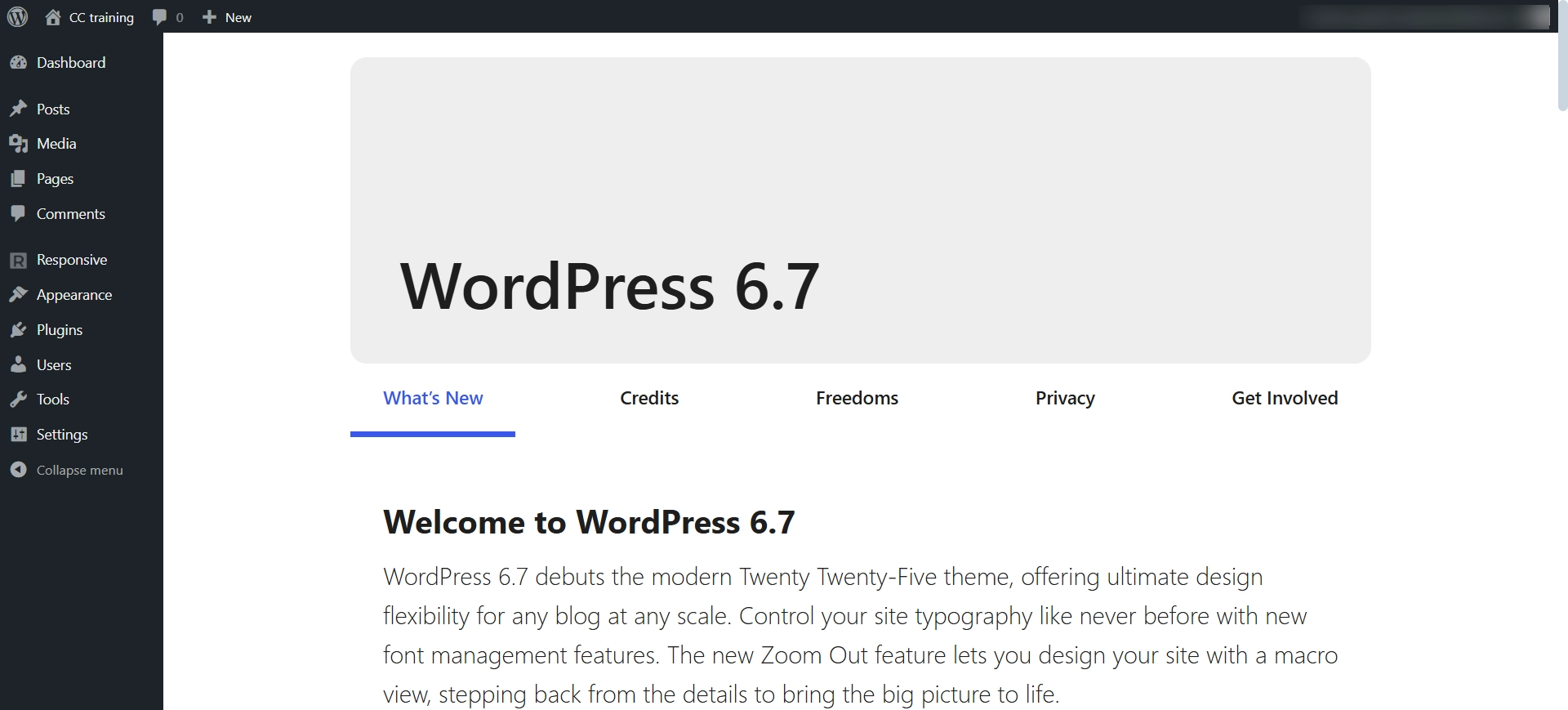
Step 2: Go to Appearance > Themes > Add New
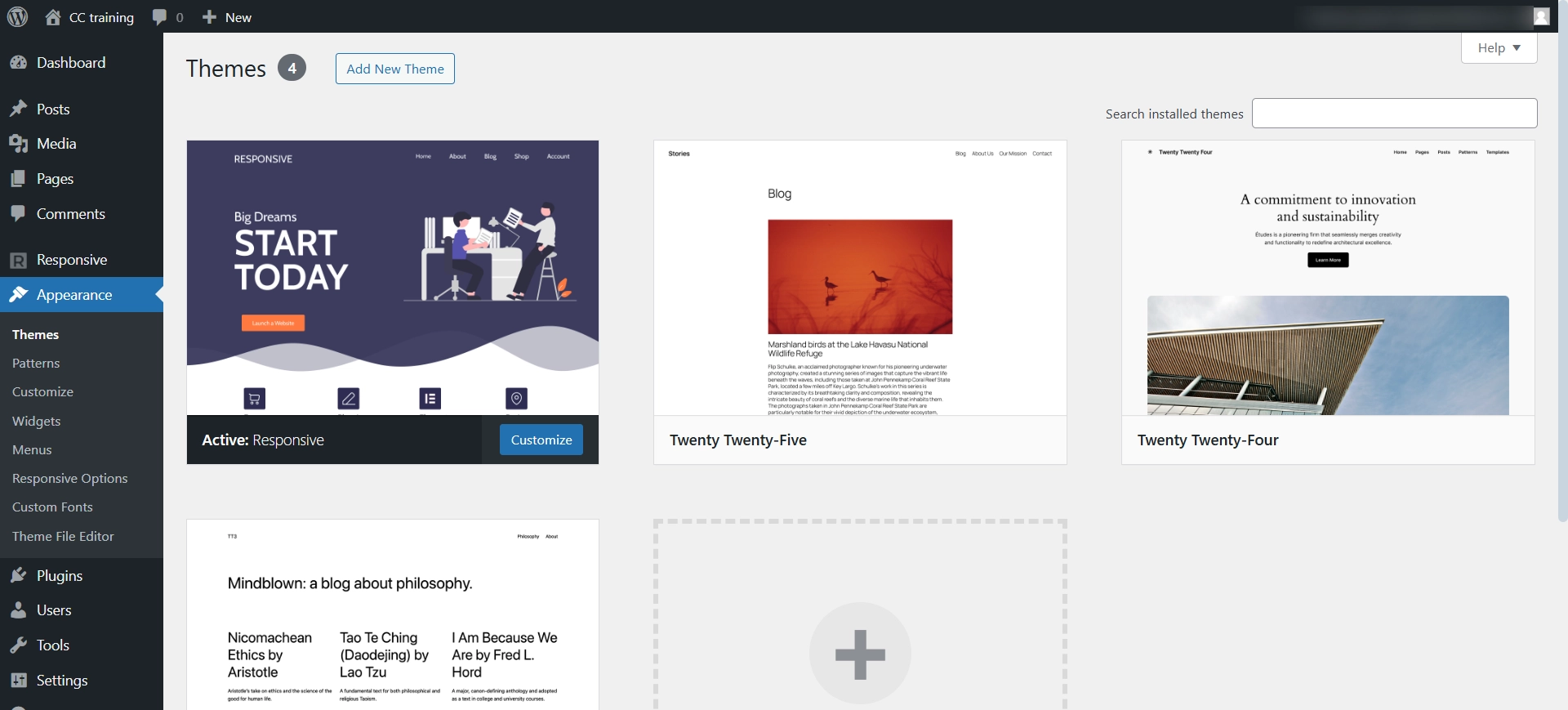
Step 3: Search for Responsive on the search bar
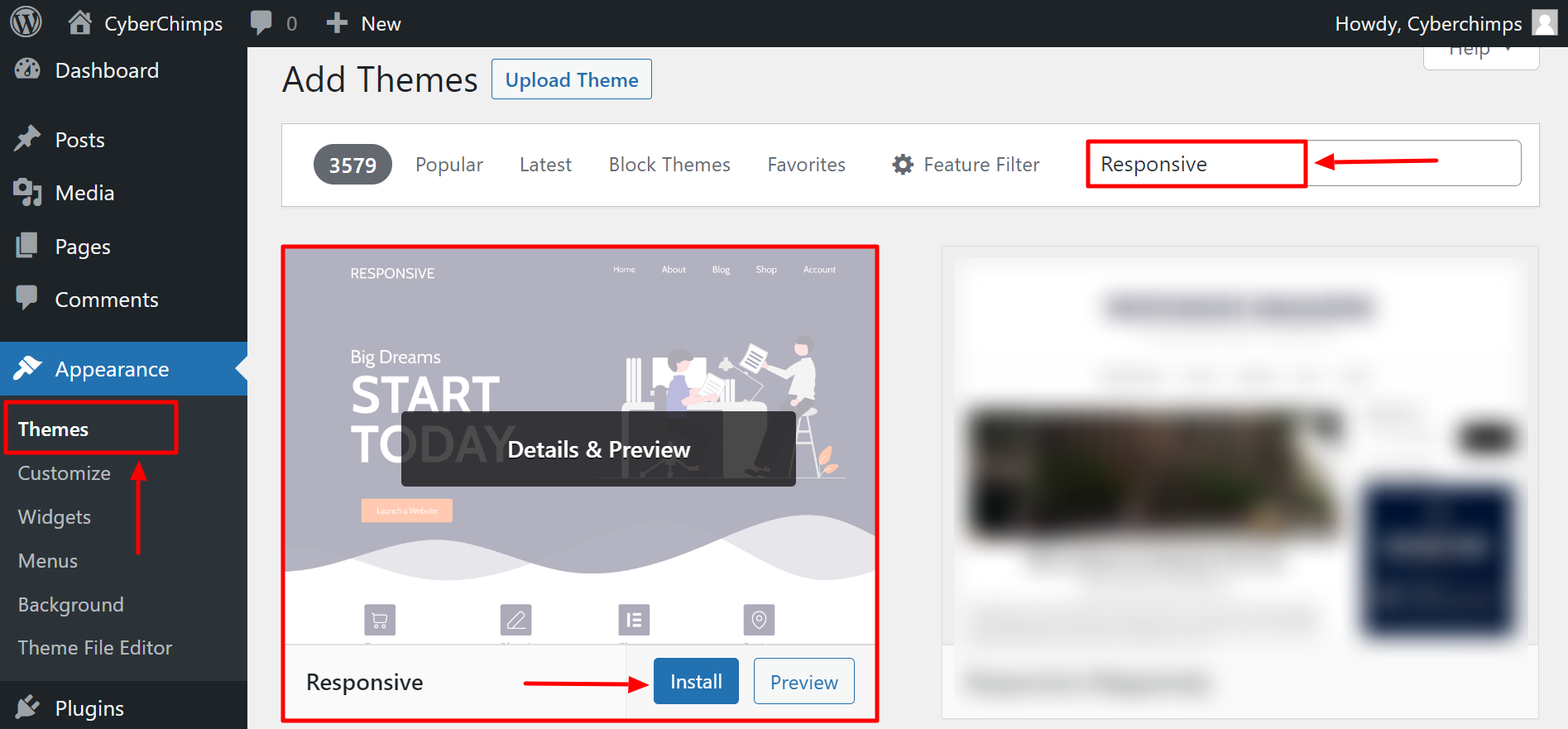
Step 4: Click on Install Now to start installing the Responsive theme
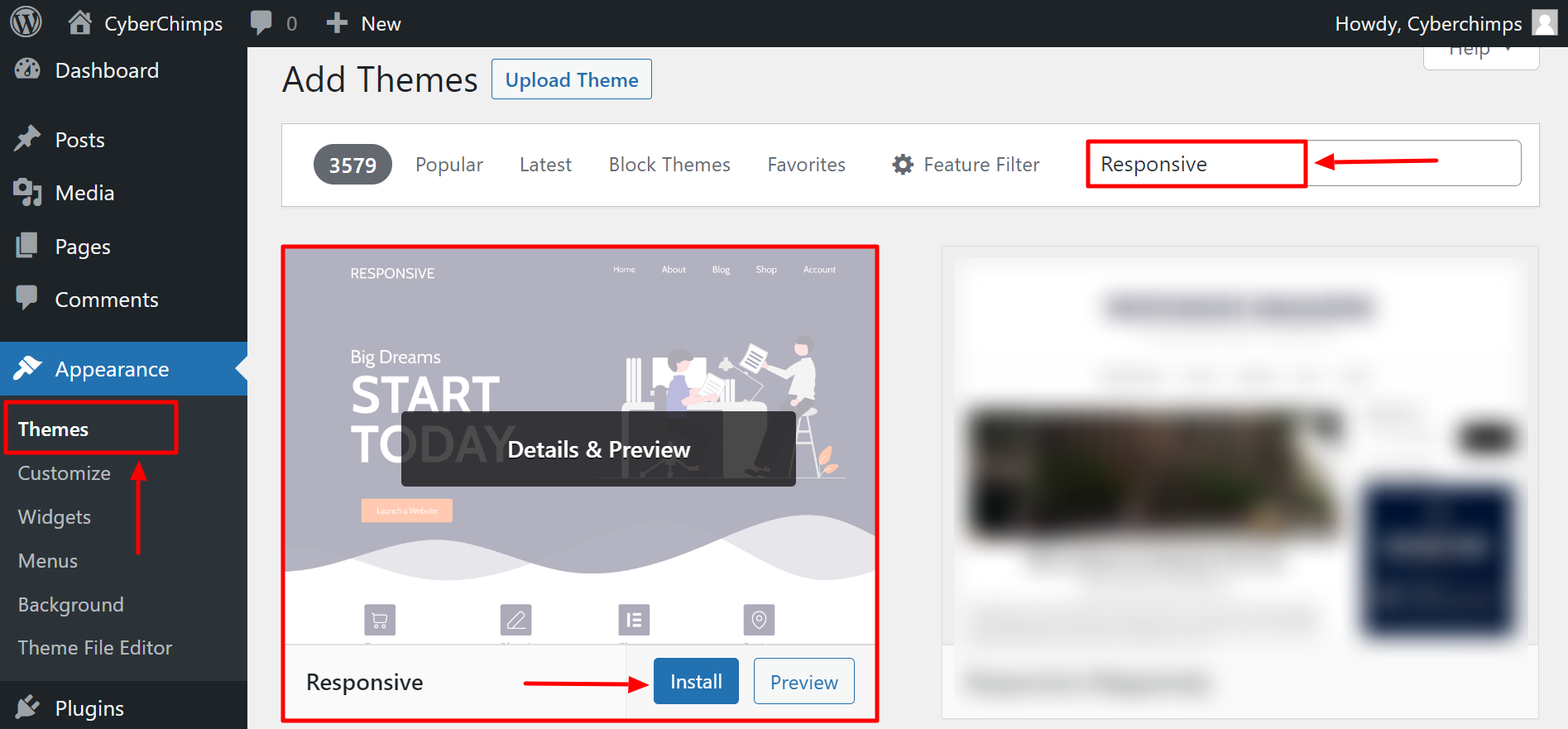
Step 5: Activate Responsive theme
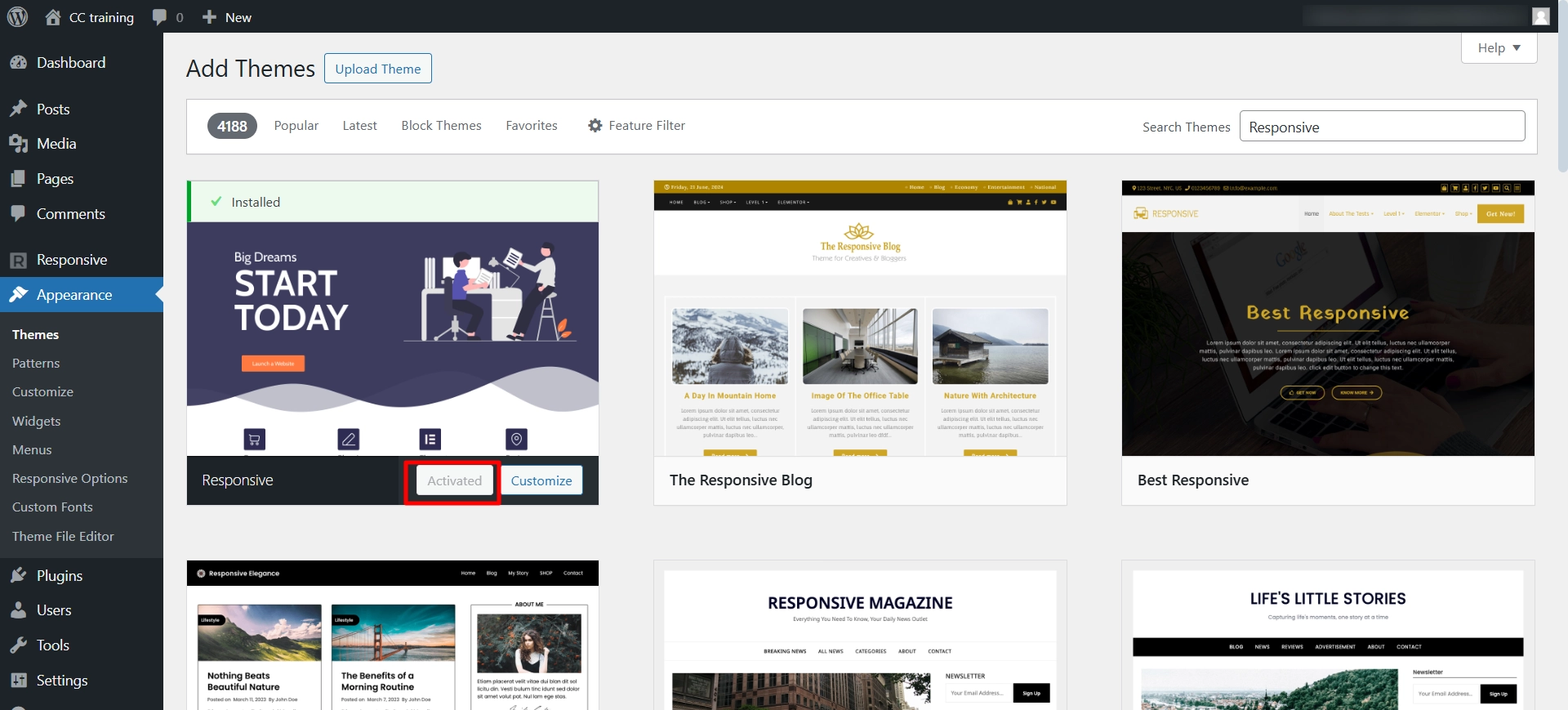
By Uploading Zip File #
If you want to install the Responsive theme manually, go through these steps:
Step 1: Download the latest Responsive theme from the WordPress Repository
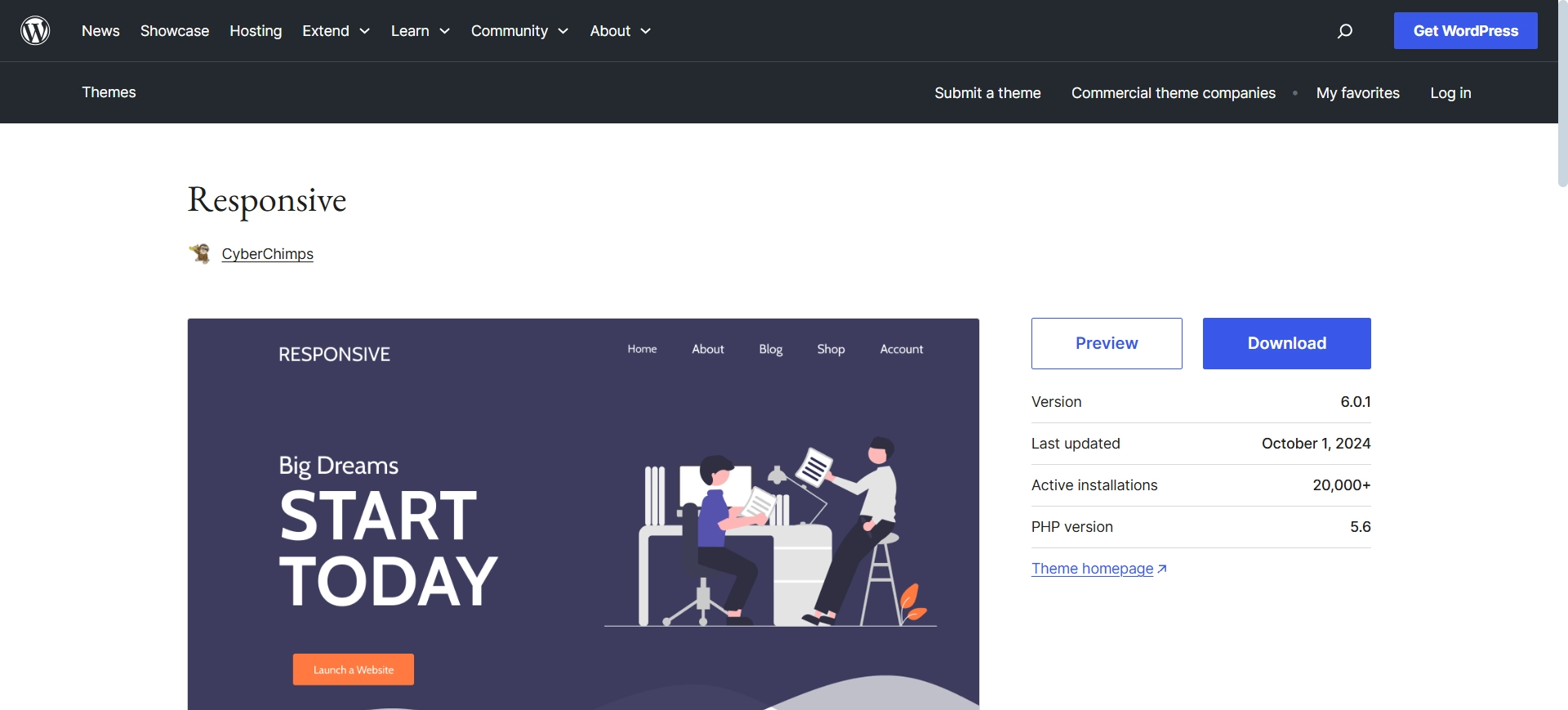
Step 2: Log in to your WordPress Dashboard
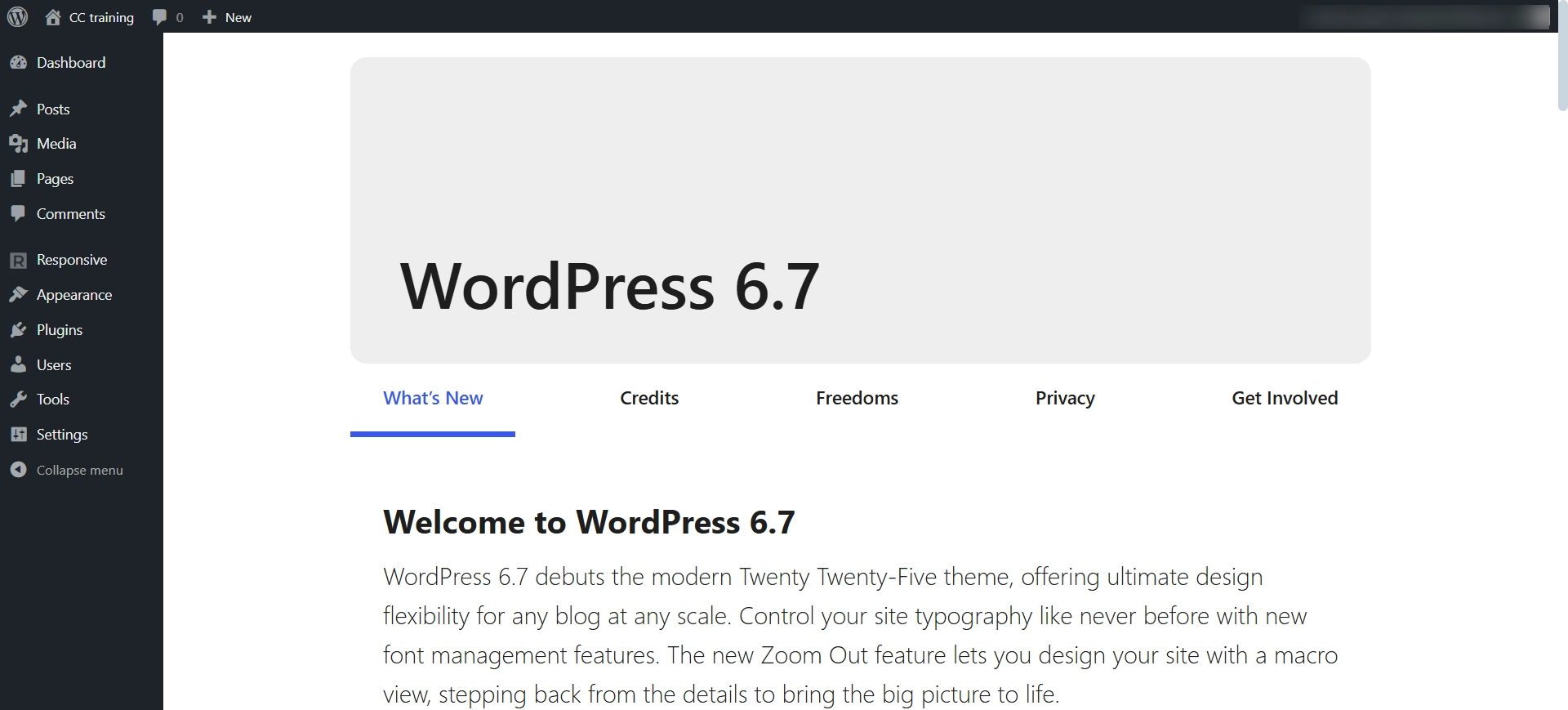
Step 3: Go to Appearance > Themes > Add New
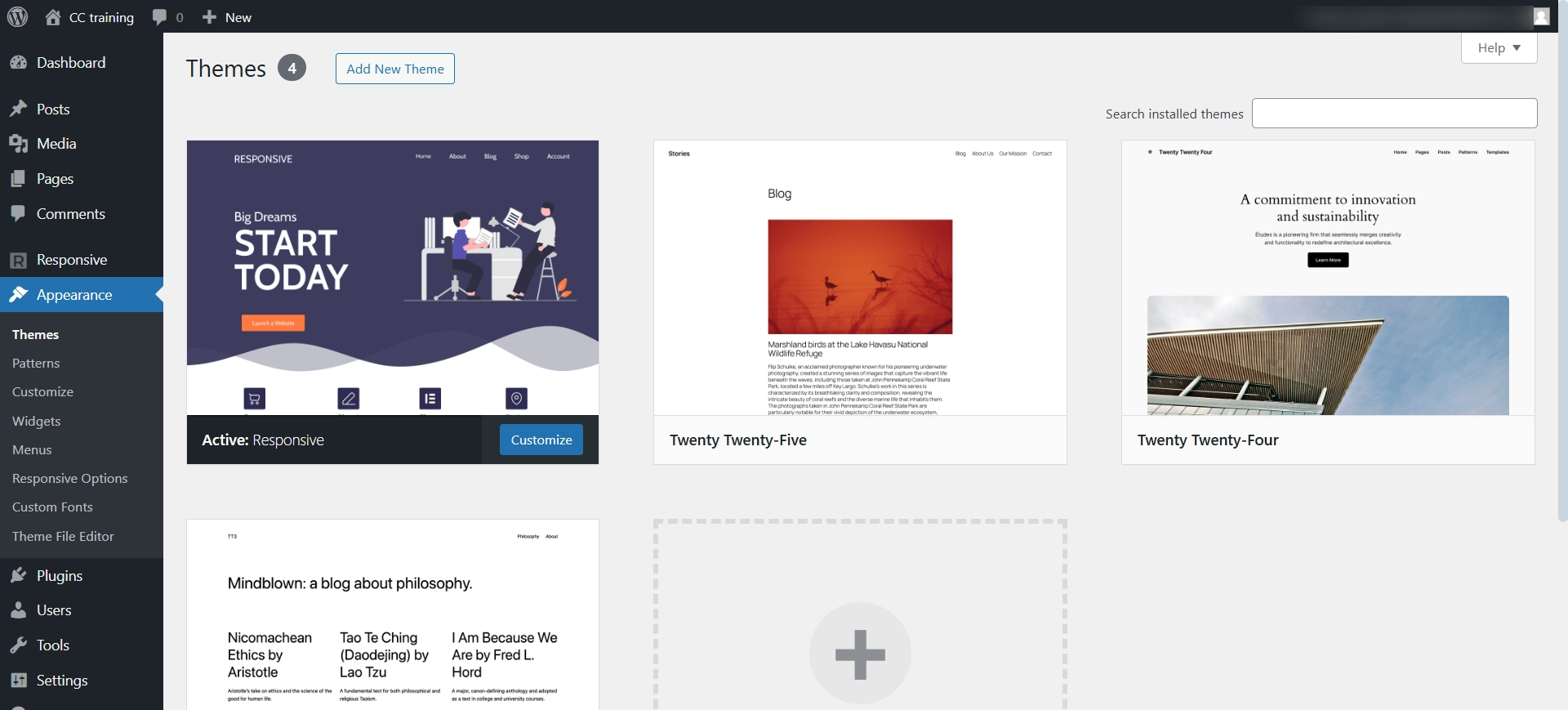
Step 4: Click on Upload Theme and upload the downloaded theme zip file
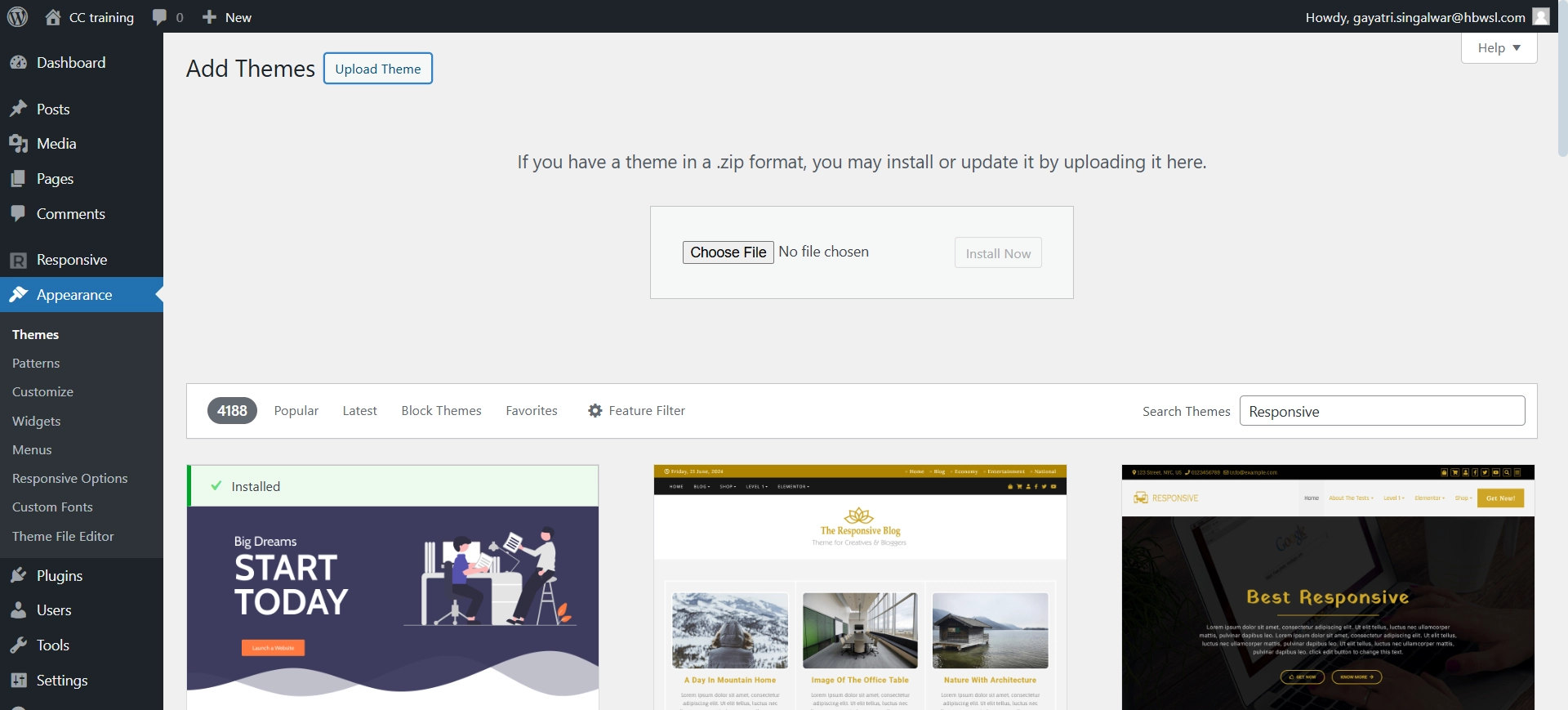
Step 5: Click on Install Now to start installing the Responsive theme
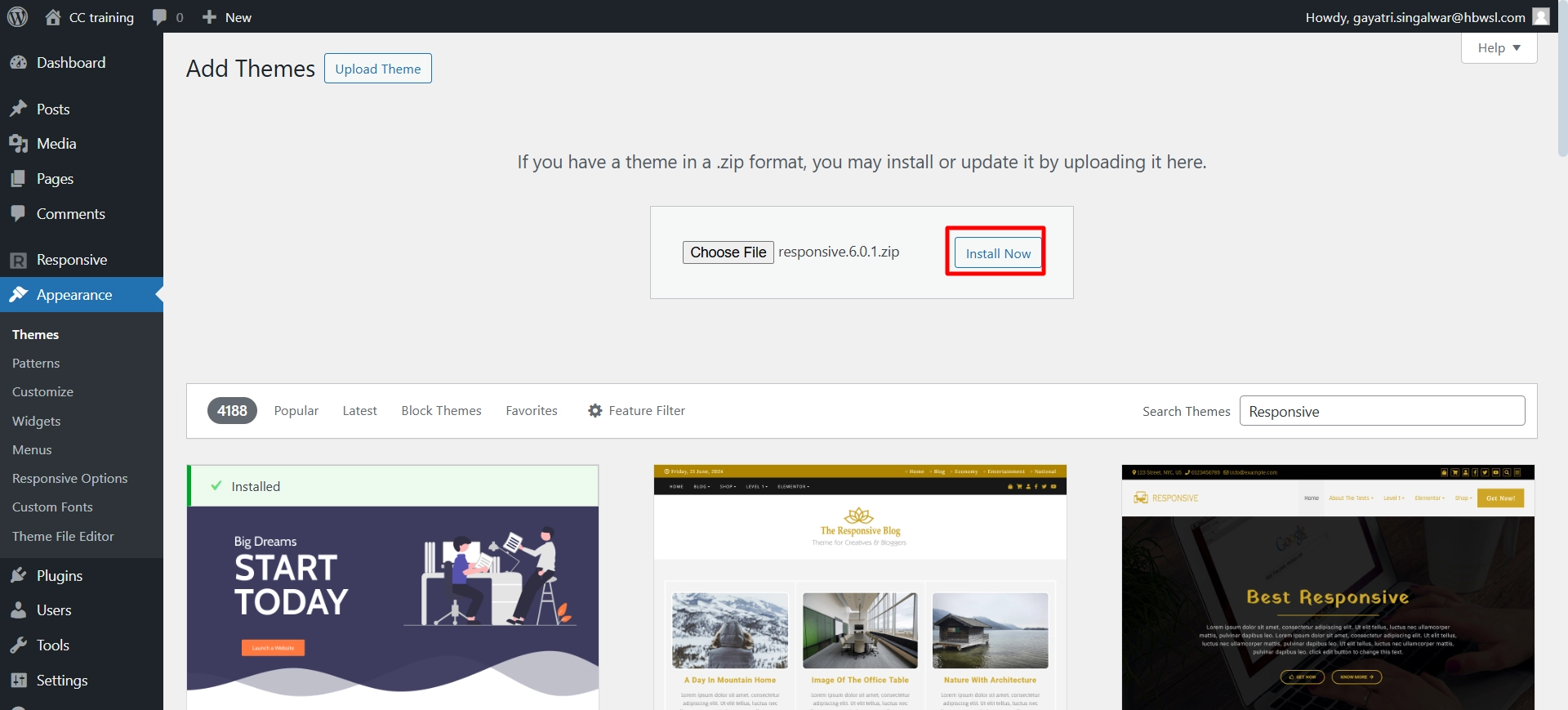
Step 6: Click on Activate
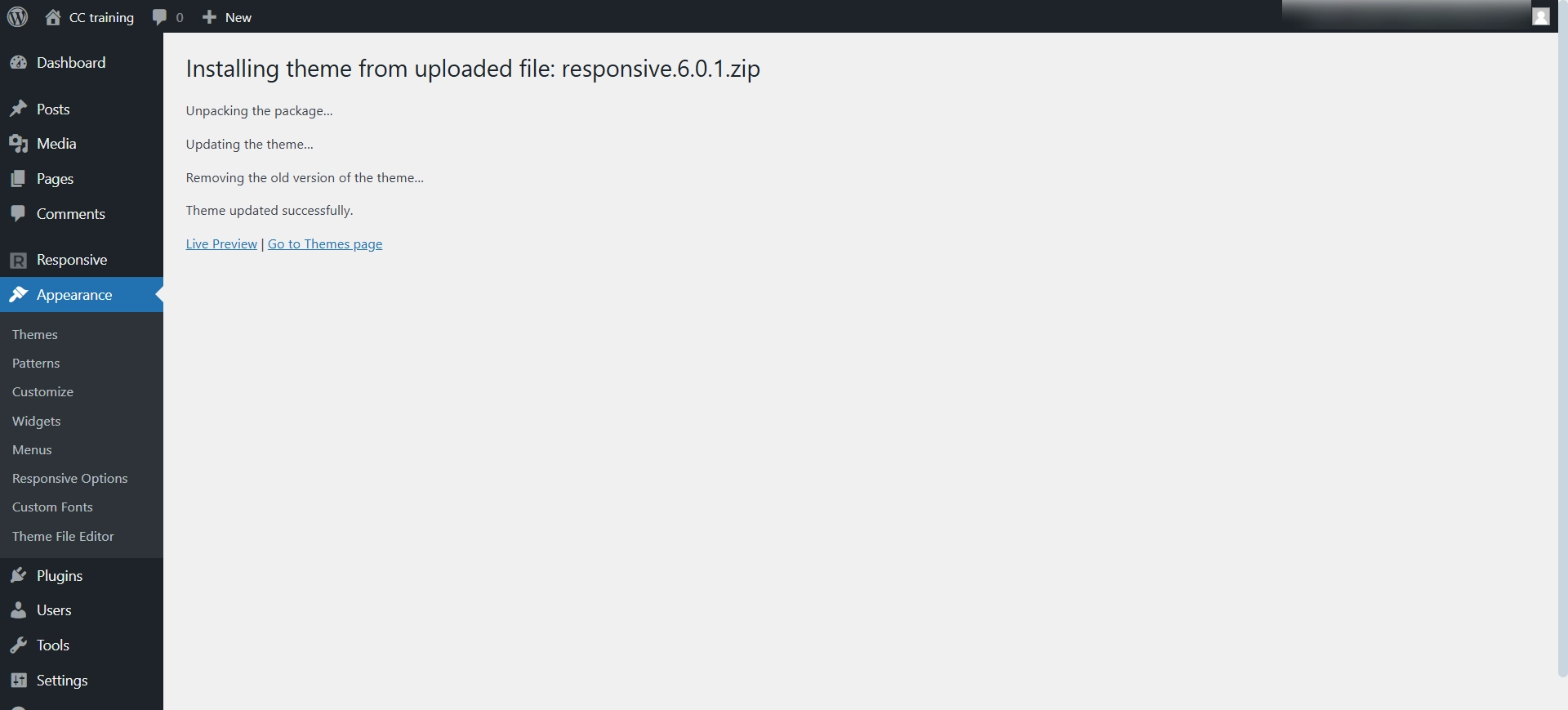
FTP Installation #
To install the Responsive theme via FTP:
Step 1: Download the Responsive theme zip from the WordPress repository
Step 2: Unzip the Responsive theme zip file
Step 3: Open your WordPress site via FTP. We would recommend you to use FileZilla
Step 4: From FTP, visit the root of the WordPress install
Step 5: Now visit wp-content folder > themes
Step 6: Upload Responsive unzipped file from step 2

Step 7: Once you have completed the installation process, you can log in to your WordPress Dashboard and activate the theme by going to the Appearance > Themes.
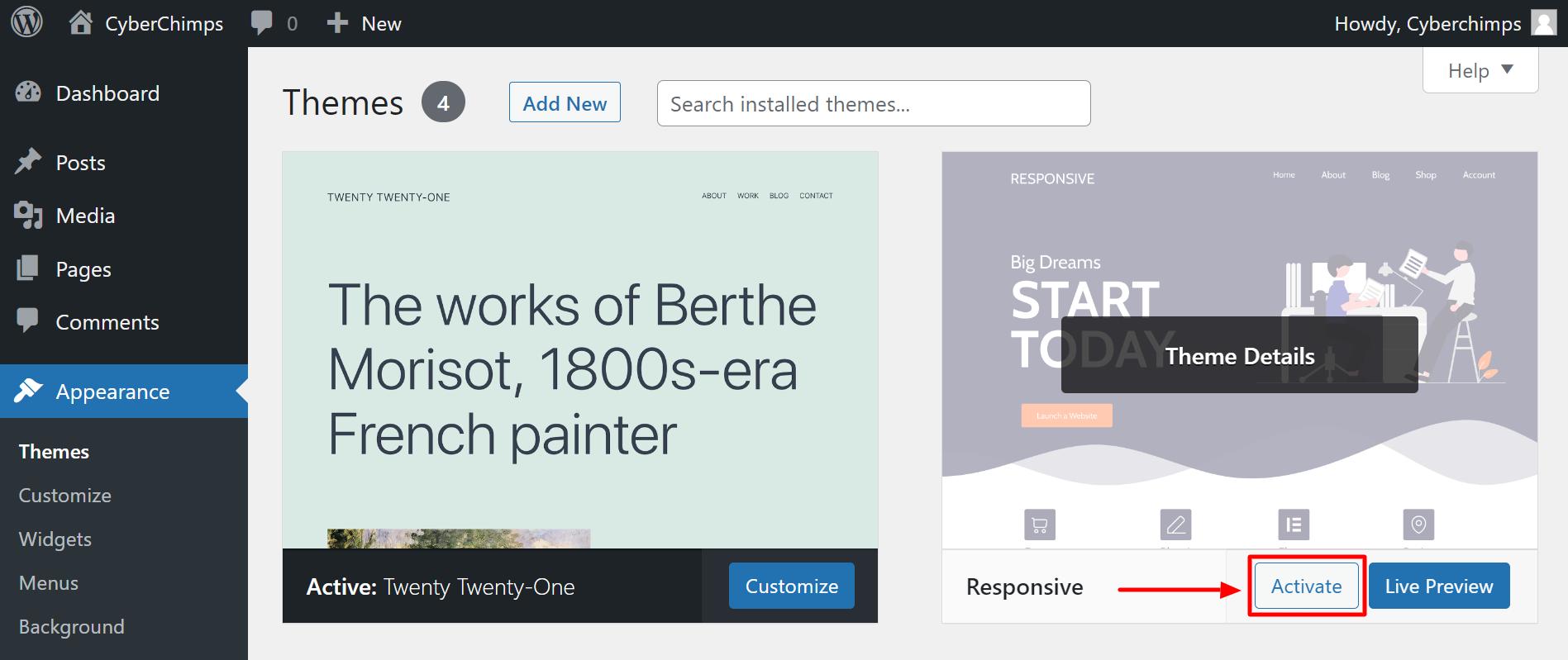
To have a better understanding of how to install and activate Responsive Theme, watch this video:





