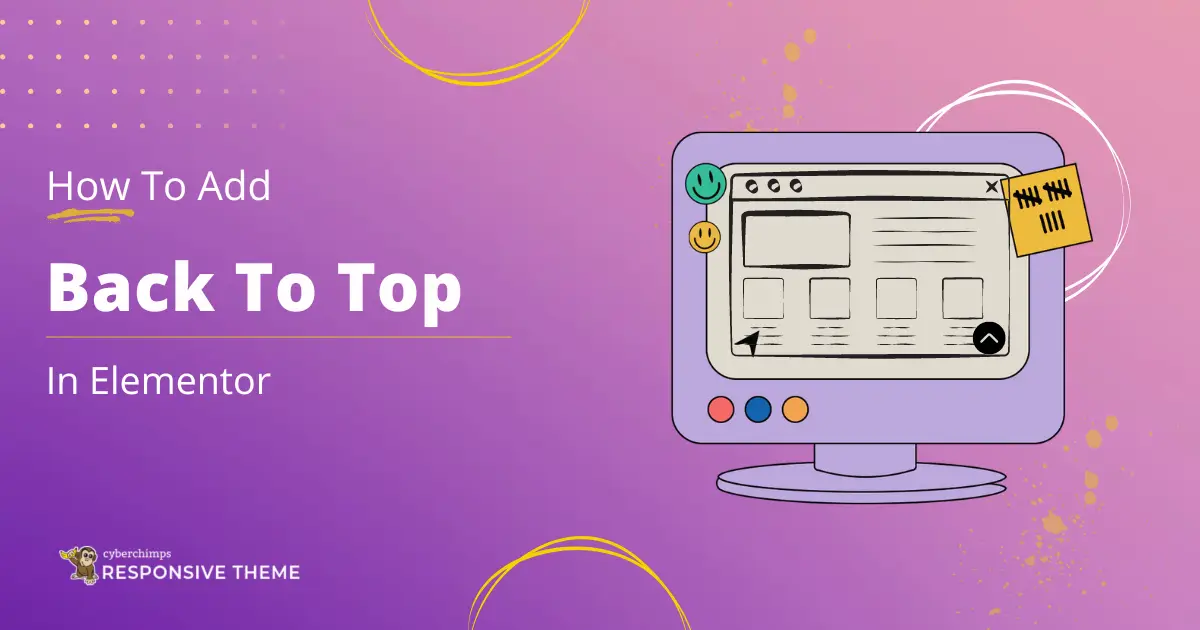Are you looking for an easy way to add the back to top button on your website?
Scrolling long web pages can be tiresome, which undoubtedly causes frustration and a less engaging experience. The Back To Top button widget can be a savior for avoiding the need to scroll to the top by allowing users to get there with just one click.
On many websites, a “Back to Top” button is at the bottom of the page. This button allows users to scroll back up without having to scroll manually.
A back-to-top widget can be easily added using a free plugin like Responsive Addons for Elementor.
This article will help you add a back to top widget to your Elementor website using the Responsive Addons for Elementor. Let’s dive right in!
What Is A Back To Top Widget?
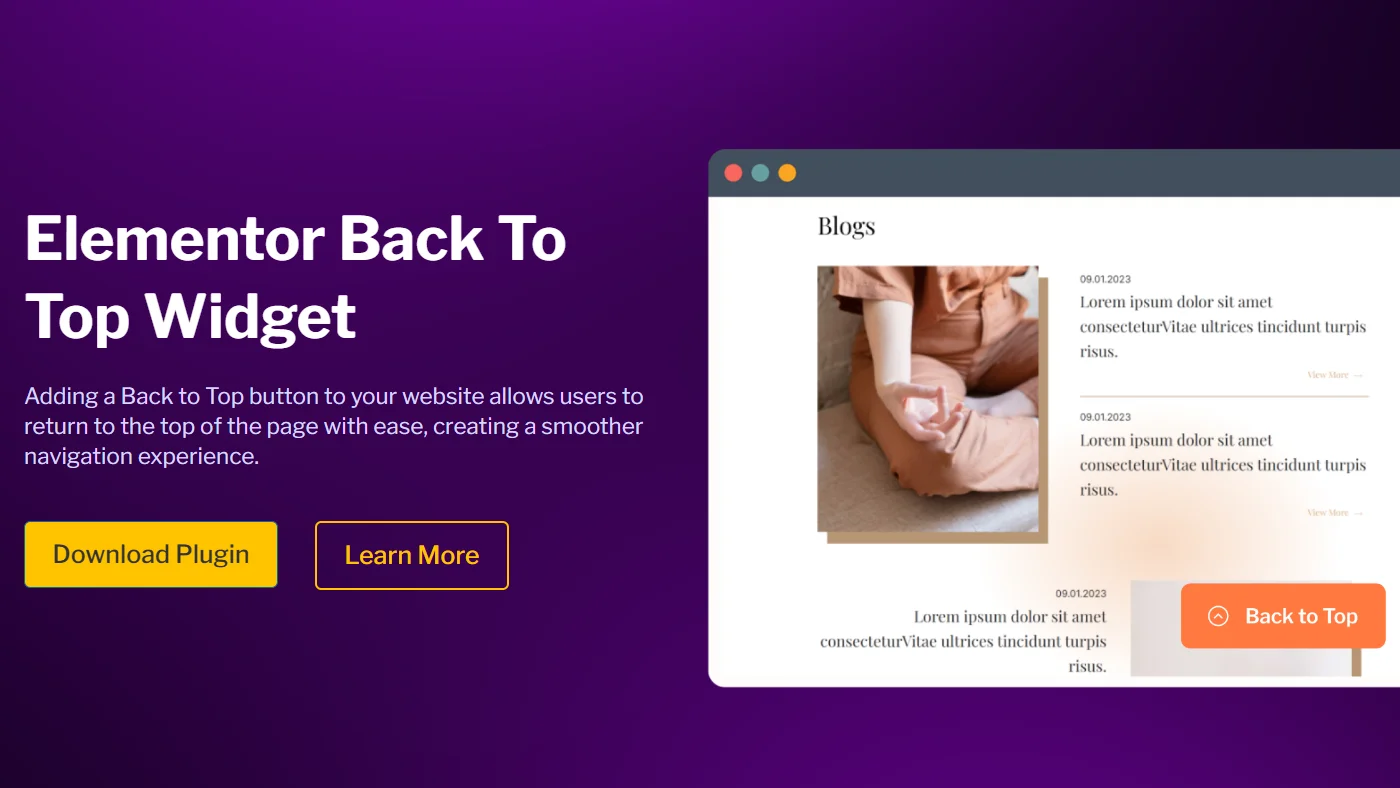
The back to top navigation widget enhances the user experience on long web pages by allowing them to scroll back to the top with a single click.
There are many ways to add a back to top button to your site. Here, we’ll focus on adding one with a plugin.
Let’s go through the things you’ll need for this process.
Tools You’ll Need For Adding a Back To Top Button
Elementor needs the following tools to construct a Back To Top button.
1. Elementor Page Builder

Elementor, a popular drag-and-drop WordPress page builder, allows users to create professional-looking websites easily without writing any code. Additionally, it lets users design their websites live and watch real-time changes.
This functionality makes Elementor the first choice for beginners and experienced developers who want to build web pages.
2. Responsive Addons for Elementor
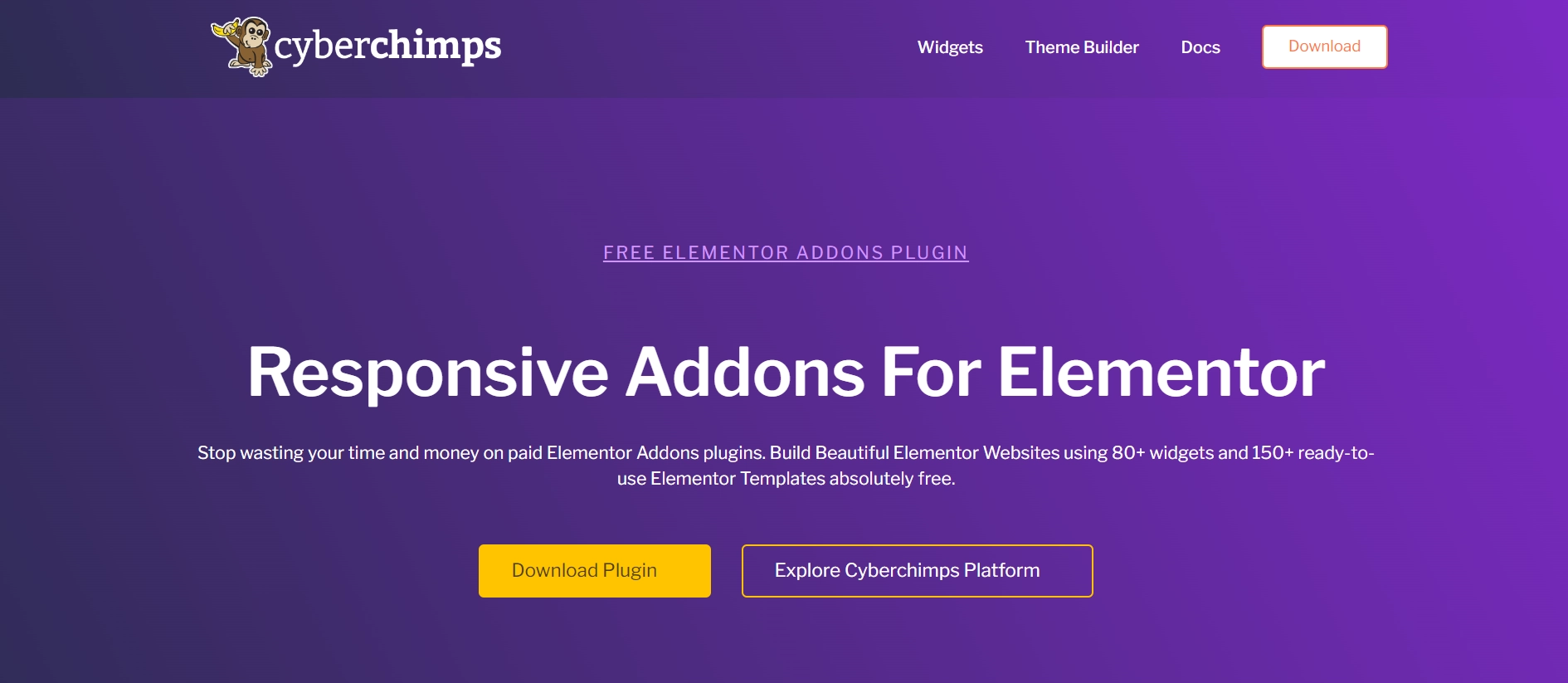
Alongside Elementor Page Builder, we’ll need Responsive Addons for the Elementor plugin.
This plugin boosts Elementor’s functionality by adding various widgets, features, and design options, allowing users to create more dynamic and responsive website.
Moreover, the plugin focuses on enhancing the visual aspects for your website.
How to Add Elementor Back To Top Button To Your WordPress Website
[Note: To use the Back to Top widget, you will need to use a template built with the Elementor page builder]
Cyberchimps offers 250+ Elementor templates that you can use to build your website instantly.
Adding widgets with the help of Responsive Addons for the Elementor plugin enhances the capabilities of your website design by providing a broad spectrum of advanced and customizable widgets that can be integrated with Elementor easily.
Follow these steps to integrate Elementor back to the top smooth scroll.
Step 1: Installing and Activating Responsive Addons for Elementor
Go to the WordPress admin dashboard; on the left bottom, select Plugins > Add new Plugin.
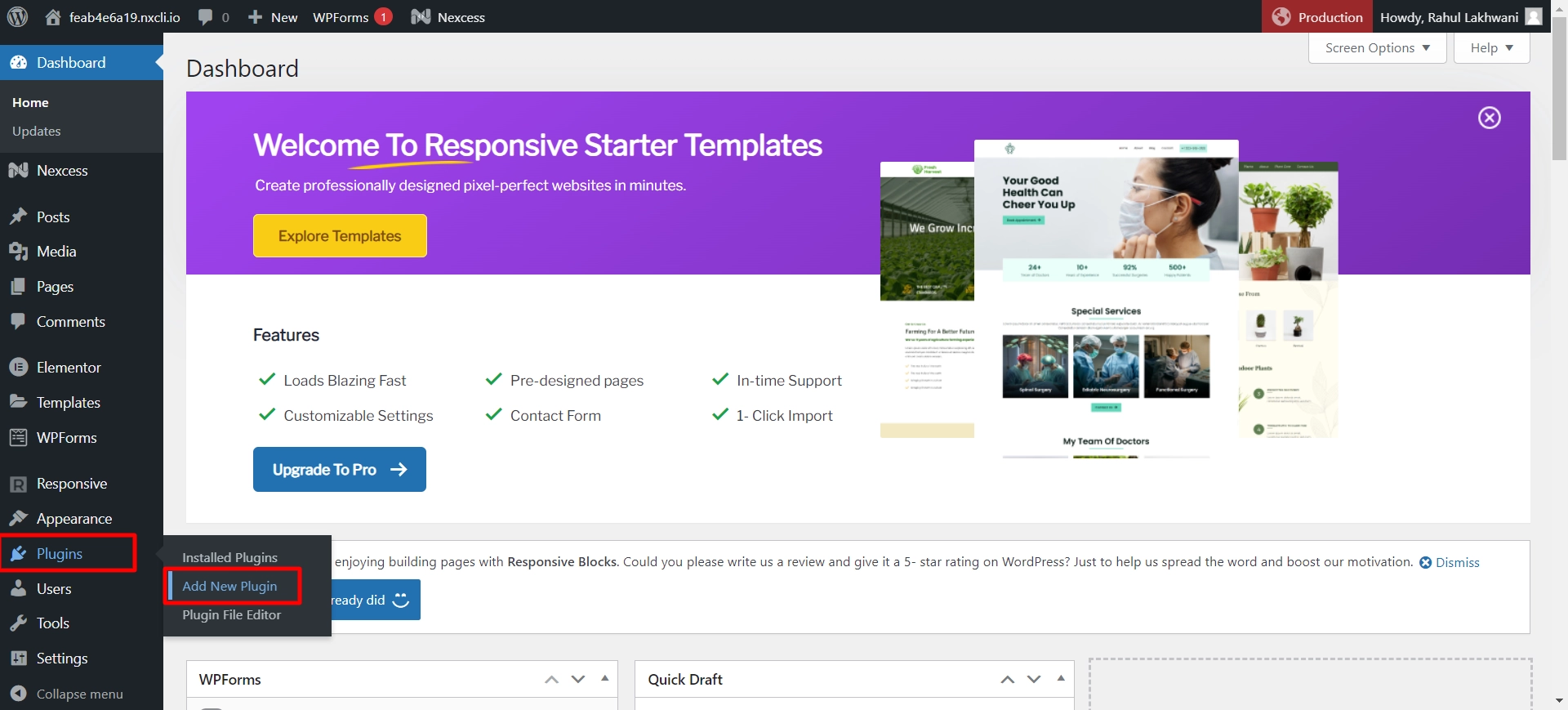
On the search bar, search for Responsive Addons for the Elementor plugin.
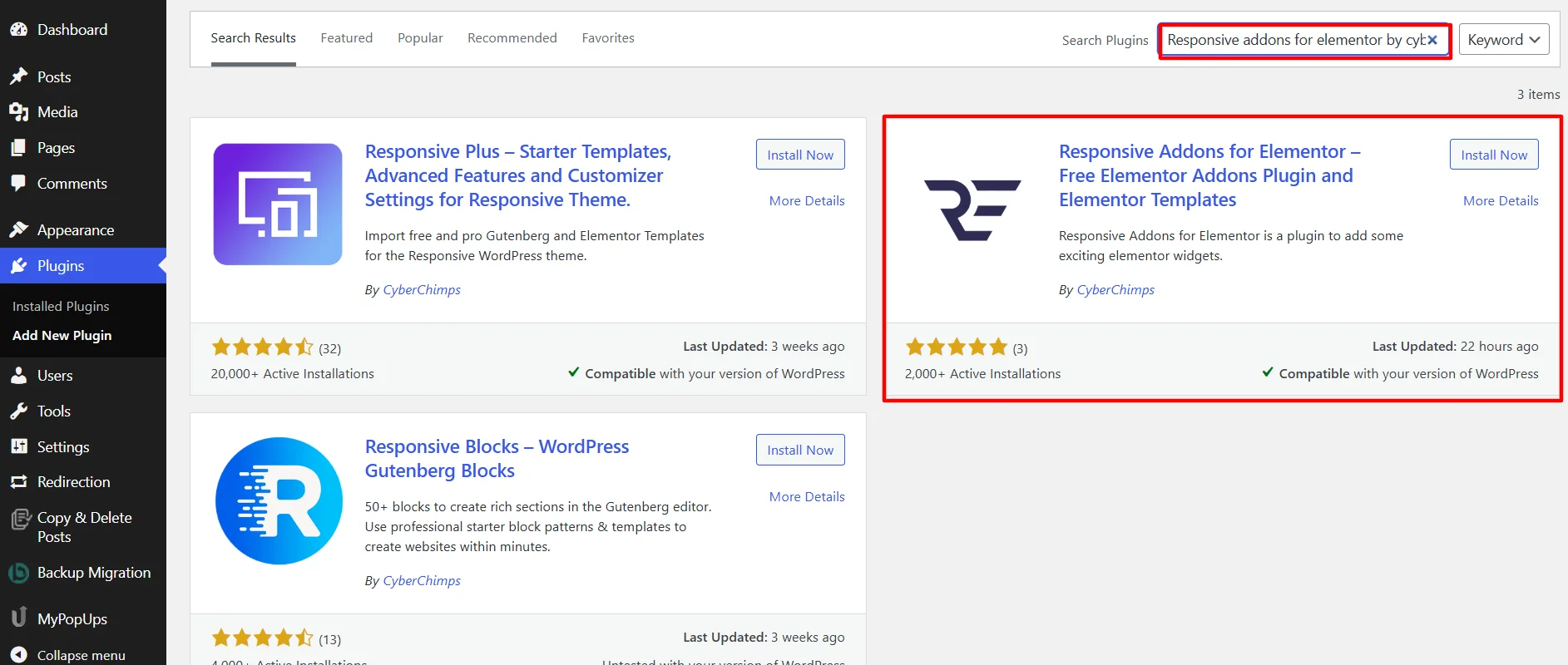
Click on Install Now and let it download.
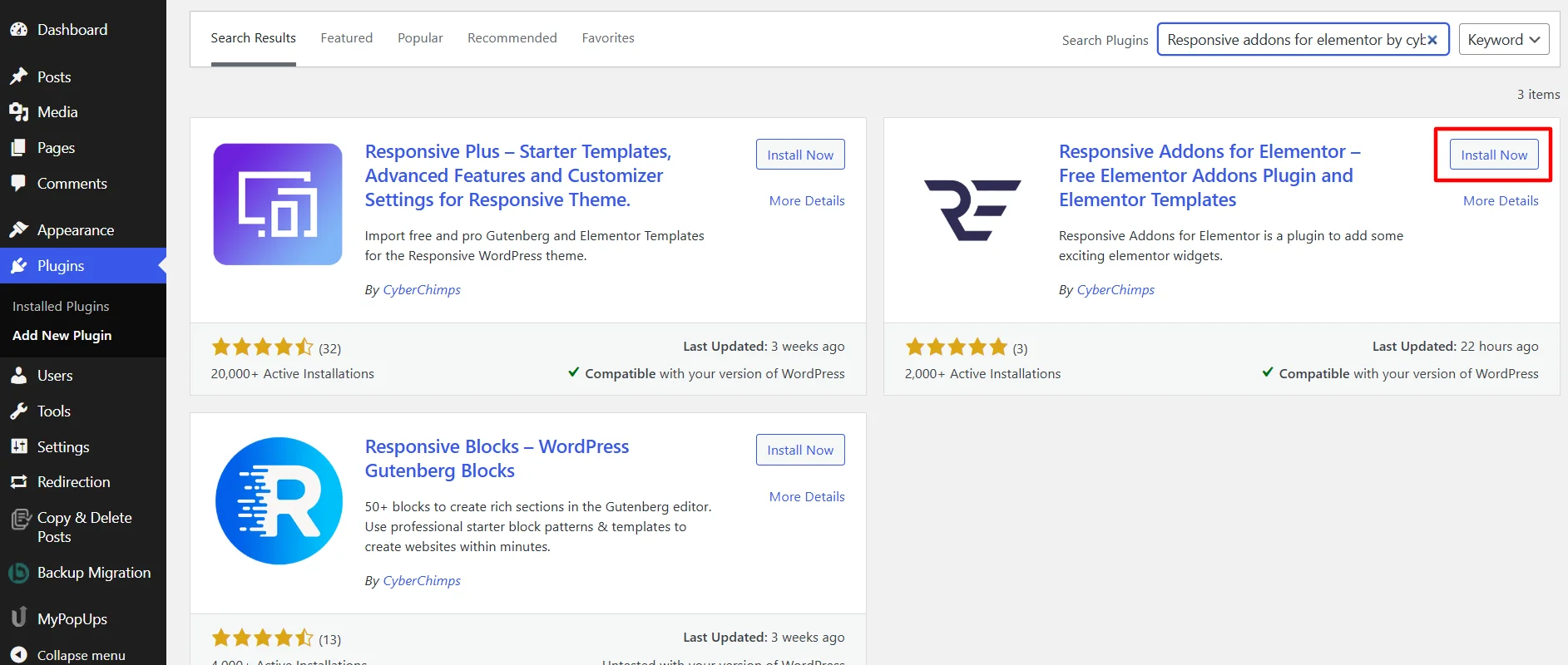
After downloading, click on Activate to activate the plugin.
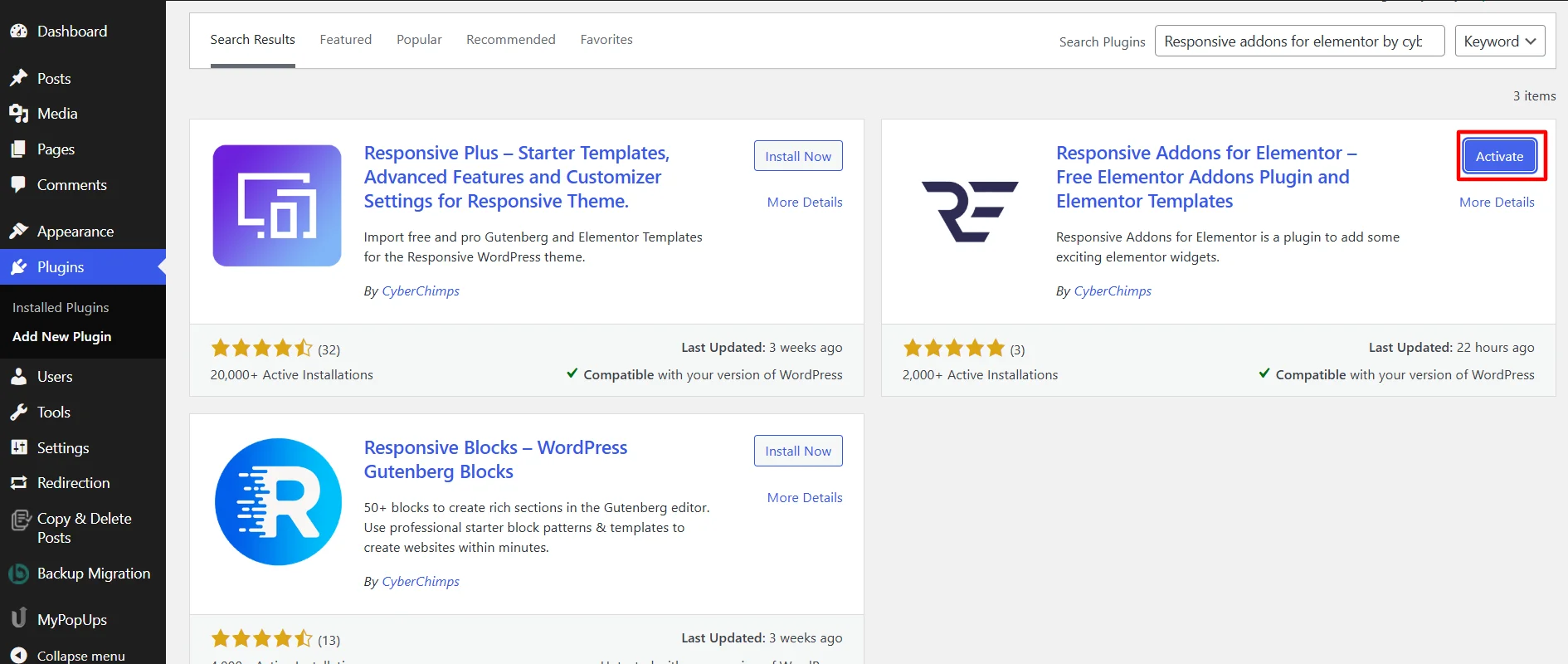
Step 2: Adding Back To Top Widget
We’ll use a ready-to-use Interior Design template or you can use any of the free WordPress template for this guide about adding a Back to Top button.
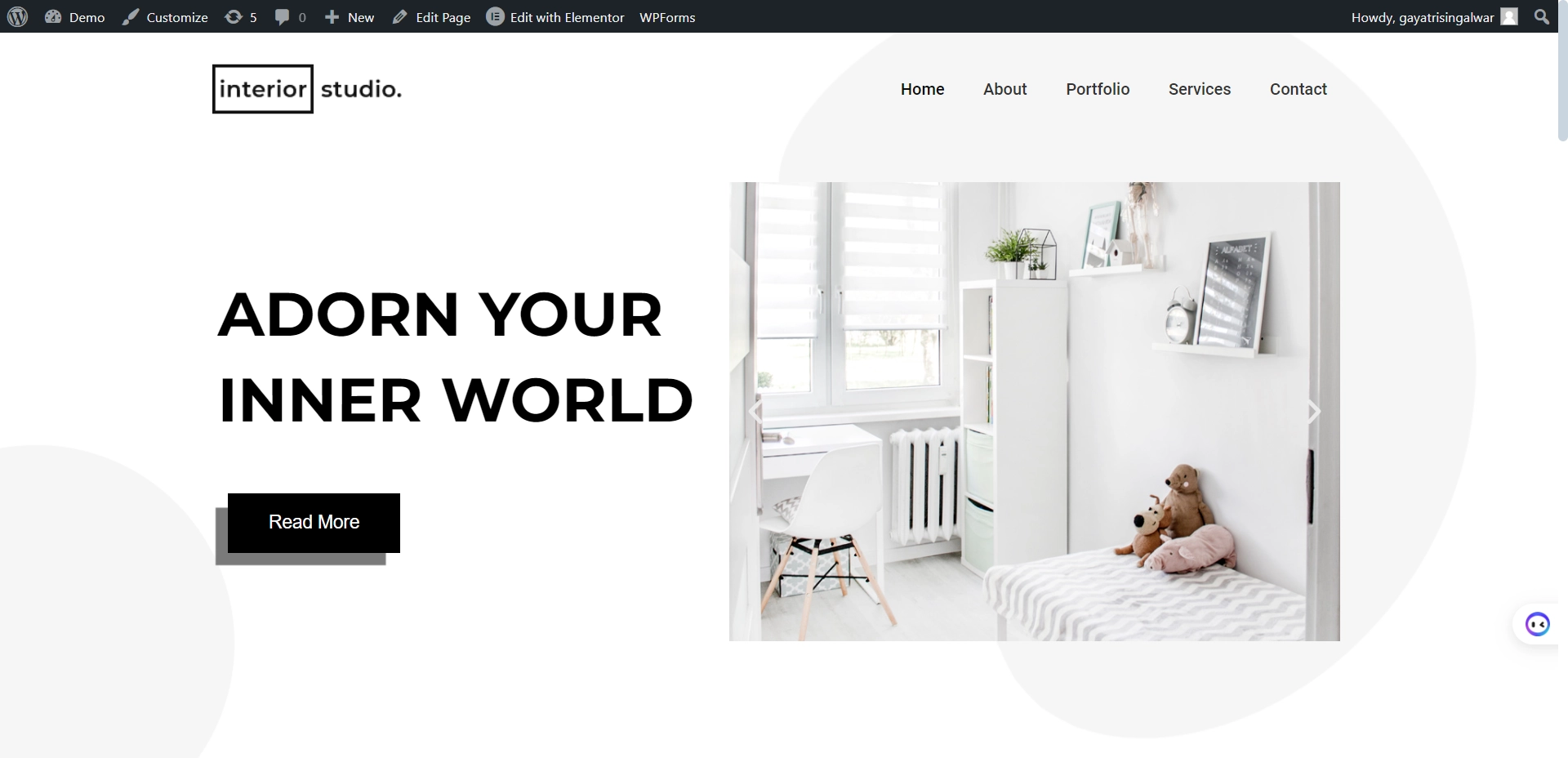
Click on Edit with Elementor.
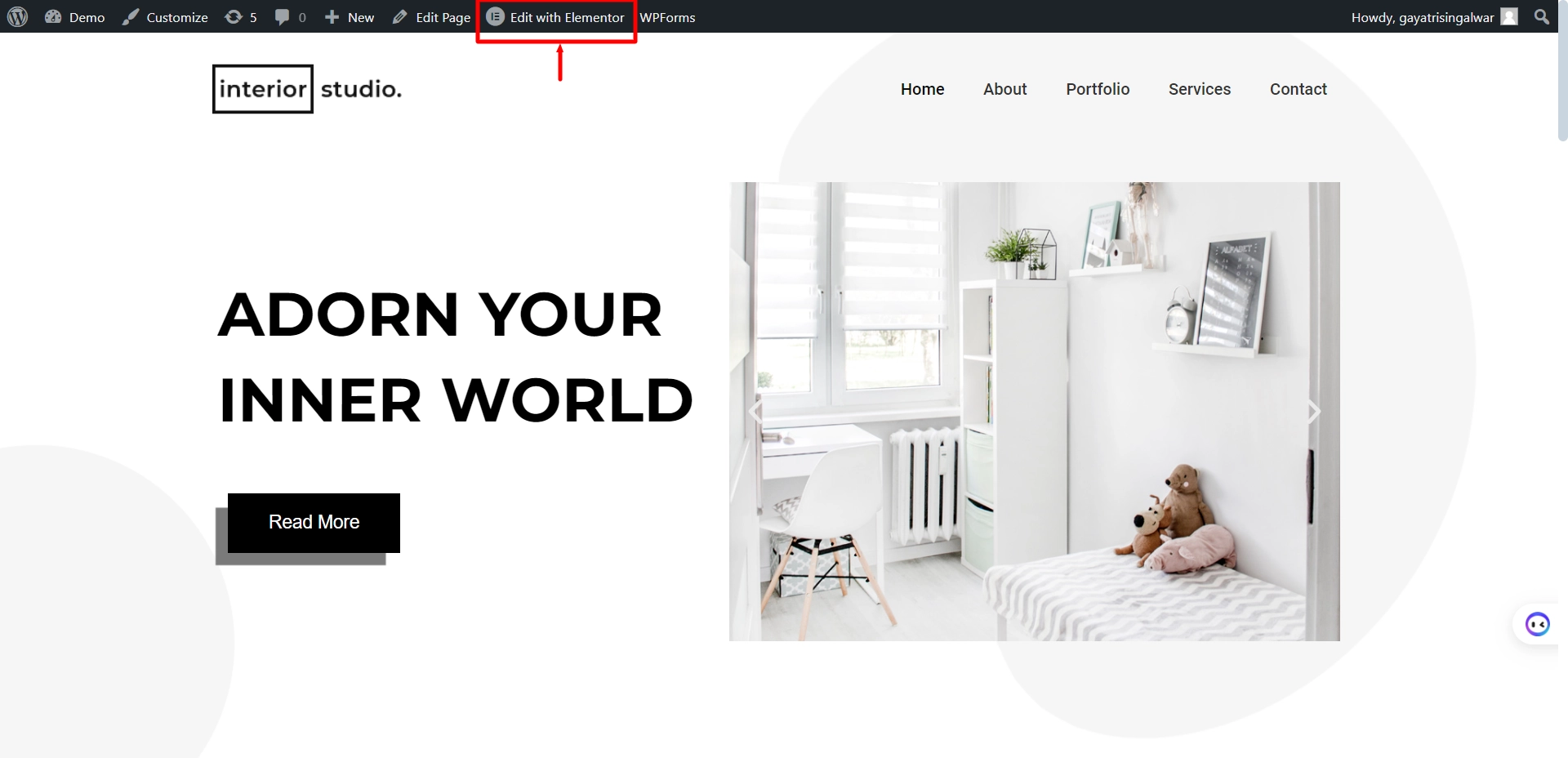
Search for the Back to Top widget in the search bar.
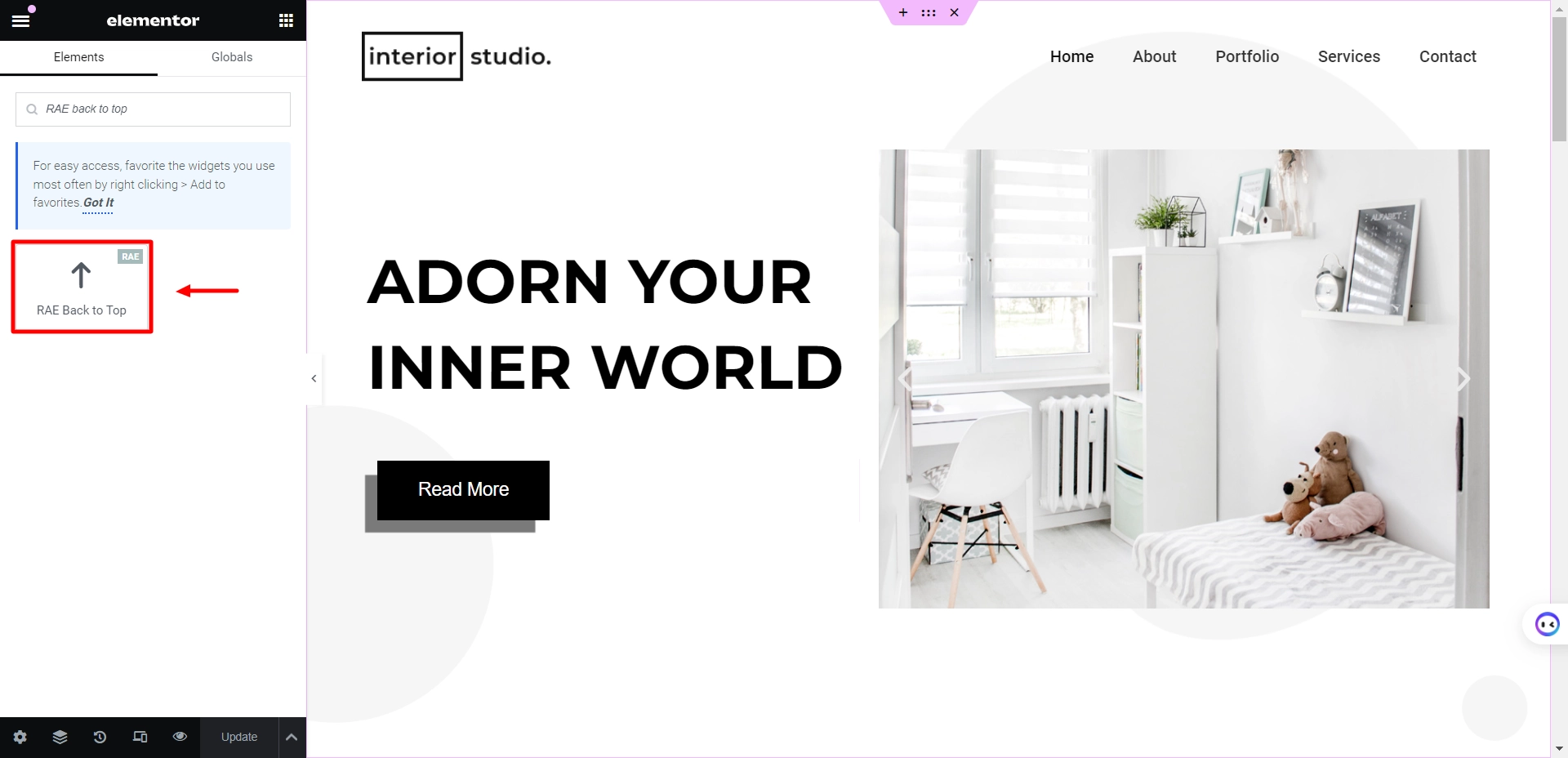
Drag and drop the back to top widget on the page.
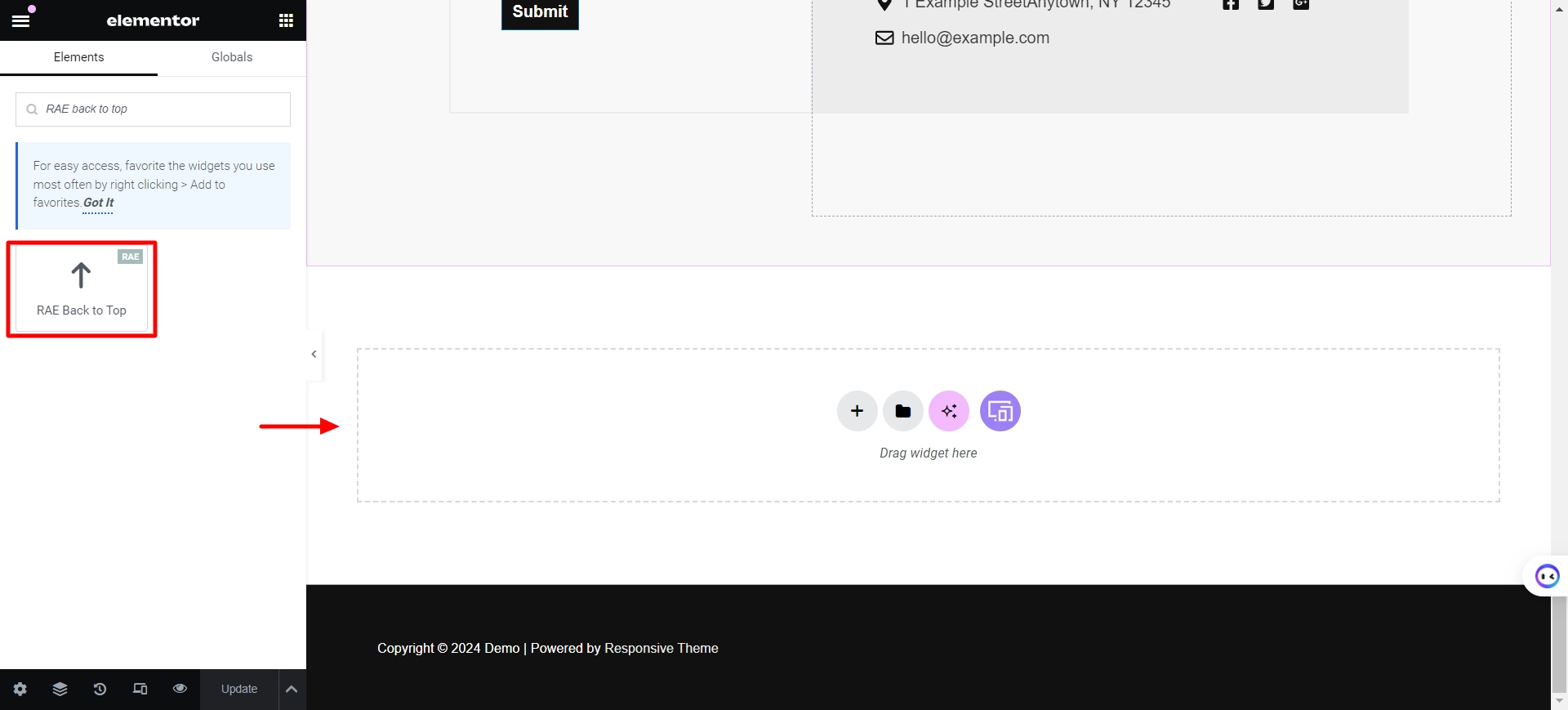
Step 3: Customizing the Back to Top Widget
There are 3 ways of displaying your back to top button. They are Icon Only, Text Only and Progess Indicator. Select the type that suites best to your website.
Now, let’s take a look into each type.
Icon Only Button
Firstly, let’s understand the customizations for Icon Only. Click on the Arrow to get to multiple options for icon selections.
Select any icon from the Icon Library that best suits your website.
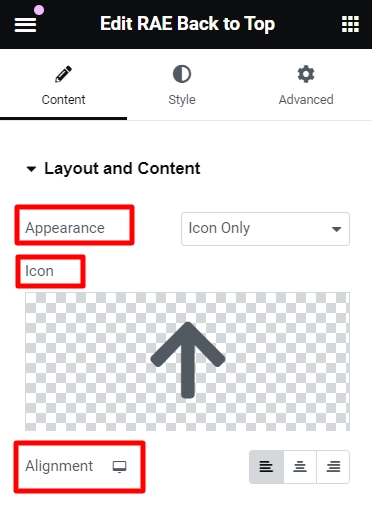
Content
- Appearance – Choose the appearance from Icon Only, Text Only, or Progress Indicator in the dropdown menu.
- Icon – Upload your icon or select from the Elementor library confidently.
- Alignment – Select between left, center, or correct alignment
Now, let’s style our Icon Back to Top button.
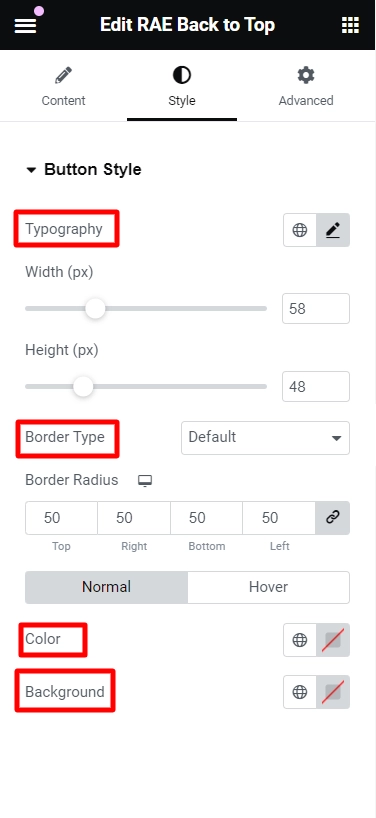
Button Style For Icon
- Typography – Customize the typography for the button to suit your design needs.
- Width & Height – Adjust the icon’s dimensions to fit your website perfectly.
- Border type – Personalize the border style of the icon box to align with your design preferences.
- Color – Tailor the icon’s color to integrate with your theme seamlessly.
- Background – Modify the button’s background color to match your overall design scheme.
Text-Only Button
It’s important to grasp the second type of back-to-top button, the text-only button.
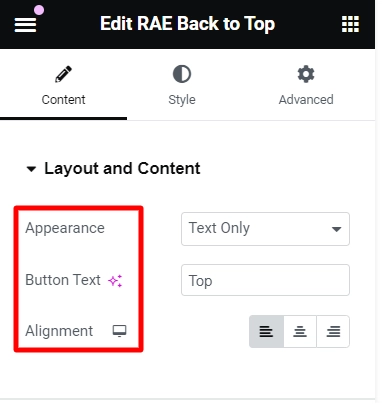
Layout and Content
- Appearance – You have the option to modify the appearance of the button
- Button Text – Change the text displayed on the button
- Alignment – Adjust the alignment of the button as per their preference
Styling our Text Button will look like this.
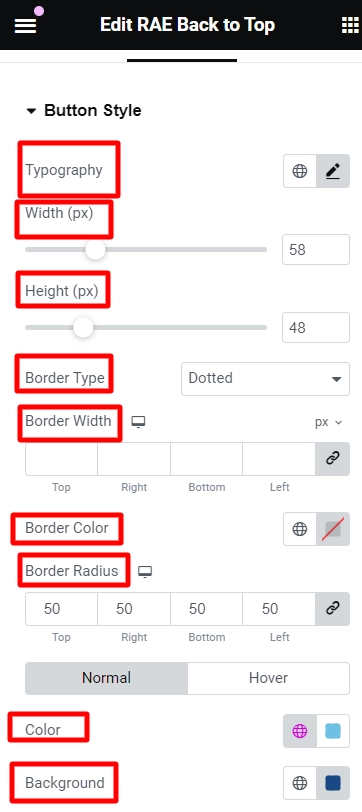
Button Style For Text
- Typography – Customize the typography to enhance the icon’s appearance.
- Width & Height – Adjust the width and height of the icon to suit the website’s layout better.
- Border type – Select the most suitable border style for the icon box.
- Border Width – Modify the border width to achieve the desired visual effect.
- Border Color – Experiment with different border colors to find the perfect match.
- Border radius- Explore varying border-radius options for a more refined look.
- Color –Tailor the icon’s color and complement the overall theme of the website
- Background – Set the button’s color to seamlessly integrate with the design aesthetic.
Progress Indicator
Lastly, let’s understand the Progress Indicator, the third type of back to top button.
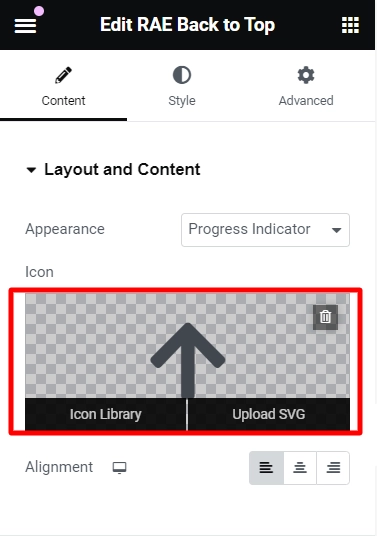
As shown above in the Icon- Only type, clicking on the arrow can give us multiple icon options.
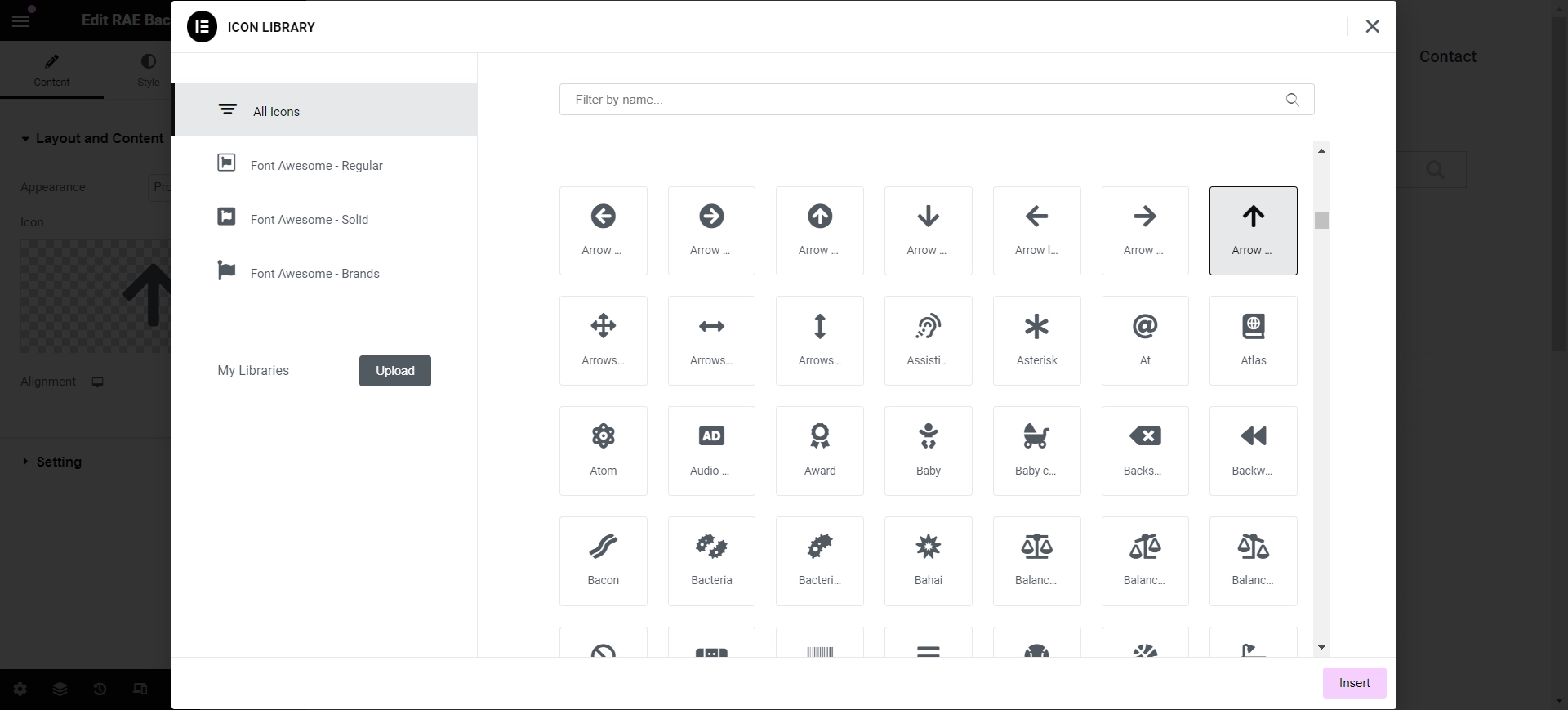
Styling options for Progress Indicator are as follows.
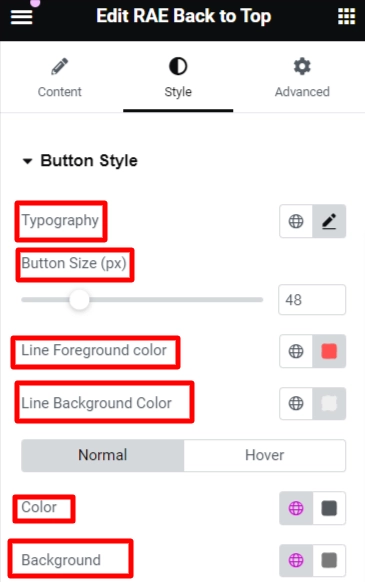
Button Style For Progress Indicator
- Typography – Customize the typography to suit your preference.
- Button Size– Easily adjust the size of the button to your liking.
- Line Foreground color- Personalize the foreground color of the line.
- Line Background color – Customize the line’s background color to align with your design.
How To Use the Back to Top Widget?
Now that you know how to add the back-to-top widget and its settings, let’s understand how to use it.
To explain this, I will show you how I used customizations to add features to my website.
Customizing Back to Top Widget Content
To begin with, I customized the layout and content for the back-to-top widget. For appearance, I kept the Icon only and chose a suitable icon from the image library.
To set the alignment, I kept it as default on the left side of the page.
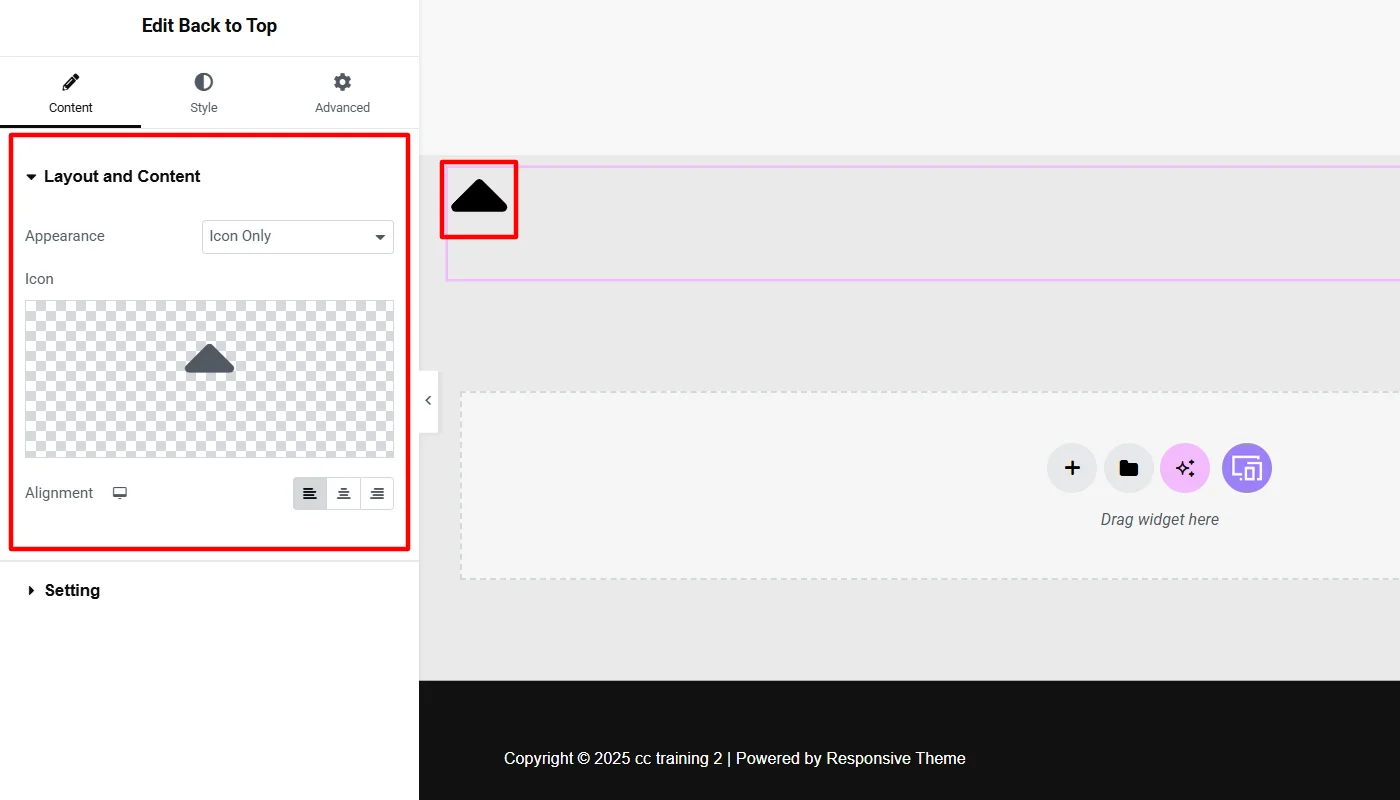
For the content customization settings, I kept the Offset to the top value of zero as I wanted the button to be at the extreme top when clicked. You can set it to take the user to a specific section somewhere else on the page.
(The higher the value you set, the lower it brings you when clicked from the top.)
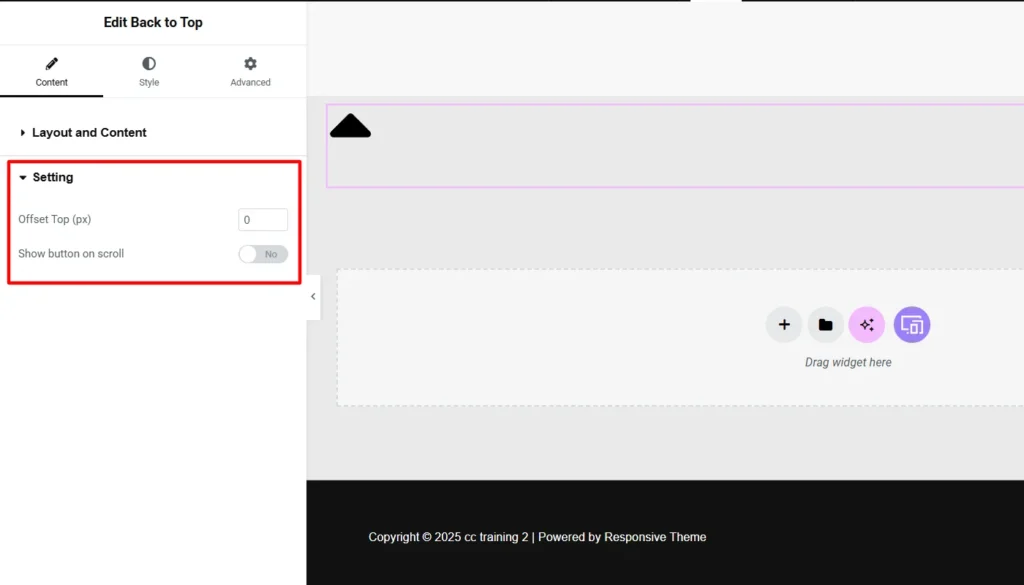
Styling Back to Top Widget
For the widget’s styling of the back-to-top button, I kept the height and border as the default. Also, I did not change the typography as the widget did not have any content. If you choose Text Only, the typography customizations will be visible.
Moreover, I slightly adjusted the width for the button color. I used it as plain black with a red background to make it look highlighted and bold.
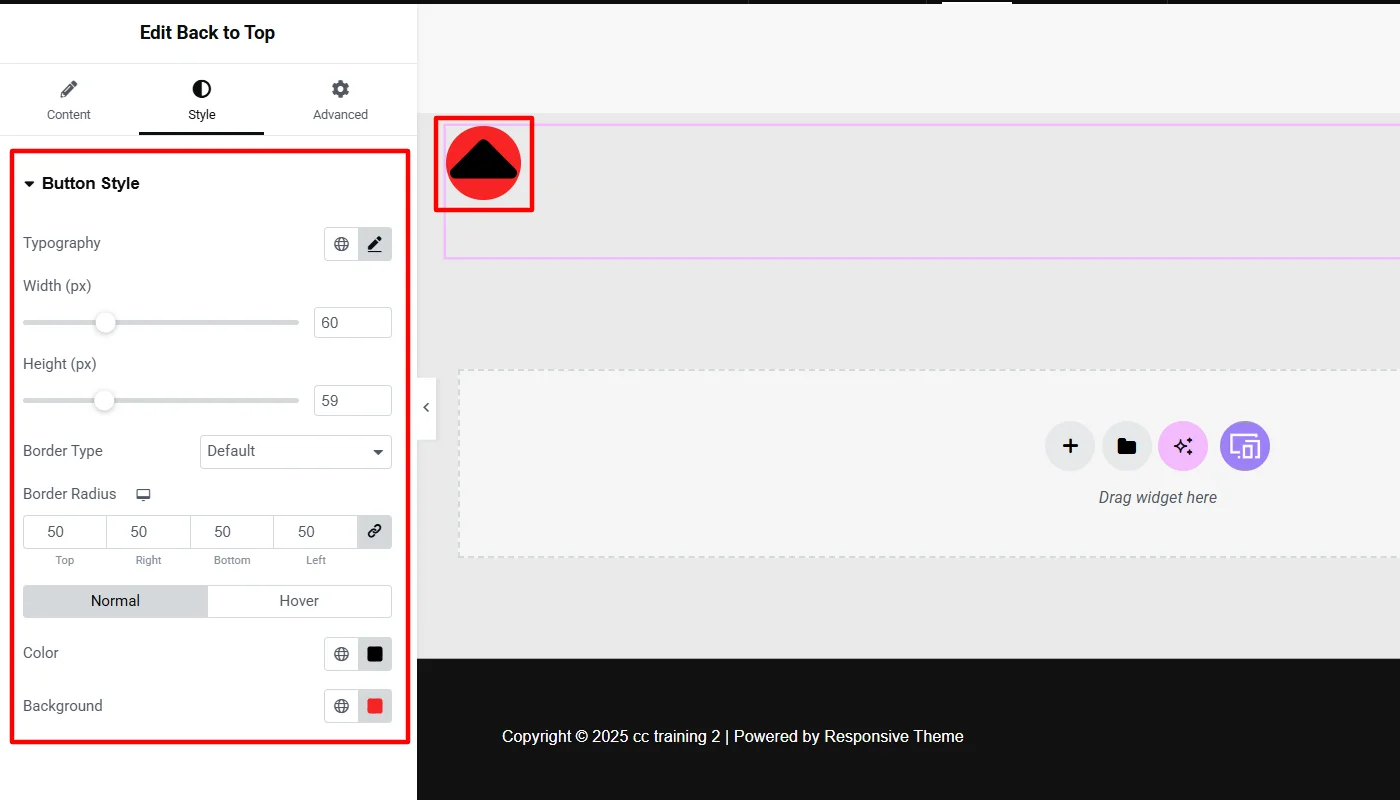
Final Appearance of Back to Top Widget
After these customizations, the final appearance of the back totop button looked like:
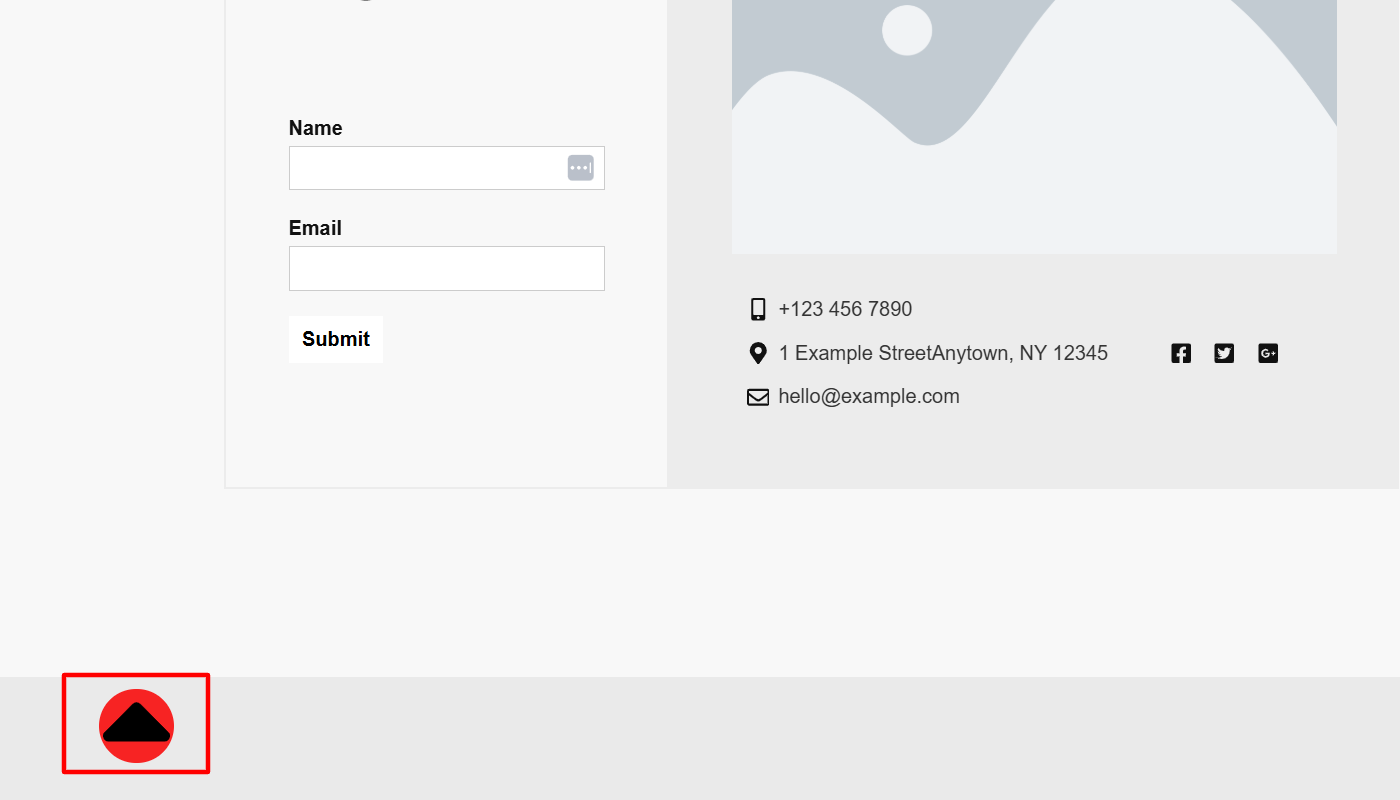
FAQs
Install and Activate Responsive Addons for Elementor
Open the page where you want to add the button.
Edit with Elementor
Search for the back to top widget
Drag and drop the widget
Customize the back to top widget
Back to Top Button in Elementor is one of the Responsive Addons for Elementor which allows you to scroll back to the top of the page without the need of manually scrolling.
Yes, the Back to Top Bbuttoncan be added for free otoyour website by installing and activating the Responsive Addons for Elementor plugin on WordPress.
Conclusion
Creating a Back to Top scroll button on your website will enhance the overall user experience and make your website polished and professional in appearance.
Responsive Addons for Elementor is a powerful and free WordPress plugin that allows you to add and customize a Back to Top Elementor Button to your website.
If you’ve liked reading this article, you can also consider reading:
- How To Add Icon Box To Your WordPress Website
- How to Add Elementor Timeline To Your WordPress Website
- How to Add Elementor Pricing Table to Your WordPress Website
Want to add a Back to Top button widget to your site, grab the Responsive Addons for Elementor now! Additionally, you can install Responsive theme, a multipurpose website theme that will help enhance your website building process.