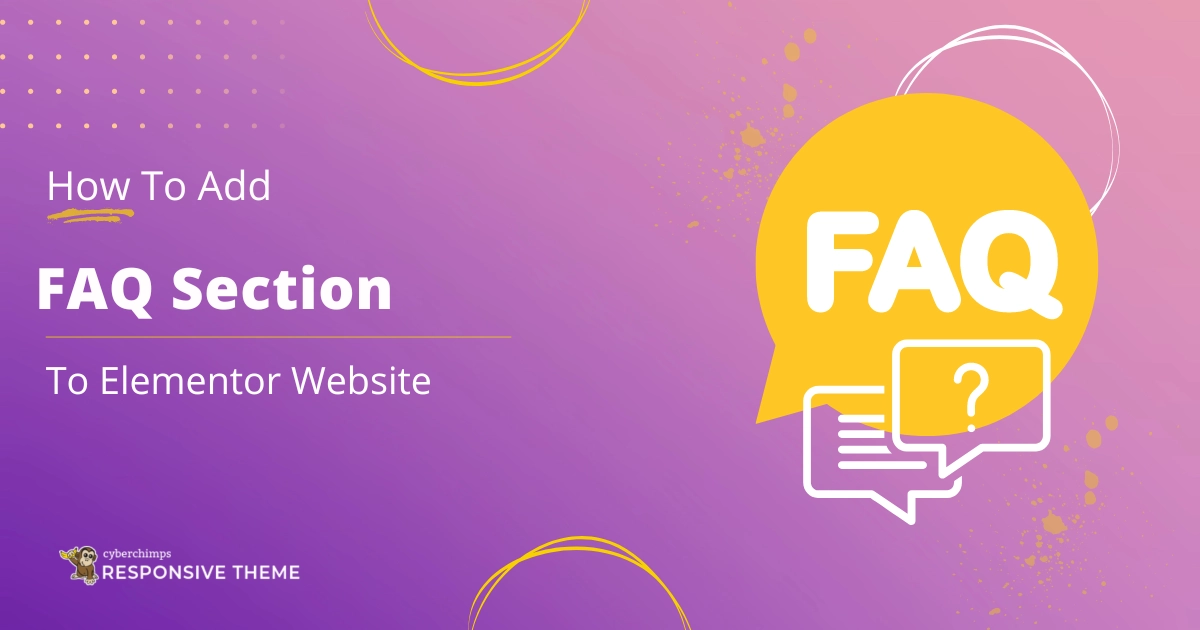Are you looking to add an FAQ section to your Elementor Website?
Providing quick and accessible information is essential for your users.
One effective way to do this is to integrate a Frequently Asked Questions section into your website. This enhances user experience and plays a crucial role in addressing common queries efficiently. It reduces repetitive questions and relieves the burden on your support team.
Also, creating a well-structured FAQ to your Elementor website is a proven strategy for significantly reducing repetitive queries and improving user satisfaction.
In this article, we’ll guide you through adding a FAQ section to your Elementor website without any coding knowledge.
What is FAQ?
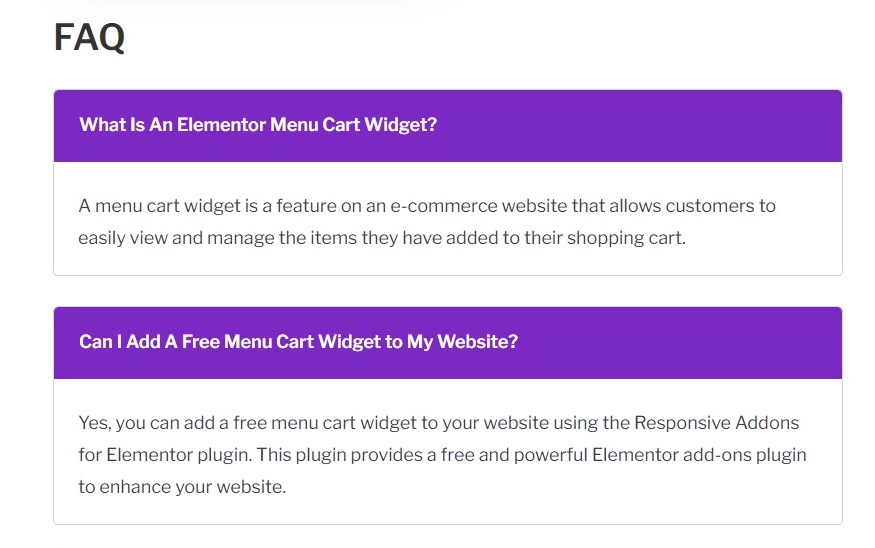
Adding a FAQ widget improves your users’ experience by directly addressing common questions and concerns on your website. By adding this widget, you are taking the initiative to converse and provide necessary information to your users.
Elementor allows you to easily add a FAQ section to your website with its user-friendly drag-and-drop interface.
This plugin makes it easy to customize the section’s layouts, styles, and functions to align with your website’s aesthetics. It enhances overall site navigation and significantly improves communication, reducing the need for direct inquiries.
Pre-Requisites for Adding FAQ in Elementor
You must have the following plugins to add a FAQ section to your Elementor-powered website.
Elementor Page Builder

Elementor is a popular WordPress page builder plugin that simplifies website creation and customization, even for those without coding experience.
It’s user-friendly, and its drag-and-drop interface lets you add and arrange texts, images, and widgets.
Elementor is an easy-to-use plugin that is a popular choice among beginners.
Responsive Addons for Elementor

In addition to Elementor, we need to install Responsive Addons for Elementor; a free WordPress plugin that offers 80+ Elementor widgets. Also, it comes with 250+ Elementor website templates that enhances the capabilities of the Elementor page builder.
By integrating the Responsive Addons For Elementor plugin, you can make your site fully responsive, seamlessly fitting all device screens and improving your website’s performance and engagement.
How to Add FAQ Section to your Elementor Website
[Note: To add an FAQ widget, your website must be built with the Elementor page builder].
Cyberchimps offers 250+ Elementor templates you can use to build your website instantly.
Enhance your website design capabilities by utilizing the Responsive Addons for the Elementor plugin. It offers various advanced and customizable widgets that seamlessly integrate with Elementor.
Follow the steps mentioned below to create an FAQ section for your website.
Step 1: Install Responsive Addons for Elementor
Go to the Wordpress dashboard and click on the left bottom side Plugins > Add new Plugin.
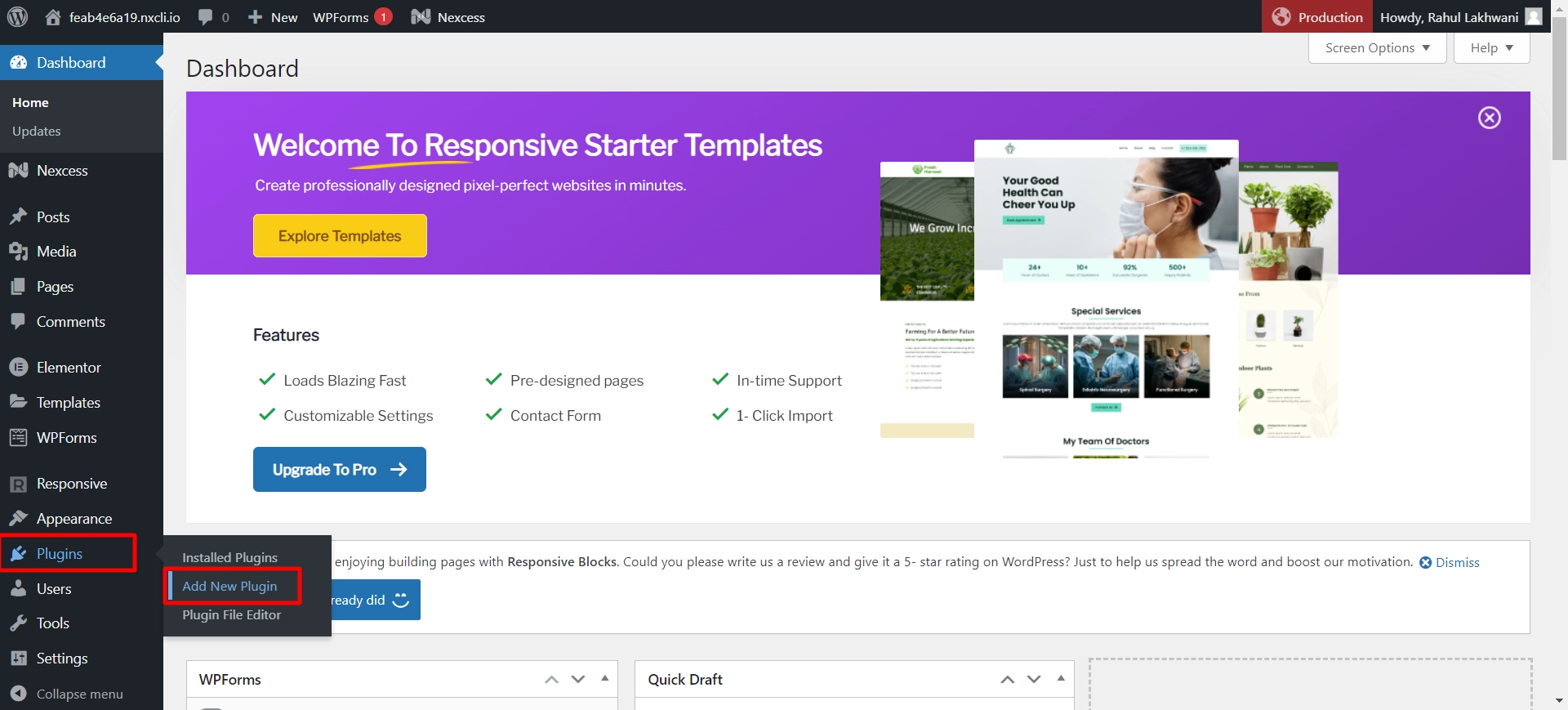
On the search bar, search for Responsive Addons for the Elementor plugin. Click on Install Now and let it download.
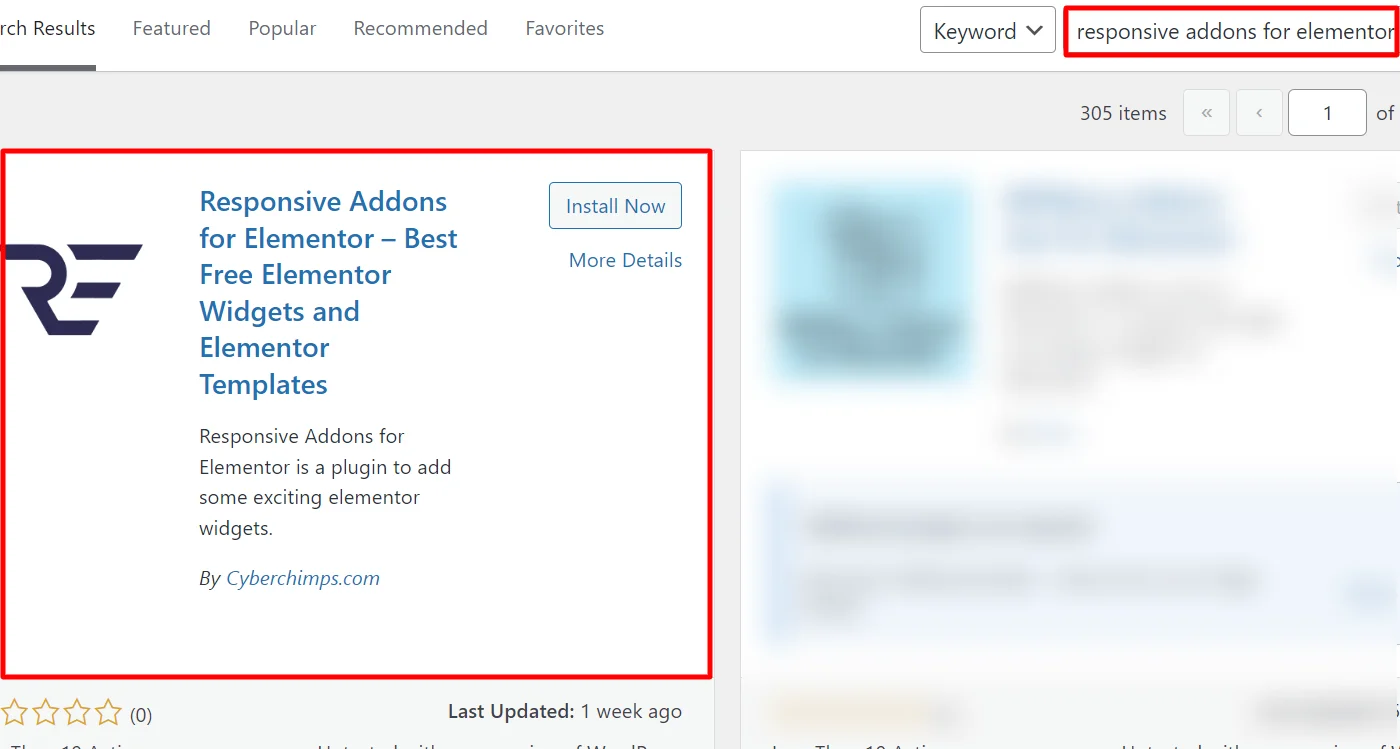
After downloading, click on Activate to activate the plugin.

Step 2: Add the Widget on the Page you Want
We will use a ready-to-use Interior Design WordPress Template for this tutorial. Also, if you’re looking for a template for your website, you can use any free WordPress templates from Responsive Addons collection.
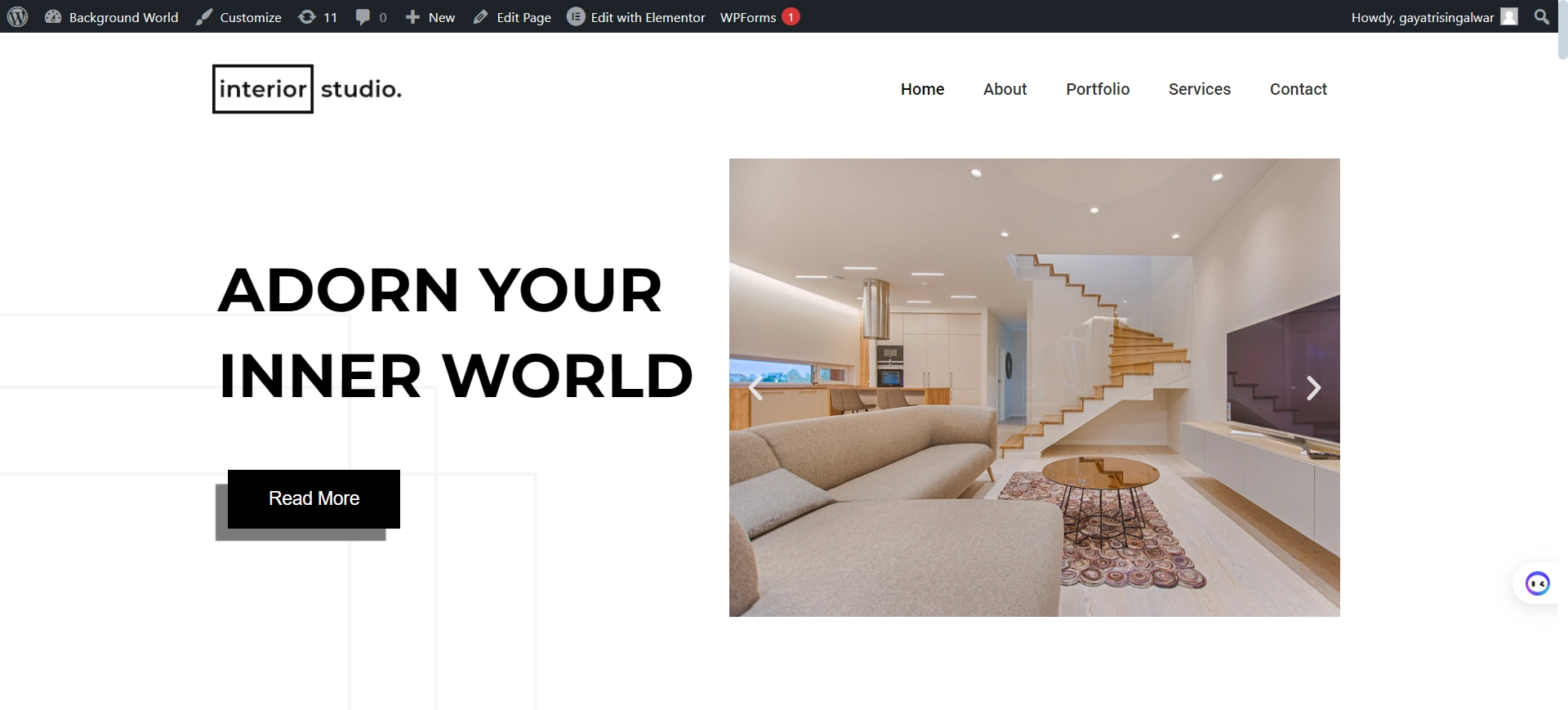
Once you’re on the page, click on Edit with Elementor.
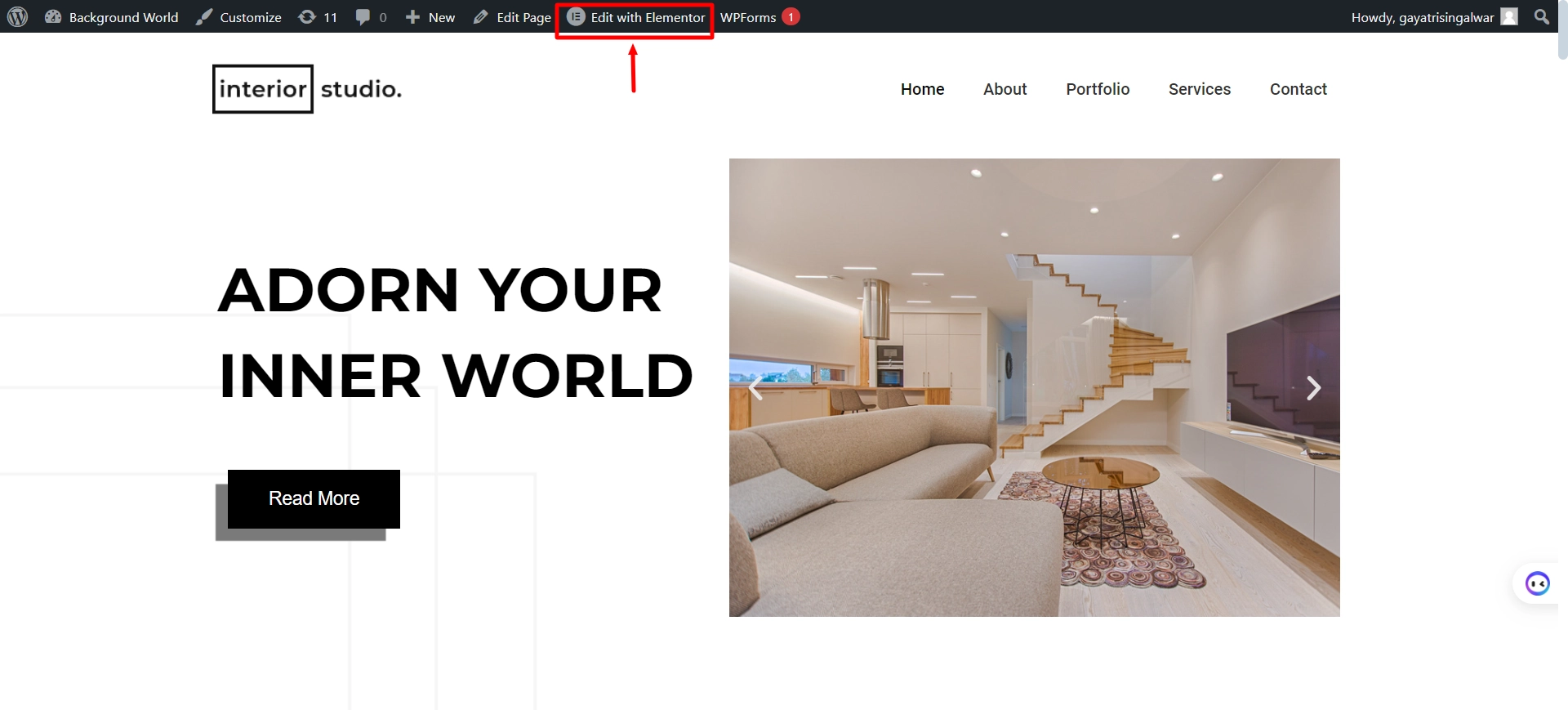
Go to the widget search bar, search for RAE FAQ
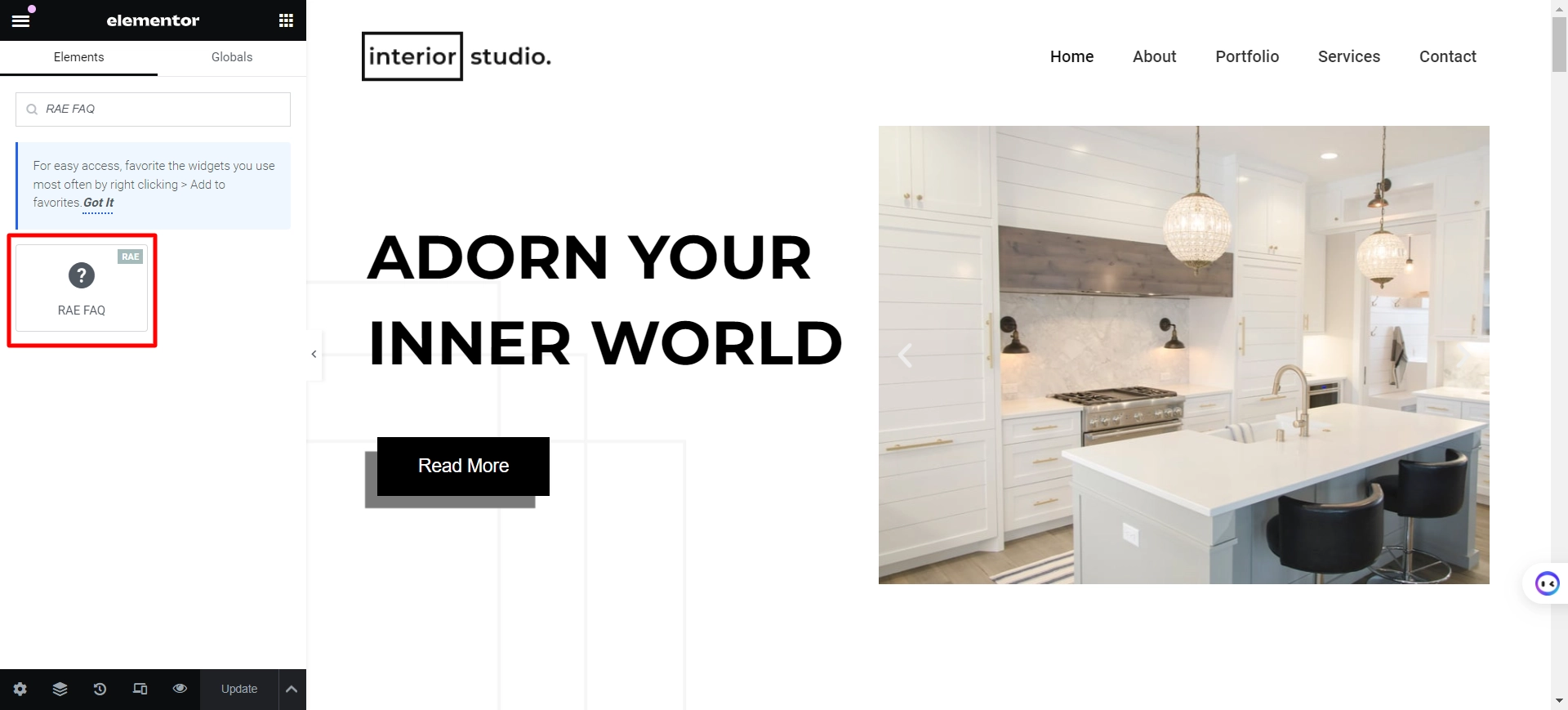
Drag and drop the widget onto the page.
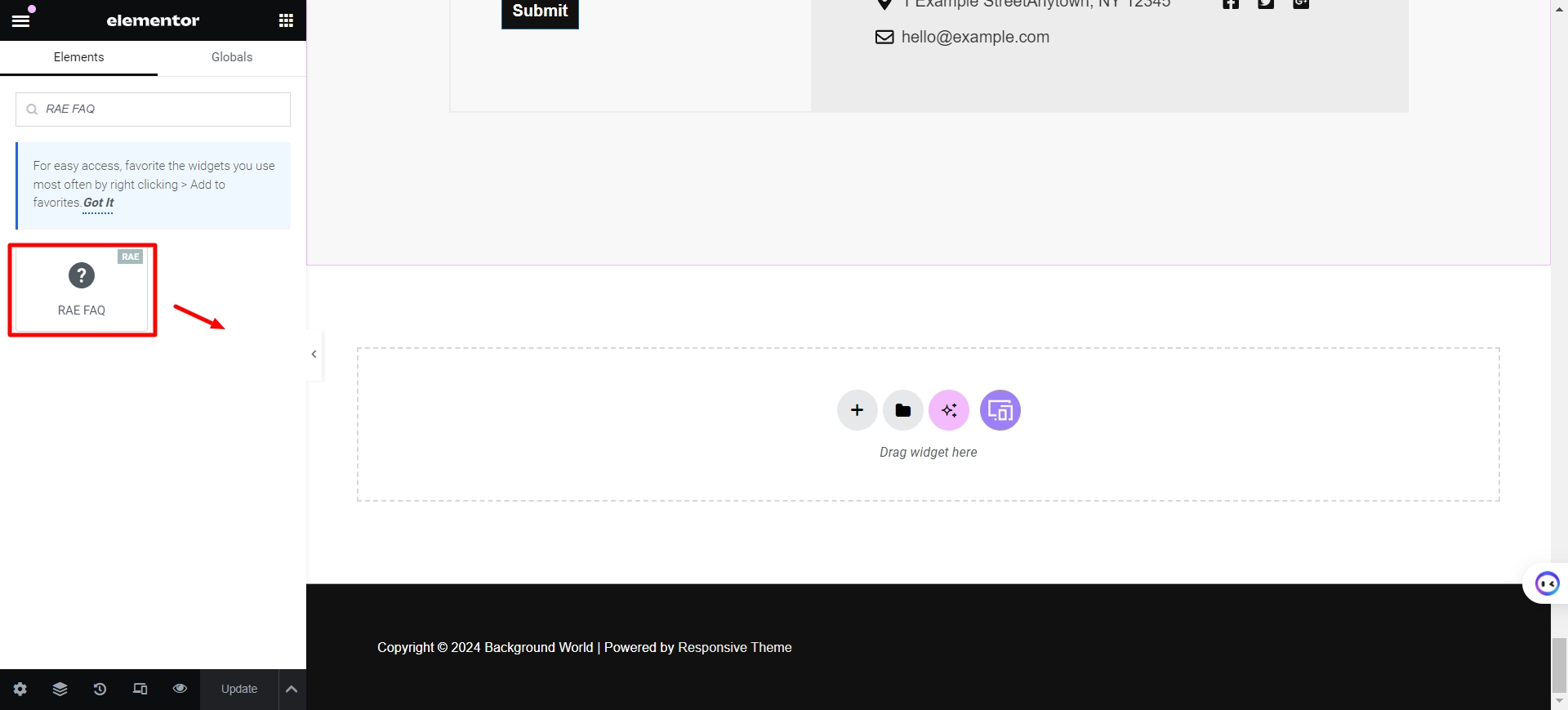
Step 4: FAQ Widget Basic Settings
Customize the widget according to the website theme to make it visually appealing.
Let’s understand the Content section.
Content
You can add questions and answers and edit the style.
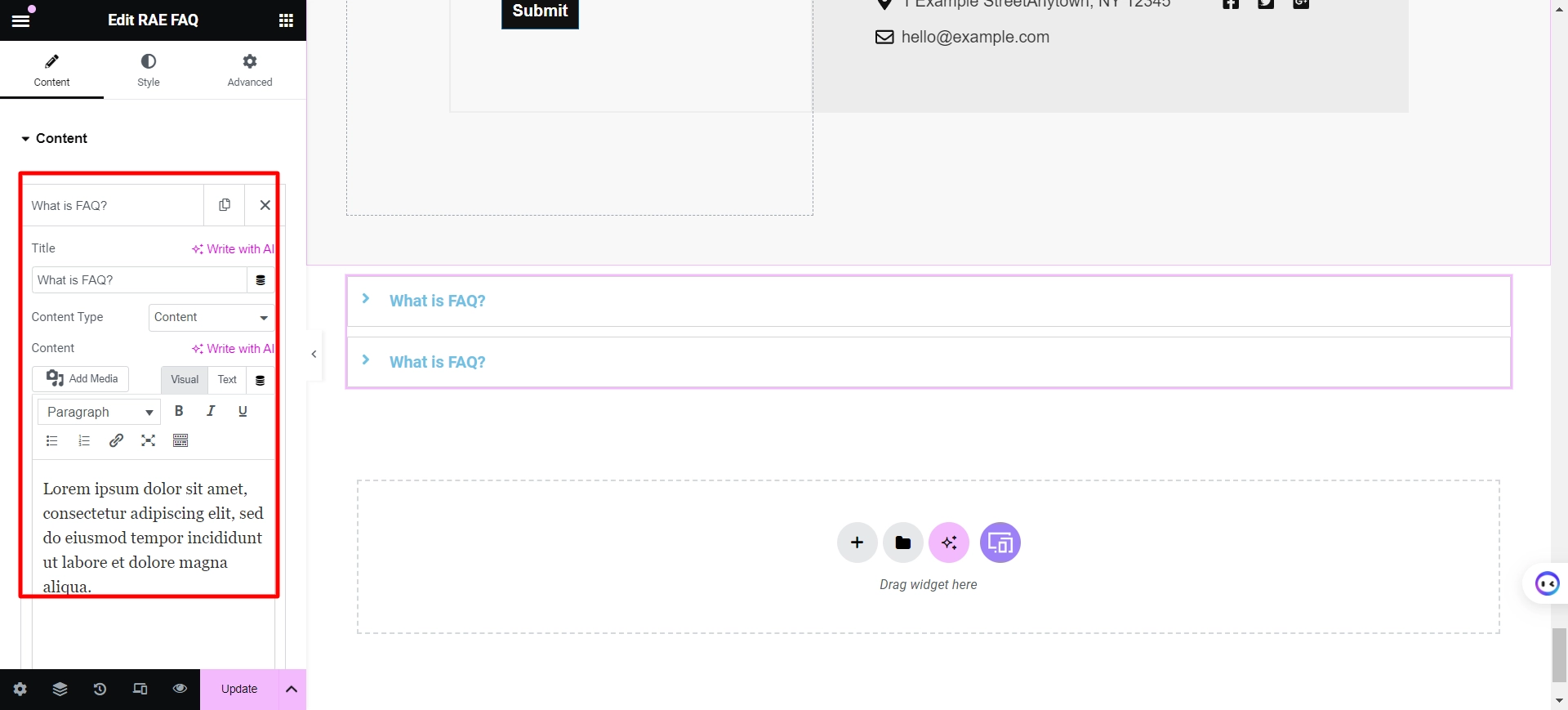
Layout
Allows you to select the layout between Accordion and Grid.
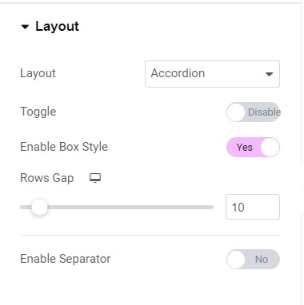
Layout Features
- Toggle: This option lets you turn basic expand/collapse actions on or off. When clicked, it simply shows or hides content.
- Box Style: Let you turn on or off the box style of the section.
- Separator: It creates a separation between different questions and answers, making it easier for users to distinguish between individual FAQ items.
Icon
The Responsive Addons for Elementor plugin’s icon feature in the FAQ area of Elementor improves the FAQ section’s aesthetic appeal and user experience.
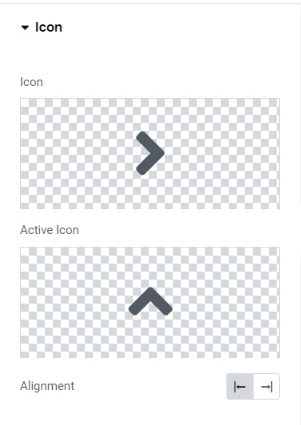
Utilize the icon library for the FAQs and ensure the icons are properly aligned.
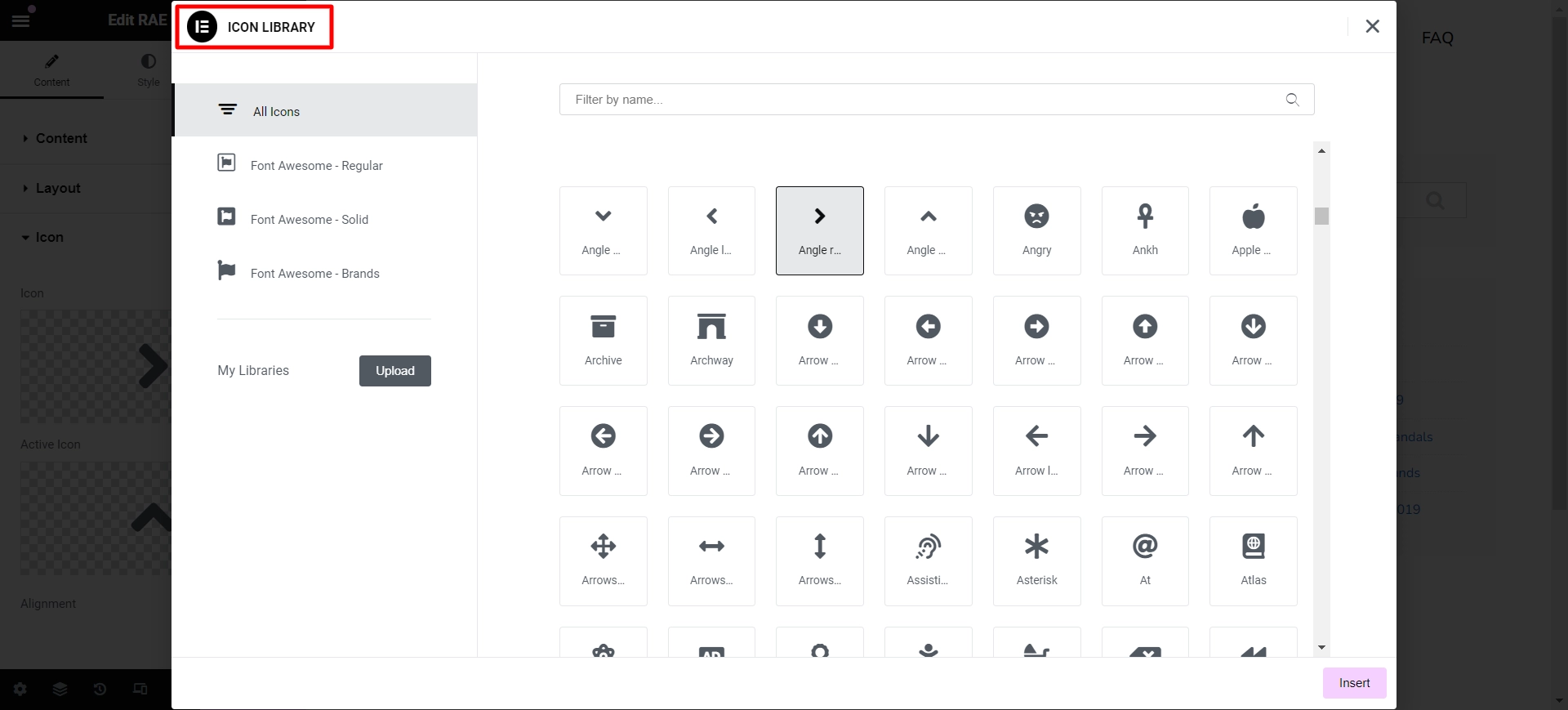
Step 5: Styling Settings of the FAQ widget
Style the FAQ section to look visually appealing.
Box
Allows to edit the look and arrangement of the FAQ items style of the section.
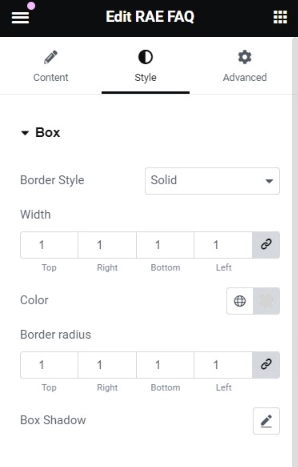
Box Features
- Border Style: Allows you to style the border of the box.
- Width: Allows you to set the width of the section.
- Color: Allows to customize the color of the box.
- Box Shadow: Uplifts the box by adding a shadow.
- Separator: Styles the expanded answer section.
Title
You can customize the section’s title text (question).
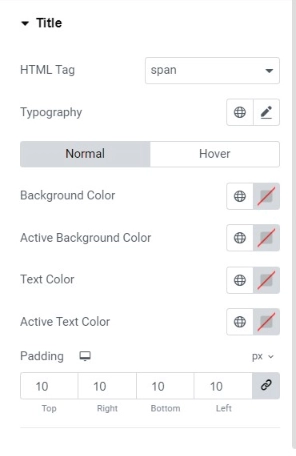
Title Features
- HTML Tag: This allows you to set the HTML tag of the question.
- Typography: Allows you to customize the font style of the text.
- Background Color: This allows you to set the background color of the question.
- Active Background Color: Allows to edit the background color of the active question.
- Text Color: Allows to customize the color of the font.
- Active Text Color: Allows to customize the color of the active title font.
- Padding: Allows you to set the padding of the title.
Content
Allows you to modify the FAQ answer section.
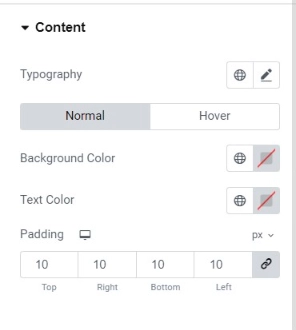
Content Features
- Typography: Allows you to change the font style of the answer text.
- Background Color: Allows you to edit the background color.
- Text Color: Allows you to change the text color.
- Padding: Allows the padding of the section to be set.
Icon
It gives you options to style your icon.
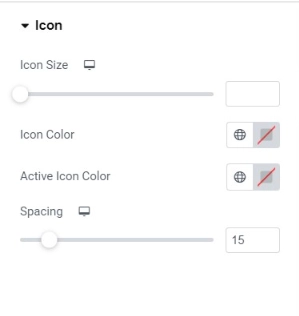
Icon Features
- Size: Allows you to set the icon size per your website needs.
- Color: Allows you to modify the color of the icon.
- Active Icon Color: Allows you to change the active icon color.
- Spacing: Allows you to set the spacing of the section
Customizing the FAQ
Once you have explored all the settings, let’s look at how to edit the FAQ section. I want to add FAQs to this page.
First, drag and drop the FAQ widget onto the page.
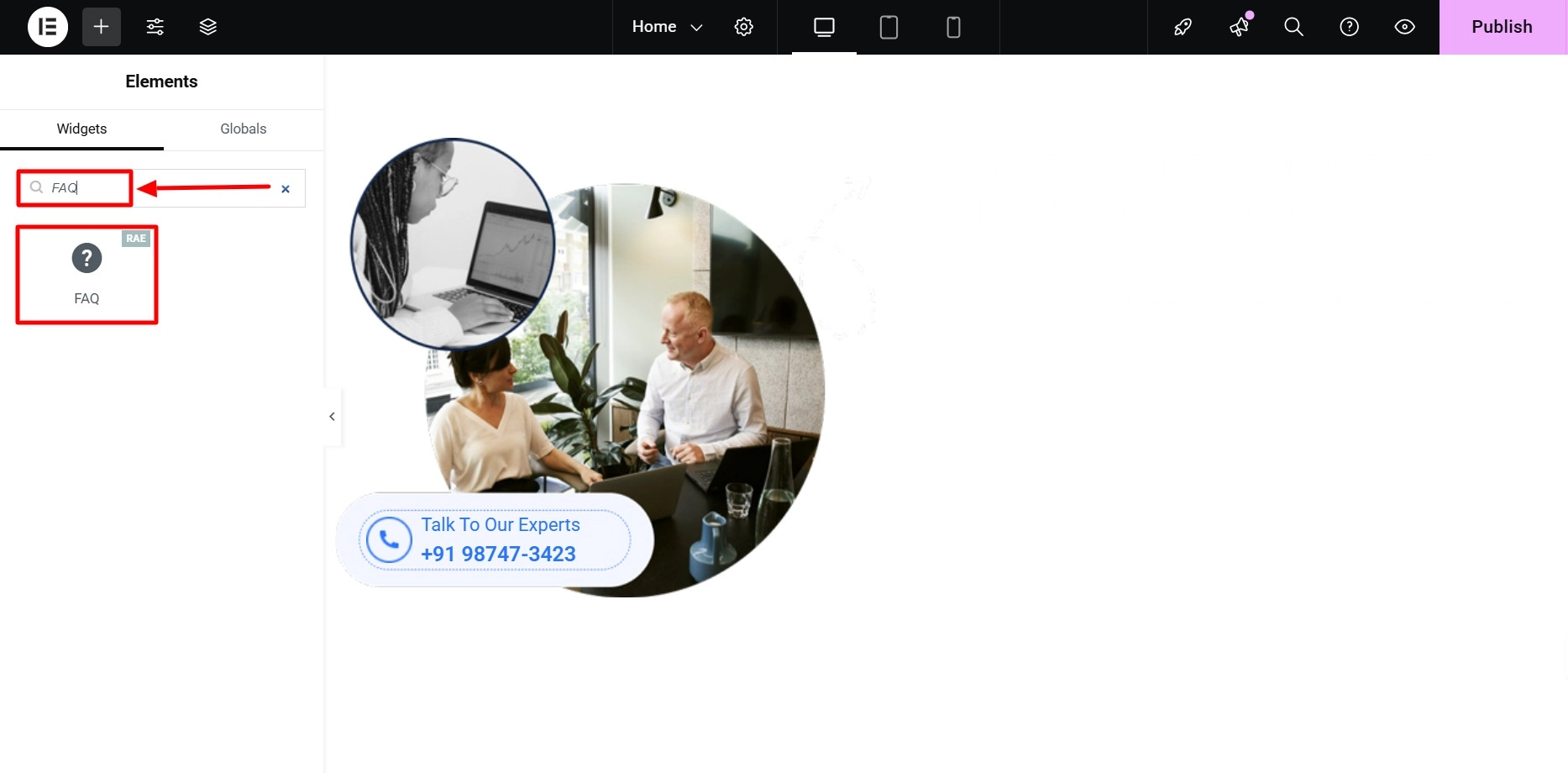
Now, this is how the FAQ will appear by default:
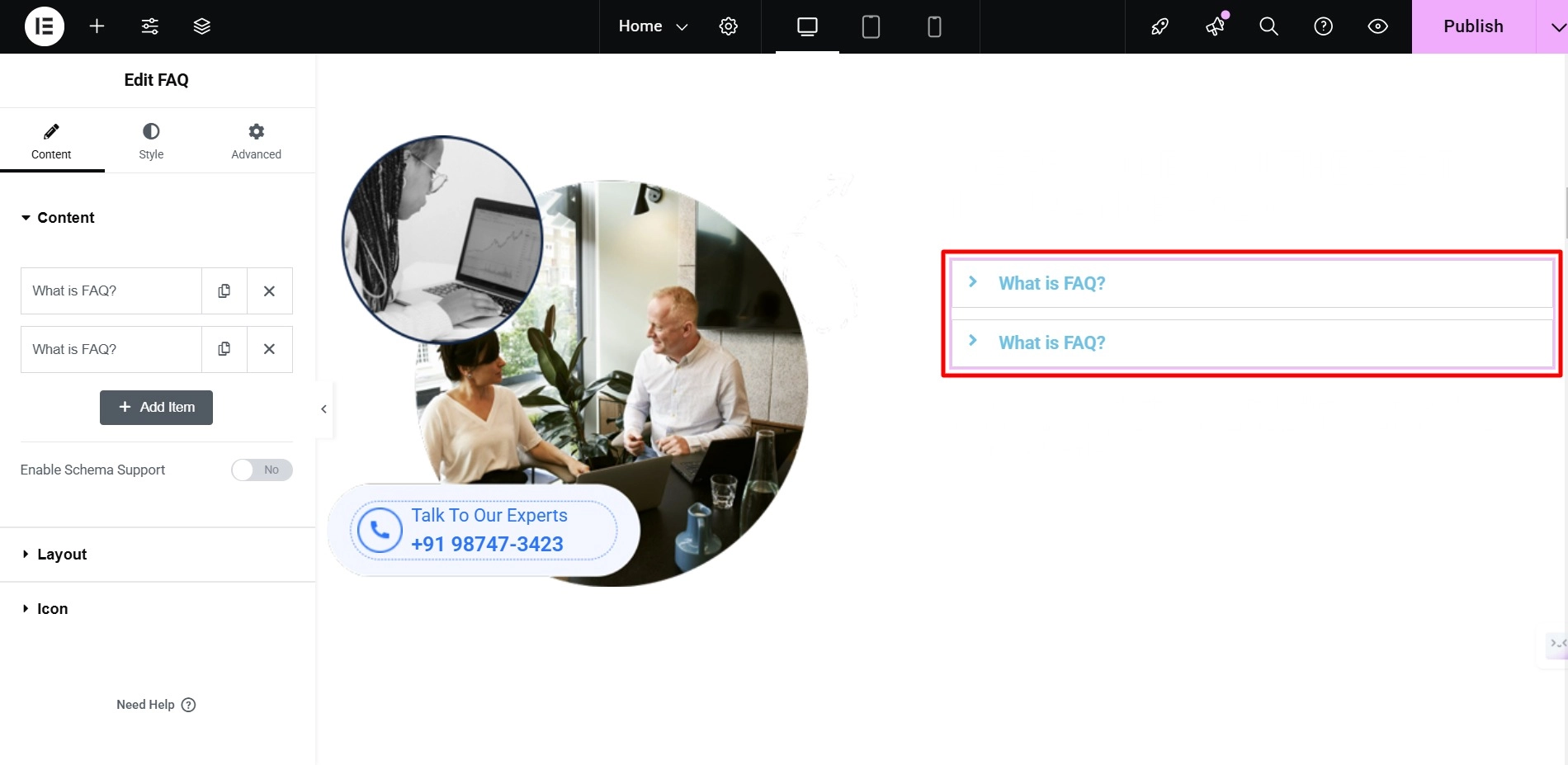
Under the Content tab, the first setting you’ll see is the Content Settings.
Click on the first tab to expand the settings, then change the Title and add Content to answer the FAQ.
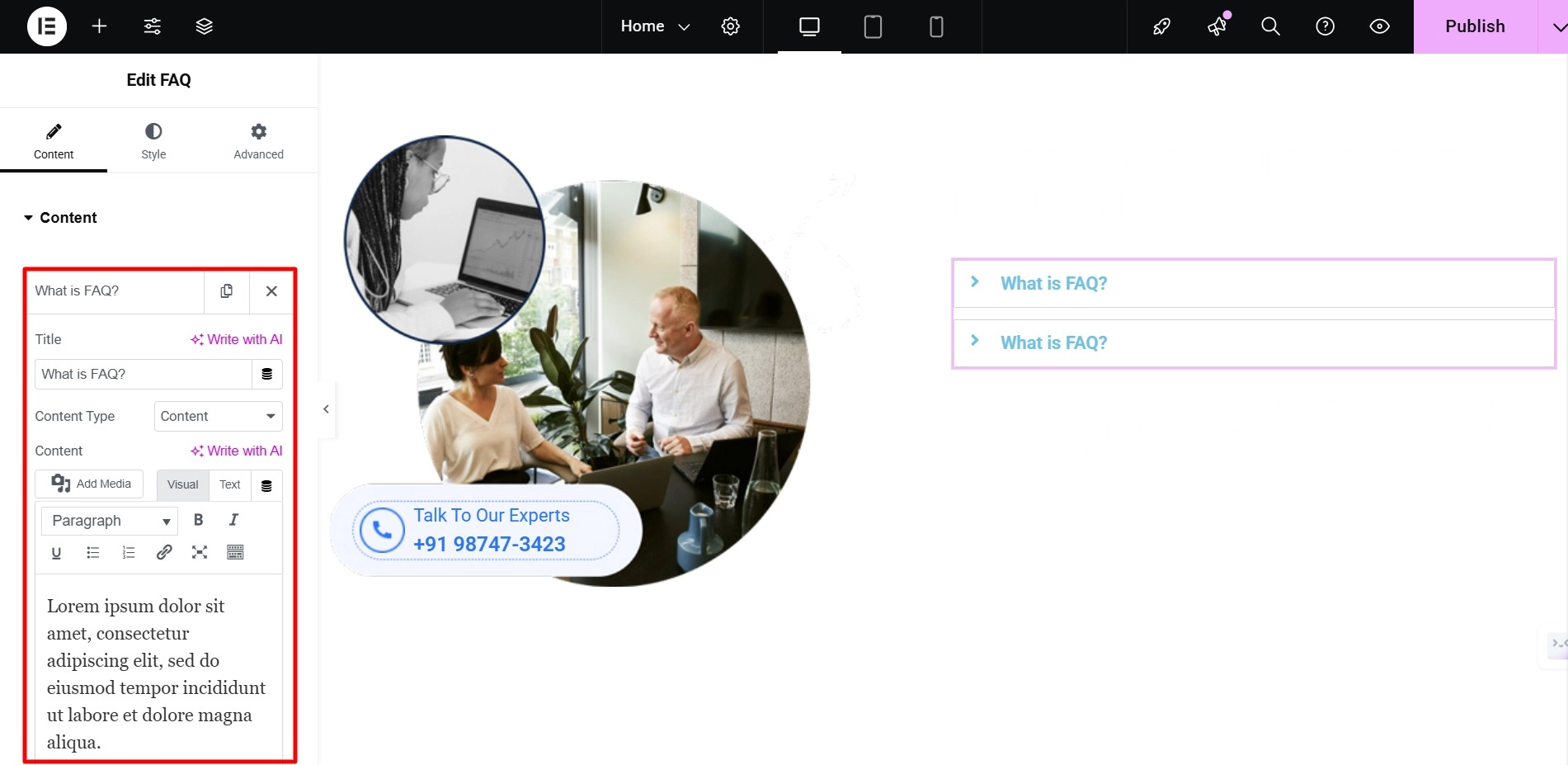
Next, repeat the process for the second FAQ.
After that, click on the copy icon to duplicate the FAQ and edit the duplicated one as needed.
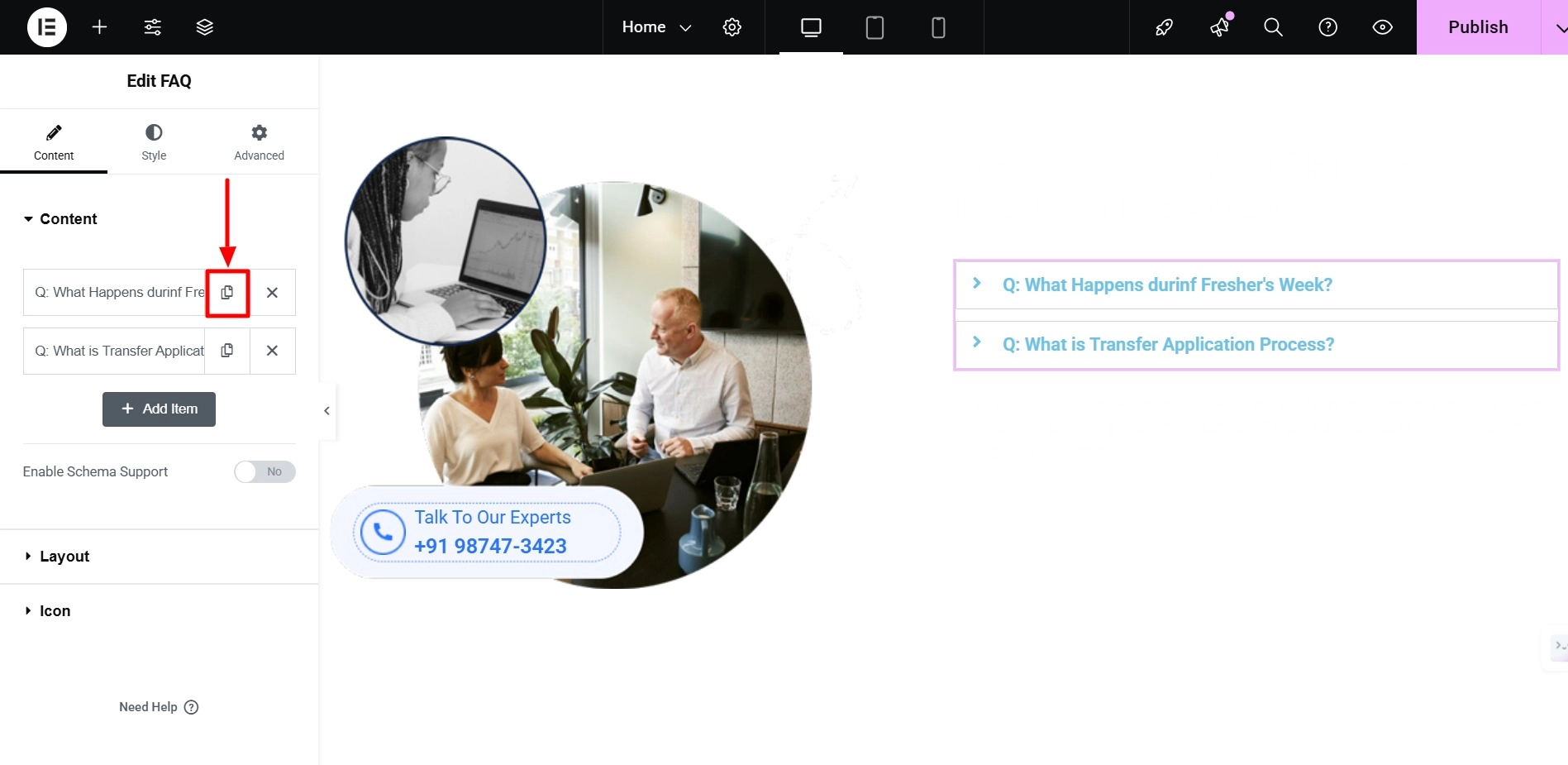
The next setting is Layout, so I will keep it as it is but increase the row gap.
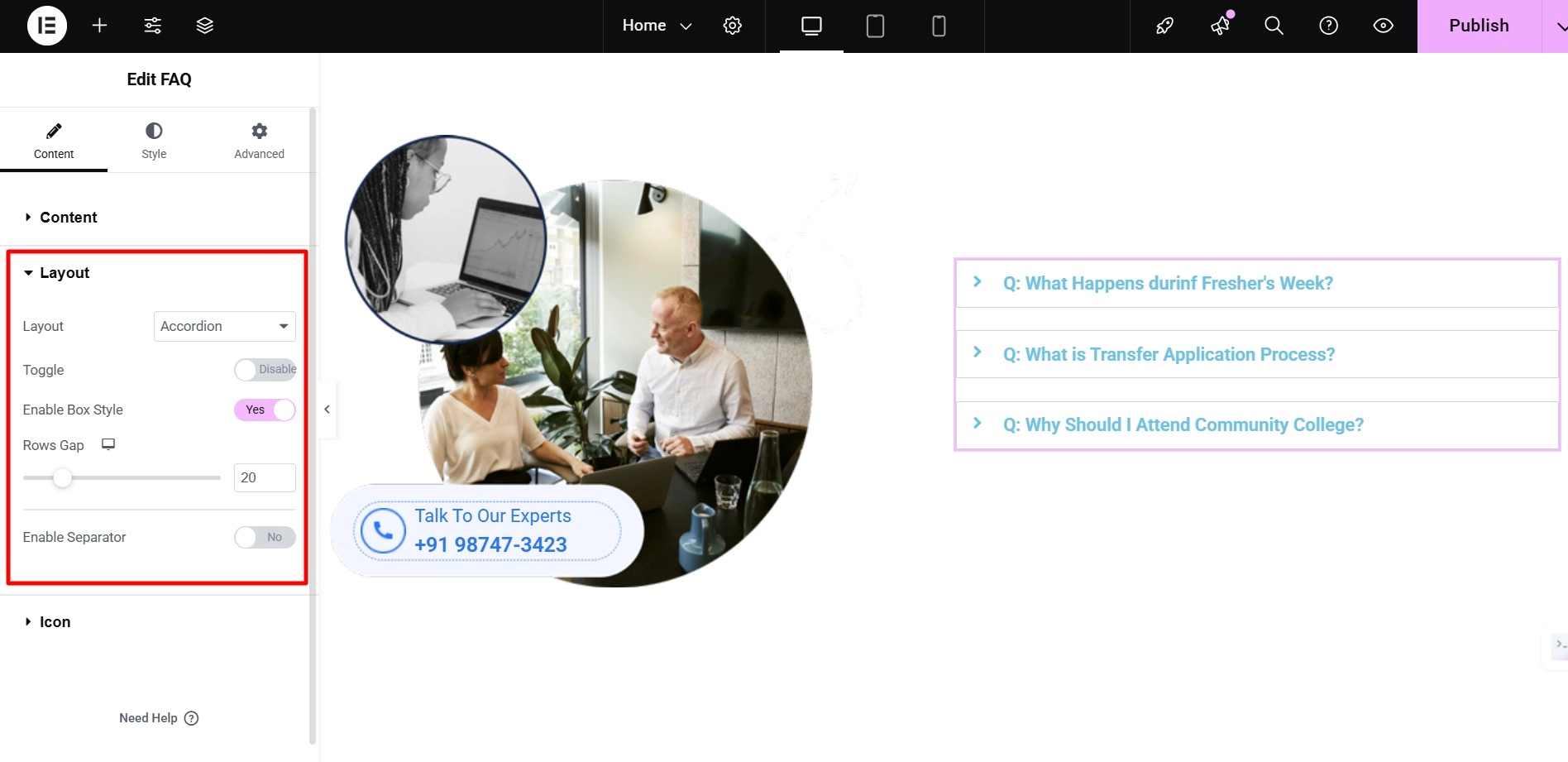
Next, under the Icon section, I decided to keep it as it is because I like the icon.
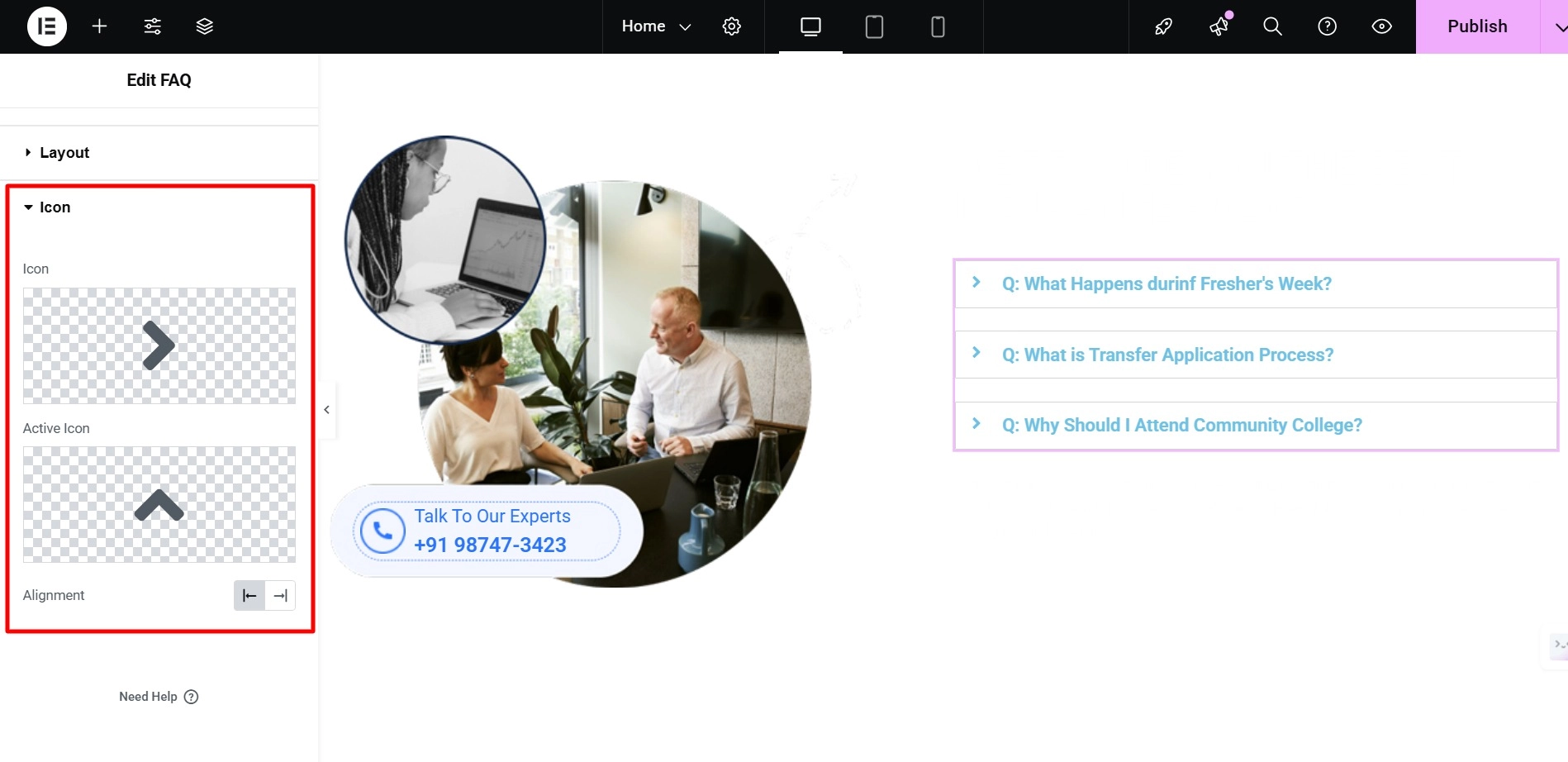
Now that we are done with the Content tab let’s go to the Style tab to start customizing the FAQ. The first setting in the Style tab is the Box. I changed the box color and added a box shadow.
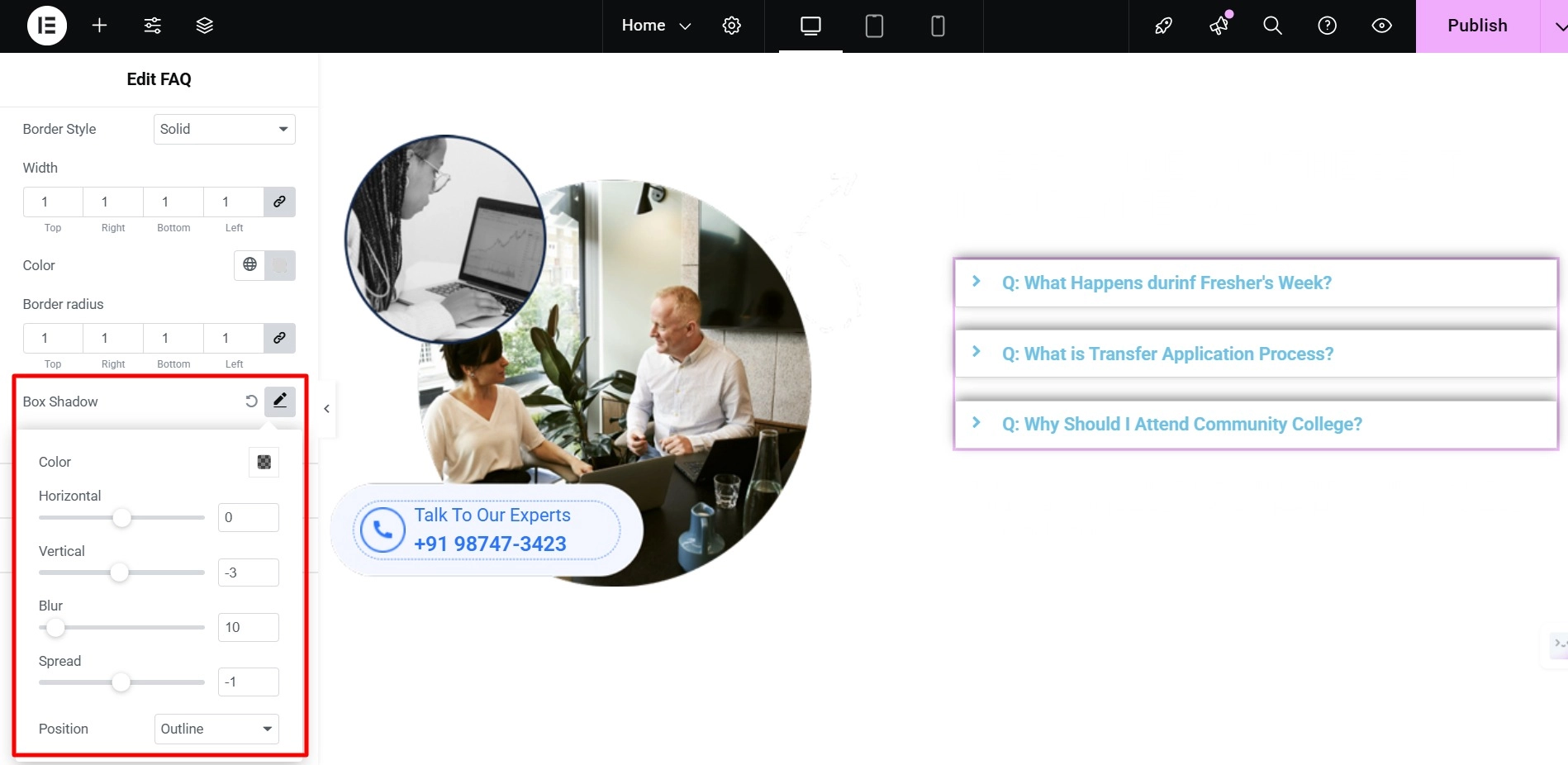
The following setting is the Title, where I modified the Typography by changing the font family, size, and weight.
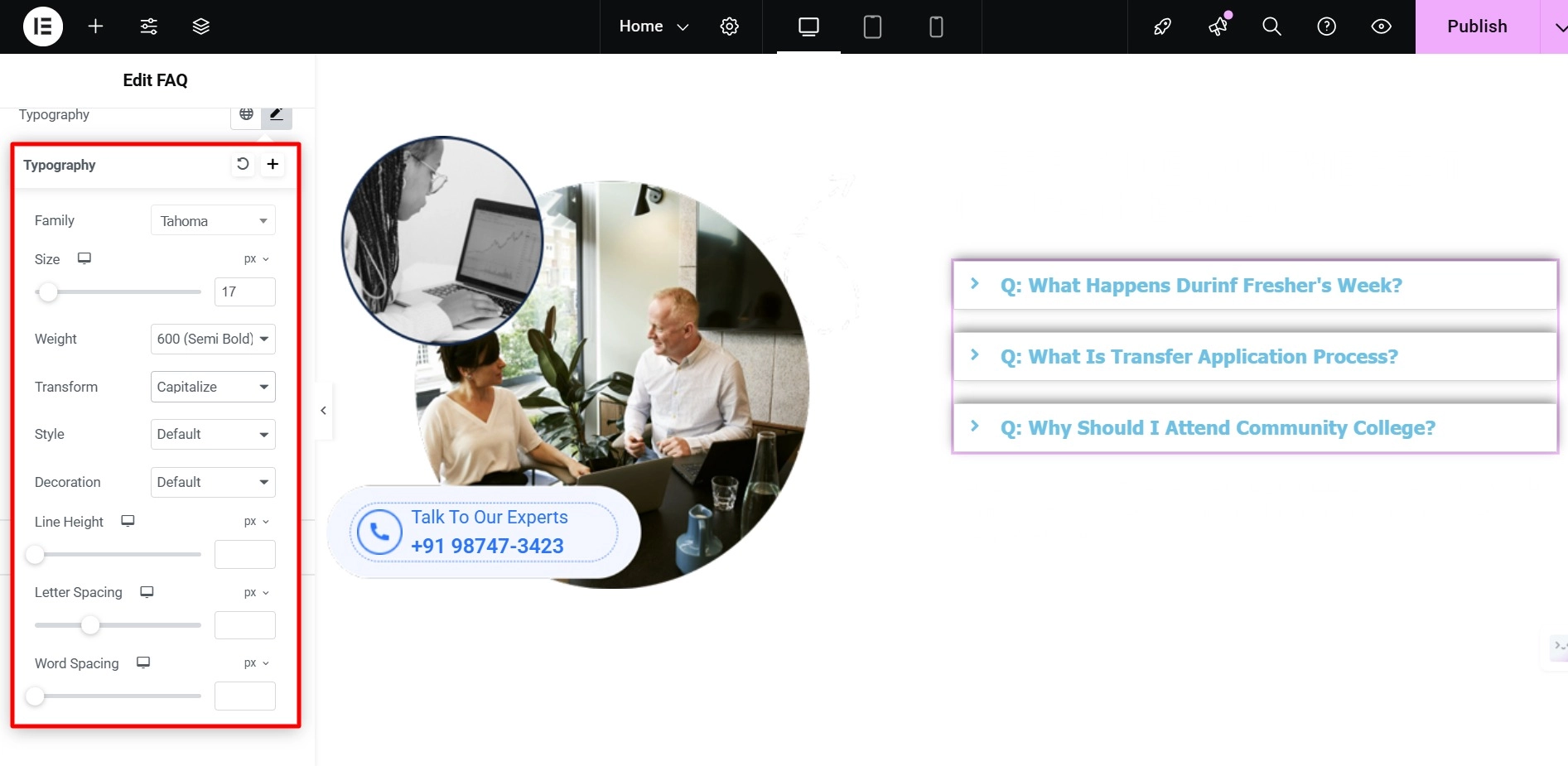
Then, I added the background color, text color, and padding.
Under the Content section, which contains the settings for my answers, I changed the Typography, Background Color, and Text Color and added Padding.
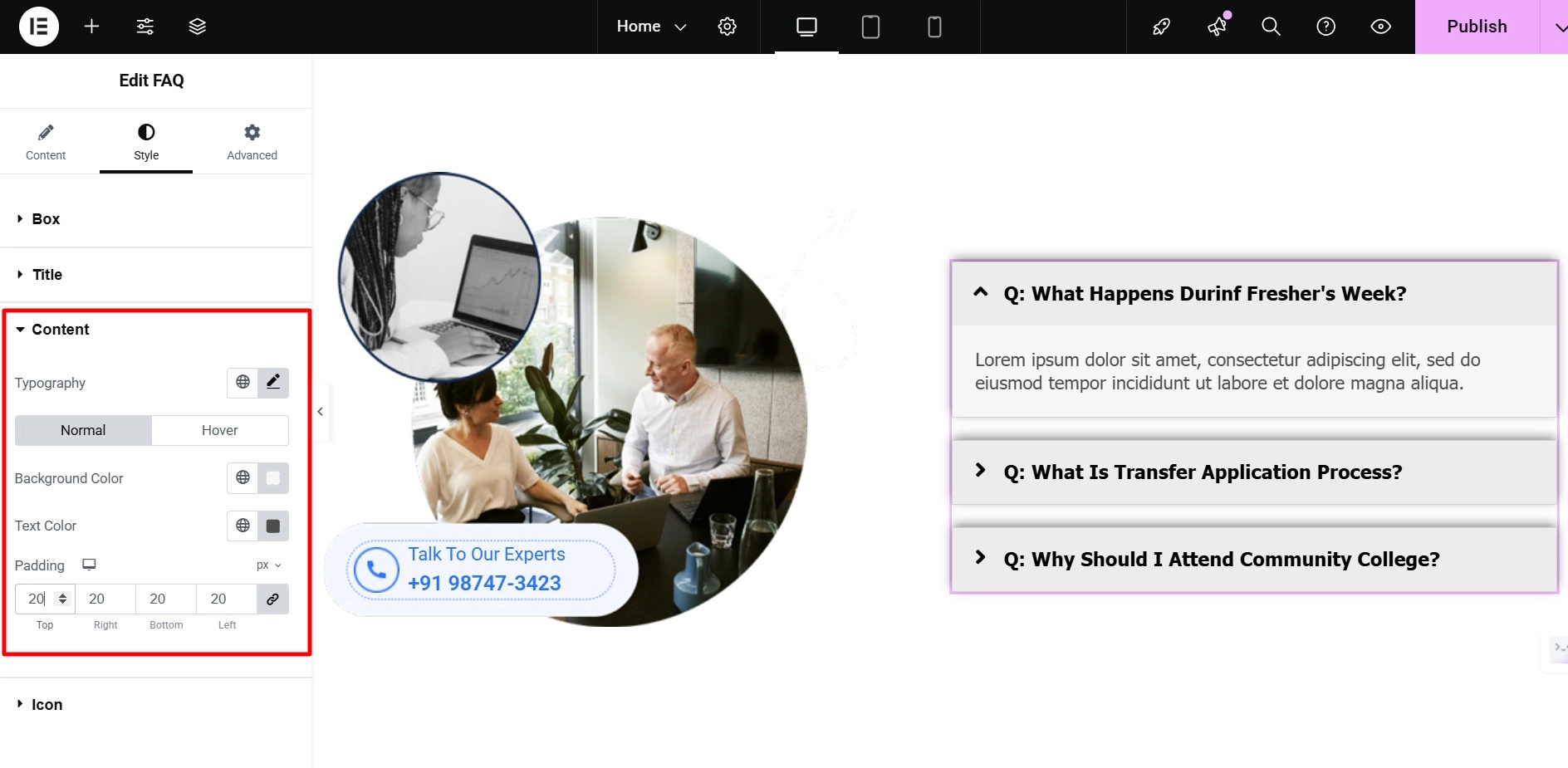
Now, under Icon, I adjusted the Icon Spacing and Icon Size while keeping the color unchanged.
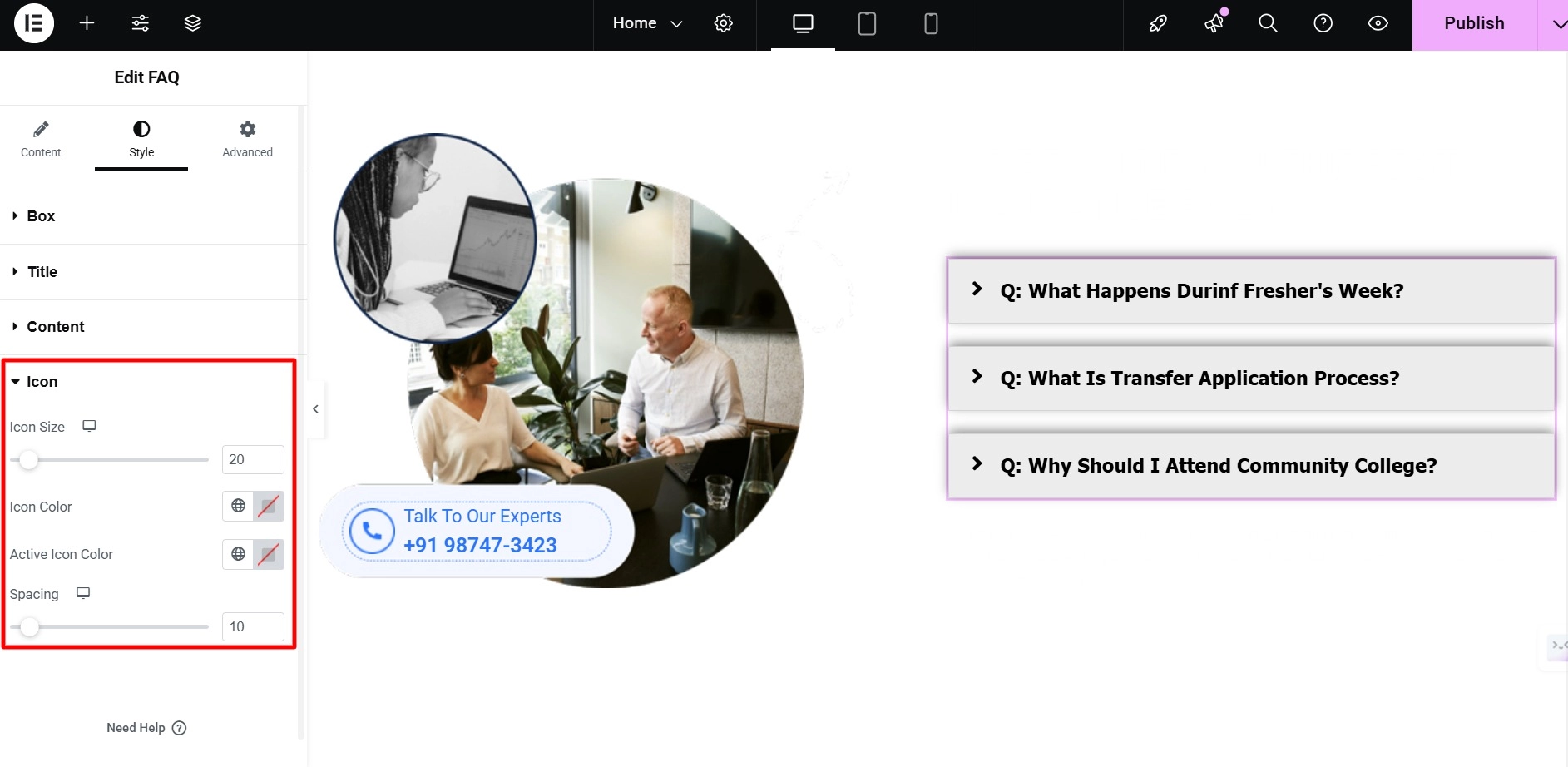
Once the changes are done, click on Publish.

This is what your final result will look like:
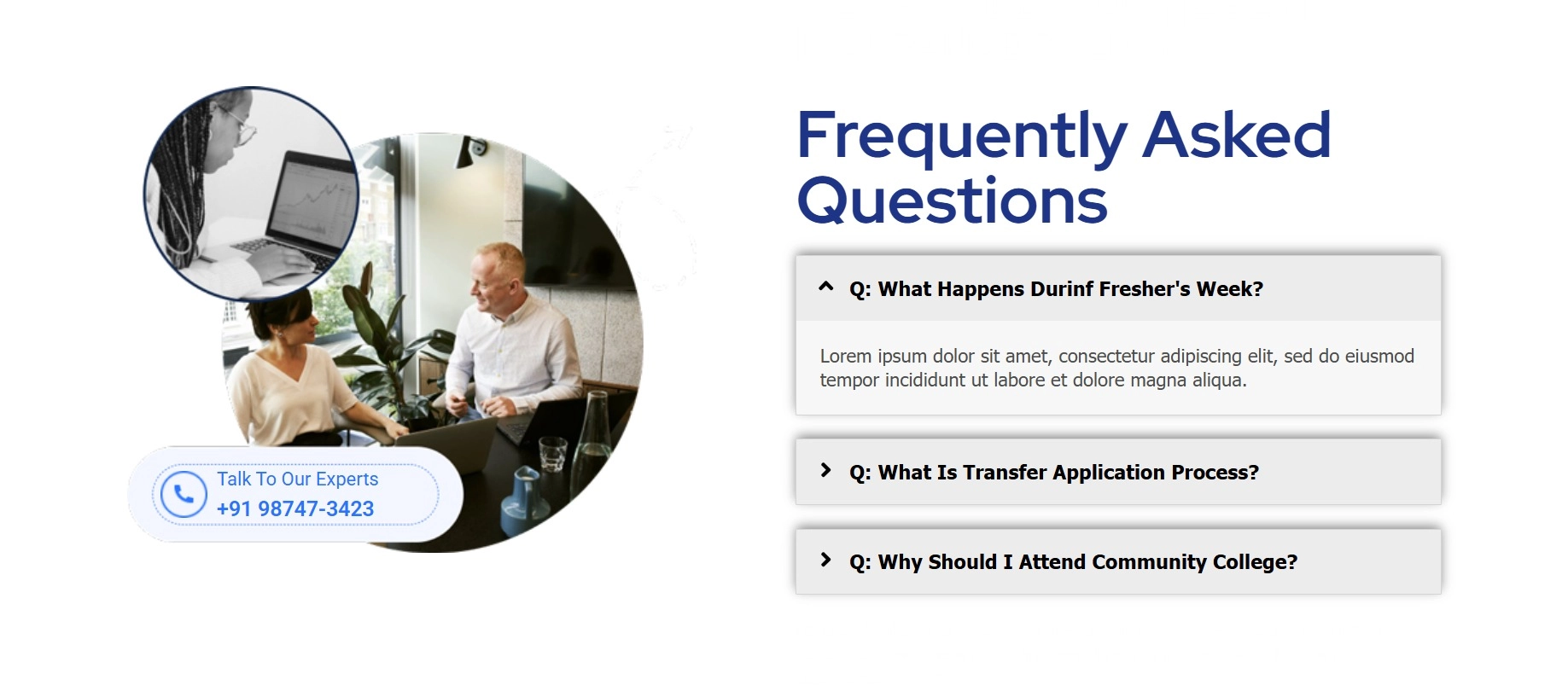
FAQs
Install and Activate Responsive Addons for Elementor
Open the page where you want to add FAQ (Use an Elementor template)
Click on “Edit with Elementor.”
Search for the FAQ widget.
Drag and drop the widget.
Modify questions and answers for the widget
Customize the FAQ widget
A FAQ section enhances user experience by directly answering frequently asked questions and concerns on your website. Including a FAQ section demonstrates your initiative to engage with your users and give them the necessary information.
The Responsive Addons For Elementor plugin allows you to add a free FAQ section to your website. This plugin offers 80+ free advanced widgets and 250+ ready-to-use templates.
Conclusion
Using the Responsive Addons For Elementor plugin, you can create and customize, improving your users’ experiences and making communication easier a FAQ section in your Elementor-based website improves your user’s experiences and make communication easier using Responsive Addons For Elementor plugin.
Follow the steps to install the plugin, add the FAQ widget, and modify it to match your website’s design.
If you’ve liked reading this article, you can also consider reading:
- How To Add Icon Box To Your WordPress Website
- How to Add Elementor Timeline To Your WordPress Website
- How to Add Elementor Pricing Table to Your WordPress Website
If you want to add a FAQ section widget to your site, grab the Responsive Addons for Elementor now! Additionally, you can install the Responsive theme, a multipurpose website theme that will help enhance your website-building process.