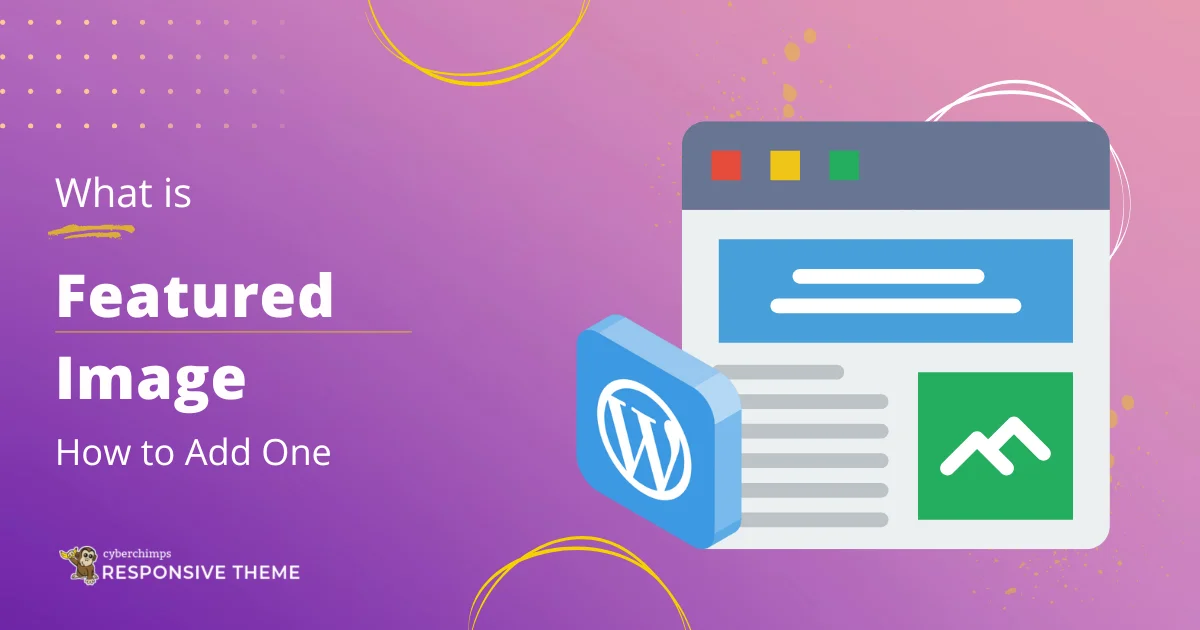Wondering what is a featured image in WordPress and how to add one to optimize your website content?
You must have often heard the phrase, “A picture is worth a thousand words!”
The statement holds true, especially for web content, where visuals are crucial in grabbing attention and conveying messages. It serves as the visual representation of your post or page, giving readers a sneak peek into your content.
This article will help you understand everything you must know about featured images in WordPress and how to add an optimized, featured image to your WordPress website.
So let’s get started!
What is a Featured Image in WordPress?
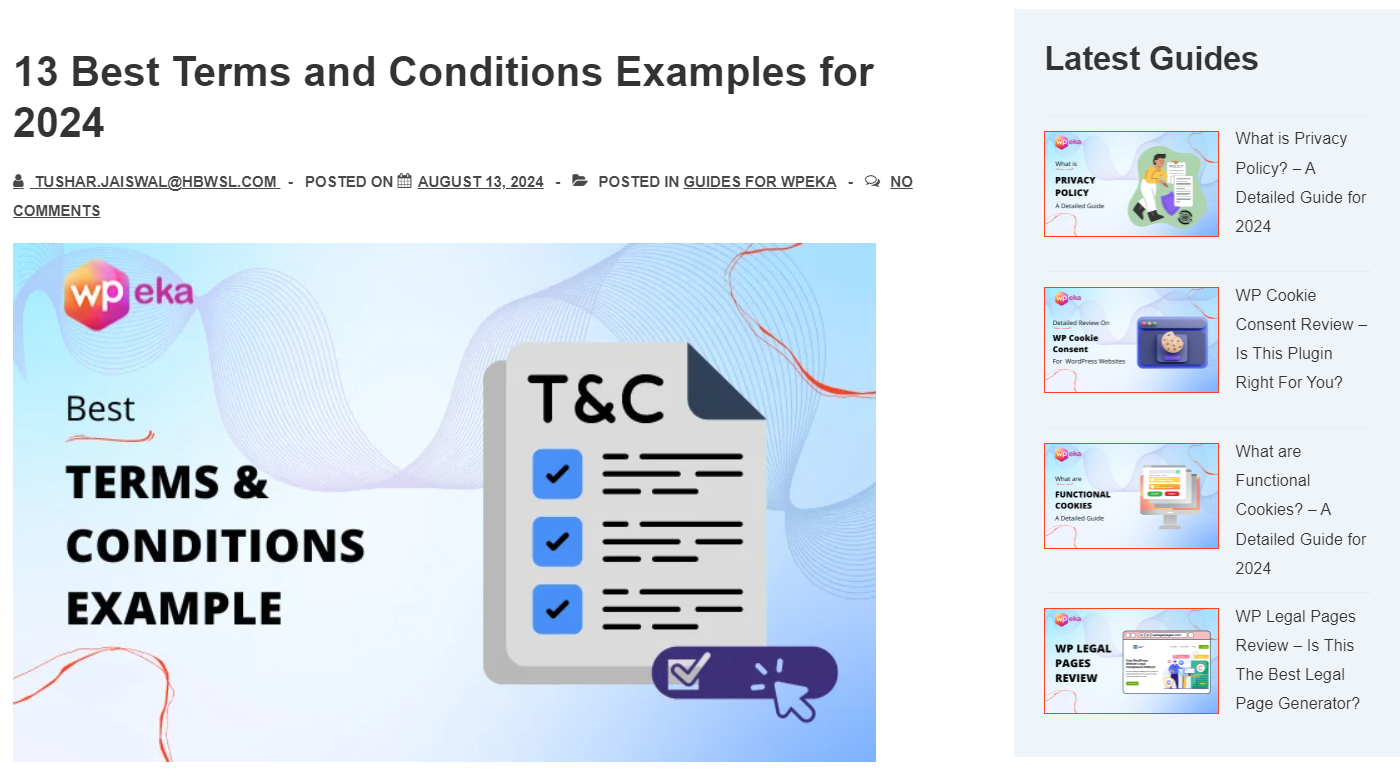
A featured Image in WordPress is a primary image that represents a post, page, or custom post type. It is a visual summary of the content, often displayed prominently at the top of the post or page.
Featured images are crucial for the design and branding of your website as they set the tone for your content. They are also the first thing readers notice when they come across your post in search results or on social media, making them an essential component of your content strategy.
Why Add a WordPress Featured Image To Your Content
Let’s now understand how adding a featured image to your WordPress content can help you:
- Visual Appeal: Featured images enhance the overall look of your website, adding visual interest to your posts and pages. They captivate your audience, making them more likely to engage with and interact with your content.
- Improved User Experience: A featured image can help guide your readers, providing a quick understanding of your post before they even start reading. This improves user experience, making your content more accessible and easier to navigate.
- Branding: Consistently using featured images that align with your brand’s visual identity helps create a cohesive look across your website. It helps establish a brand image and makes your content more recognizable.
- SEO Benefits: Search engines like Google consider the presence of images when ranking content. Including a featured image with proper alt text can improve your post’s SEO, making it more likely to rank higher in search results.
- Increased Social Media Engagement: When your website posts are shared on social media platforms, the featured image is often the first thing that catches the eye of potential readers. A compelling featured image can increase click-through rates and drive more traffic to your site.
- Better Content Organization: Featured images help organize your content visually. When visitors browse your blog or website, the images act as visual cues that make it easier for them to find the content they’re interested in.
How to Choose the Perfect Featured Image
Well, now we know what a featured image is and why we need one on our website, let us help you choose the right featured image for your WordPress.
Basically, a perfect featured image should complement your content, enhance the overall user experience, improve engagement, and boost SEO.
What Makes an Ideal Featured Image?
Let’s explore what makes an ideal featured image and how to select the right one for your posts.
- Relevant to Your Content: The featured image on your posts should reflect the central theme or message. It should give readers a clear indication of the content before they begin reading.
- High-Quality: You should opt for high-resolution images that are clear and professional. Blurry or pixelated visuals can detract from your credibility.
- Eye-Catchy: The featured image should grab attention and encourage users to click on your post. Bright colors, bold contrasts, and visually exciting compositions can help your image stand out.
- Align with Your Brand’s Identity: The image should be consistent with your brand’s colors, style, and overall aesthetic.
- Color Scheme: You should use colors that complement your overall design and attract attention. Bright, contrasting colors can draw the eye, while softer tones can create a calm atmosphere.
- Licensing: If you use an image downloaded from the Internet, ensure you have the right to use it. To avoid copyright issues, utilize royalty-free images or create original content.
Optimal Sizes for Featured Images
The size of your featured image plays a significant role in how it appears on different platforms.
Different WordPress themes have different recommended sizes for featured images. It’s essential to check your theme’s documentation to ensure your image fits perfectly.
However, the standard size generally suggested for featured images is 1200×628 pixels or an aspect ratio of 16:8:4.
Further, to ensure fast loading times, you should ensure the storage size of your featured image is small, preferably under 100kb.
While high-quality images are essential, they should also be optimized for web use. Large image files can slow down your site, affecting user experience and SEO.
Moreover, it is also important to use the most suitable image formats for the featured images on your post for fast loading times. A .jpg or .webp file is recommended when choosing the file formats for your featured image.
How to Add Featured Image in WordPress
Now that you understand the importance of featured images and how to choose the perfect one, let’s move on to the practical part.
Setting a featured image is simple, but it’s important to know how to customize it to fit your needs.
How to Set a Featured Image in WordPress
Log into Your WordPress Dashboard and navigate to Posts>Add New Posts.
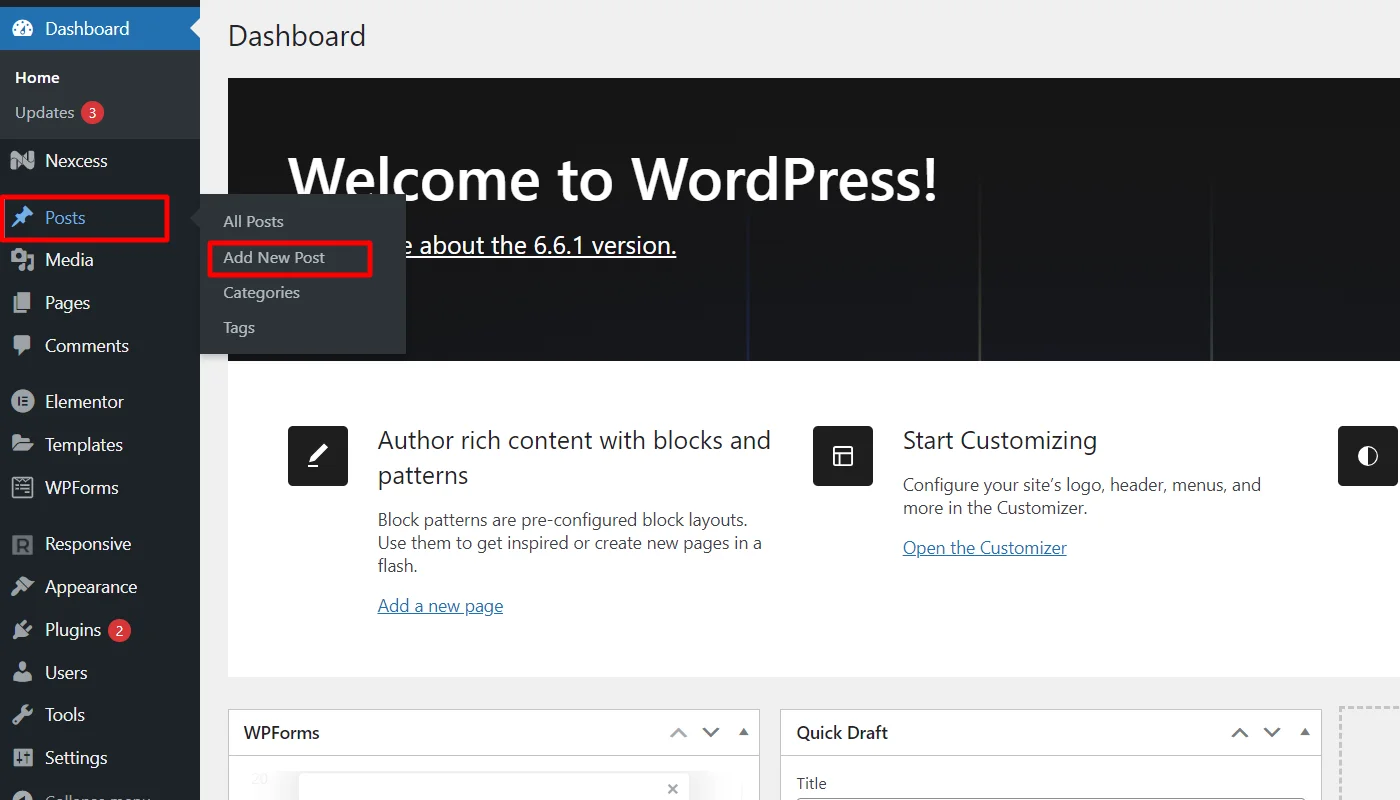
(Note: You can create a new post/page or edit an existing one. Here, we are adding a featured image to a new post)
Locate and click on Set Featured Image Section
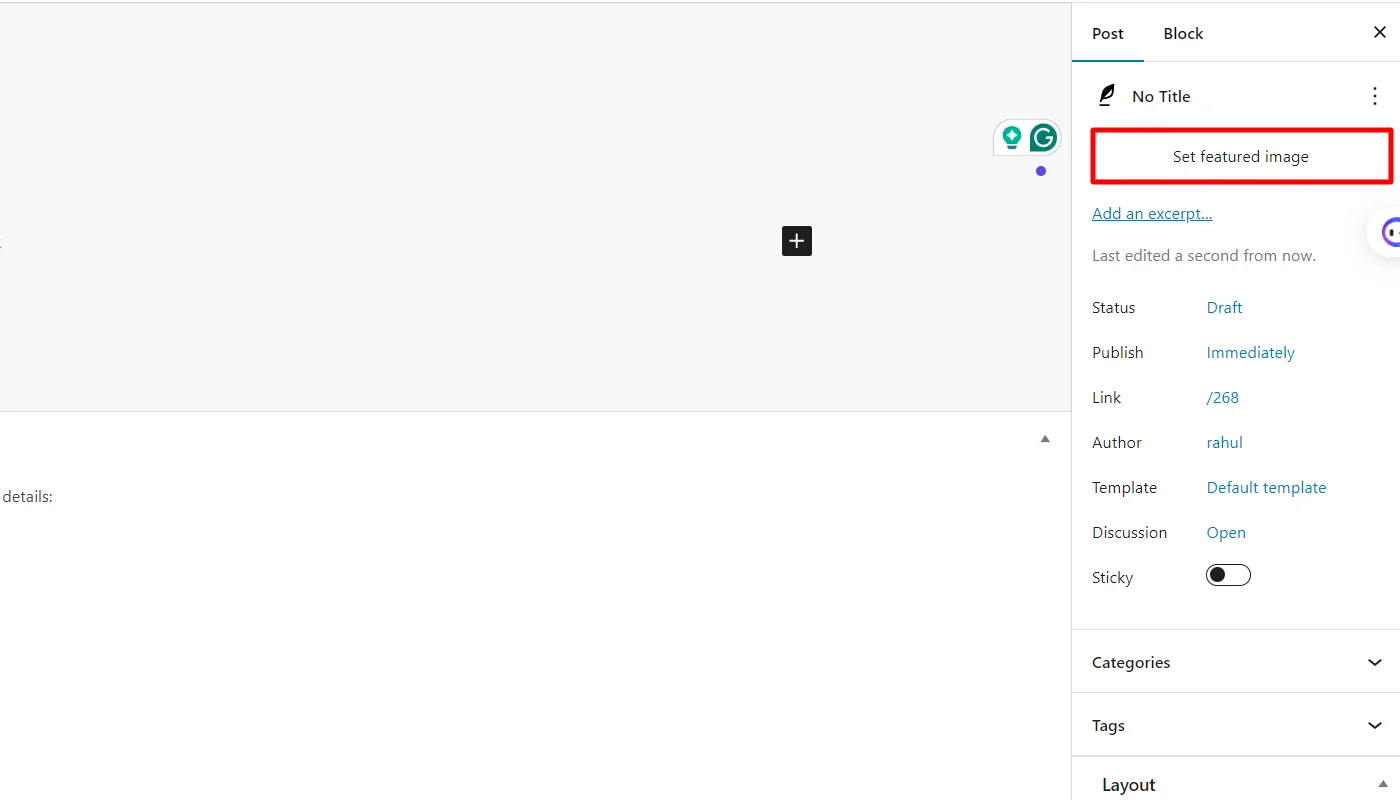
Select Upload Files to add a new image. If you already have an image in your media library, then choose the Media Library option.
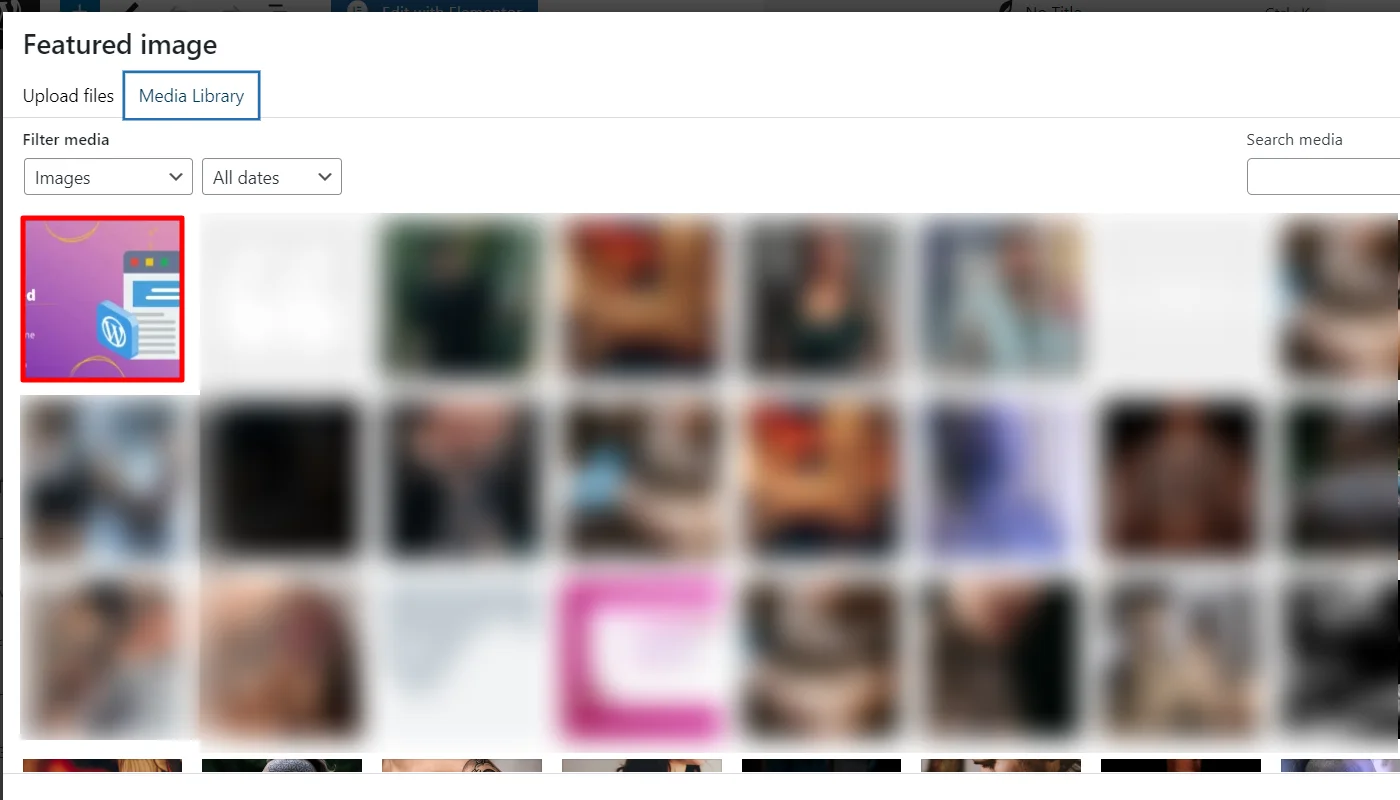
Once you have selected the image, add alt text and a title and click Set Featured Image Button.
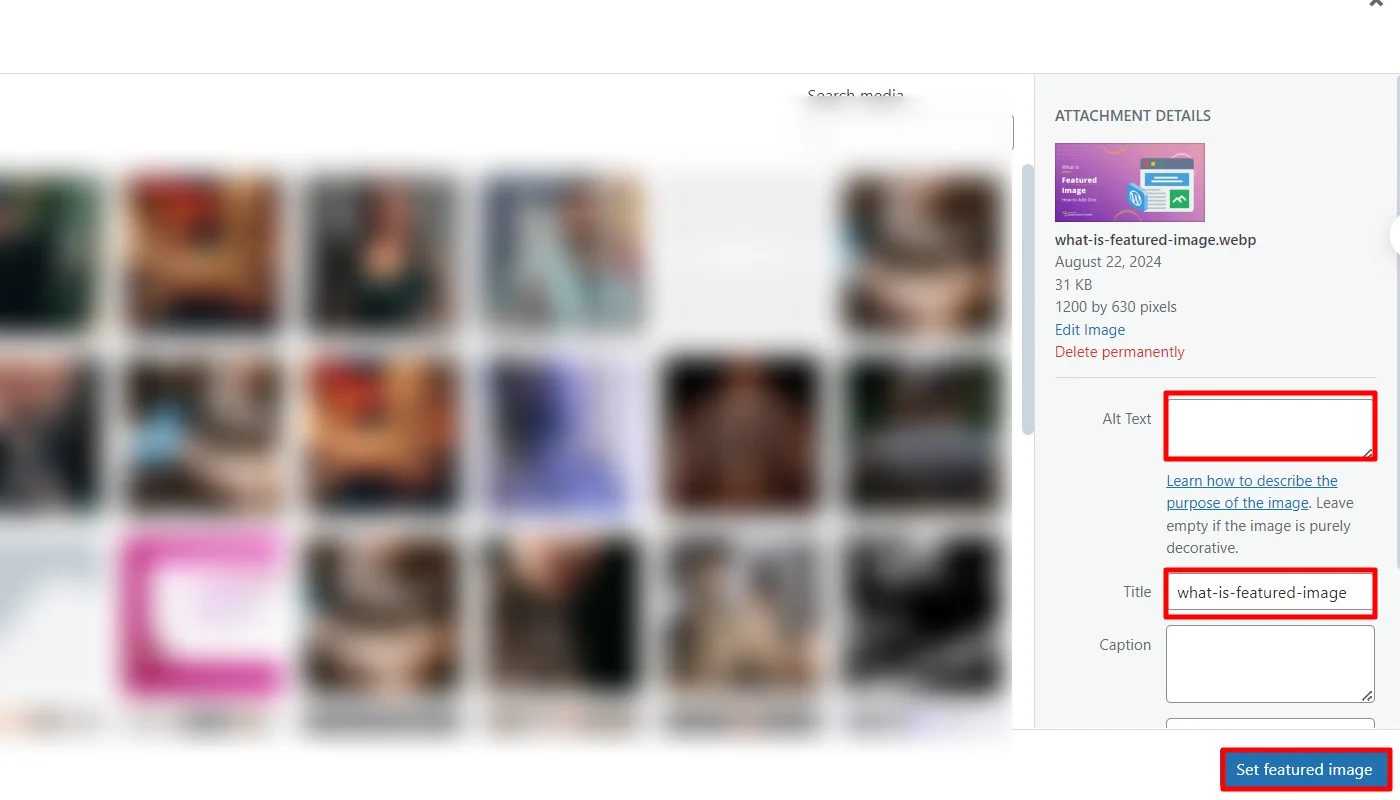
Next, you can Publish or Update Your Post/Page.
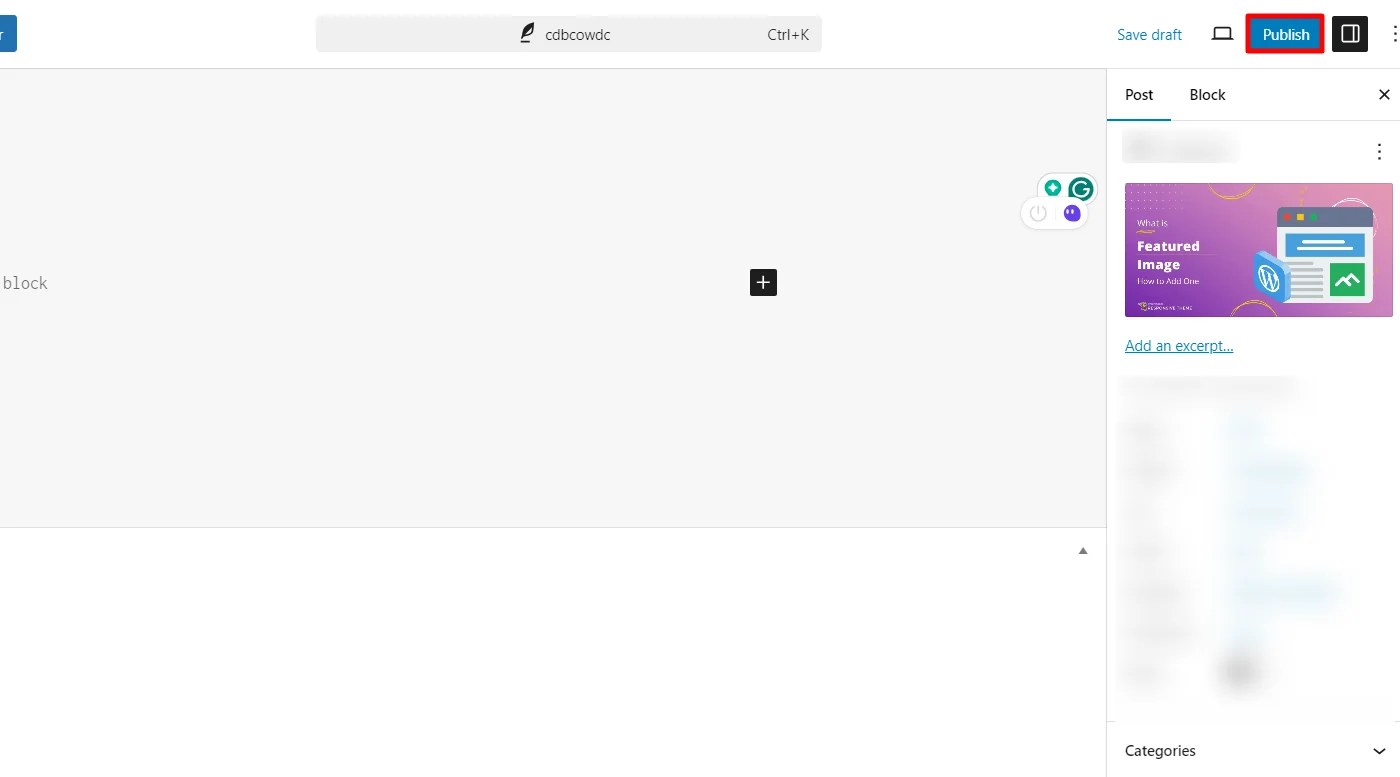
Following the steps, your featured image will appear on your post or page.
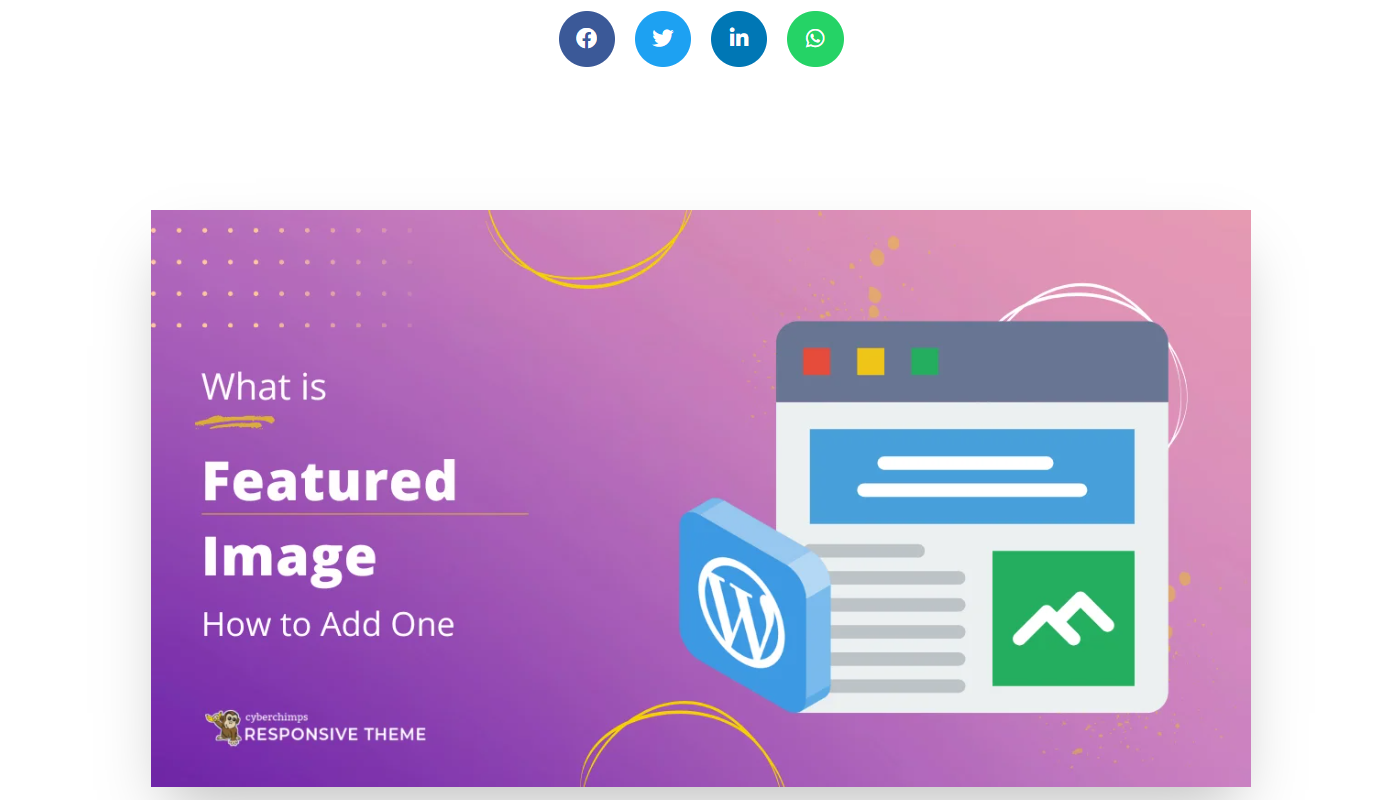
Customizing the Featured Image Settings
Next, let’s understand how you can customize the featured image setting.
WordPress offers several ways to customize how your featured image is displayed. Here’s how you can tweak the settings:
Once you have selected the featured image, click Edit Image.
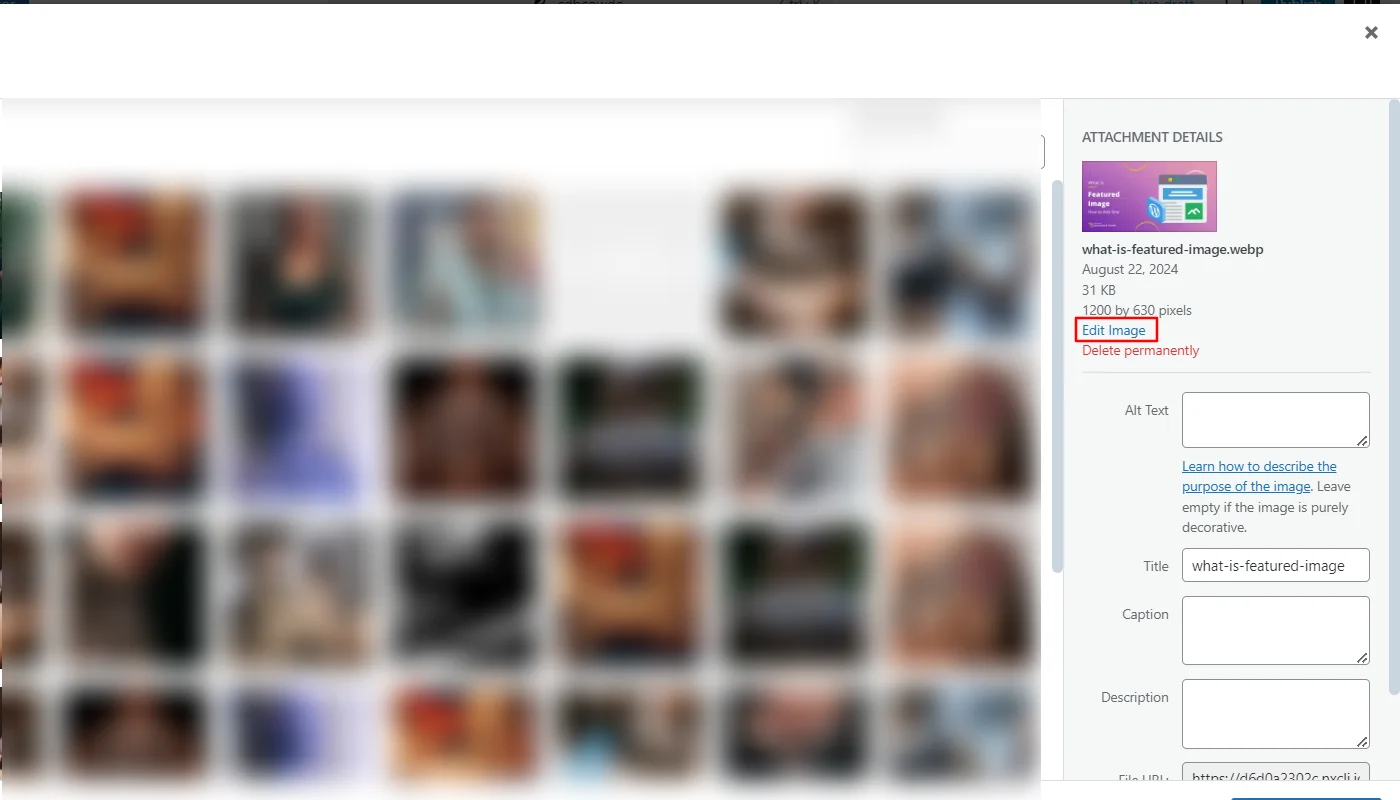
Depending on your theme, the featured image may be automatically cropped or resized to fit specific dimensions. You can manually crop or resize it in the WordPress media library by clicking on the image.
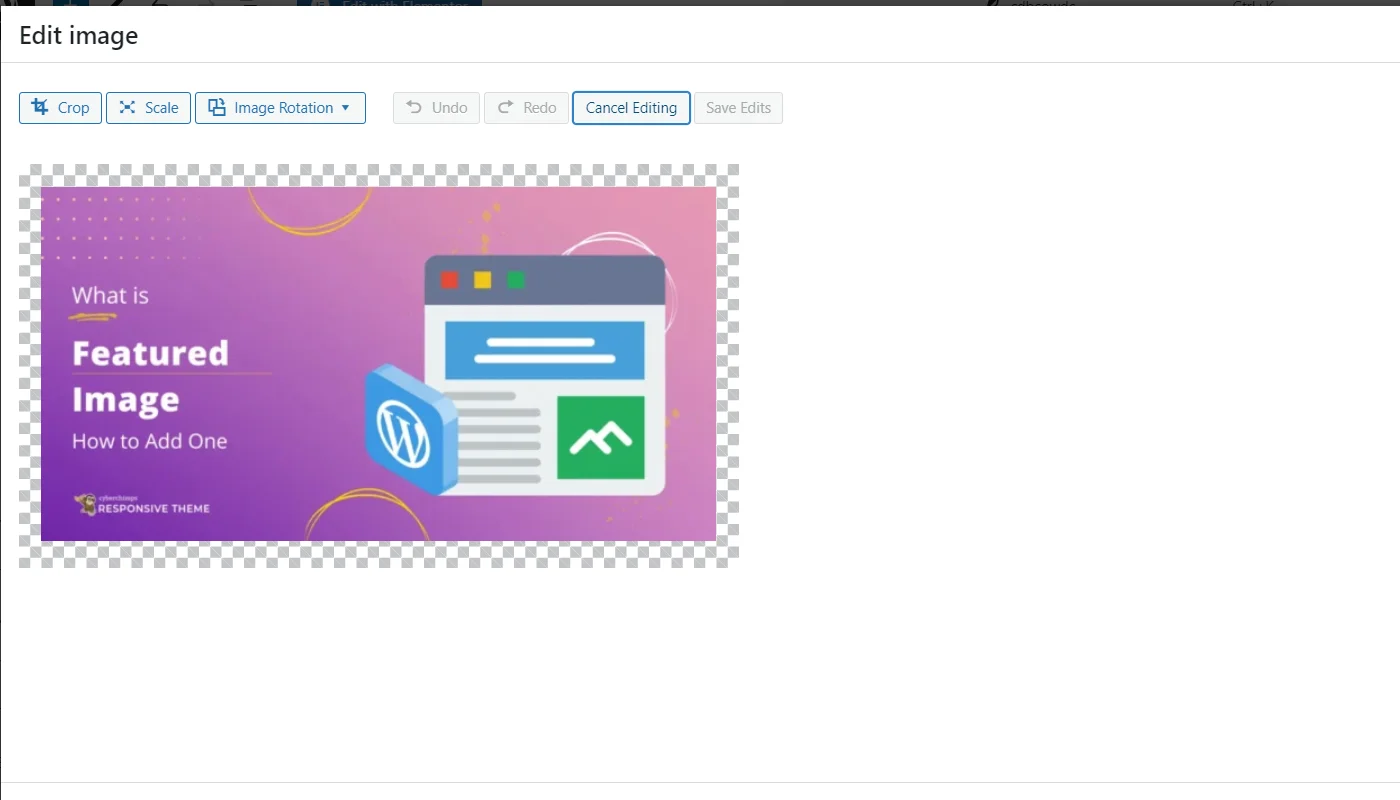
Tips for Optimizing Featured Images for Search Engine
Optimizing your featured images for search engines can significantly enhance your content’s visibility and performance. Here are some key tips:
- Use Descriptive Filenames: Before uploading your image files to WordPress, rename them to include relevant keywords. This helps search engines understand the image’s content.
- Add Alt Text: Always include alt text that accurately describes the image and incorporates your target keywords. It improves accessibility and helps search engines index your images.
- Compress Images for Faster Loading: Use image compression tools to reduce your images’ file size without compromising quality. Faster-loading images improve user experience and SEO.
- Choose the Right File Format: Use appropriate file formats, such as JPEG for photos and PNG for transparent images. For better performance, consider using WebP, which offers higher compression with minimal quality loss.
- Leverage Image Sitemaps: Include your images in an XML sitemap to help search engines crawl and index them more effectively.
- Responsive Images: Ensure your images are responsive and look good on all devices by using WordPress’s built-in responsive image functionality. This functionality automatically serves the appropriate image size based on the user’s device.
- Add Structured Data: Implement schema markup for your images to enhance their appearance in search results. This can lead to higher click-through rates and more traffic.
FAQ
A featured image in WordPress is a prominent visual that represents a post or page. It appears at the top of the content and in listings, serving as a visual summary and enhancing user engagement.
To add a featured image, go to the post or page editor and follow these steps:
1. Navigate to the Post or Page where you want to add a featured image.
2. Locate the Featured Image Section
3. Click on the Set Featured Image button
4. Select or Upload the Image
5. Publish or Update
Yes, you can change the size of the featured image by adjusting theme settings, customizing image sizes in the WordPress media library, or using plugins that offer additional size options.
To change the size, add custom image sizes in your theme’s functions.php file, then regenerate thumbnails with a plugin. Adjust theme settings or CSS if needed to ensure the image displays correctly.
Conclusion
Featured images are a powerful tool in your WordPress content strategy, offering both aesthetic appeal and functional benefits. They enhance the visual impact of your posts and pages and play a crucial role in improving SEO and boosting engagement.
You can significantly enhance your website’s user experience and search engine visibility by carefully selecting, optimizing, and strategically placing featured images.
Further, if you liked this article, you can also consider reading:
- What Is A Website Title and Why Is It Important for SEO?
- JPG vs PNG vs WEBP: Which Image Format is Best for WordPress
- Digital Markets Act: A Guide For Website Owners In 2024
Moreover, if you are looking for a mobile-friendly, SEO-optimized WordPress theme, consider using the Responsive theme developed by Cyberchimps.