Who loves their forms to be clean & stylish? Yes, we all do. Responsive Addons for Elementor (RAE) WP Forms Styler widget is what you should be looking for to achieve that.

With Responsive Addons for Elementor (RAE) WP forms styler widget you can design your form according to your website color schemes and make it more attractive for the end-user. Below are some features of the Responsive Addons for Elementor (RAE) WP forms widget –
- Option to customize and style the default title & description of the form.
- Form Field styling options with the box or underline fields.
- Easy Customization options for your Radio & Checkbox fields.
- The Attractive color scheme for the background of form fields and submit button.
- Customizable options for warning/error messages.
You just need to drag and drop the widget and get started with the form styling.
Content #
General Settings #
Select which ‘wp form’ to be displayed.
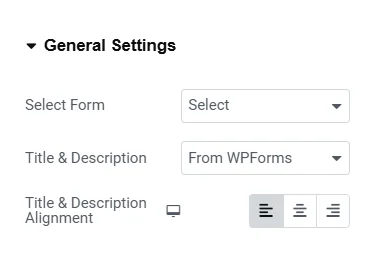
Custom/Default WPForms Title & Desecription
The widget gives us the option to choose either default form title and description or set custom title and description. It also gives the option to align the title and description as per your requirement.
You can also set the typography, margin-bottom for form title & description, and color for the same.
Form Field Style Options ( Box & Underline ) #
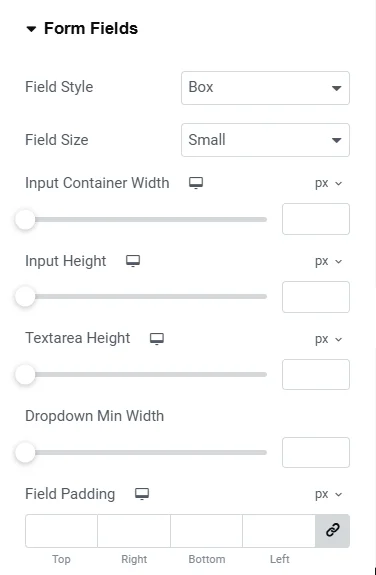
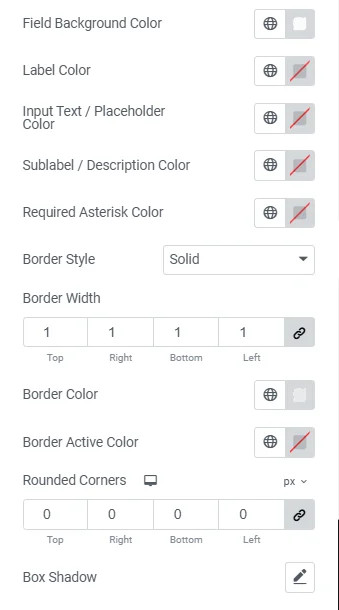
The Widget provides options for selecting either box type fields or underline-type input fields. The box layout will have borders from all sides for input fields, while the underline layout will have only border-bottom. It also provides options to choose border color, width, style. There is also an option to set the background color for the form fields.
Radio & Checkbox #
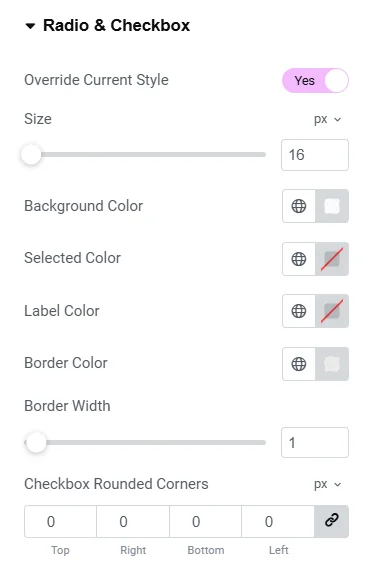
The widget also provides an option to override default radio and checkbox styling. It provides options to change the size of the input and set the background color for both the selected and deselected input checkbox or radio button. You can also change the border color, width, and style.
Submit Button #
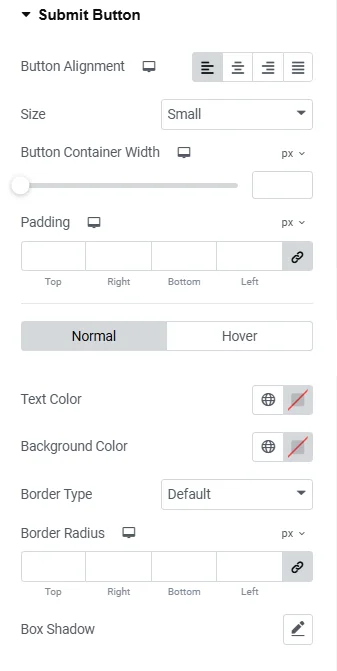
This allows you to align the submit button of the form: left, right, center, or justify. You can select the size of the button, set the background color, text color for the button. There is an option for setting border color as well.
Success / Error Messages #
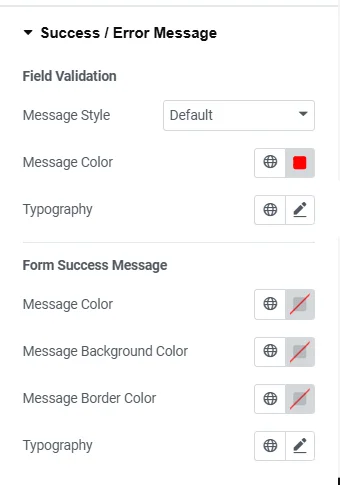
The widget gives you an option to set message color, background color, typography, and border color for the field validation and success messages of the form.
Style Tab #
Spacing #
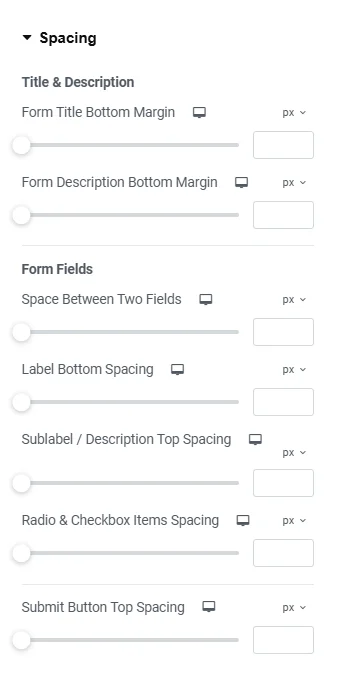
You can set the spacing between form fields and the title and description fields.
Typography #
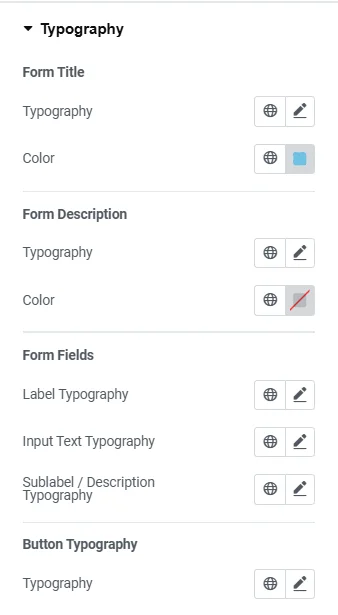
Change the typography of form title, description, form fields, button.




