The Responsive Addons for Elementor Product Content widget lets you display detailed information about specific product content. It pulls data directly from the product page, showcasing products easily within your Elementor-based website.
How to Add the Product Content Widget? #
To add the Elementor product content widget on your product page, follow the following steps:
- Go to WordPress Dashboard > Pages > Add New Page.
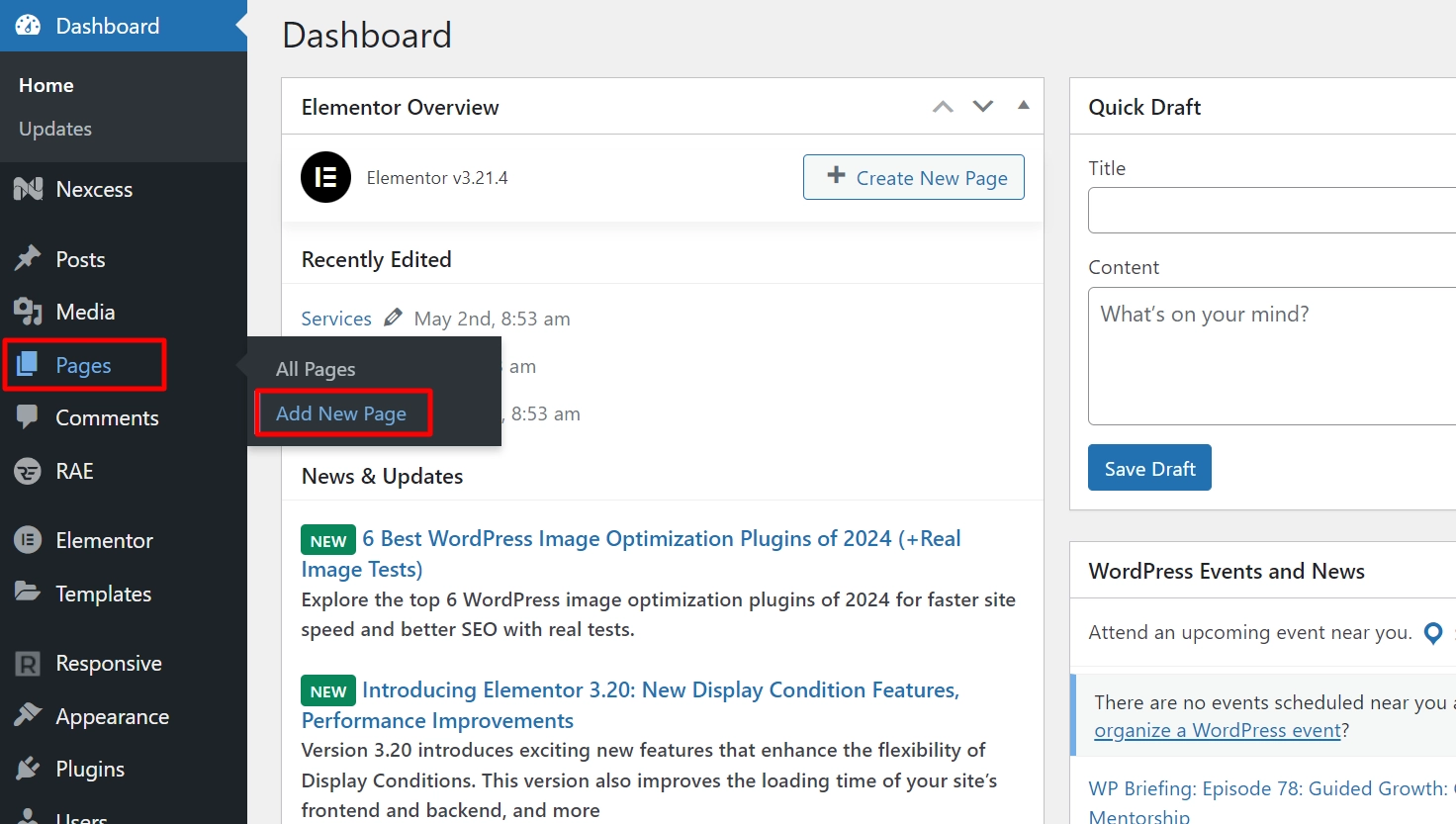
- Click the Edit with Elementor button to add the Product Content widget.
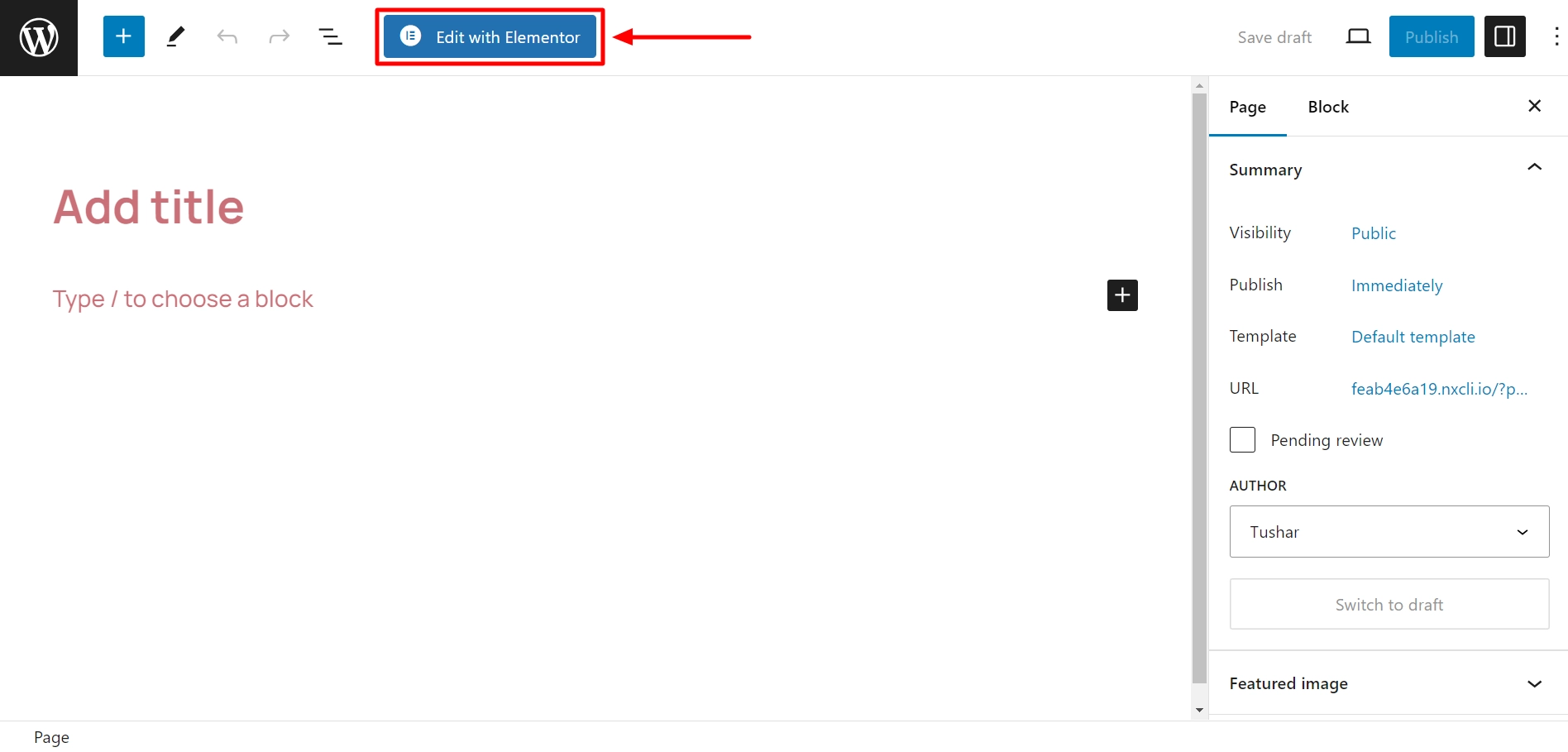
- Search by Product Content and use the widget that has the RAE Badge.
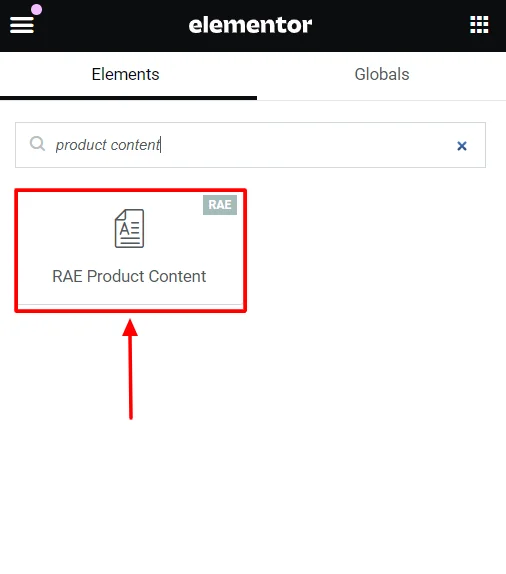
- Drag and drop the RAE Product Content widget onto your product page.
How to Customize the Product Content Widget? #
The Product Content widget allows you to customize its appearance end to end. Upon adding the product content widget, you get the option of style, which allows you to edit:
Style #
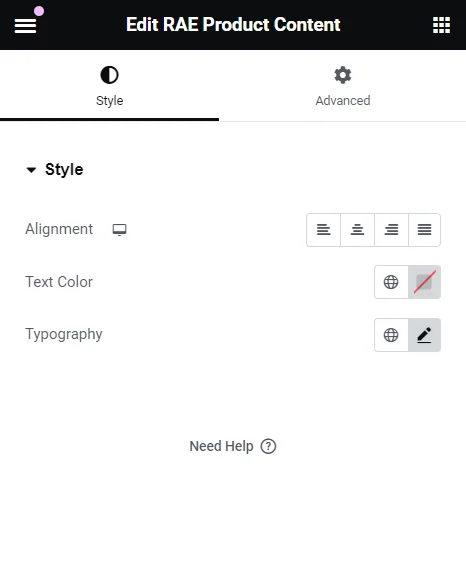
- Alignment: Set the alignment of the product content information
- Text Color: Choose a custom solid color for the texts added in product stock elements or drag and select a color required based on your preference and adjust its transparency and gradient.
- Typography: This allows you to edit the following:
- Family: Choose a font family to display the typography.
- Size: Adjust the size of the typography
- Weight: Select the thickness weight of the typography.
- Transform: Transform the text display and select default, uppercase, lowercase, capitalize, or normal.
- Style: Choose the typography style among normal, italic, or oblique.
- Decoration: Add decorations over the text among underline, overline, line through, or none.
- Line Height: Adjust the line height between the texts.
- Letter Spacing: Adjust the spacing between the letters in the content.
- Word Spacing: Adjust the spacing between the words in the content.





Leave a Reply