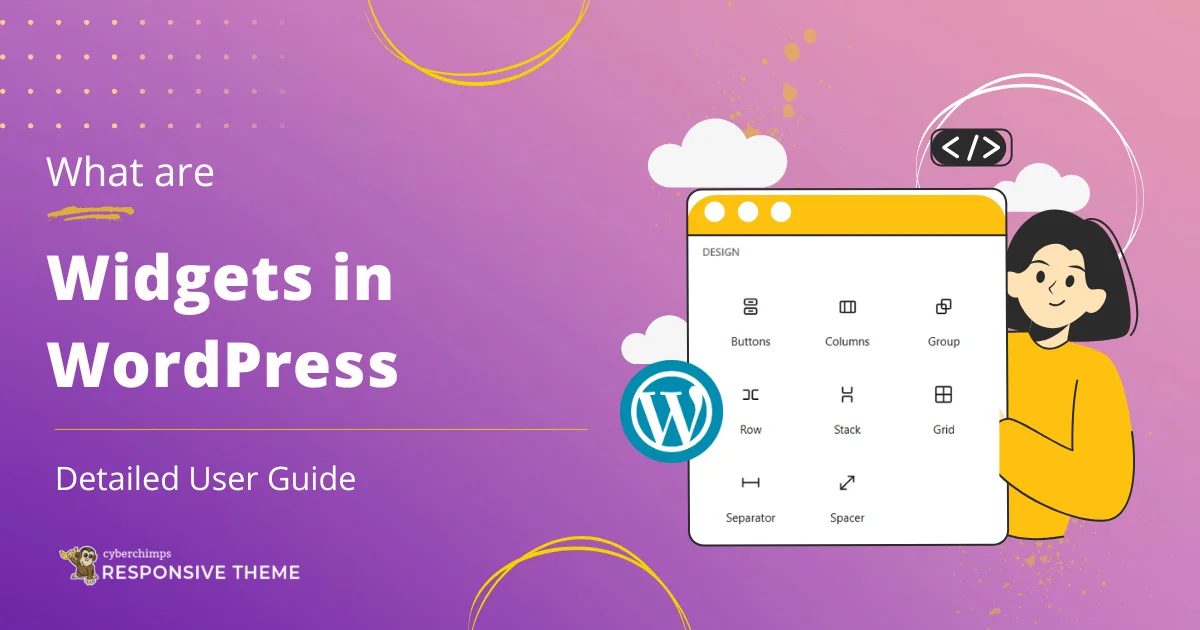If you are an avid WordPress user, you have often heard of widgets in day-to-day applications.
While one might have also heard the term relevant for other purposes, don’t get confused; it ain’t the same!
WordPress widgets are integral components of any website built using WordPress. For a non-technical user, it works like a magical wand, adding functionality to the website.
If this intrigues you and you want to learn more about WordPress widgets and how to use them, this article is for you.
So, let’s dive in!
What are Widgets in WordPress?
Directly diving into the first question, let’s understand what WordPress widgets are.
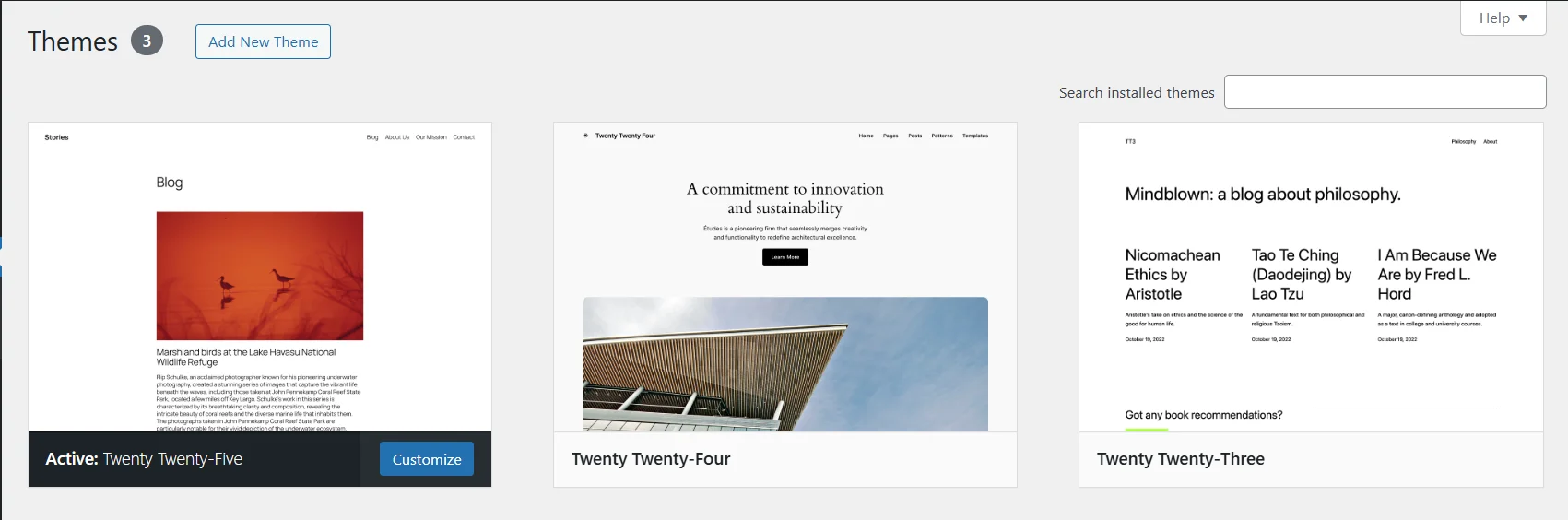
When you begin to build your WordPress website from scratch, WordPress integrates a default theme into the website. These themes generally do not provide widgets to make your website feature-rich.
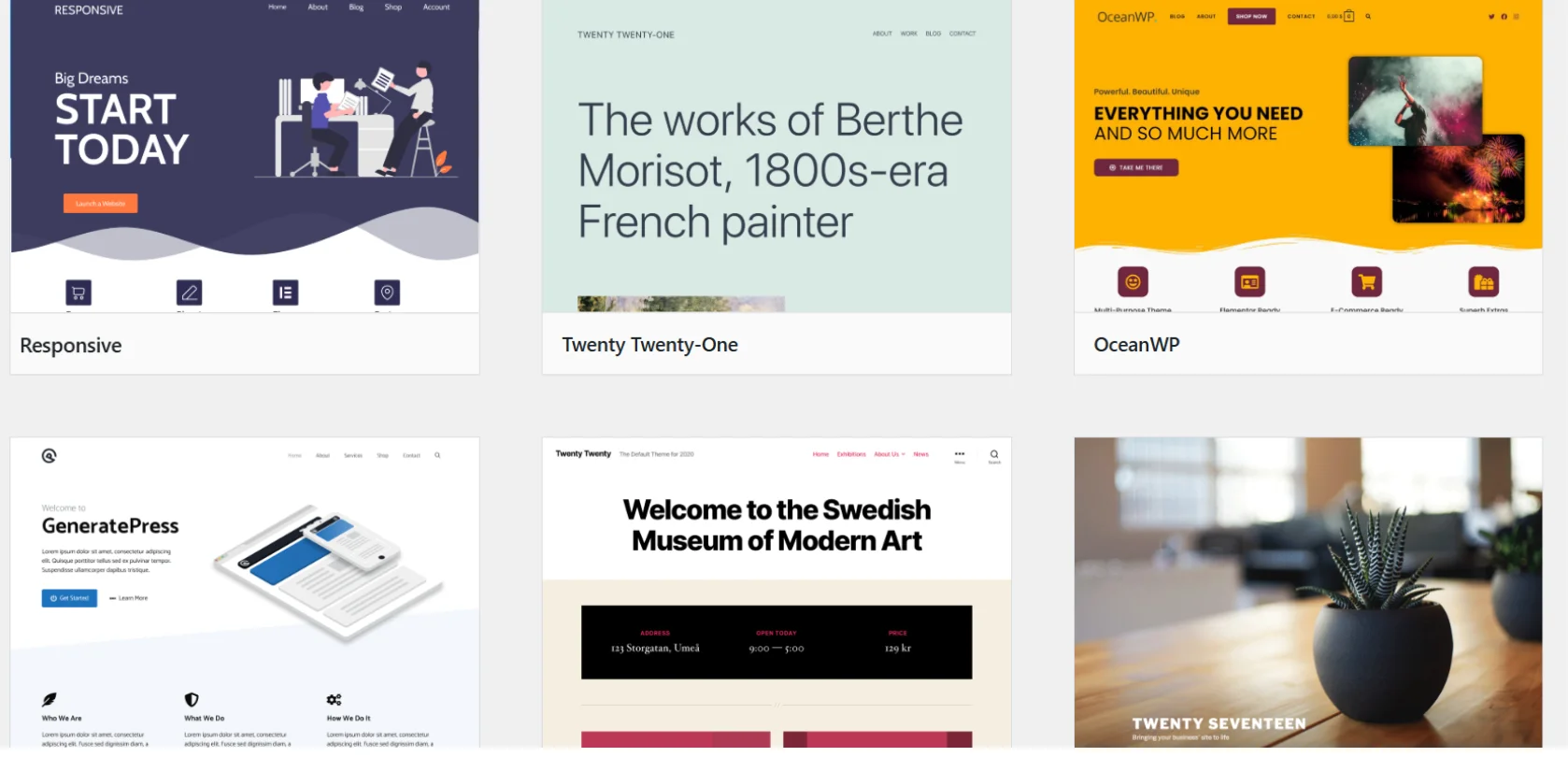
Hence, when building a website, users usually integrate classic themes. These themes include default installation settings and offer ready-to-integrate features (theme widgets) that use .php blocks to add functionality to different parts of your website (widget areas).
Here’s an example.

Next, let’s take a look at the various widget types you can add to your WordPress site.
Types of Widget Blocks in WordPress
As mentioned, every theme provides widget blocks that add different features and functionality to different widget areas.
Every widget serves a different purpose and helps add a unique function to your website. Some common types of widget blocks are:
- Text Widgets: These widgets display text or content in different styles.
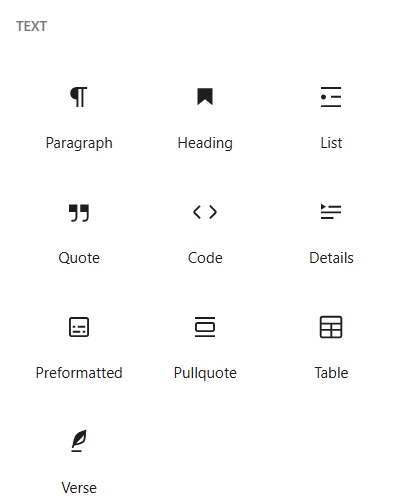
- Media Widgets: These widgets can showcase images, videos, or media files and add additional engagement above reading.
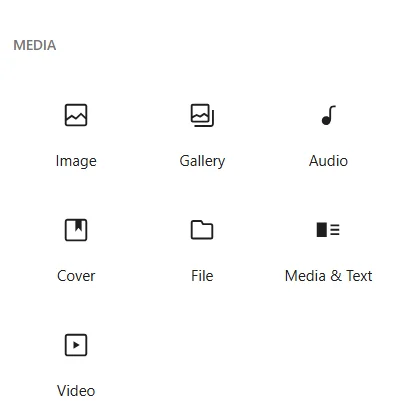
- Design Widgets: Improve the sites’ aesthetic layout and make them more intuitive.
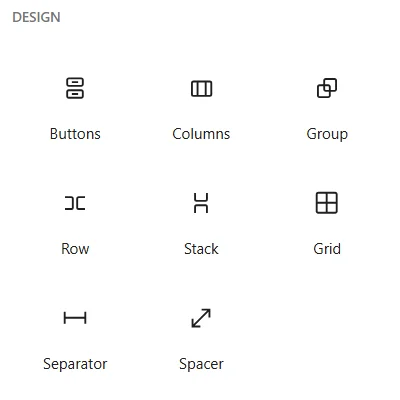
- Theme Widgets: Certain themes offer widgets relevant only to their theme, which improves functionalities.
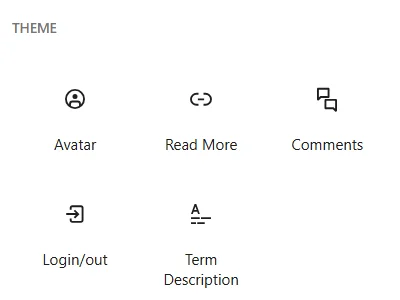
- Embeds: If you want to integrate any third-party tool into your site, you can embed external content directly.
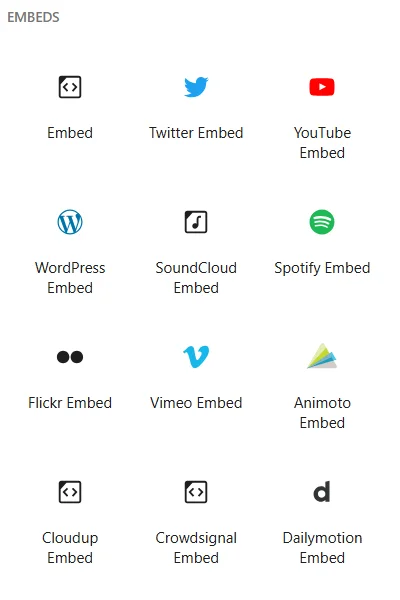
- Other Widgets: Moreover, there are other types of widgets as well that provide additional features uncategorized in the above types for miscellaneous functionalities.
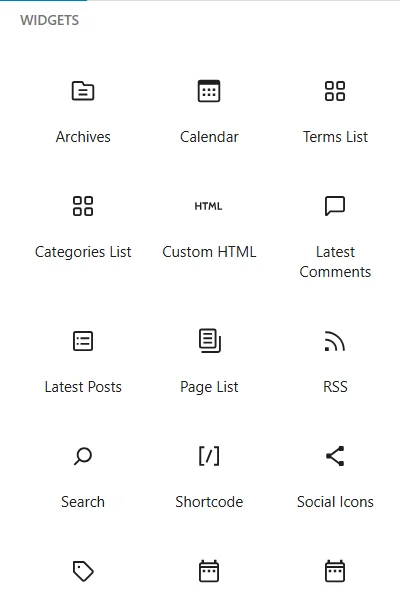
Where To Add Widgets in WordPress?
WordPress widgets can be added to different widget areas of the website. User generally uses these elements across a specific page or multiple pages.
However, the number of widget areas varies depending on the theme. Some common parts of widget areas for every theme include:
- Sidebar: These widget areas are commonly used to display the default blog, or blog excerpt page templates that enhance user experience and provide quick access to features and information.
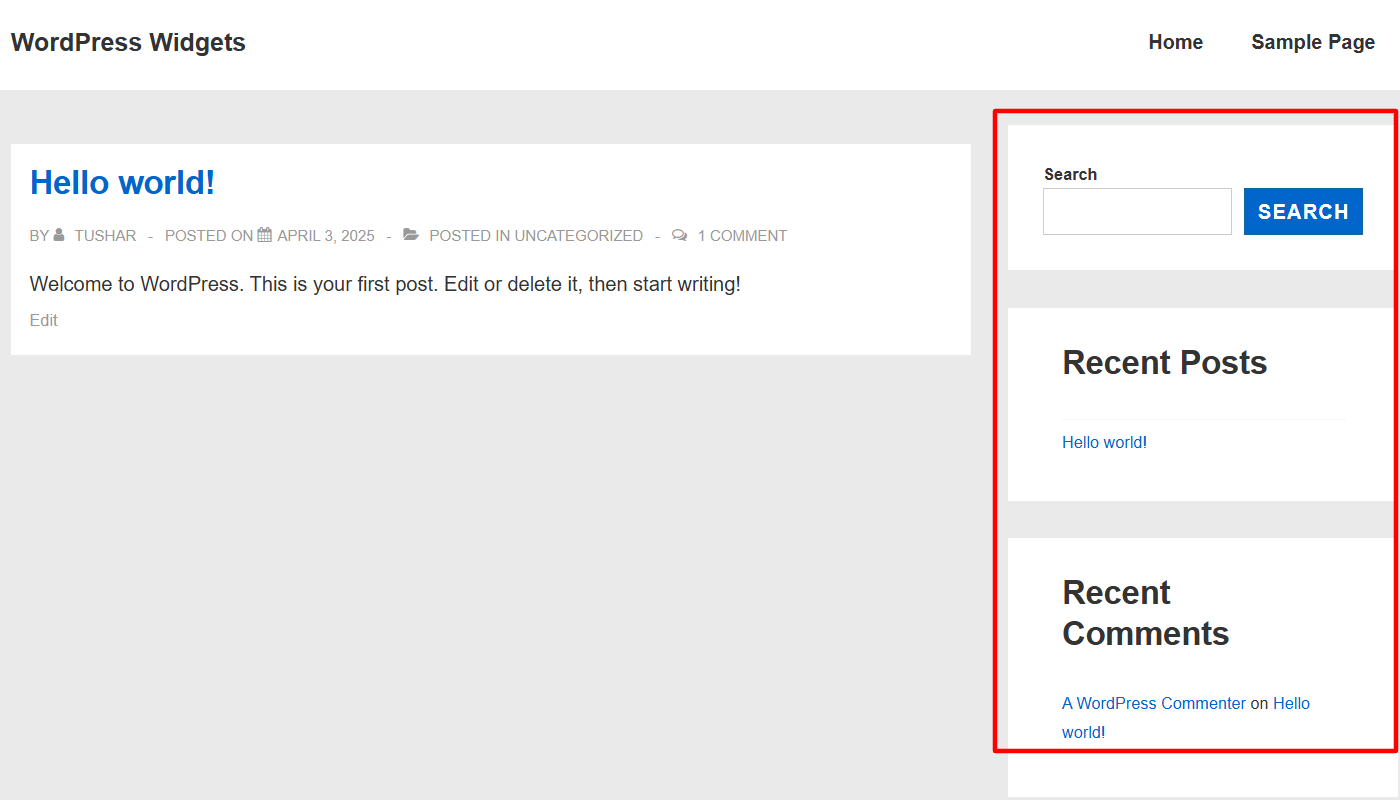
- Header: Headers mostly display widgets to showcase the site’s identity and help with user navigation.
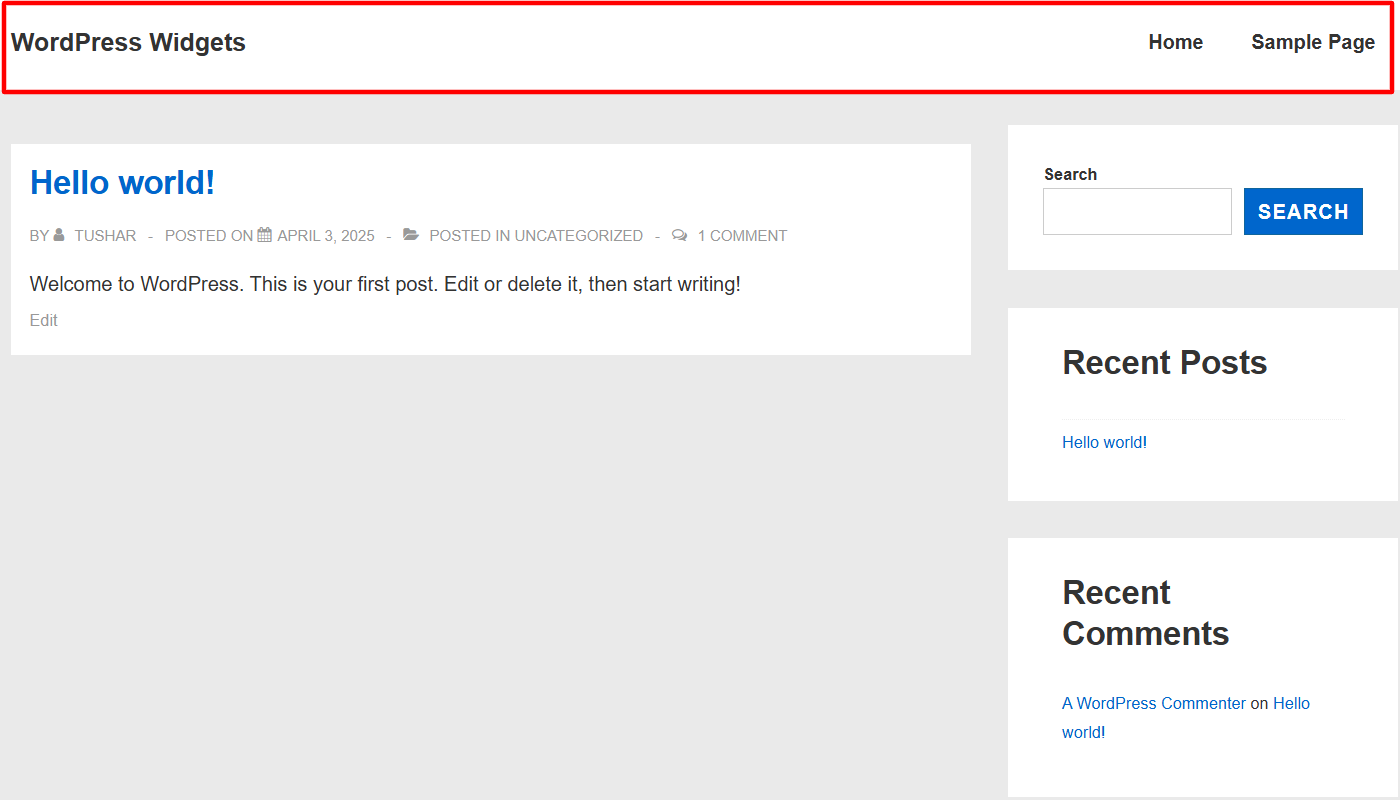
- Footer: Similar to headers, footers are also an important location that displays important widgets common on every site page, displaying widgets to summarize overall website navigation and essential information.
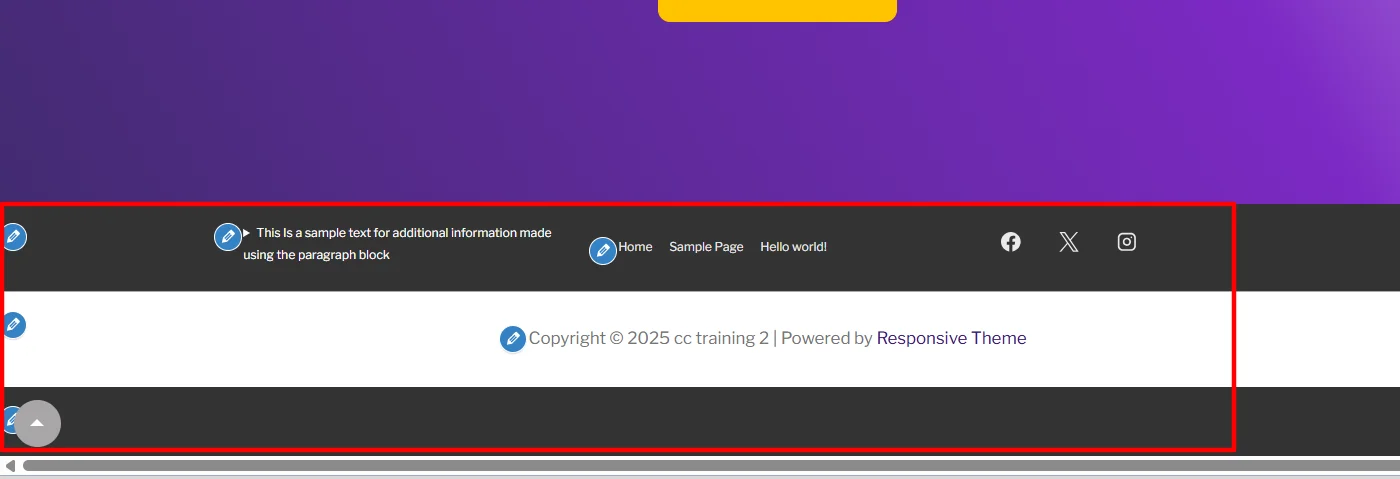
- Home: The Home widget area is displayed only on the sidebars of the homepage. It is mainly used to make the homepage more engaging and informative.
Importance of Widgets in WordPress
Now that you have understood what WordPress widgets are and where they are commonly placed, let’s understand their importance.
Without any doubt, widgets play a crucial role for users building a WordPress website:
1. Time and Cost Efficient
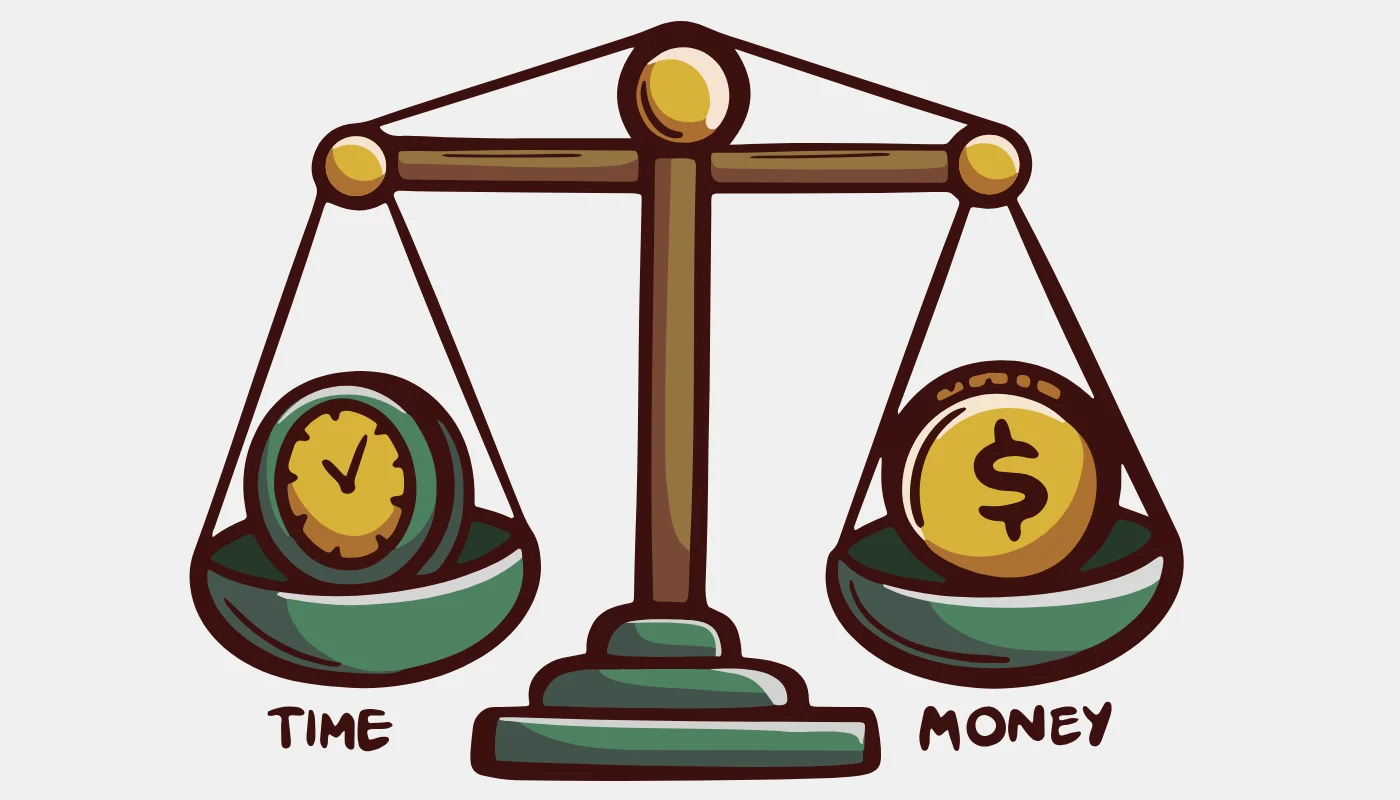
If a user wants to code and add features to a WordPress website, it might take them a lot of time. Widgets simplify and streamline the process, allowing you to add them without any coding requirements.
Moreover, if you are a non-technical user, coding or integrating features can be a complex process requiring you to learn or hire someone. Depending on your needs, hiring a feature developer can be expensive.
2. Improves User Engagement
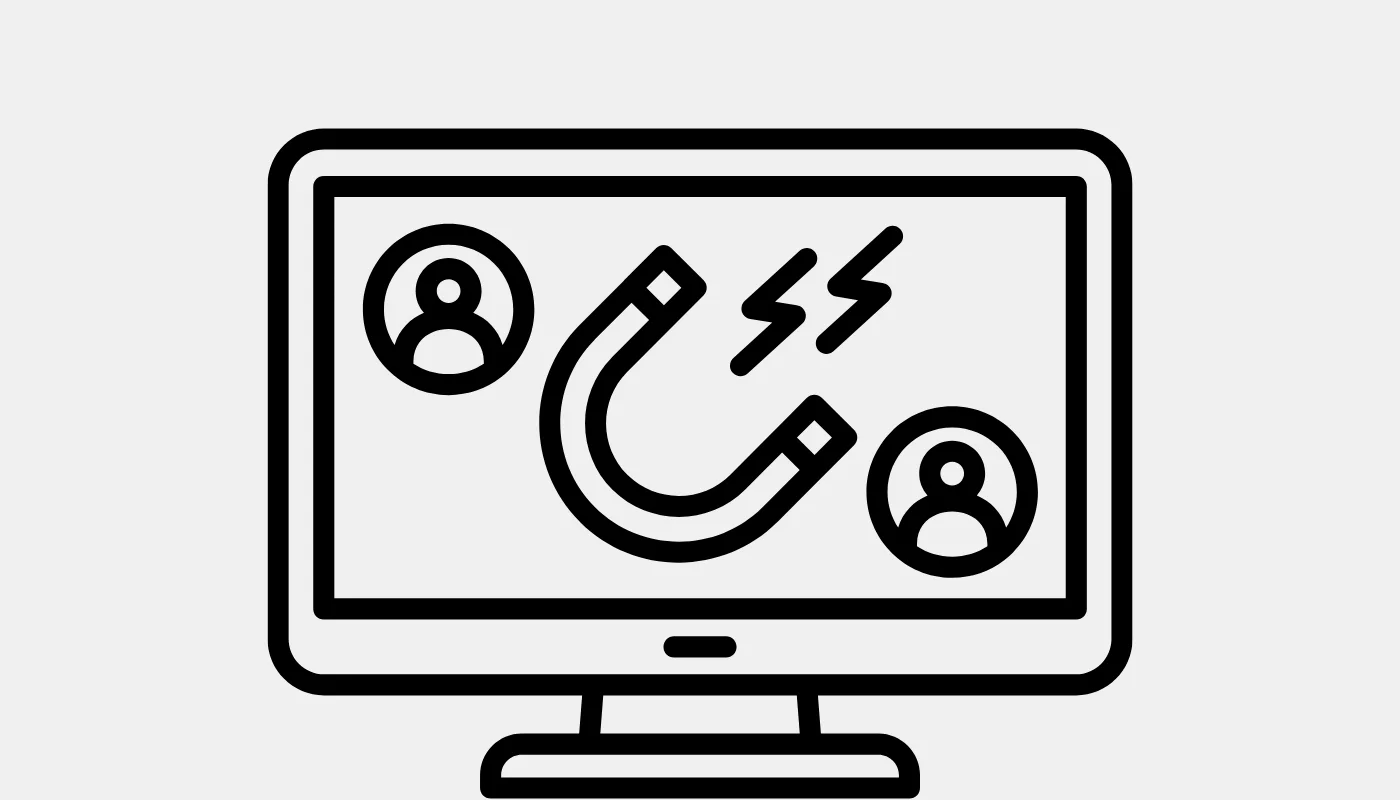
Interactive content and embedded widgets often record active user participation and keep them posted with real-time updates.
This not only increases visitors’ time on the website but also encourages return visits. Moreover, some social widgets also foster expanded business reach and build a community of engaging users.
3. Helps Boost SEO Score
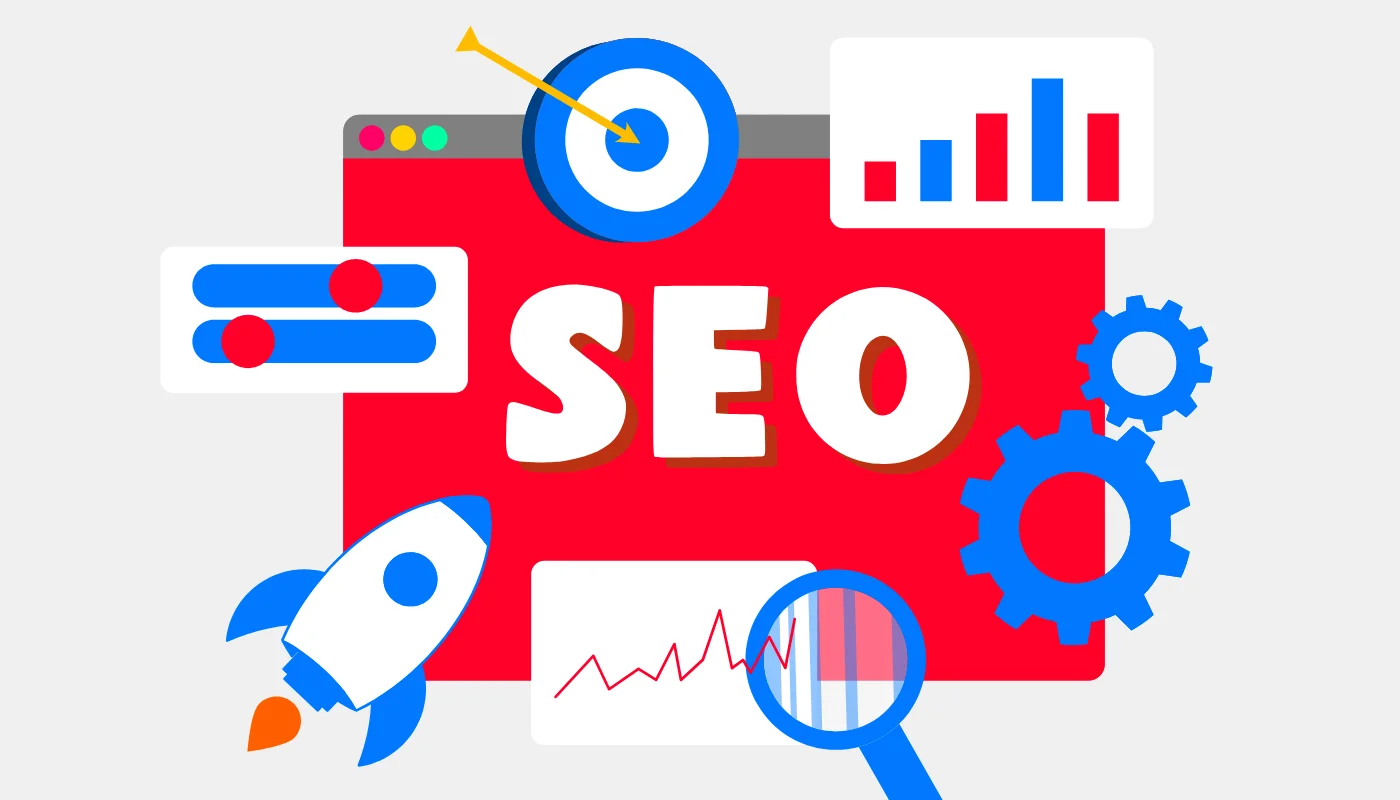
Search engines keep a transparent track of every website.
Engaging websites with low bounce rates and returning users are considered positive factors and rewarded with improved website ranking.
Additionally, widgets like navigation menu, search bar, breadcrumbs, and few others help improve website accessibility and performance.
These factors contribute to the improved SEO score of your website.
4. Advanced Customization Options
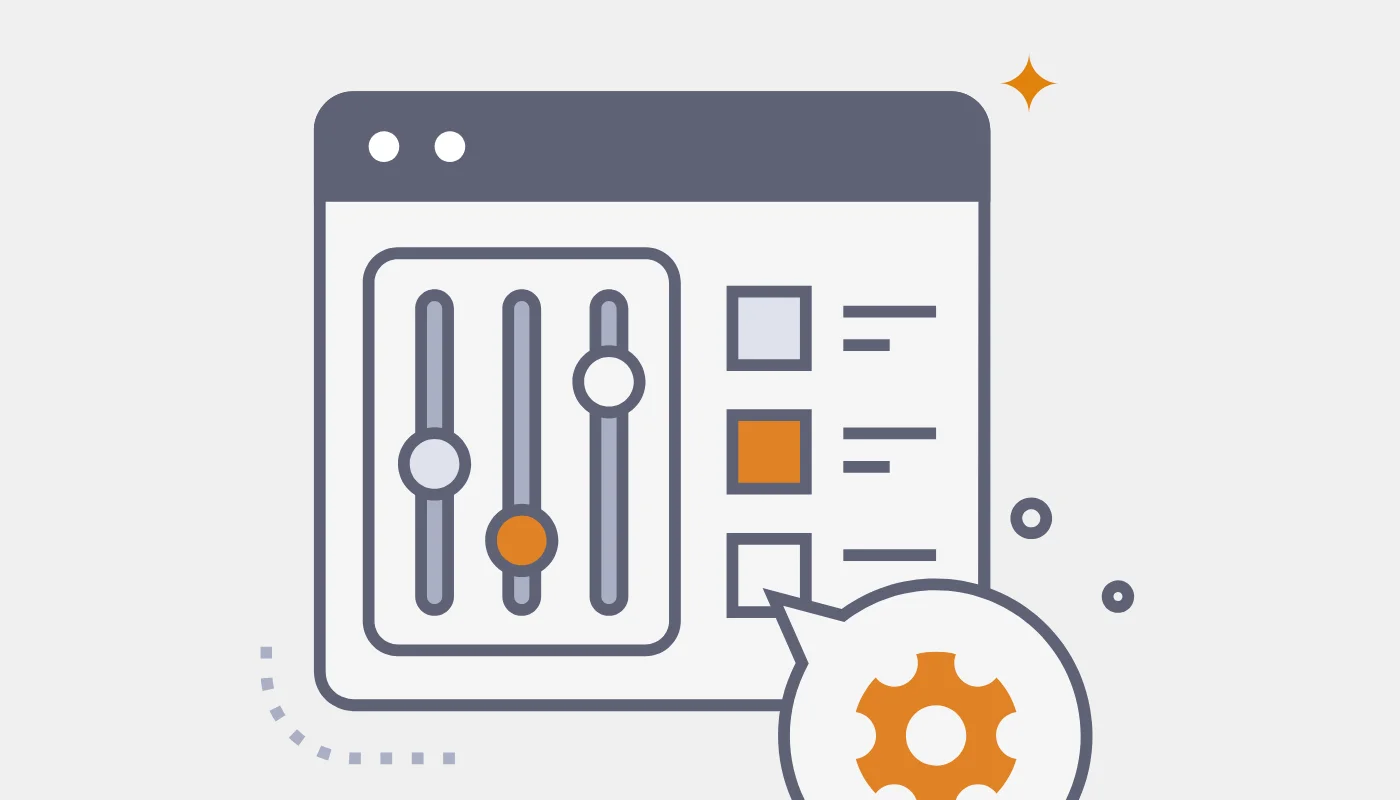
Classic WordPress themes, such as the Responsive theme by Cyberchimps, are well-known for providing advanced customization and styling options.
These engineering options allow you to tweak, adjust, or completely change the appearance of any functionality.
5. Enhances Website Resposiveness
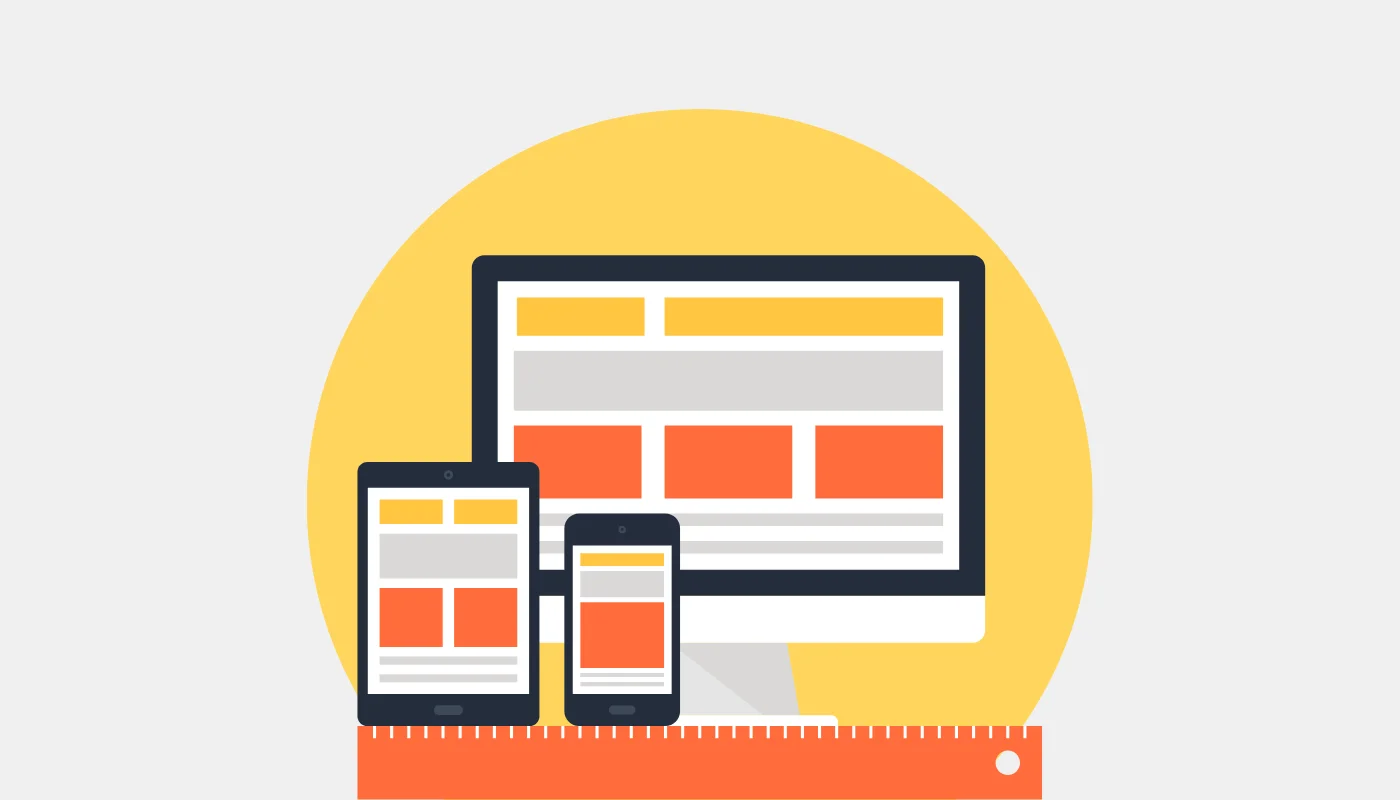
Good WordPress theme customizers also allow you to adjust widget customizations for different screen sizes.
This feature helps users create an engaging website for all devices, ensuring seamless responsiveness.
How to Add Widgets in WordPress
By now, you should have a clear theoretical understanding of how crucial widgets are for your website. Let’s dig deeper and understand how to add widgets in WordPress.
In this tutorial, we will show you two easy methods to add widgets in WordPress:
- Using Theme Customizer
- Using the Widgets Menu
So, without any further delay, let’s jump directly in and understand the first method.
Adding Widgets Using the Theme Customizer
I tested many classic themes that offer intuitive customizers that allow you to add and customize widgets easily.
Most of them were very basic. However, I really liked using the Responsive theme’s customizer. It was user-friendly and boasted additional features like, header footer builder, font and color presets and more.
Hence, I have used the Responsive theme for this tutorial to add widgets to my website. You can also use the theme and follow the steps given below to add widgets to your website.
Installing Responsive Theme
Refer to How to Install Responsive WordPress Theme to:

Once the theme is installed and activated, you can access the theme customizer from your WordPress dashboard.
Head over to Appearance > Customize.
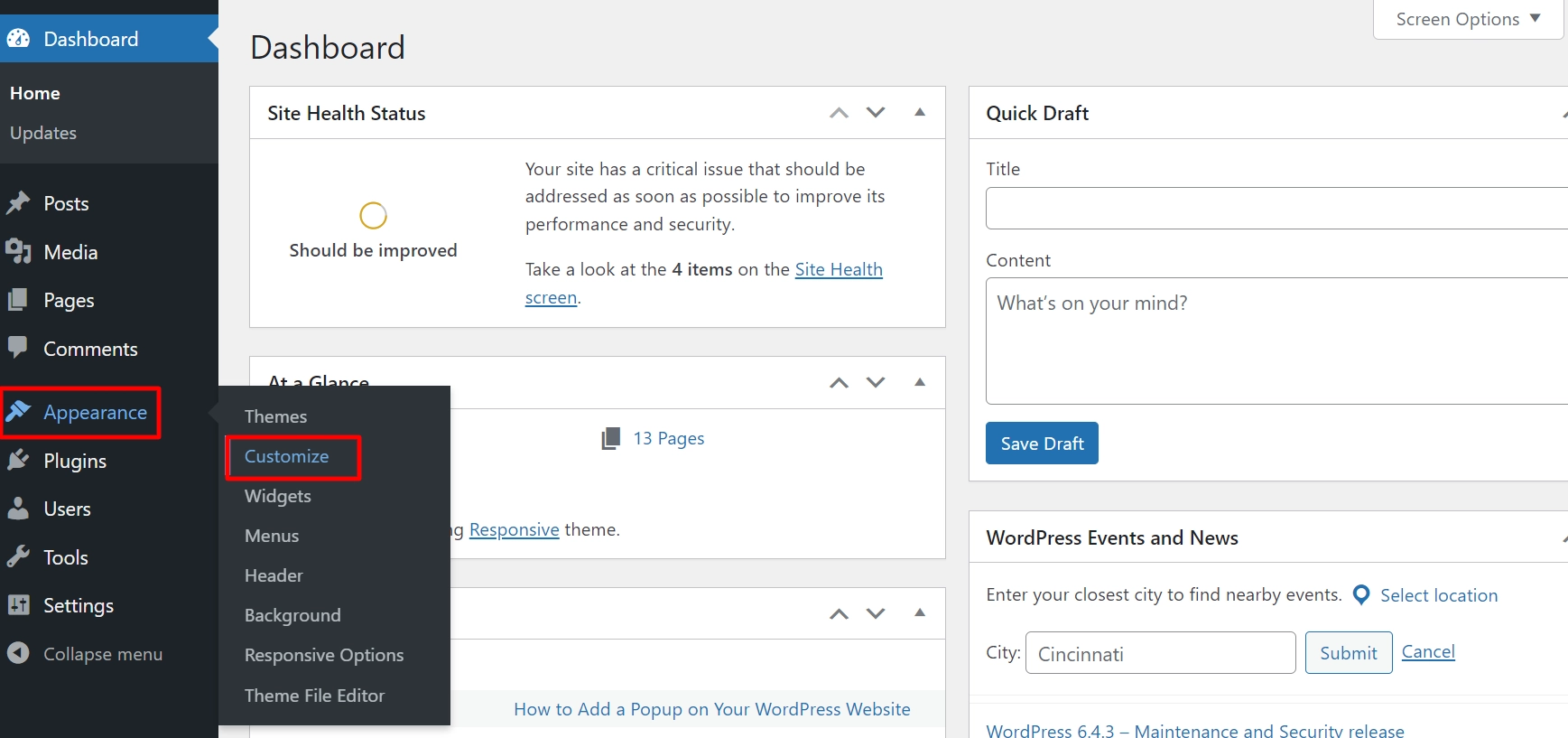
(To add a widget in any widget area, you can choose a specific widget area from the theme customizer. For this tutorial, I will add a widget in the website footer)
To add a widget in the footer, navigate to Footer from the customizer settings.
(The Responsive theme’s footer builder offers customization options and settings for adding widgets in different locations. You can learn more about it from What is a Header Footer Builder in WordPress. To remain in the context of this article, we will only show you how to add a widget in the footer.)
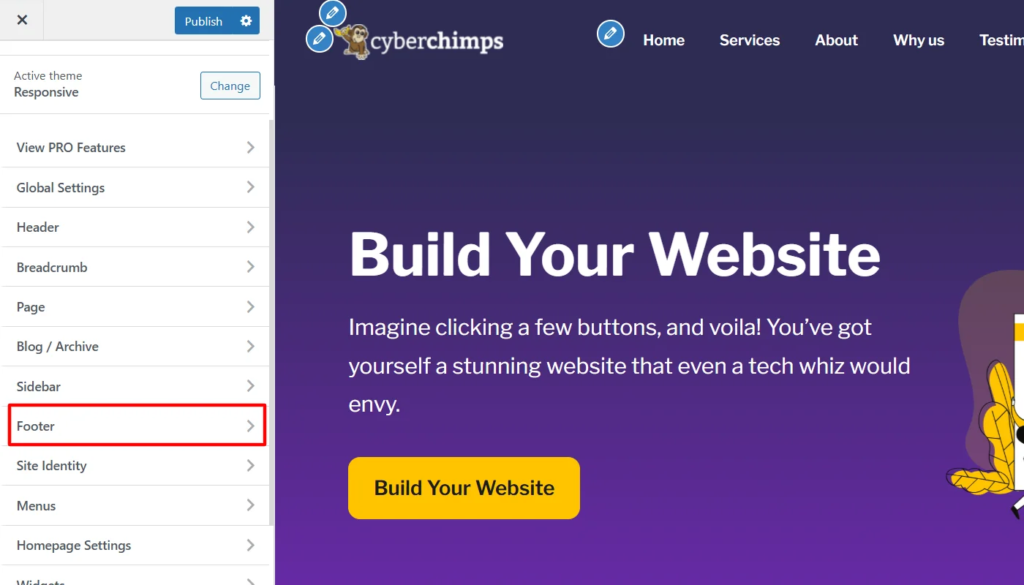
In the footer, you can directly drag and drop a footer element in any part of the footer. I have added Widget 1 on the left side of the above footer.
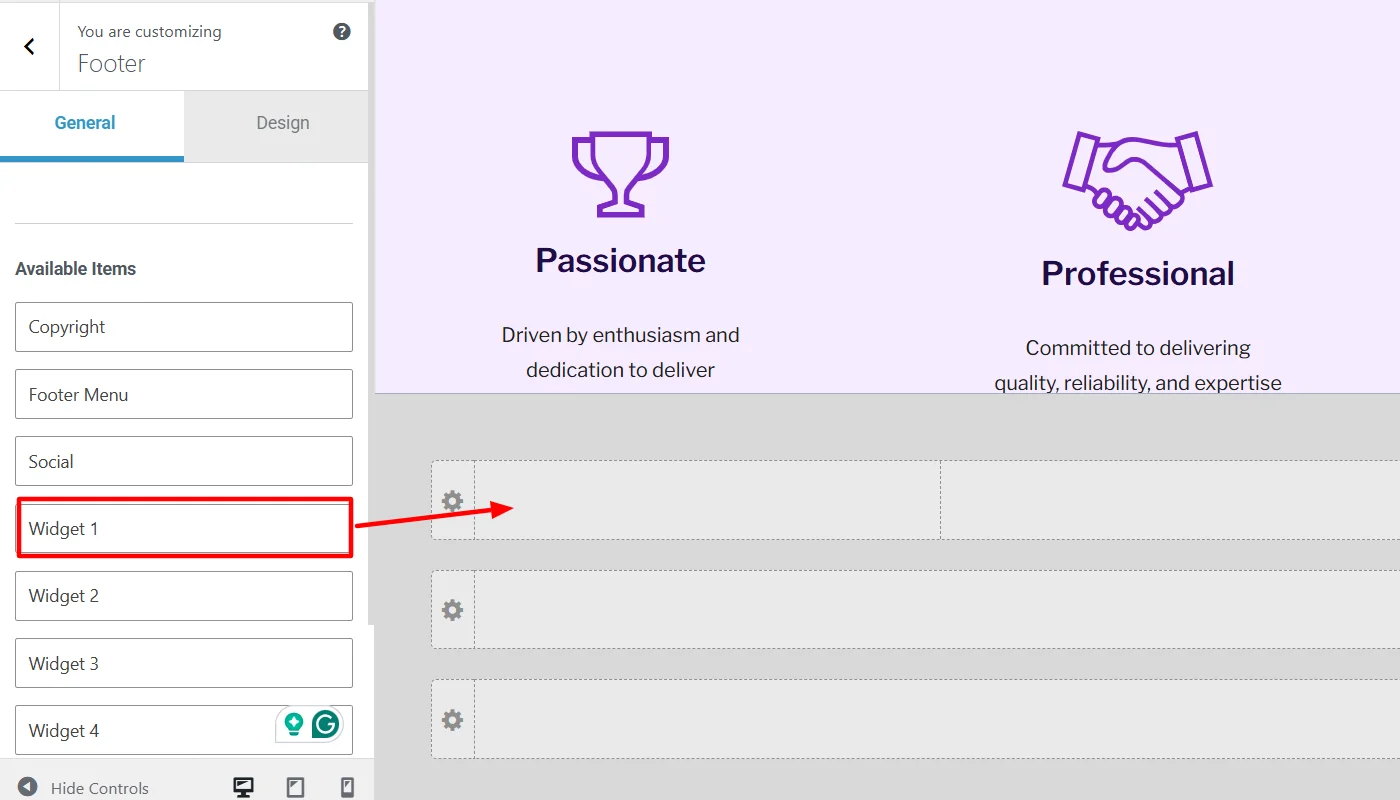
Next, click on the added widget element.
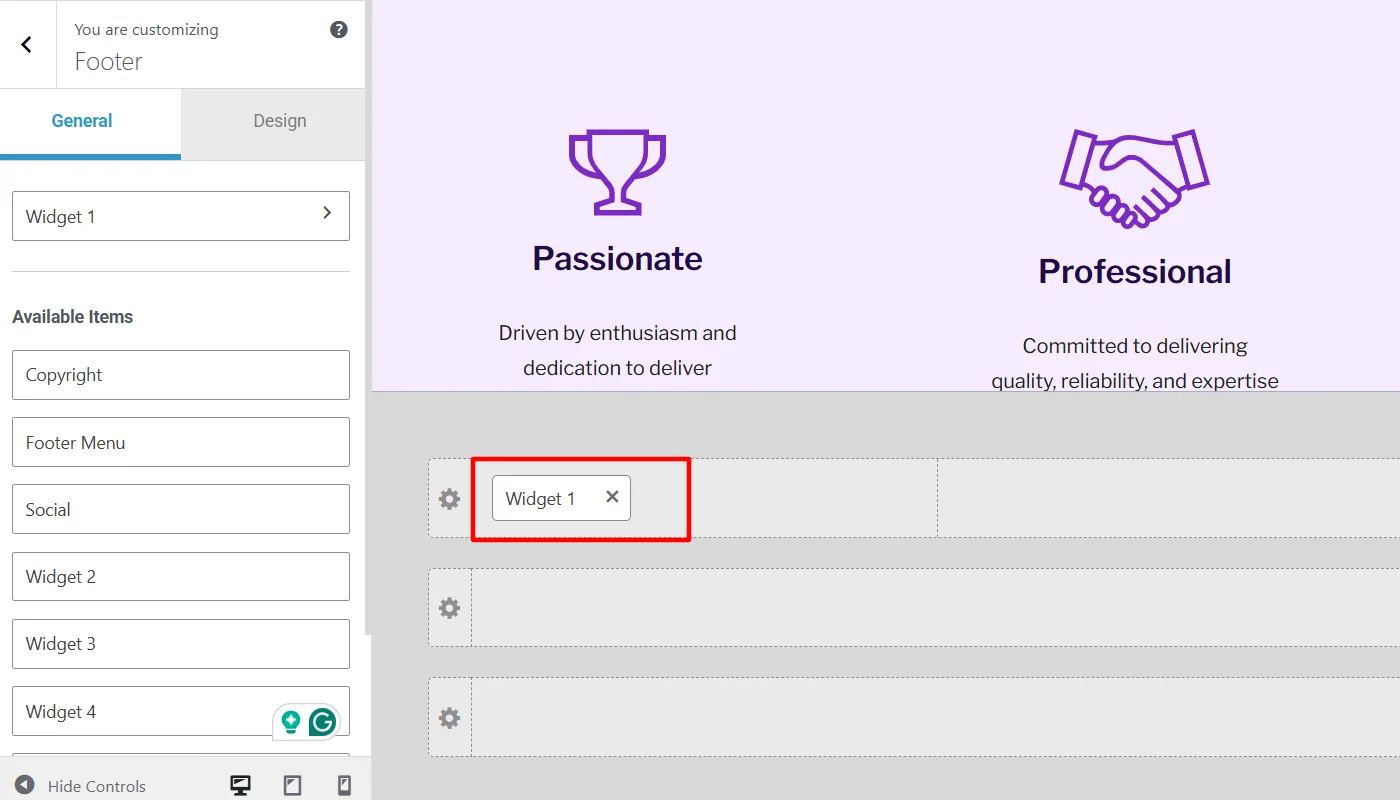
This allows you to add any specific block into the element. To add a block, click on the “+” button.
Now, search for the widget that you want to add. For example, here I am adding social icons. To do so search for social icons and click on it.
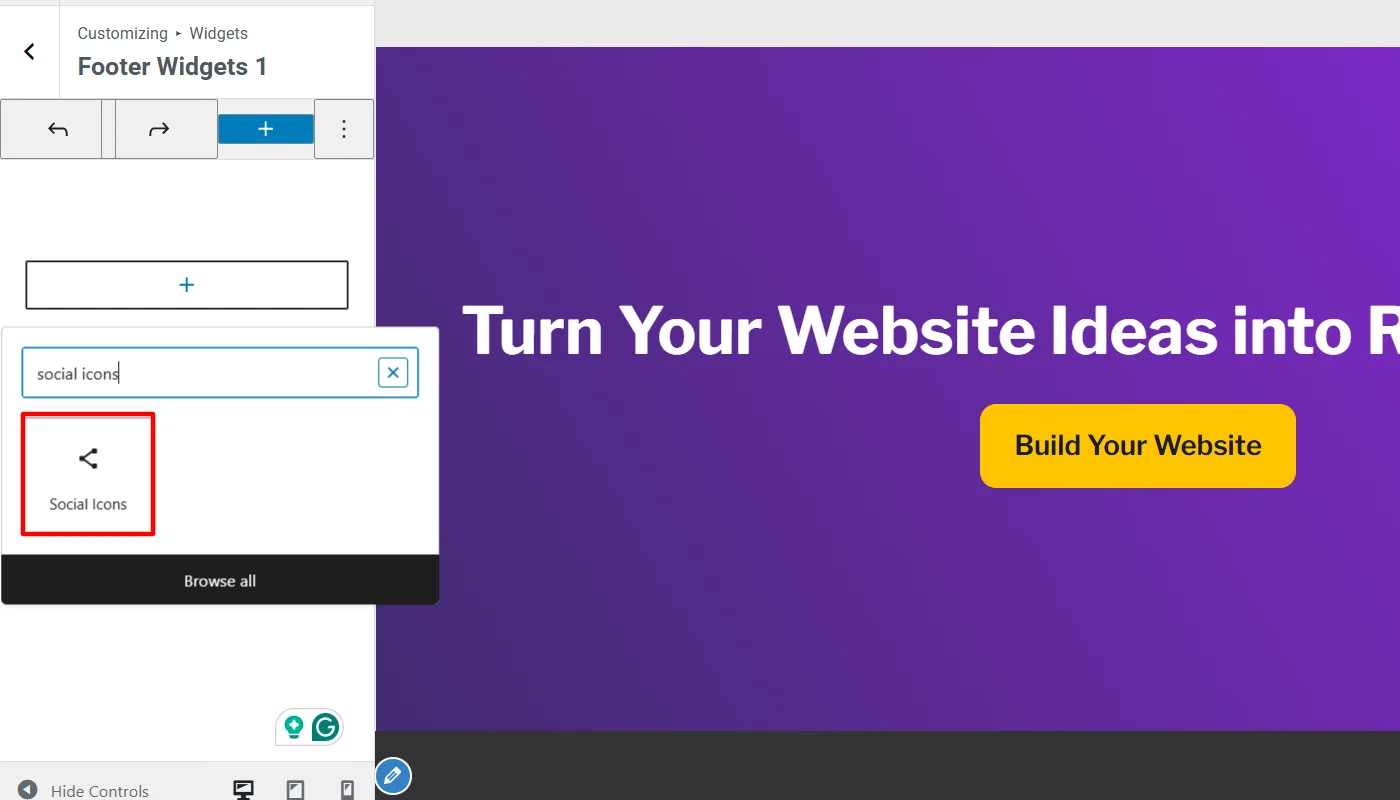
Now, for the specific social media icons to reflect, you will get the option to add specific social media icons. To add these specific social media, you can just click on them to add and add links to your social media accounts after adding each.
(Here, I have added the social media accounts of Facebook, Instagram, and X)
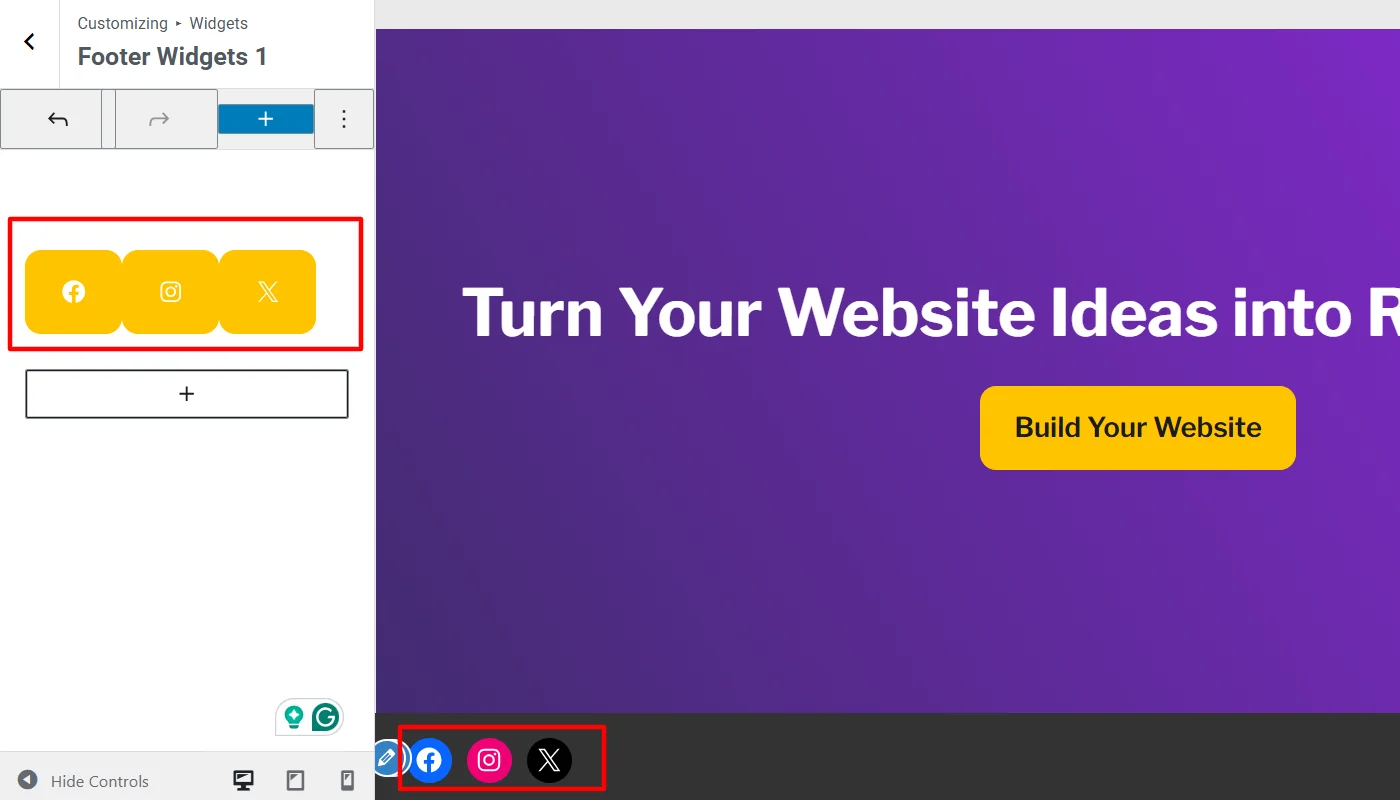
As you can see, after I added the icons, it is reflected in the site footer. Once you have added you can Publish and make the changes live.
Similarly, applying the same process can add more widgets in the footer or other widget areas.
Adding Widgets Using the Widgets Menu
You can use the widgets menu and the responsive theme customizer to add widgets to your site.
You can follow the following step-by-step process to customize the footer with the widget panel.
Go to your WordPress dashboard and navigate to Appearance > Widgets.
(Similar to the previous method. I will show you how to add the social icons widget in the footer area.)
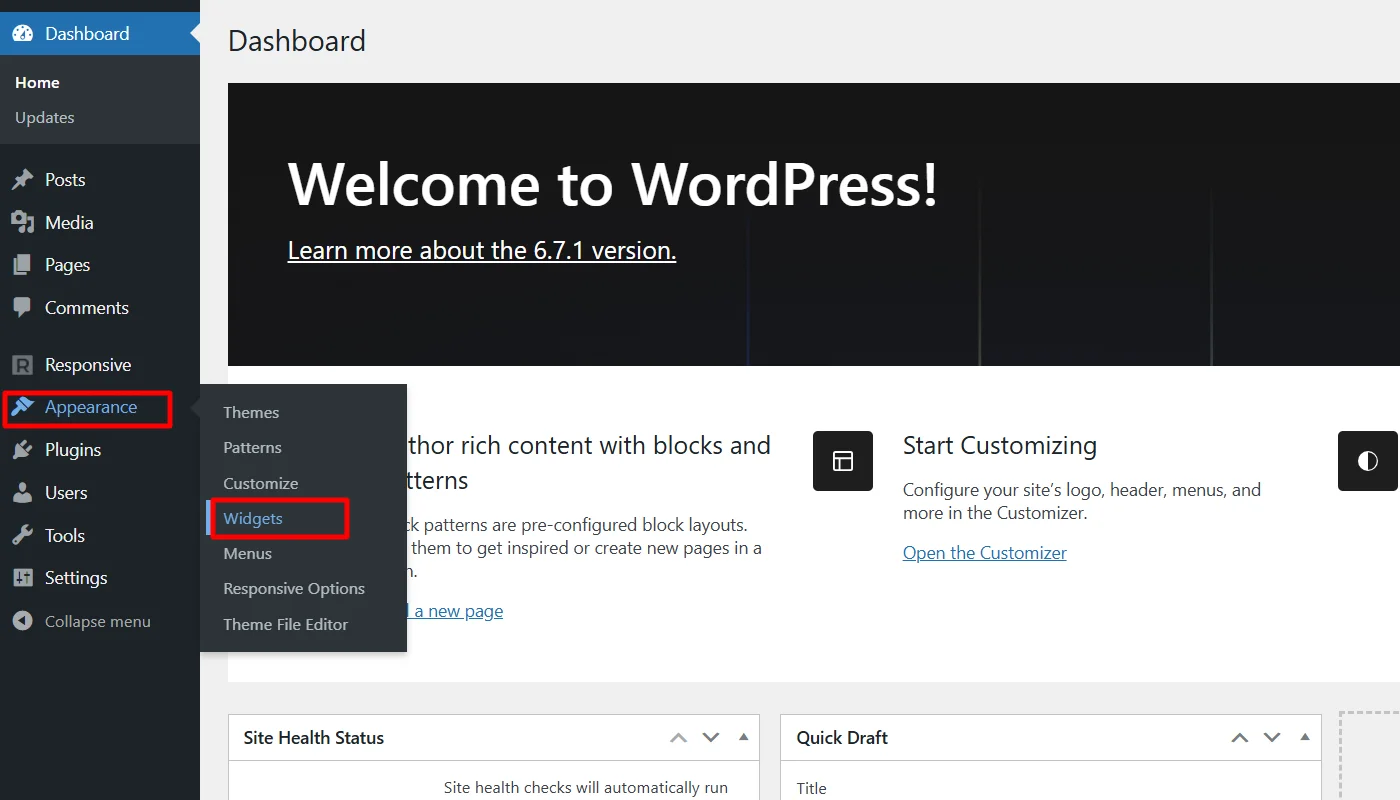
Scroll the page and locate the Footer Widget Area, labeled as ” Footer Widget 1,” “Footer Widget 2,” or “Footer Widget 3.”
To create a footer, you must add widgets to these one by one. To add a widget in the footer, click on one of the labels and click on the (+) button.
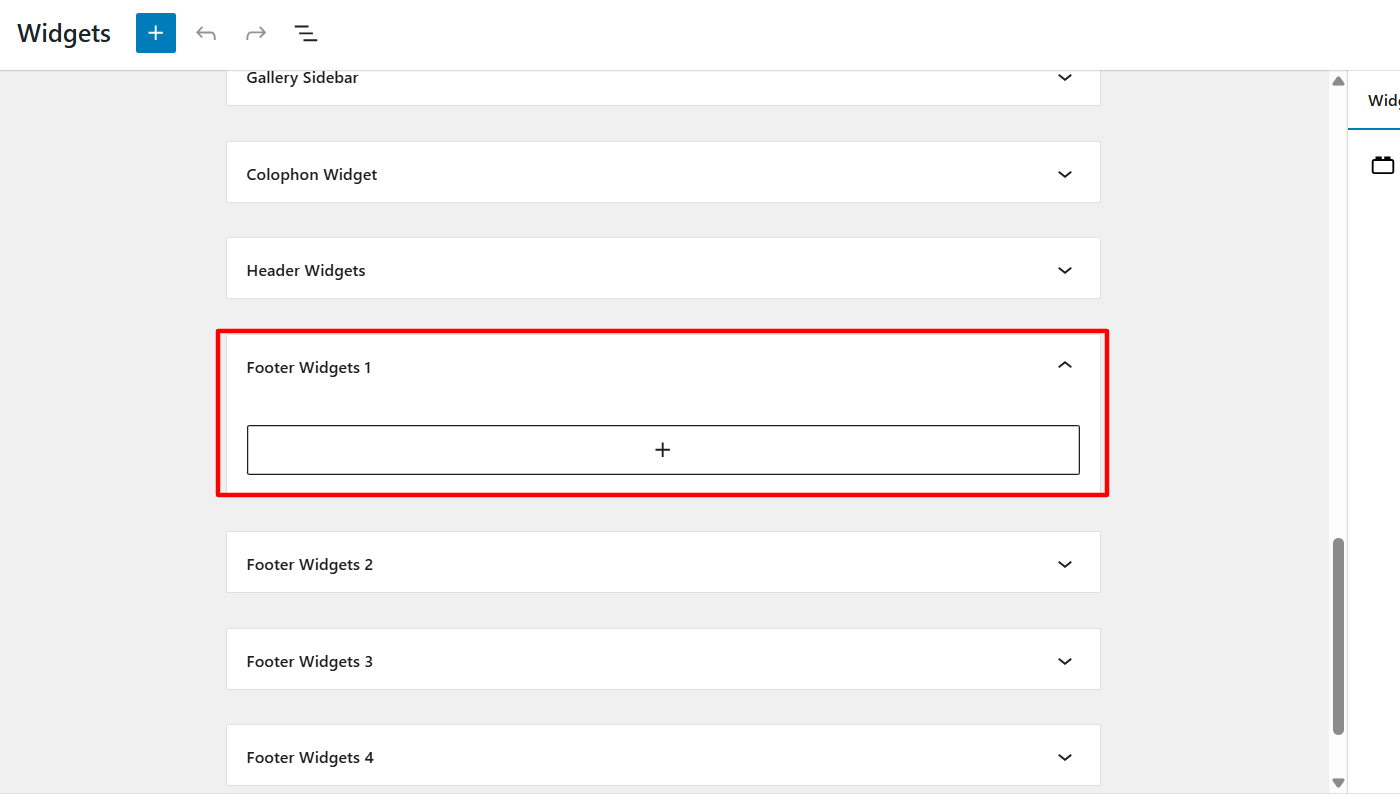
Next, in the search panel, look for the widgets you want to add.
(Once I added the social icon widgets, I had to search and add the buttons of specific social platforms individually.)
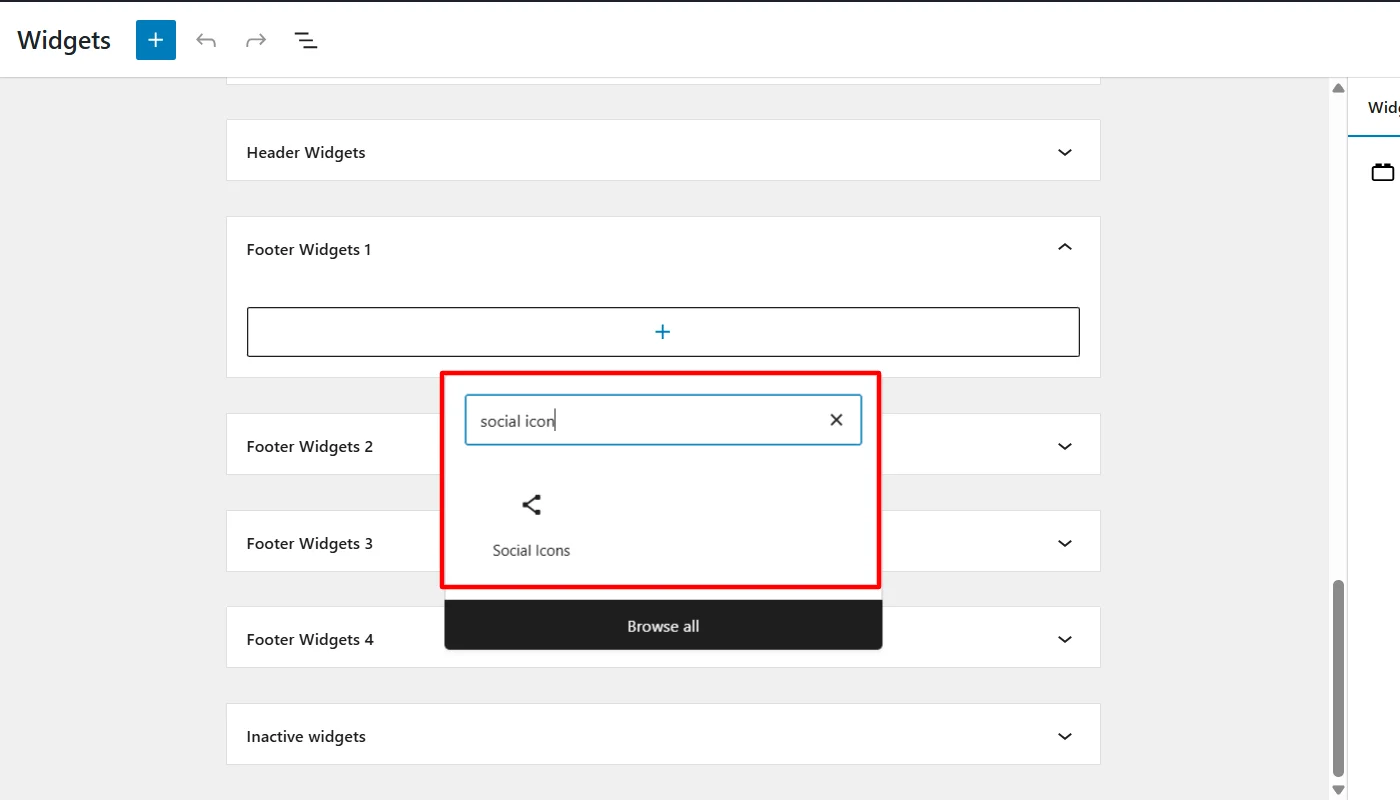
To customize the Social widget further, you can add a link to every social icon, adjust its location and alignment, and change the text for icons.
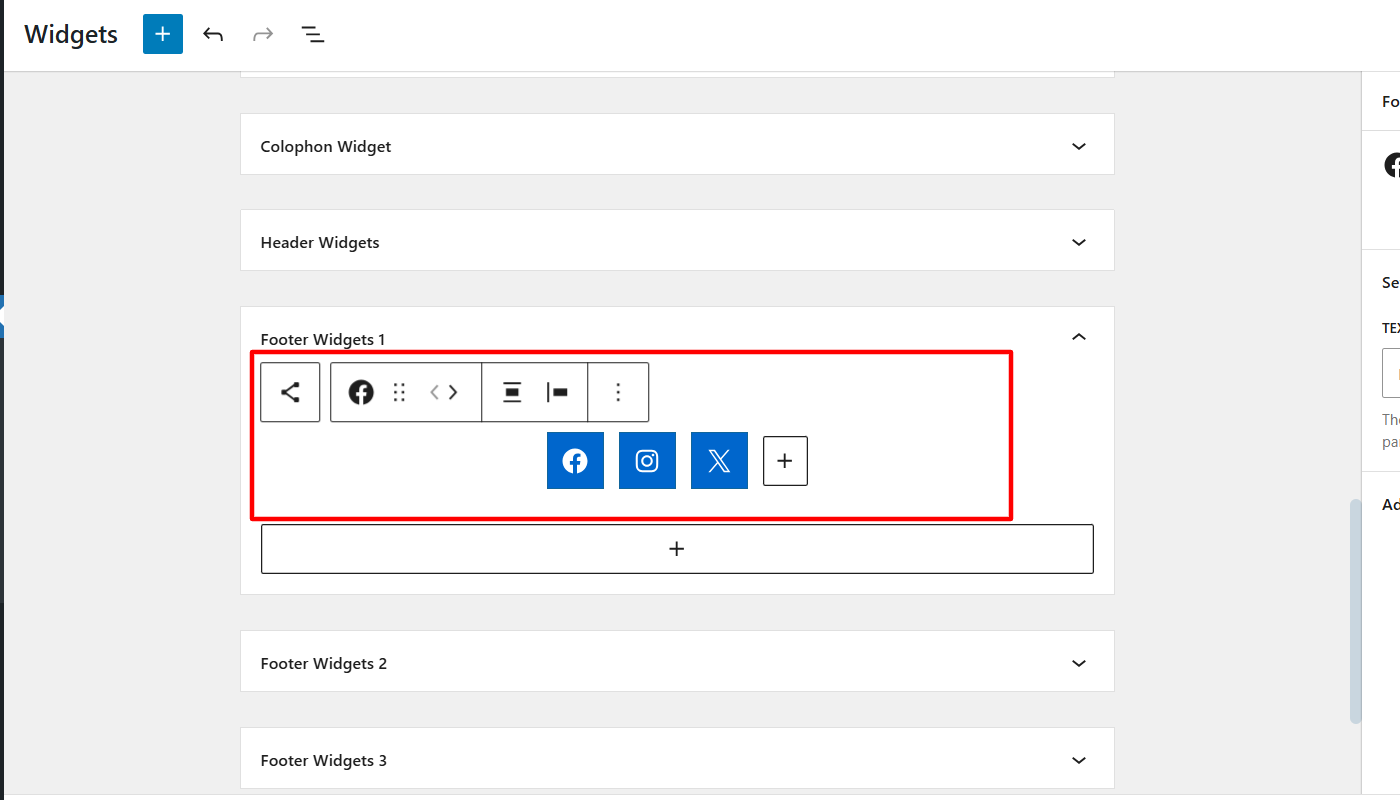
Once you are done with customizations, your website’s front end will appear as below.
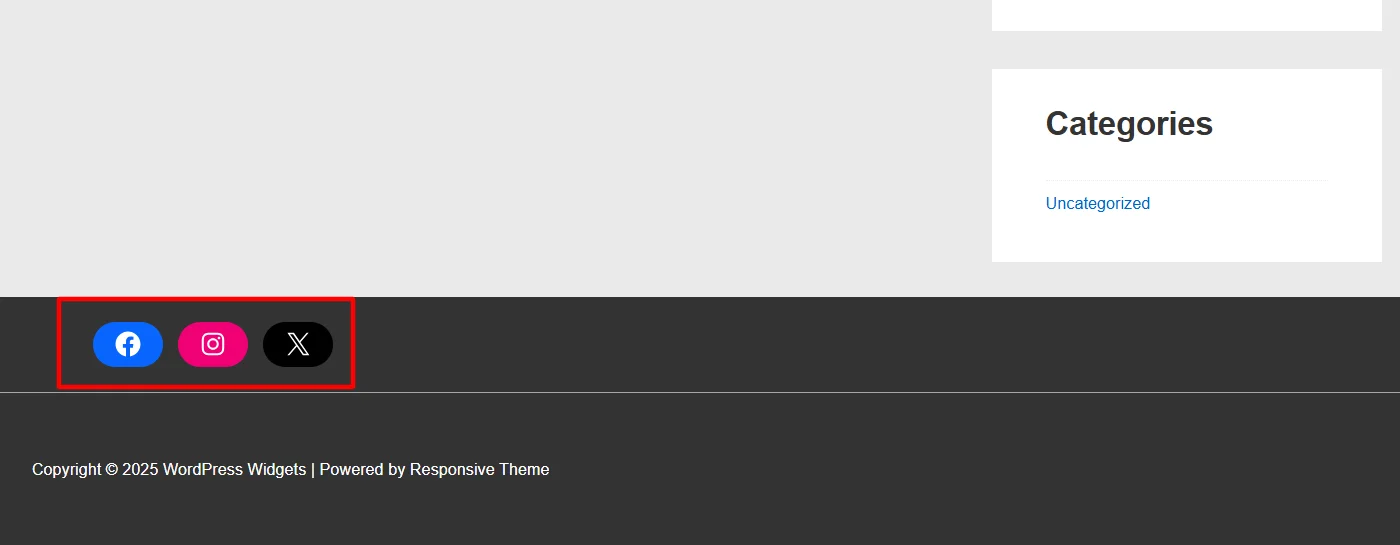
How to Disable Widgets in WordPress
While building a website, you can delete or temporarily disable an added widget.
The steps to disable a widget from your website are simple; you can simply delete the block.
Go to your WordPress dashboard and navigate to Appearance > Widgets.
(For example, here I will delete the social media icon widget I added in the footer)

Next, in the widgets menu, locate the widget block you added in the footer and click on the three dots in the top right corner.
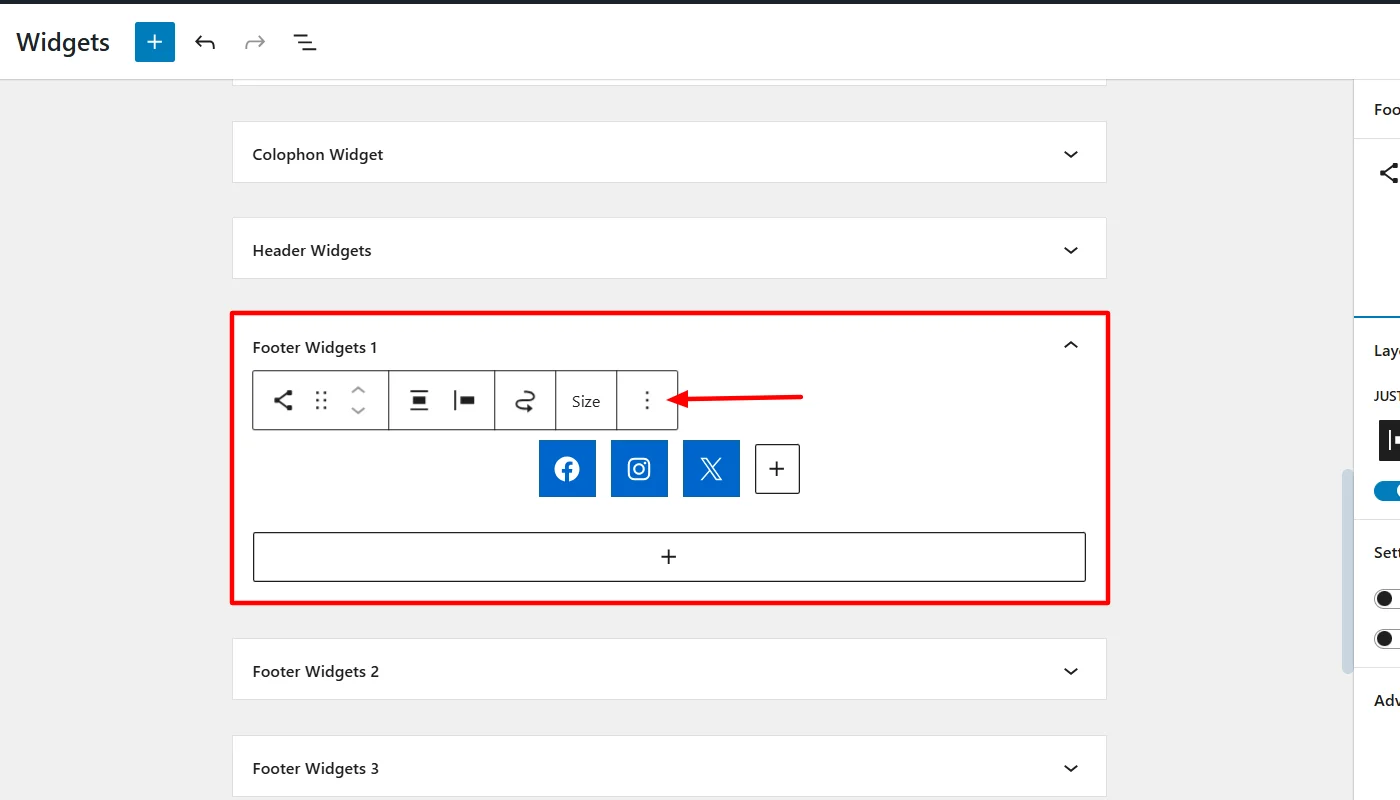
Next, among the options available, scroll to the button and click Delete and update.
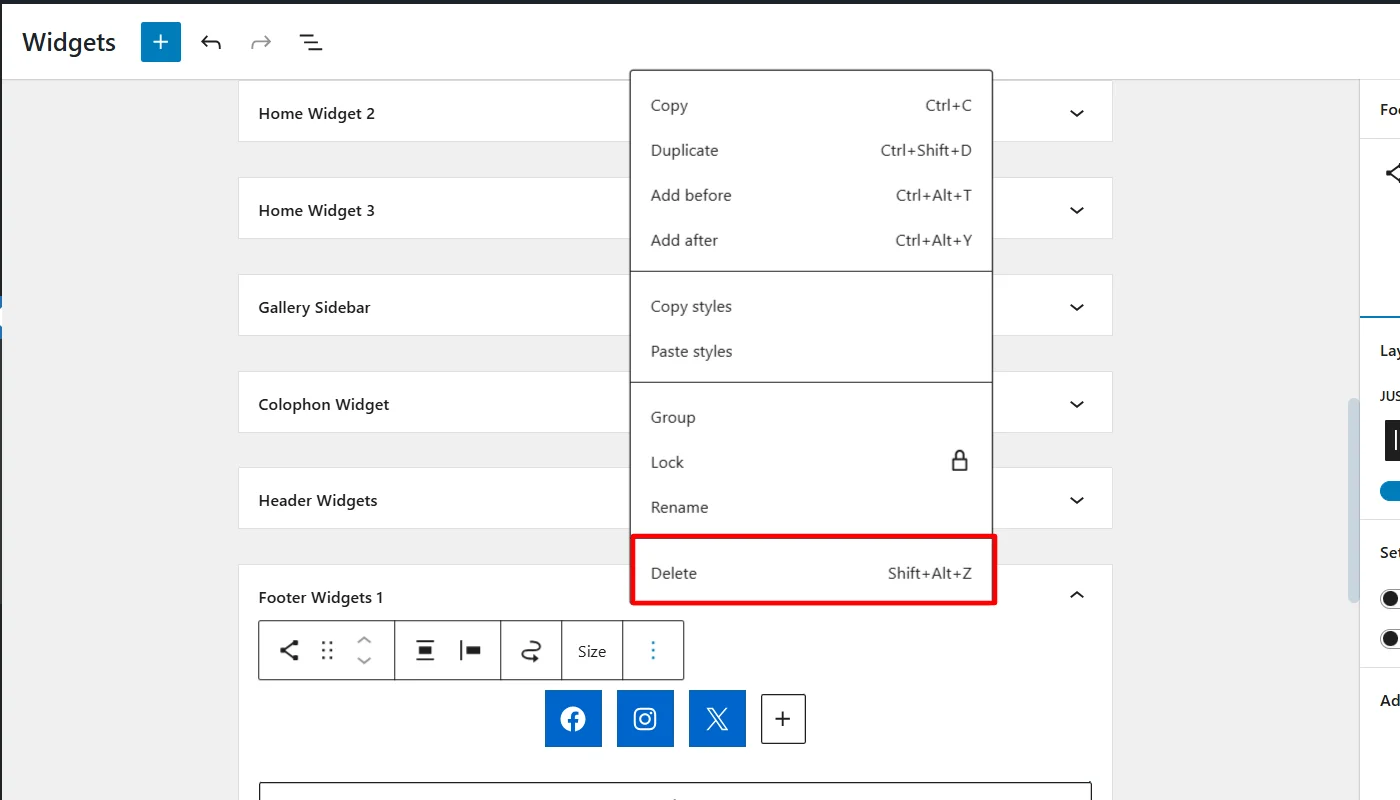
Following these three simple steps, you can simply disable any existing widget.
Difference Between Theme Widgets and Page Builder Widgets
While you may have heard of widgets, it’s essential to know that theme widgets differ from page builder widgets.
Got confused?
We have studied theme widgets until now. These are features that a theme offers, the application of which is visible on one, more than one, or even all pages. These widgets comes with the default installation of your chosen theme.
However, you can add features to a specific page, post, or section in pages or posts. Page builders such as Elementor allow this, offering their own library of widgets.
If your doubts still bother you, this difference table will help you.
| Feature | Theme Widgets | Page Builder Widgets |
|---|---|---|
| Definition | These widgets are part of the WordPress theme and are designed to add content and functionality in certain widget areas (e.g., sidebar and footer). | These widgets are provided by page builder plugins, which allow users to create and customize content sections or layouts within a page. |
| Customization | The customization options of these widgets are limited to content placement in theme-defined areas. | These widgets are more customizable than theme widgets and help users design layouts and add complex elements to site pages. |
| Flexibility | Limited within theme’s designated widget areas. | More flexible than theme widgets and allows you to place widgets anywhere on any page with design control. |
| Ease of Use | They are generally easier to use as simple drag-and-drop tools for predefined areas. | You must learn its usage and apply design skills to build custom layouts and structures. |
| Design Control | Design controls are comparatively fewer than page builder widgets. | End-to-end design control with advanced styling and layout options. |
| Integration | Works within the theme’s pre-built structure, dependent on theme’s appearance. | It can also be integrated with page builder plugins and override the theme design for pages. |
FAQ
Widgets in WordPress are PHP blocks that enable users to add features and functionalities to various parts of a website, referred to as widget areas. For example, if you want to add social media links to your website, you can add the social icons block in the footer.
Plugins and widgets both serve distinct purposes in the WordPress environment.
Plugins are extensions that extend a website’s functionality, adding advanced features like SEO tools, security enhancements, or eCommerce features.
In contrast, widgets are small customizable blocks that can be placed on certain areas of your website to display information, add interactive elements, or integrate third-party embeds.
You can place WordPress widgets on specific global parts of a website i.e. header, footer, or on a sidebar.
Widgets add specific content, features, or interactive elements to a WordPress website.
Conclusion
Using WordPress widgets is an easy way to add features and functionality to the website.
This detailed article has covered almost everything you should learn about widgets and how to use them effectively.
For a user-friendly and enhanced website-building experience, do consider the Responsive Theme.
If you find this valuable, we suggest you to read our other articles:
- How to Create a WordPress Website Using Elementor
- What are Presets in WordPress? – An Ultimate Guide
- How to Customize A WordPress Theme – In A Correct Way
Grab the Cyberchimps Responsive Theme today!