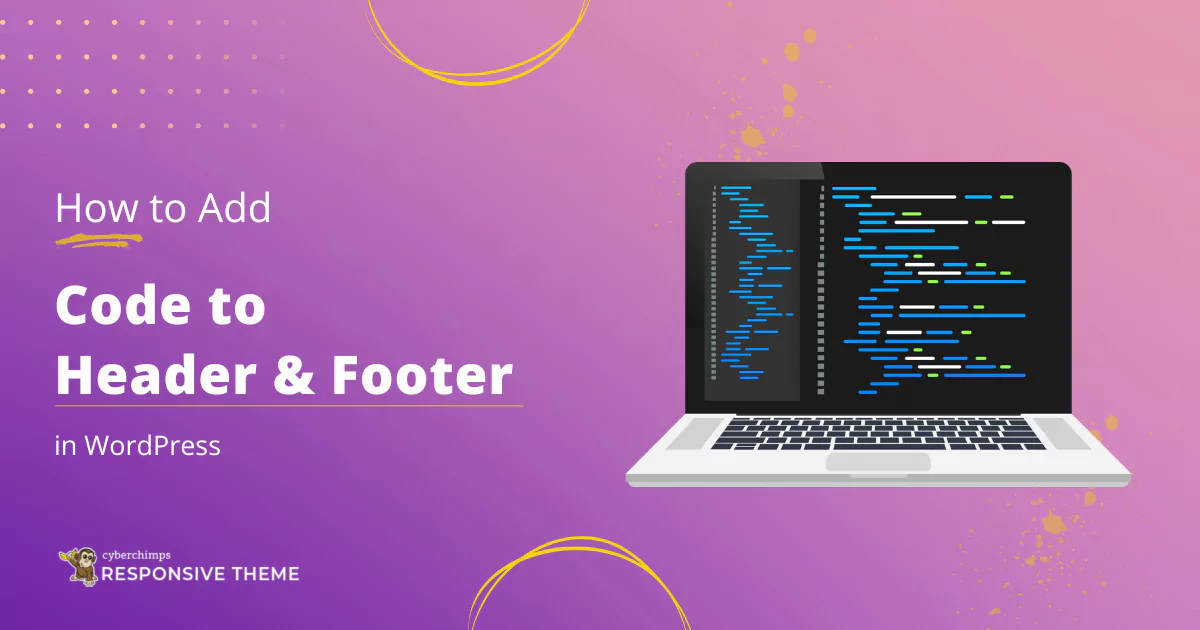Are you struggling to add code to WordPress header and footer?
Adding code snippets to web tools or tracking scripts involving WordPress’s header and footer can be a huge task. This is because, in most cases, WordPress does not allow direct access to file editing of these sections by default.
In this blog, we will explain to you three methods through which you can add code to WordPress Header and footer.
Why Add Code to WordPress Header and Footer?
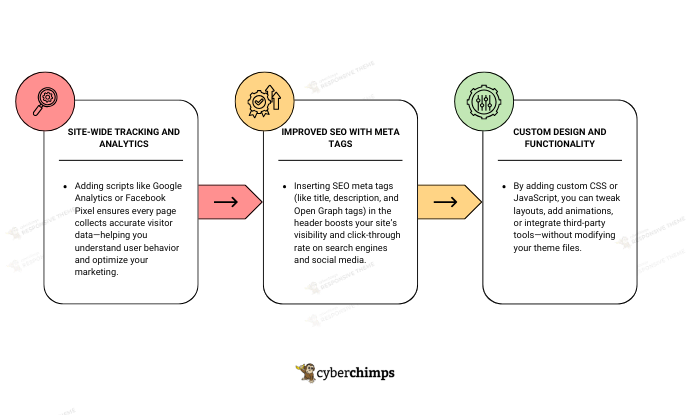
There are plenty of good reasons to add custom code to the header or footer of your site.
For example, you can drop in tracking scripts like Google Analytics to keep tabs on your site visits and see where your traffic is coming from.
You can also boost your SEO by adding meta tags, or even tweak the look of your site with some custom CSS. It’s a super impressive way to get more control and make your site work exactly how you want it to.
Adding code to your WordPress header and footer builder makes it a breeze to implement these kinds of customizations in your site without the need to touch your theme’s source code.
How to Add Code to WordPress Header and Footer
Your website’s header and footer areas can have codes added to them in numerous ways. In this tutorial, we’ll teach you three techniques.
Method 1: Using the Theme Customizer
Responsive theme is one of the classic themes that offers an embed script option, wherein you can add custom code to your header and footer. But most themes don’t. Here’s how to do it:
Log in to your WordPress Dashboard.
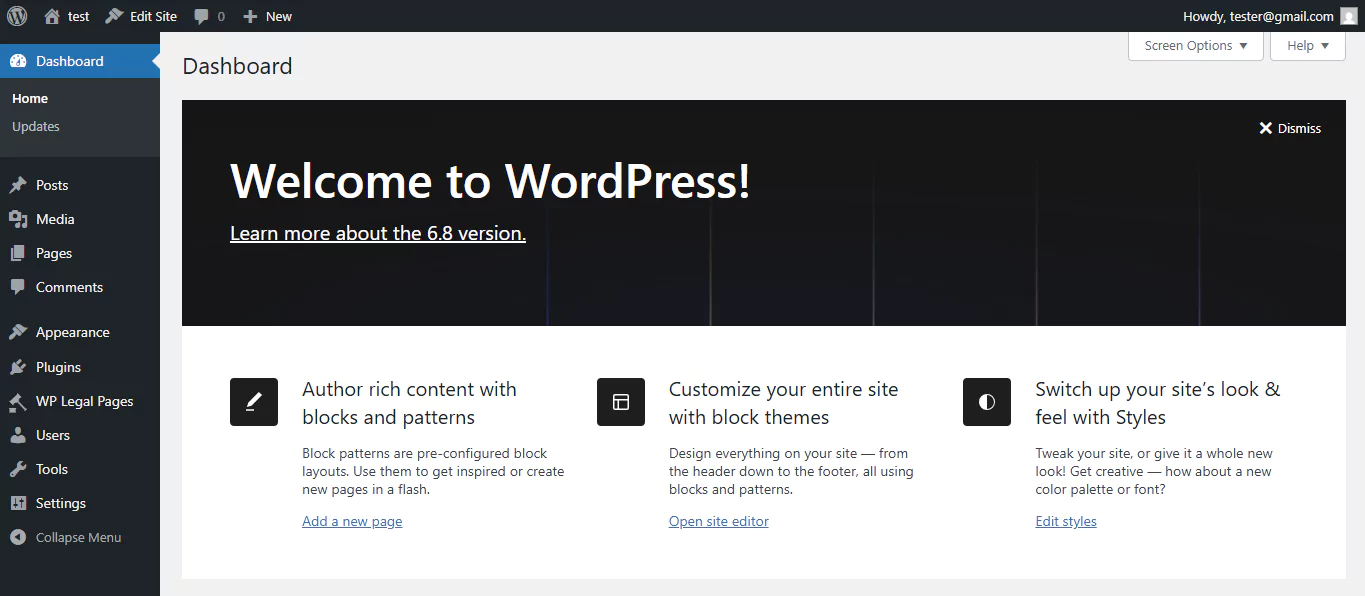
From the left-hand panel, select Appearance, and click on Customize.
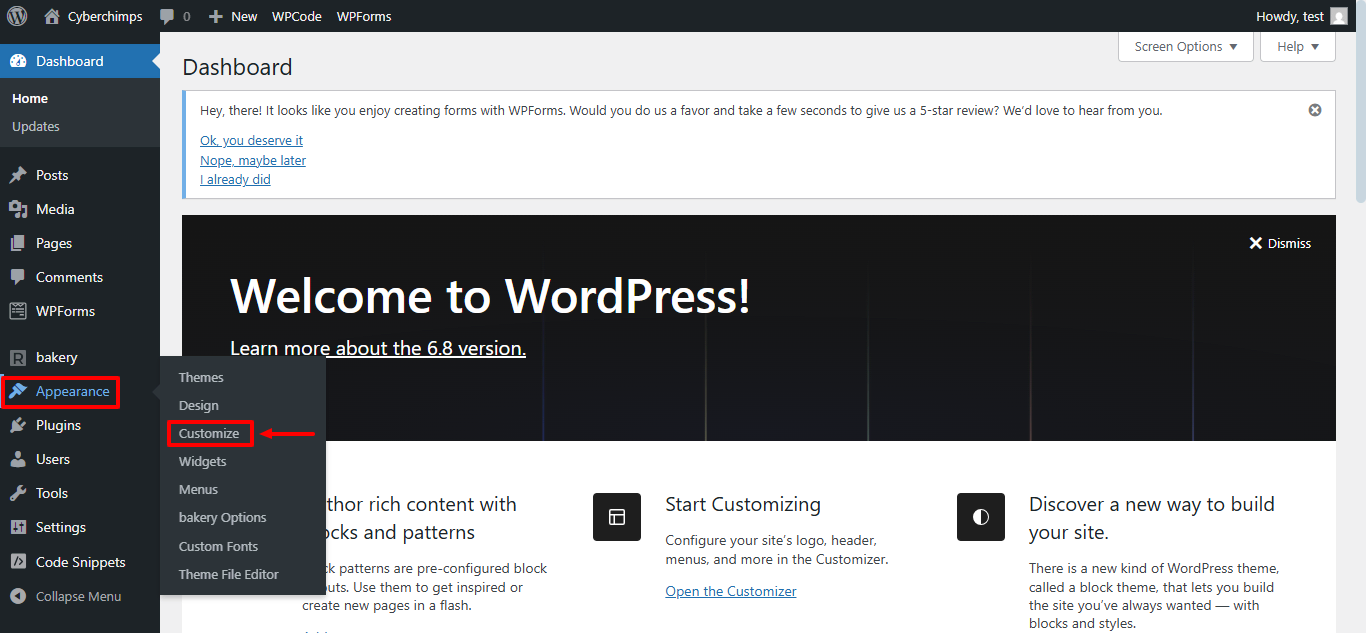
Within the customizer, go to Global Settings
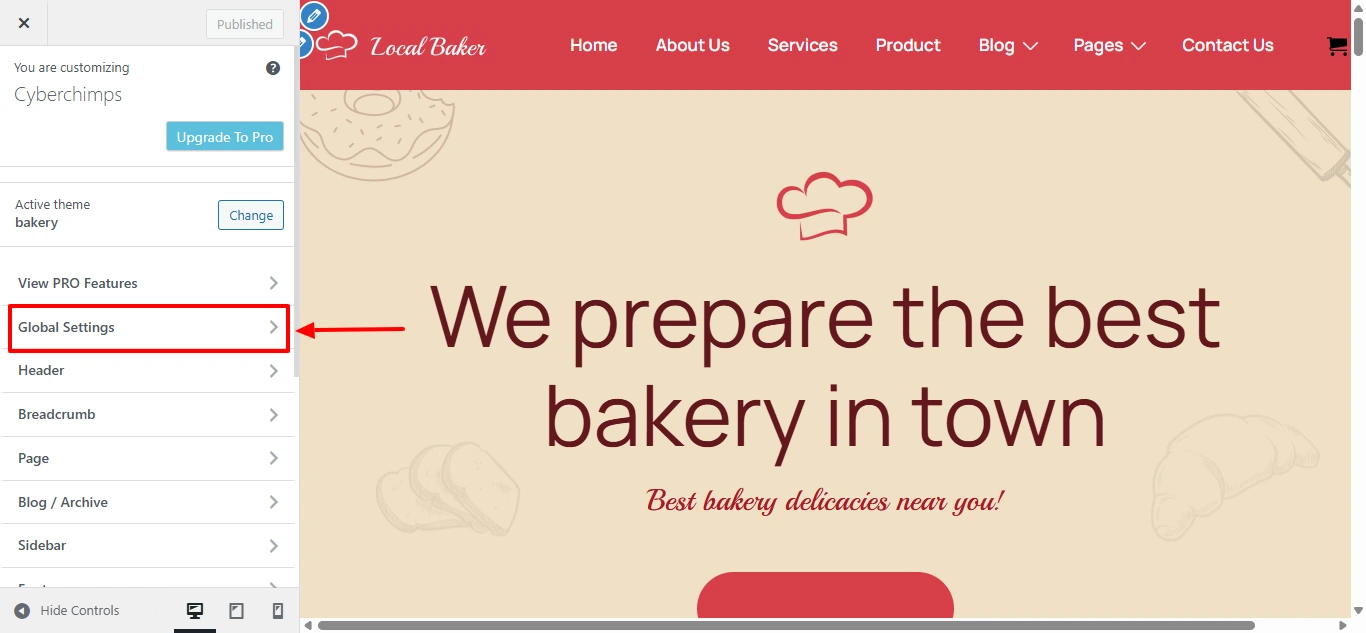
Select Embed Scripts.
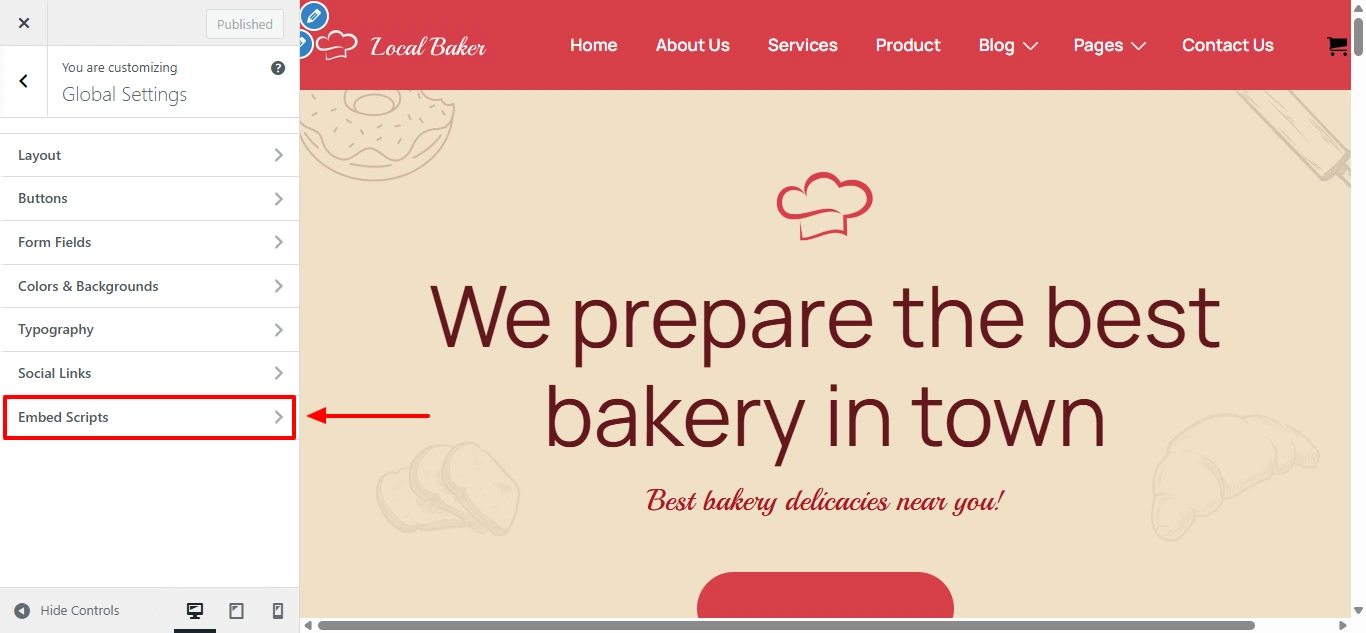
You’ll see designated script embedding boxes for the header and footer sections.
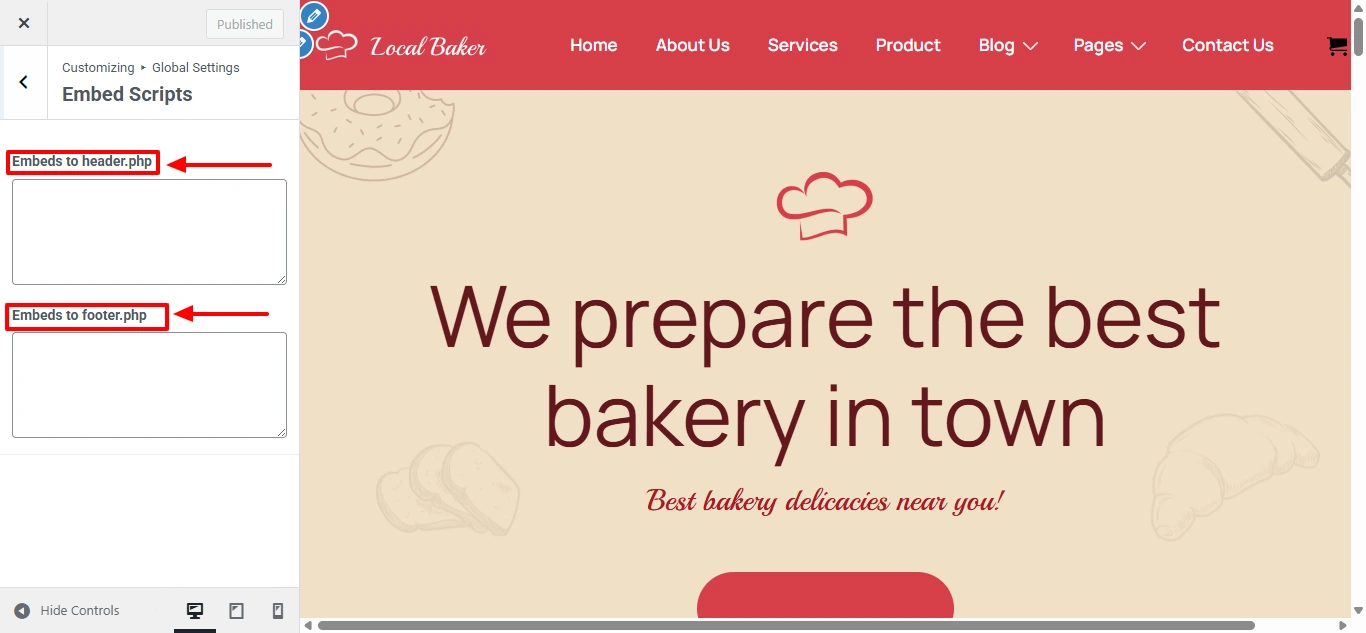
To show an example, we will add a background to the cart.
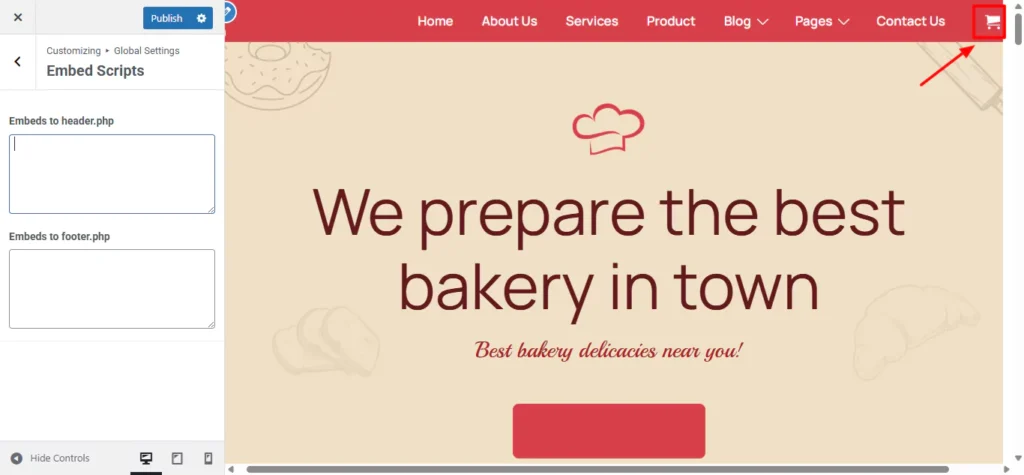
Add the code in Javascript in the header section and check the preview.
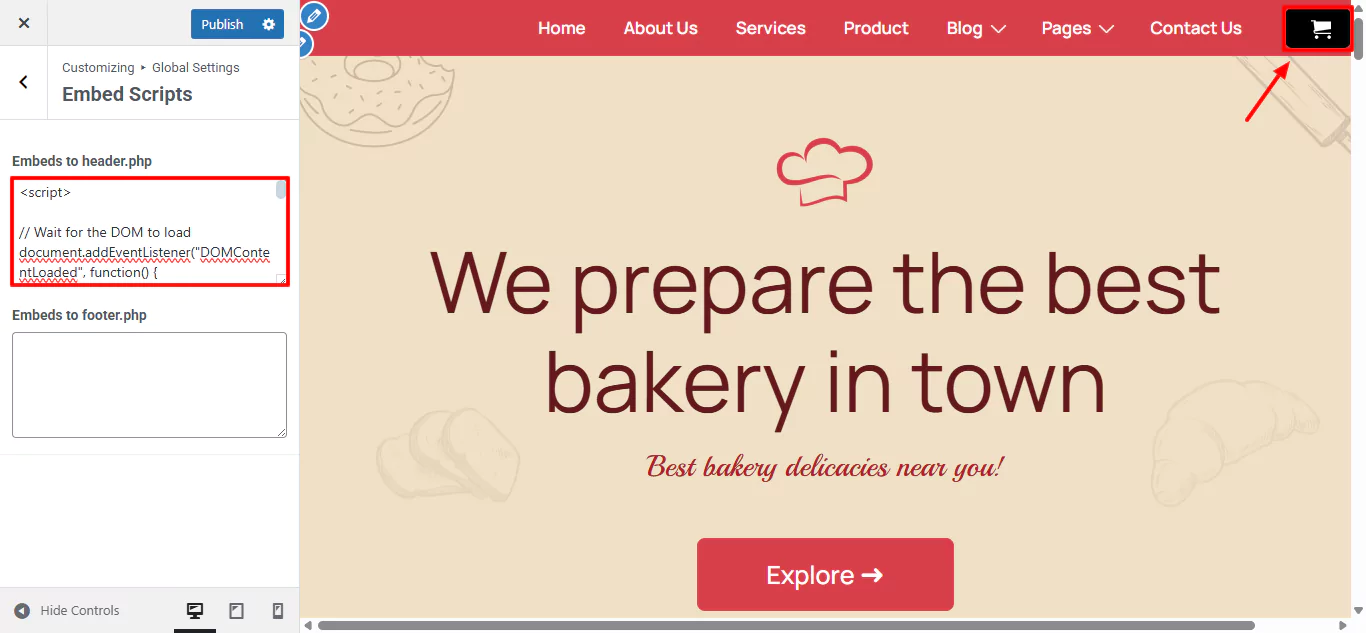
Finally, click the Publish button
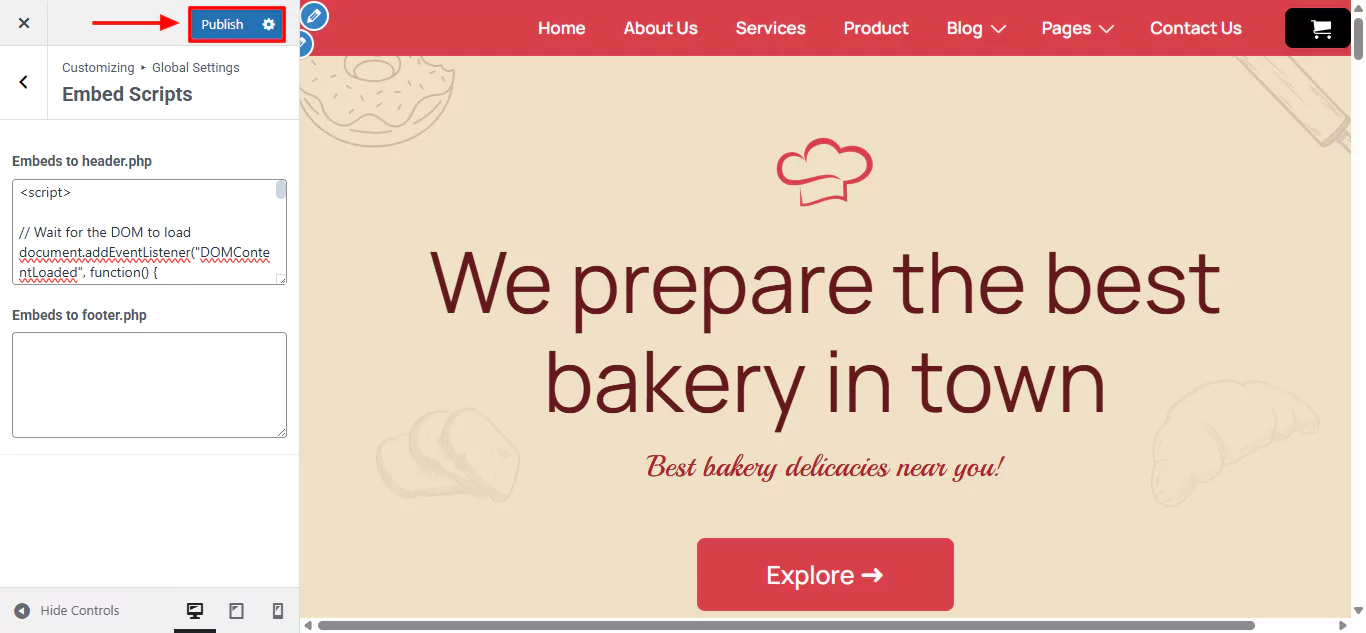
You’ll be able to see the changes on the frontend.
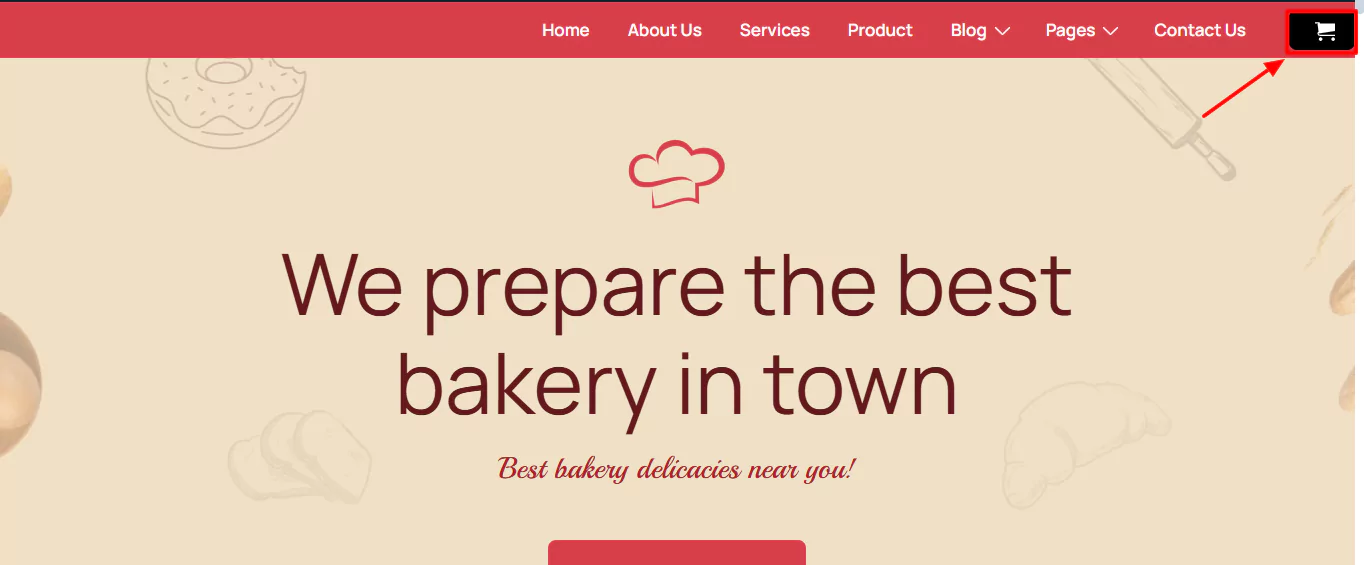
And that’s it! You can easily add code to WordPress header and footer by following these quick and easy steps.
Method 2: Adding Custom Code to functions.php
This is another method for inserting code that controls your WordPress header and footer by editing your theme’s functions.php file. This approach is a bit sophisticated and requires a basic understanding of PHP.
If you want to be more technical, follow these steps to add code to WordPress header and footer:
To do so, navigate to the WordPress dashboard, click on Appearance, then on Theme File Editor.
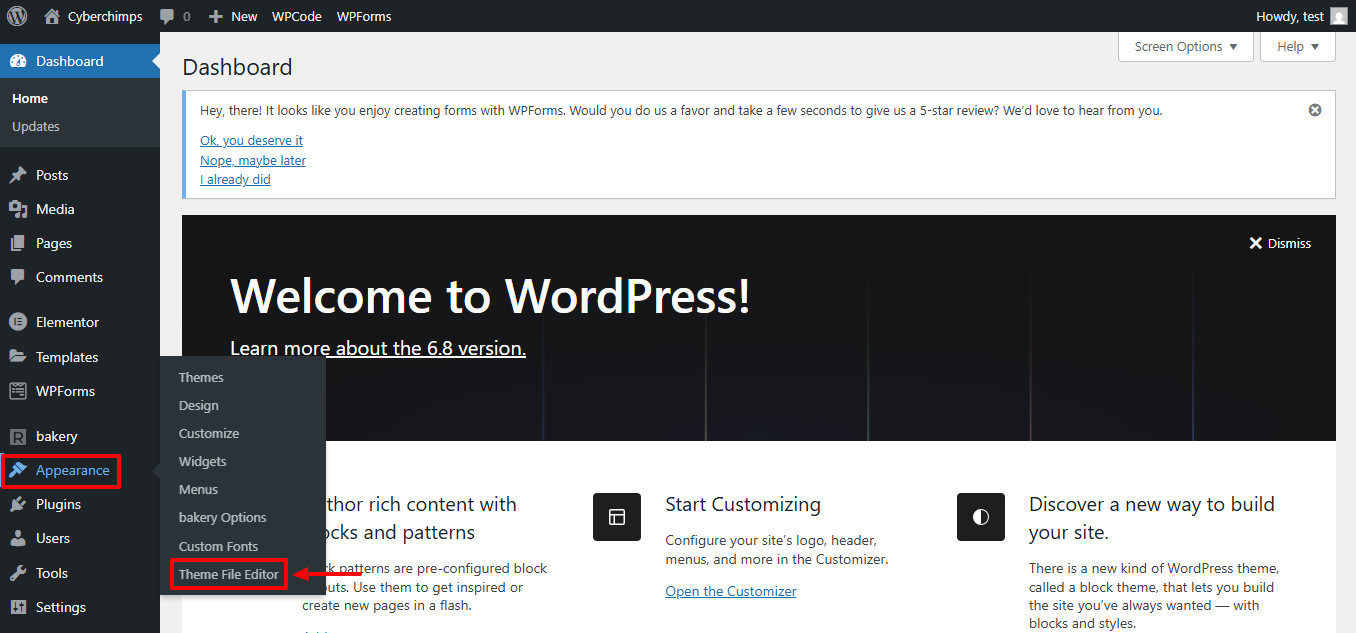
Click on the Theme Functions (functions.php) file on the right side of the window under Theme Files editor.
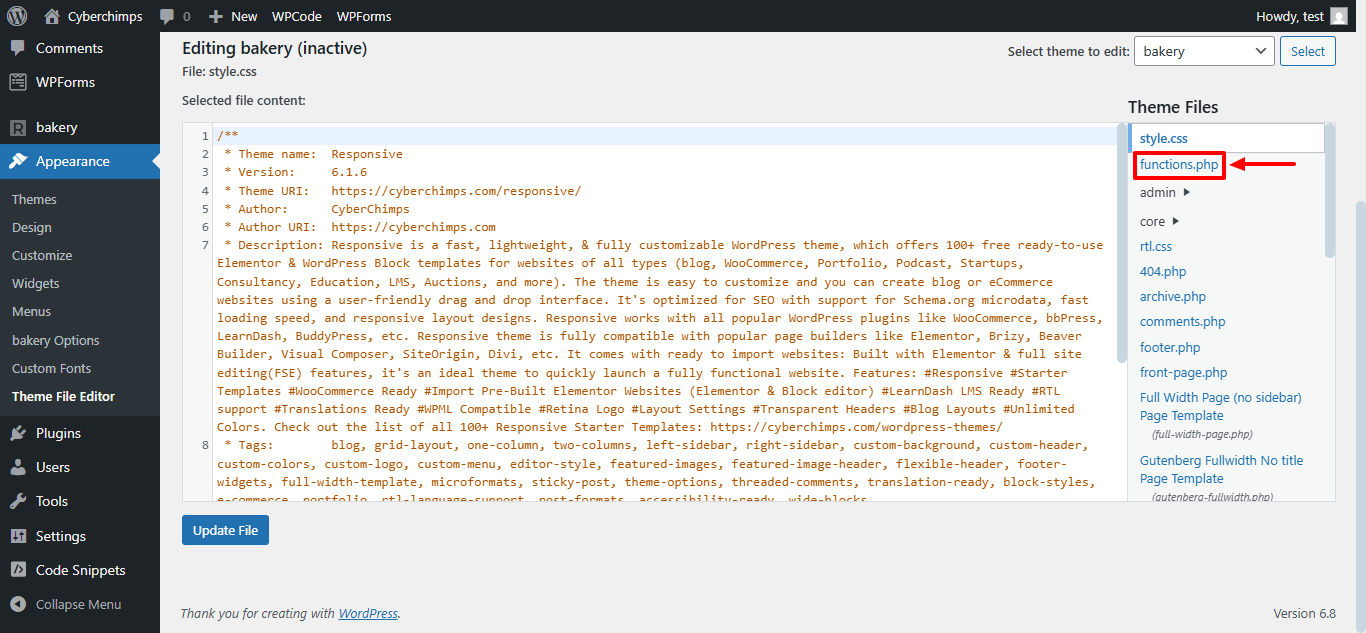
Here we’re considering an example of a header and footer code.
For Header
add_action(‘wp_head’, ‘add_mautic_tracking_script’);
function add_mautic_tracking_script() {
?>
Script to be add here….
<?php
}
For Footer
add_action(‘wp_footer’, ‘add_mautic_tracking_script’);
function add_mautic_tracking_script() {
?>
Script to be add here….
<?php
}
Paste the code in the functions.php, replacing the section Script to be added here. Make sure this code does not exceed the set character limit.
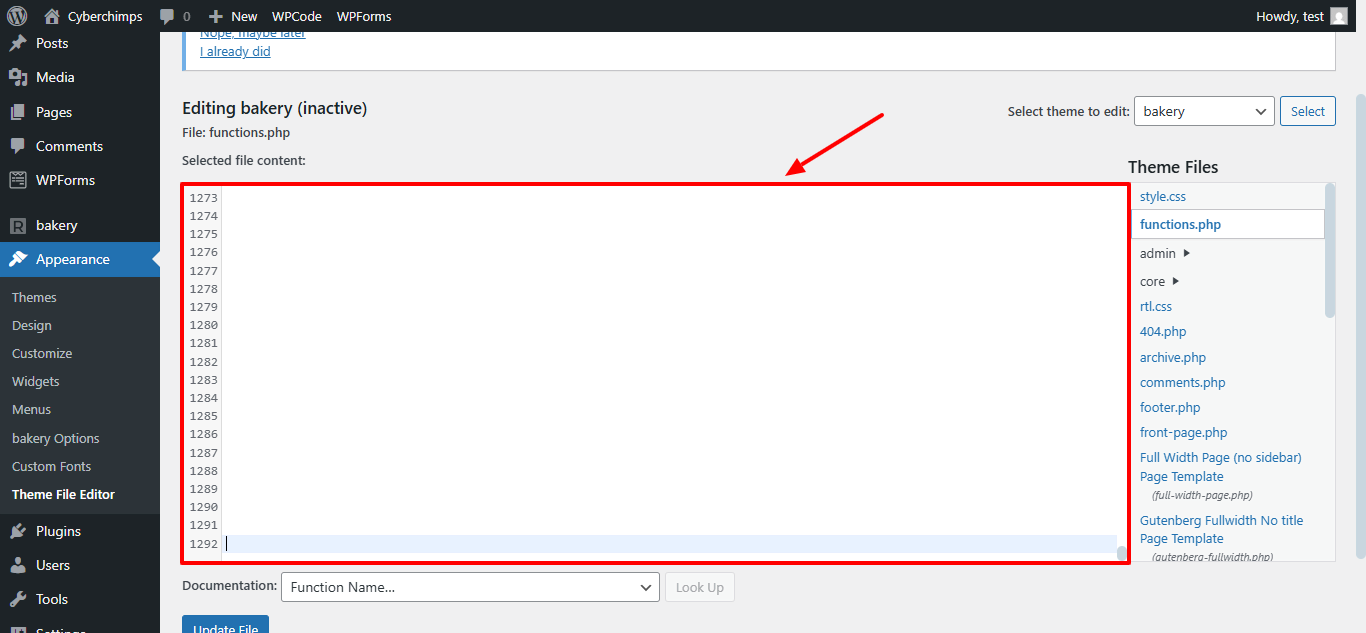
By clicking Update File your changes can be stored. Thus, the code you provided shall be included to the header and footer sections of the website. You can browse the website to see the changes take effect.
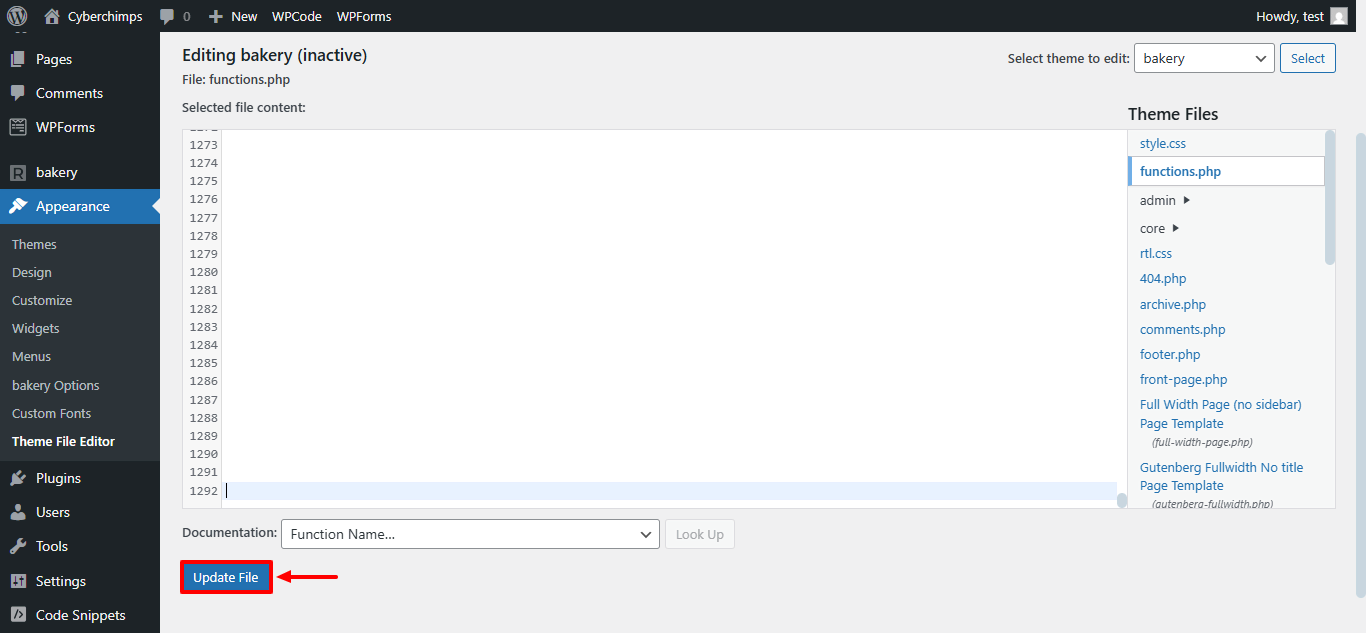
In WordPress, adding custom scripts and styles by modifying your theme’s source code can be achieved by adding code to your website’s header and footer. This is quite helpful when using third-party themes whose source codes aren’t readily available.
But again, we recommend the first method to be the most ideal for beginners as well as advanced users.
Method 3: How to add Code To Header or Footer Using a Plugin
As with everything, plugins can be a solution as most of them are quite simple and easy to use. This is quite an easy process.
1. Insert Header and footer
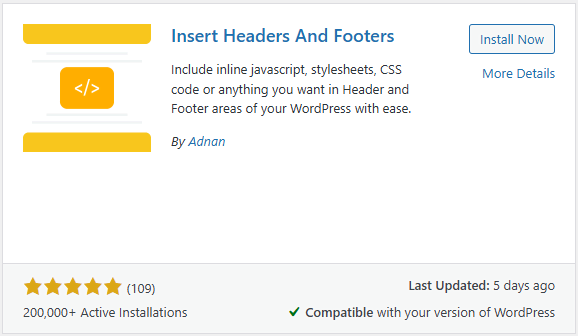
To manage headers and footers on a WordPress site, you can use the Insert Headers and Footers Plugin. It is very lightweight and allows you to add code to WordPress header and footer on your website without having to modify theme files.
This plugin also comes in handy when one wishes to add scripts for ecommerce analytics tools such as Google Analytics and Facebook Pixel, custom CSS, meta tags, or other site-wide tags. Its cleanness is especially helpful to beginners who need a way to manage scripts without risking theme updates, offering a simple interface where you can paste the code directly.
How to use Insert Header and Footer
To install plugins, please check out our blog – How to Install a WordPress Plugin
After installation, please navigate to your WordPress Dashboard.
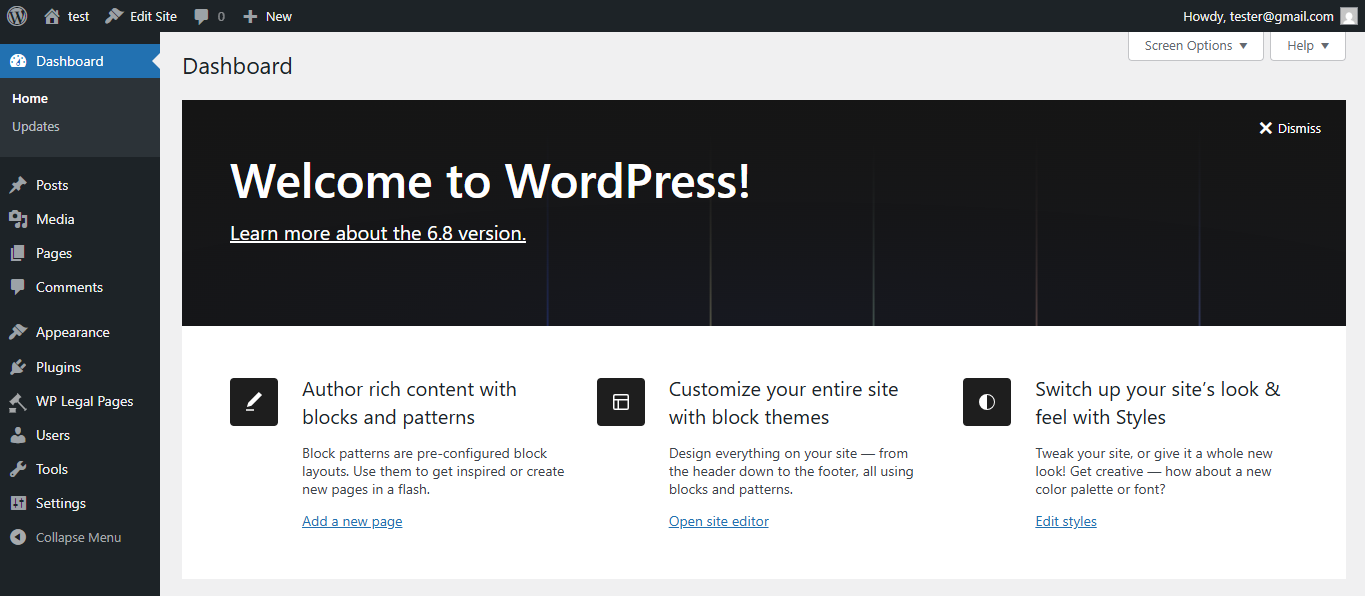
In your dashboard, click Settings. There you will see a new option to WP Headers and Footers—click on it.
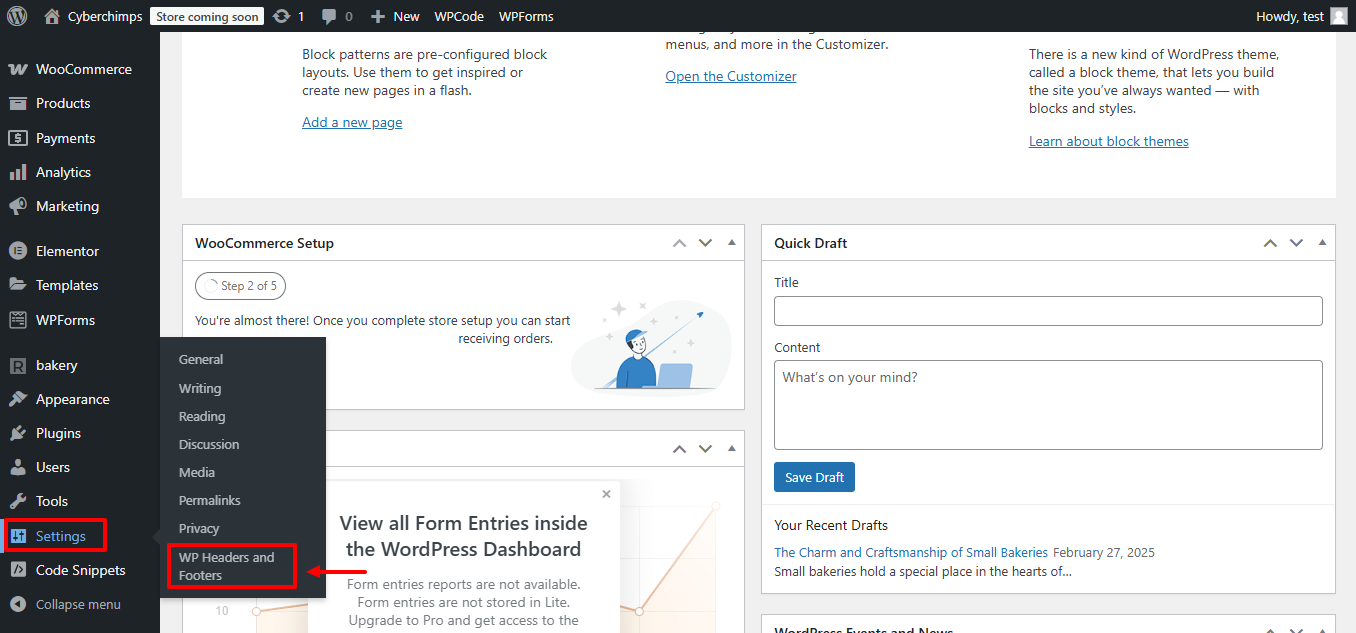
On this page of the plugin, you will find fields for the Header, Body, and Footer sections separately. Fill in the relevant boxes with your code.
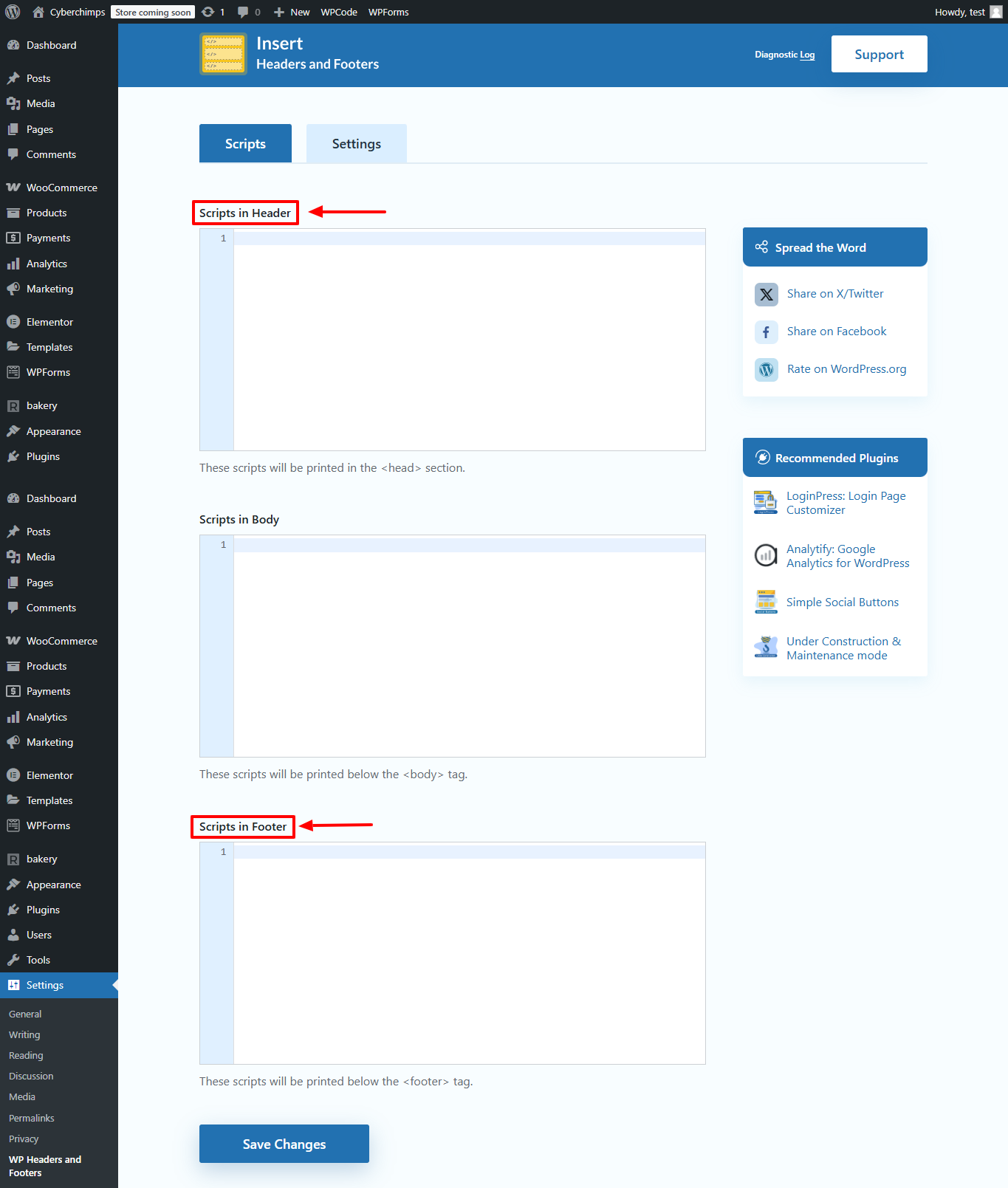
Save Your Modifications
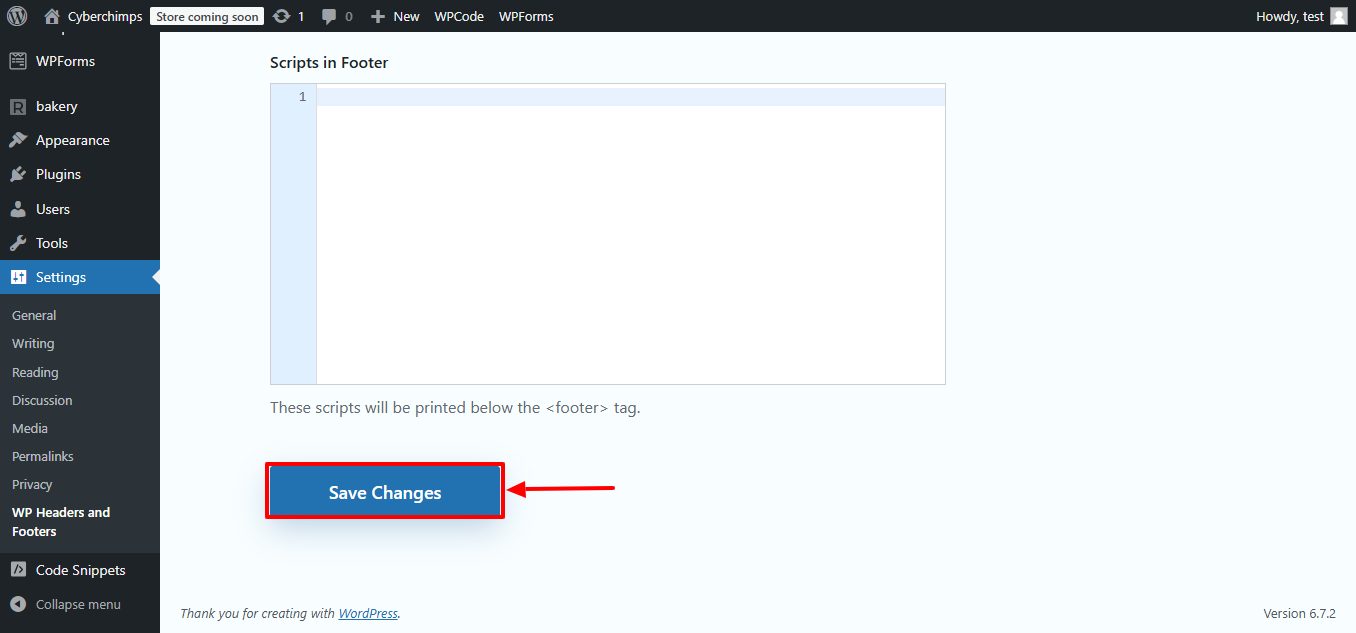
And you are done! Your custom codes are automatically included in your website and there is no need to manually edit any theme files.
2. WPCode
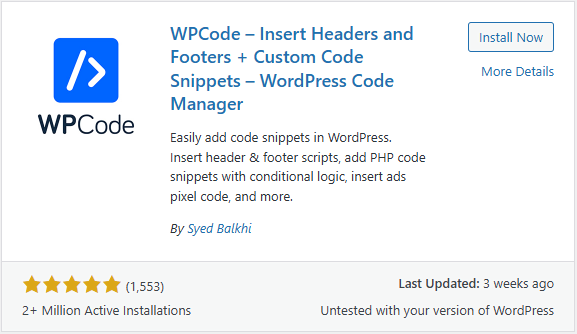
WPCode is one of the best add-ons for WordPress because it is simple yet powerful. The plugin helps users add codes to the header and footer sections of the site without going through the theme files.
It is very useful for adding scripts like Google Analytics, Facebook Pixels, or even meta verification tags for good SEO. Unlike typical add-ons, rest assured your codes will remain after you update your theme.
The user-friendly interface allows managing universal and particular snippets effortlessly and safely, which saves time and cuts down mistakes while providing greater control and advanced logic for conditional execution and precise timing in the Pro version.
How to Use WPCode
To install plugins, please check out our blog – How to Install a WordPress Plugin
After installation, please open your WordPress Dashboard
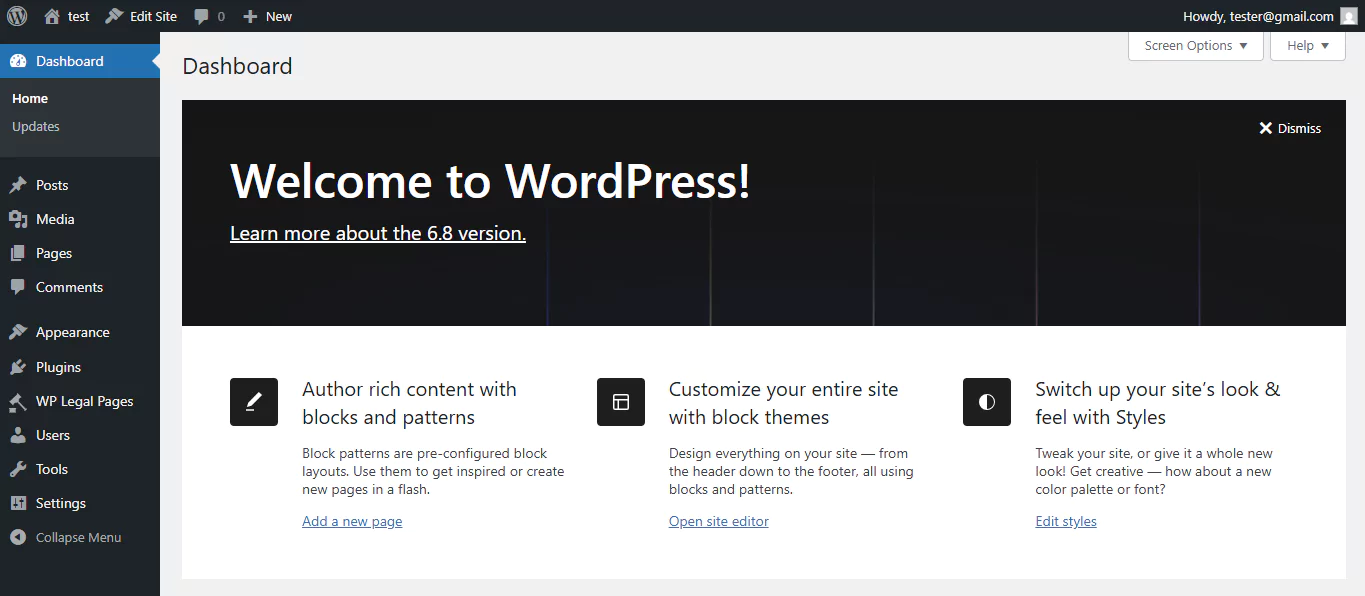
Navigate to WPCode Settings – A new menu called Code Snippets would have appeared on the left-hand side of your dashboard. Hover on it.
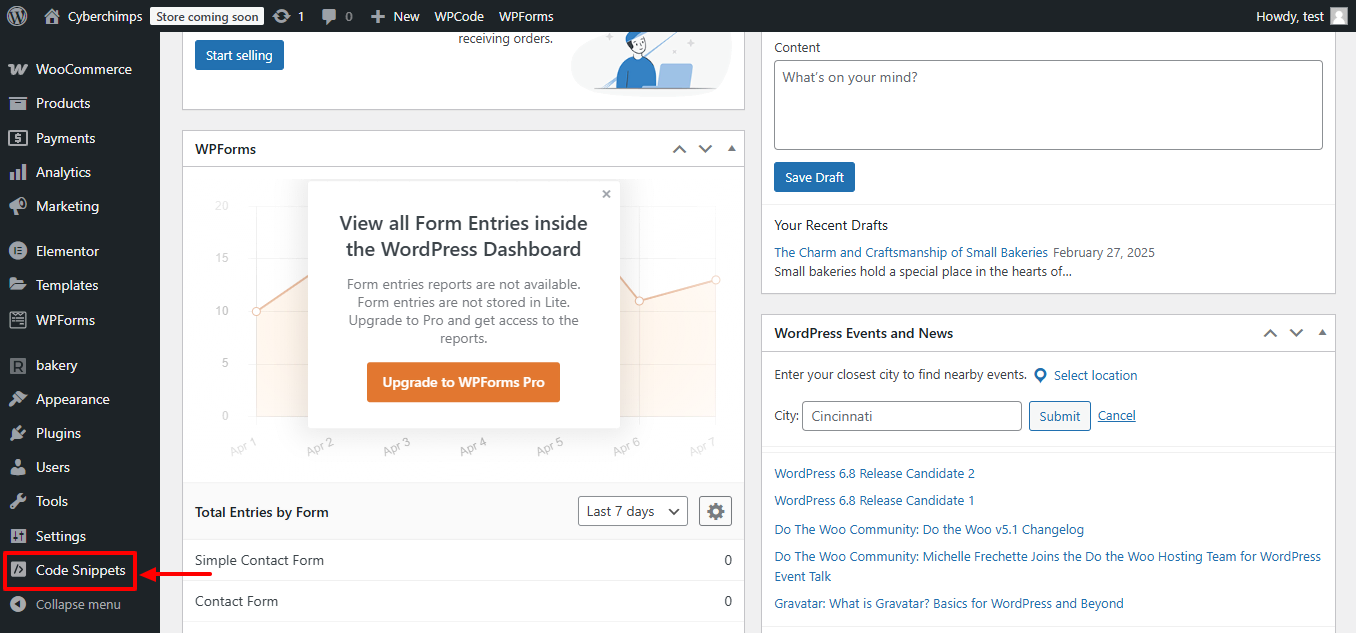
Open Header & Footer Section – Select Header & Footer under Code Snippets. This will take you to the Global Header and Footer settings page.
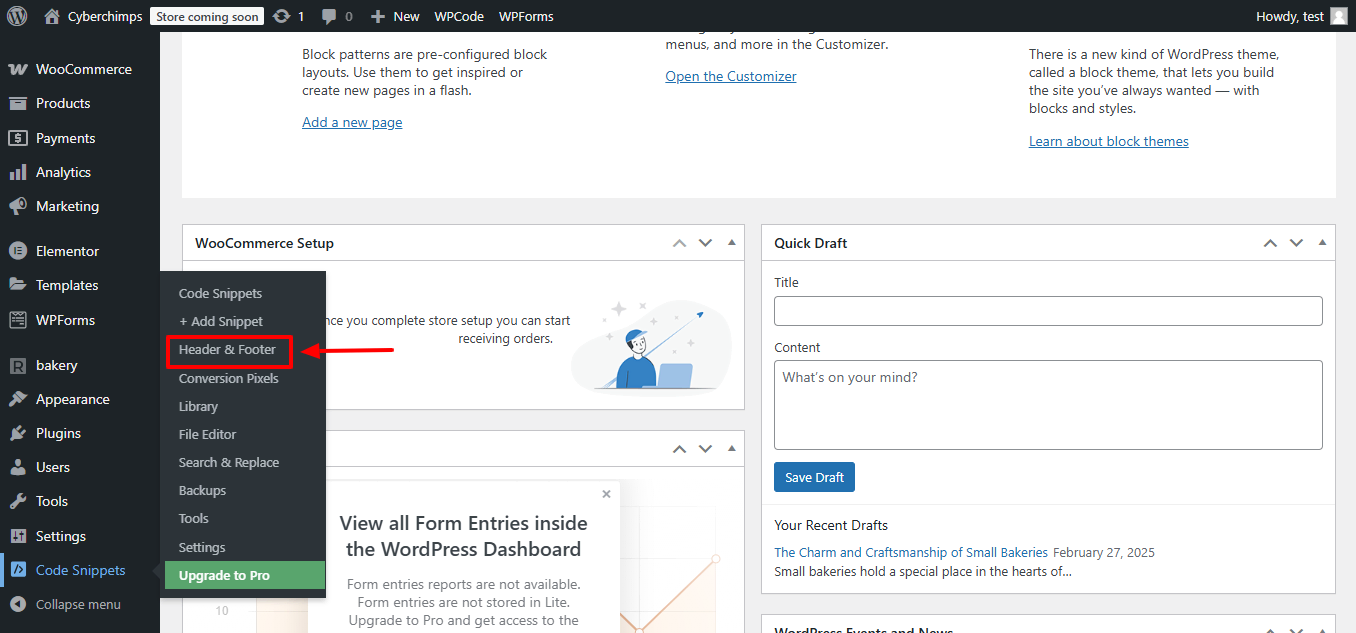
Insert Your Code – You will see three fields, Header, Body, and Footer. Paste your code in the relevant section.
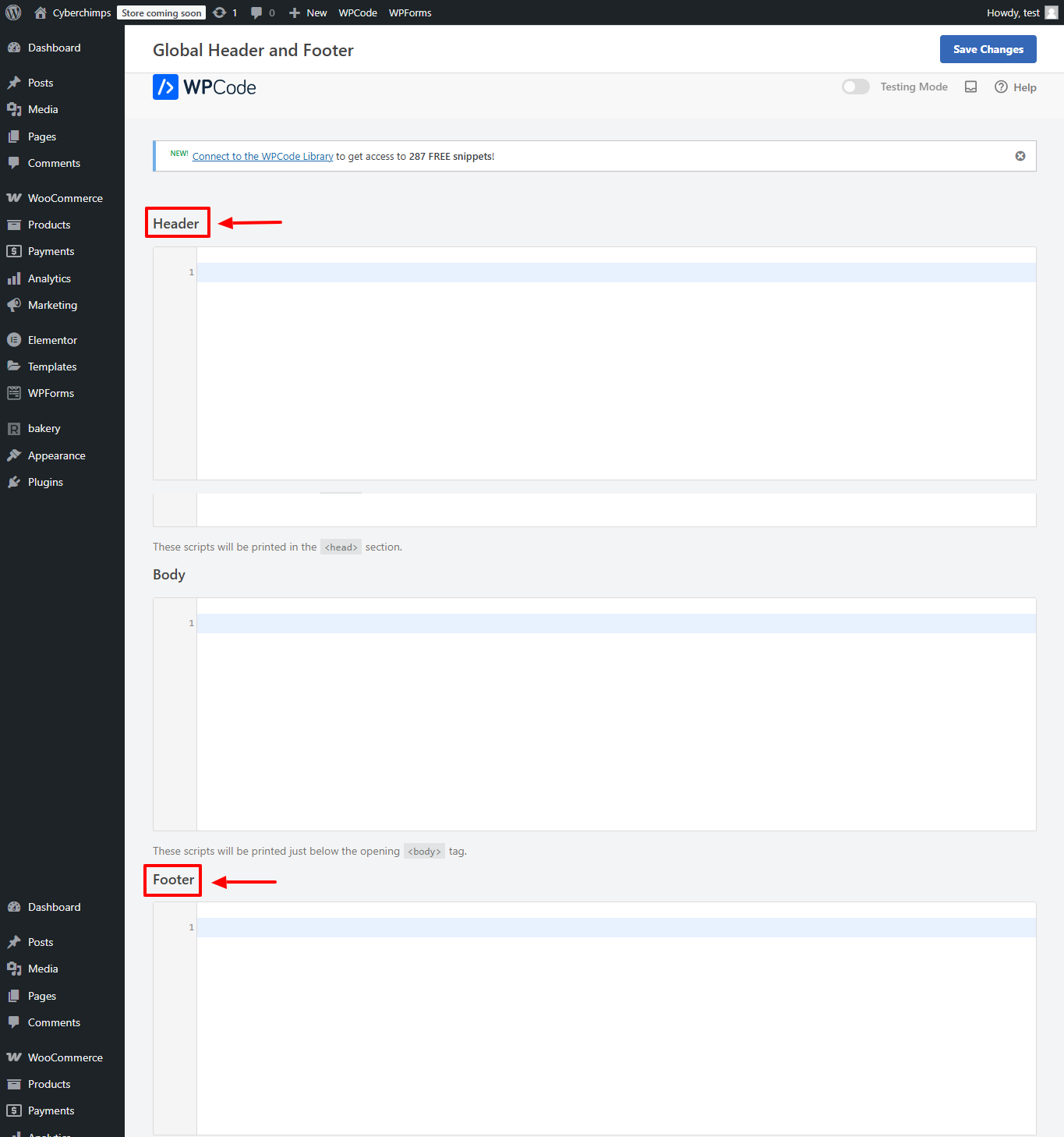
Implement Your Changes – To apply the scripts to your site, click on Save Changes.
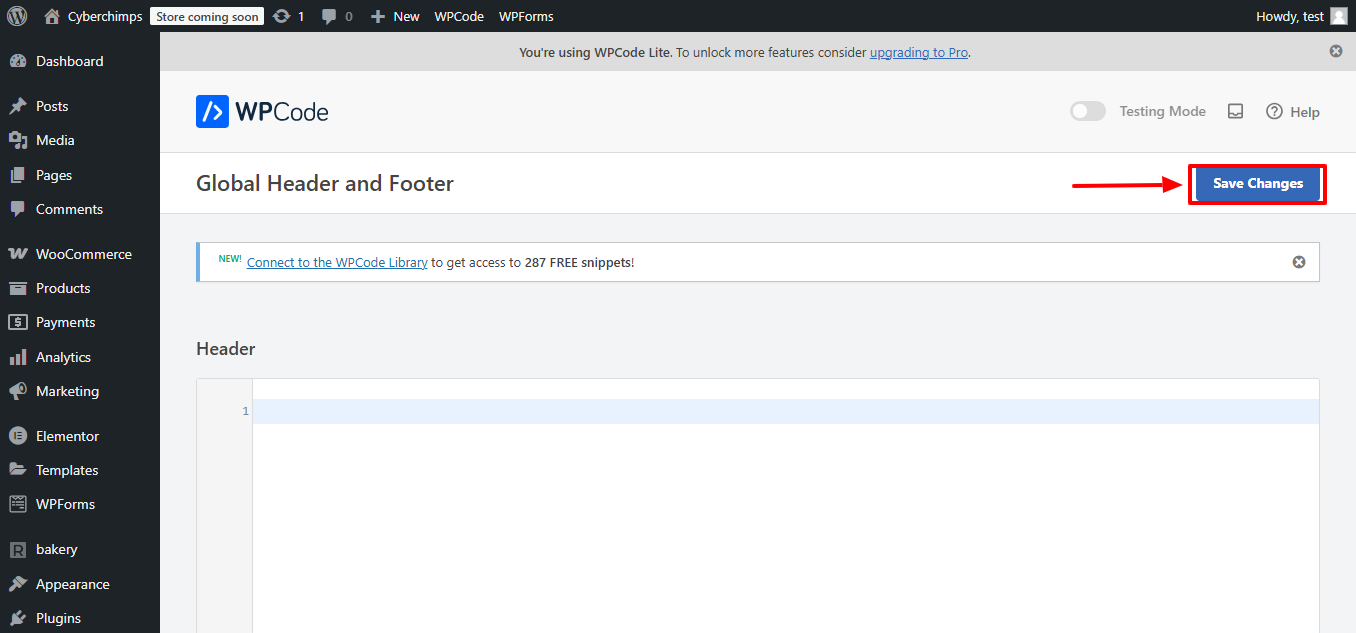
That’s all! Managing your custom code with WPCode is as simple as can be, and you do not need to touch your theme files.
Best Practices for Editing WordPress Header and Footer
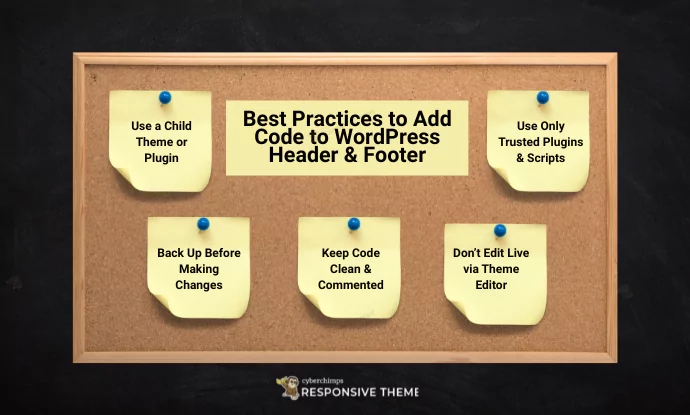
Altering the footer and header sections of your WordPress site allows you to add tracking codes, custom styling, or even third-party software integrations. However, changes to these sections of the footer and header should be done with caution.
A slight error may lead to display problems or result in your site breaking entirely. To assist you with making these edits safely, outlined below are some of the tips that will prove useful while working with your WordPress header and footer.
1. Always Use a Child Theme or a Plugin
If any manual changes are made to the primary theme, they would cause problems in the future when the theme is updated since all subsequent changes would become lost. If a child theme or a reliable plugin is used, all custom code will remain protected from the base files.
2. Always Make a Backup Before Any Changes
Before making any changes to the header or footer files, you should perform a complete backup restore of your WordPress site. This is a precautionary step to protect everything and restore it quickly if the code changes lead to the website crashing. Choose from the best WordPress backup plugins to make sure, you don’t go through the repetition process which can be extremely lethargic.
3. Maintain Clean Code While Commenting
Structured code is simpler to follow and debug hence, while organizing code, make sure to use comments generously to label each section. Also, avoid duplicating scripts, as it will severely impact your WordPress speed optimization.
4. When on Live Websites, Avoid Editing Using Theme Editor
Making edits in the WordPress Block Editor could break your entire site due to a simple typo. Use FTP WordPress or edit in a staging environment where you can test changes before going live.
5. Only Use Trusted Plugins or Scripts
Only use plugins with good reviews or scripts from credible sources. Clearly, these will lead to unknown outcomes not documented in their performance and security if they are duly implemented or if the scripts are illogically written or even maliciously written. Especially when it comes to security of your wordpress website, make sure you are choosing from the best WordPress security plugins.
FAQs
In WordPress, code can be pasted into the header section via a plugin such as Insert Headers and Footers or WPCode. These plugins let you add scripts, for example Google Analytics, and verification tags without the necessity to edit the files of your theme directly.
In your theme’s functions.php file, you are able to add code to where the wp_head is set. Use add_action(‘wp_head’, ‘your_function_name’) along with your custom function to insert code into the head section of your website.
Shortcodes are not processed in the header by default. To work with a shortcode in the header, you should invoke it with do_shortcode(‘[your_shortcode]’) within a custom function and execute that function via a wp_head hook.
In order to add code on certain pages, you may want to try the WPCode plugin as it has conditional logic functionality. Additionally, other options would be to use page editors that allow for custom HTML blocks and insert content specific to the page.
A convenient way would be to edit the functions.php file of your theme and use the wp_head hook. This method does require a basic understanding of PHP, and additional caution due to not causing any errors.
Conclusion
As we discussed earlier, it is important to add code to WordPress header and footer of your website to enable several important features, including the ability to track website analytics, perform elaborate search engine optimization, and style elements custom to your brand identity.
For less experienced users, there are plugins such as WPCode or Insert Headers and Footers, and for more advanced users, the functions.php option.
Always remember to work by defining clear boundaries, back the site up before the testing phase, program with the child themes, and test safely sandboxed solutions. Doing so will not endanger your site’s security or stability.
If you liked this article, you can also consider reading:
- Codester Review: All-in-One Marketplace for PHP Scripts, Plugins, Themes & Graphics
- Why You Should Start Using WordPress Custom Shortcodes- Explained
- What Are Core Web Vitals (CWV) & How to Improve?
Grab the Responsive theme today!