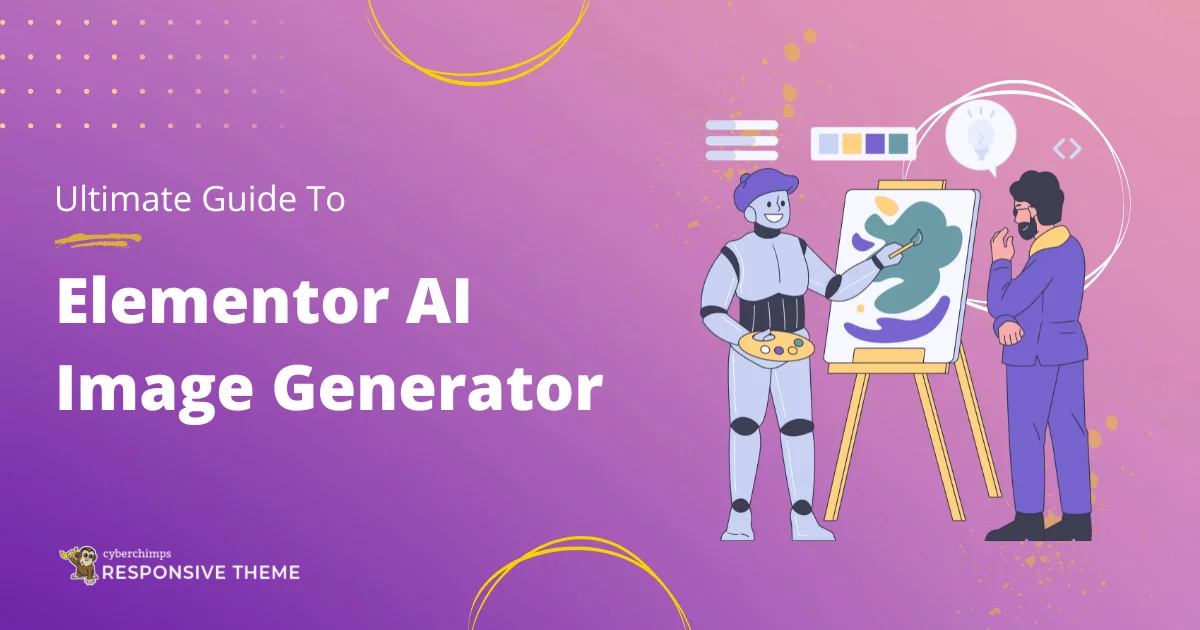Wondering what is the Elementor AI image generator and how it will improve your work efficiency?
Artificial intelligence has recently evolved significantly, improving its application in various fields. Design processing and website building are no exceptions.
While developing websites is considered tedious, even with go-to page builders and tools, AI developments have attempted to simplify things.
In the recent Elementor release 3.14, Elementor introduced an AI image generator and its other page-building tools.
My in-house design team and I recently explored this tool for creating images for our landing pages and articles.
Based on my experience, we have created this detailed review and guide to help you understand how to use it effectively.
What is Elementor AI Image Generator?
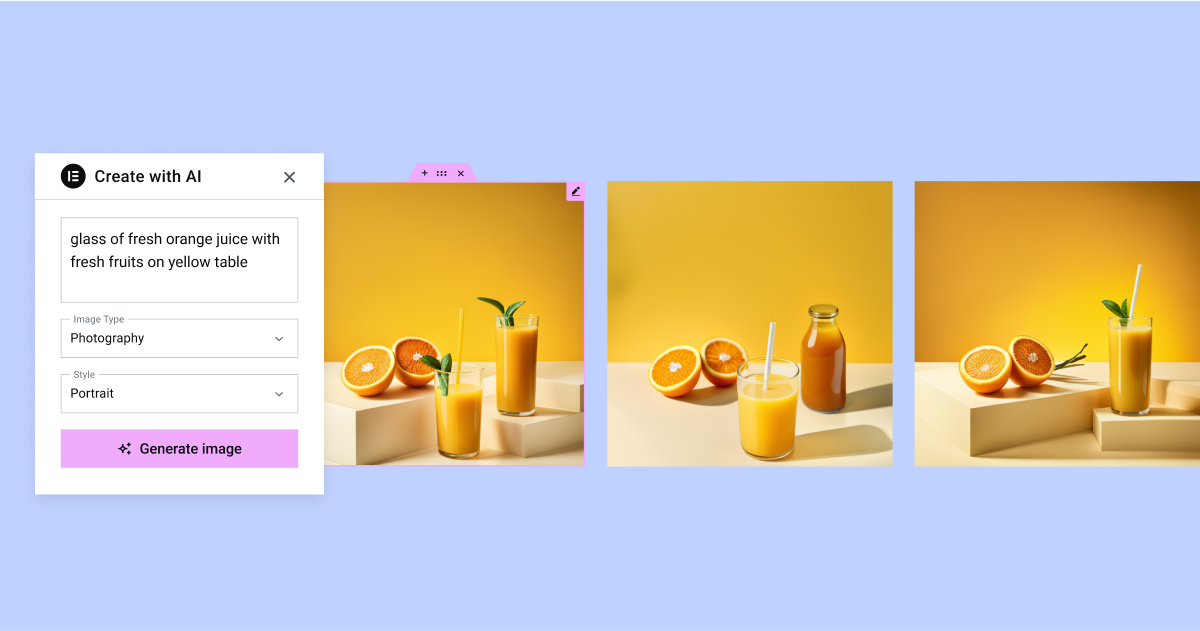
As different AI answering machines have evolved, Elementor also introduced Elementor AI in its website-building toolkit.
Elementor’s AI generator is an intuitive feature introduced as a key functionality in Elementor AI. It acts like a personal design assistant, creating images that allow you to quickly generate unique images, layouts, and high-quality text for their websites.
It helps you streamline your design workflow and offers features to enhance existing images and make edits directly within your media library.
Is Elementor AI Image Generator Free?
Yes, the Elementor AI image generator is now offered with its free version.
As the feature launched recently in Elementor AI, it offers its users a free Beta version with limited image generation credits.
These credits allow you to prompt or ask the Elementor AI to generate any image per your requirement. Whenever you command a prompt or request any edit in existing image generation, it uses each credit.
Now, let’s dive deep into the Elementor AI image generator feature and how you can use it.
Features of Elementor AI Image Generator
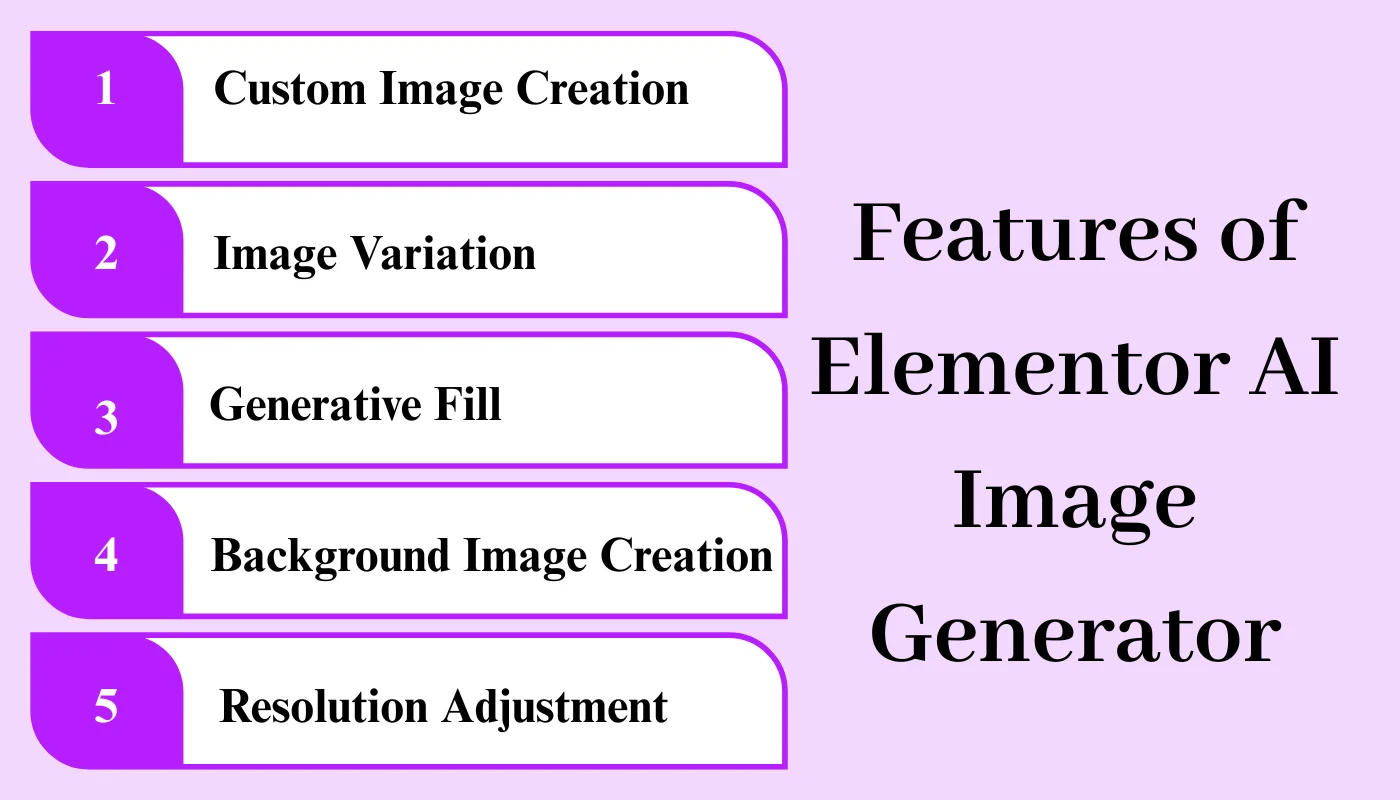
So, to begin with, what features does the Elementor AI Image Generator offer?
Just like other developing AI image creation tools, Elementor has successfully integrated an image generation tool within its website-building toolkit. Some interesting features it boasts include:
1. Custom Image Creation
When you try using any tool or widget offered by Elementor that requires you to upload an image and face a block out to find an image in your mind its custom creation comes to play.
The tool allows you to input your ideas as a simple command and works across its large dataset of images to learn patterns, styles, and features and generate a custom image that fits your needs.
2. Image Variations
While you give just a single command to generate or create an image, the Elementor AI creates four unique variations, of which you can choose any.
3. Generative Fill
I personally found the generative fill to be one of its most interesting features. Elementor AI image generator tool enables you to edit and customize existing images.
When the tool creates variations of an image, you might not like one, but it could need some additional enhancements. With this feature, you can choose a specific variation and enter other prompts to remove unnecessary elements from the image without destructing it.
4. Background Image Customization
Similar to generative fill, you can choose any image variation based on your prompt and customize the background of the variation using advanced prompts.
5. Resolution and Aspect Ratio Adjustments
Once you successfully generate an image from your prompt, you can further adjust its resolution and aspect ratio to fit any space based on your requirements.
The ease of use is one of the most crucial features that helped me use this product; however, I did not add it to my list of features as it may be different based on your usage experience.
So, without any further ado, let’s directly jump into the steps to use the tool from end to end.
How To Use Elementor AI Image Generator
The workings of the Elementor AI image generator are straightforward. Follow these mentioned steps to learn how to effectively use the feature.
1. Install and Activate Elementor
Navigate to your WordPress admin dashboard and go to Plugins > Add New Plugin.
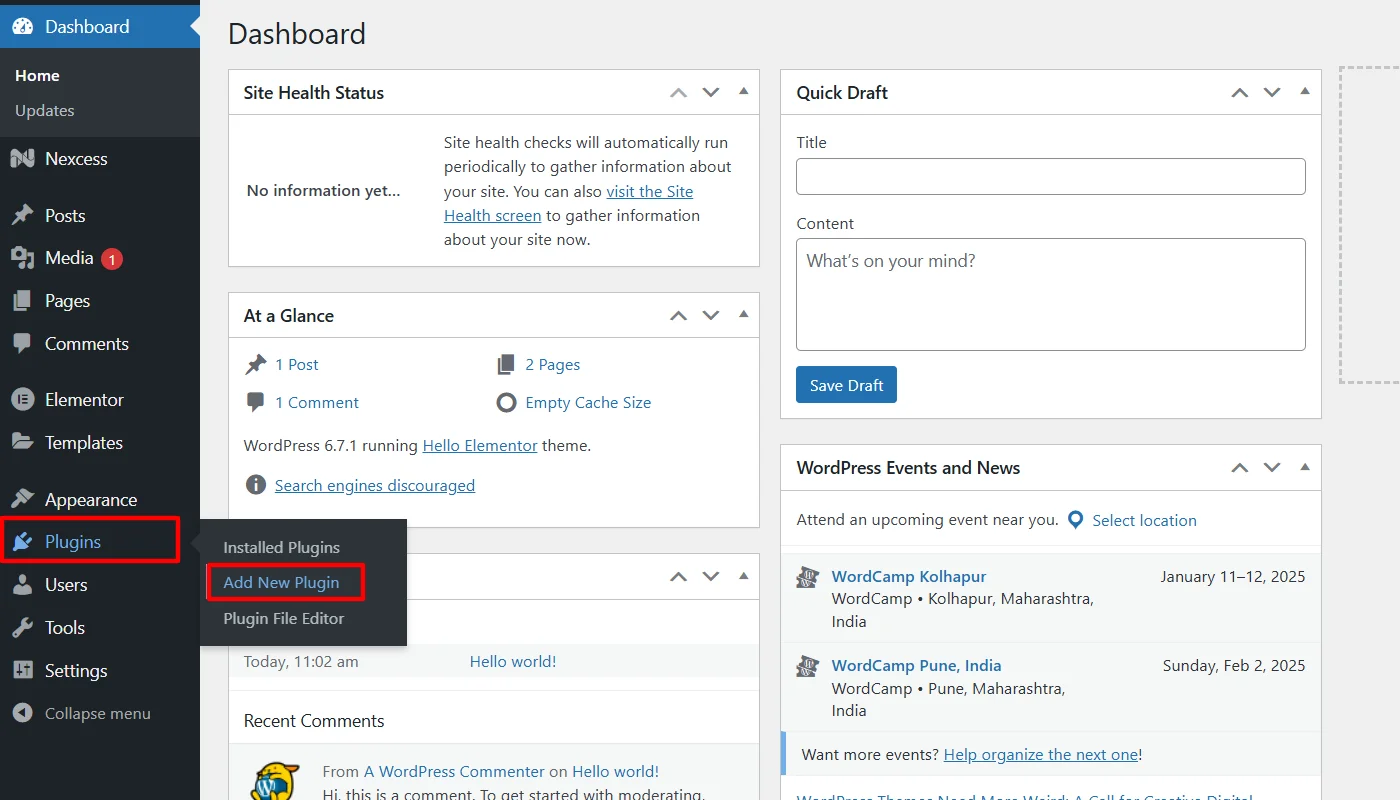
In the search tab, search for Elementor and Install the plugin.
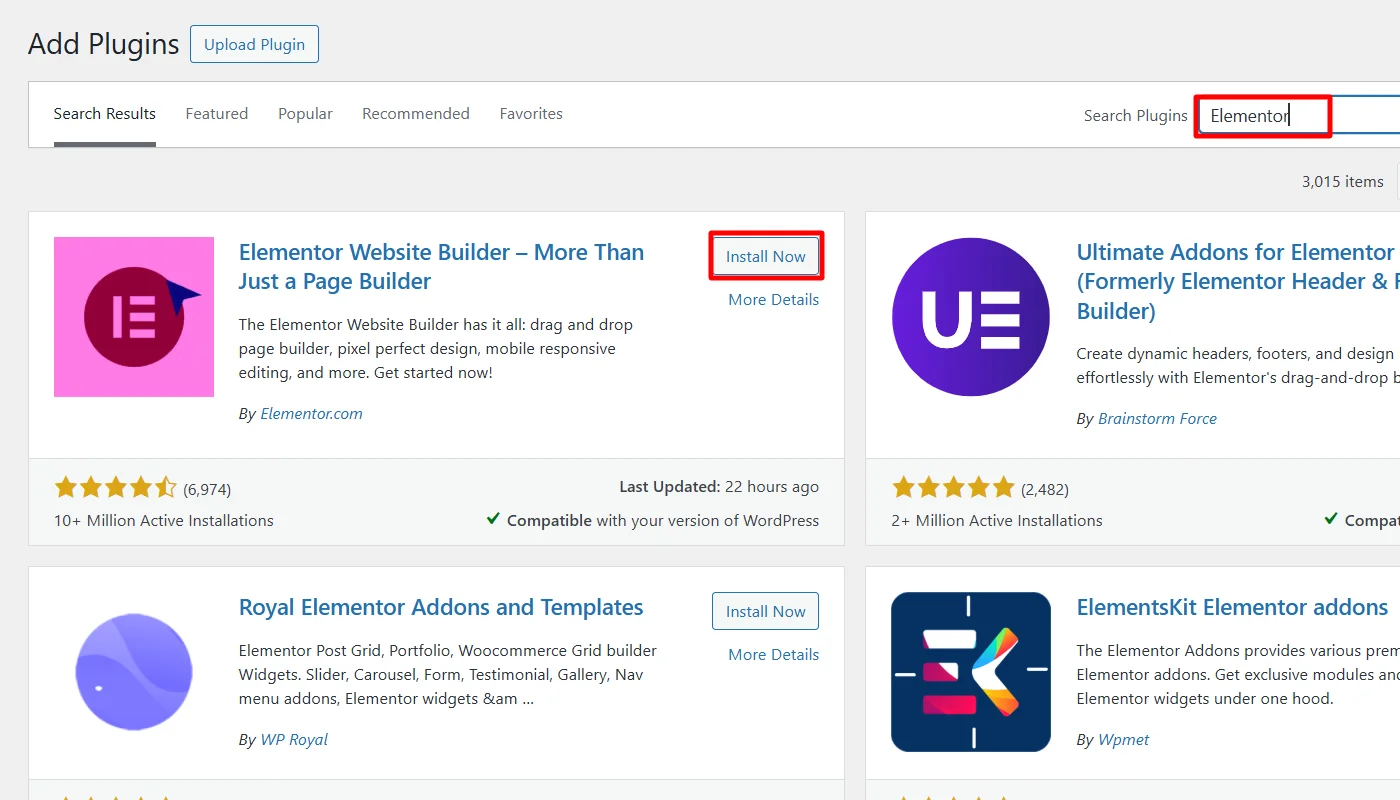
Once installed, activate the plugin.
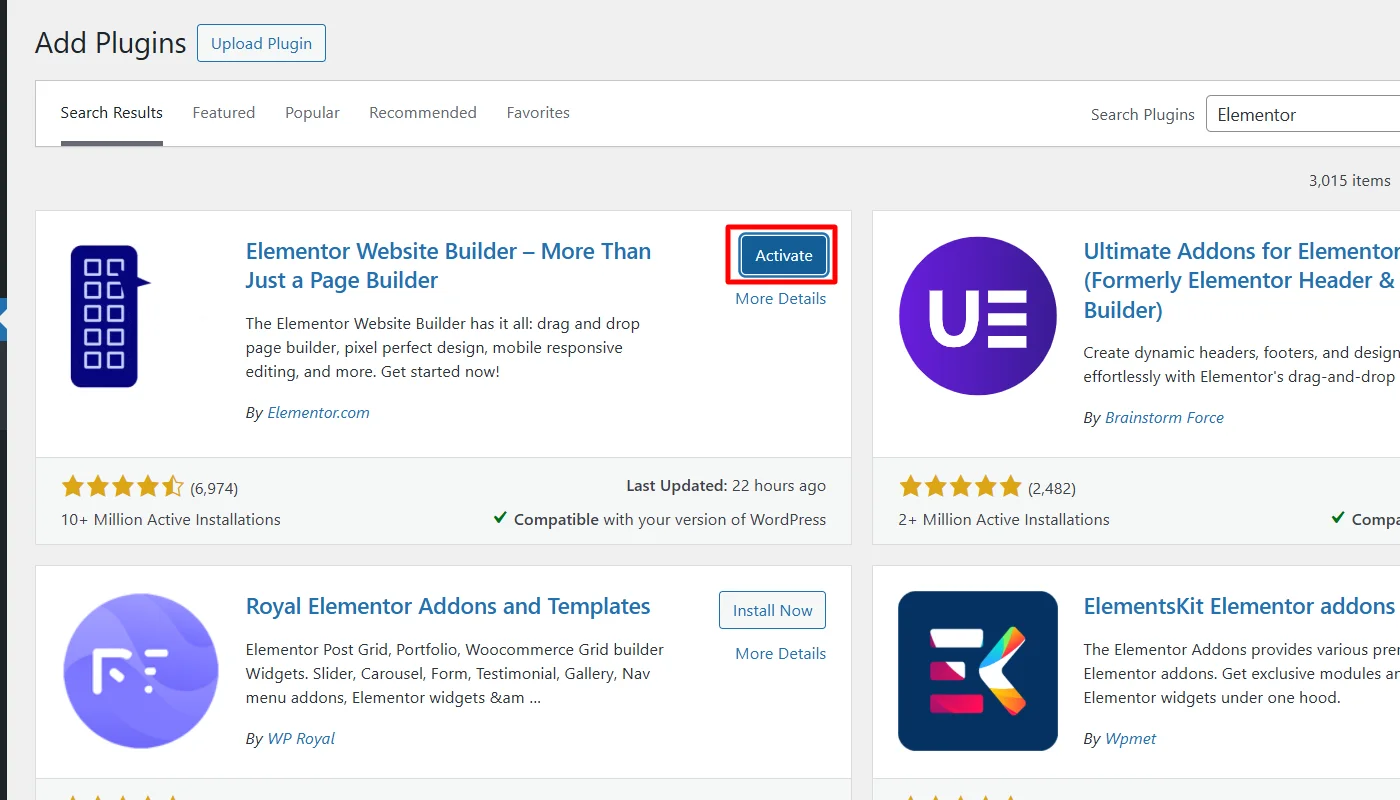
2. Connect Your Website
Next, sign up on Elementor and connect it with your website.
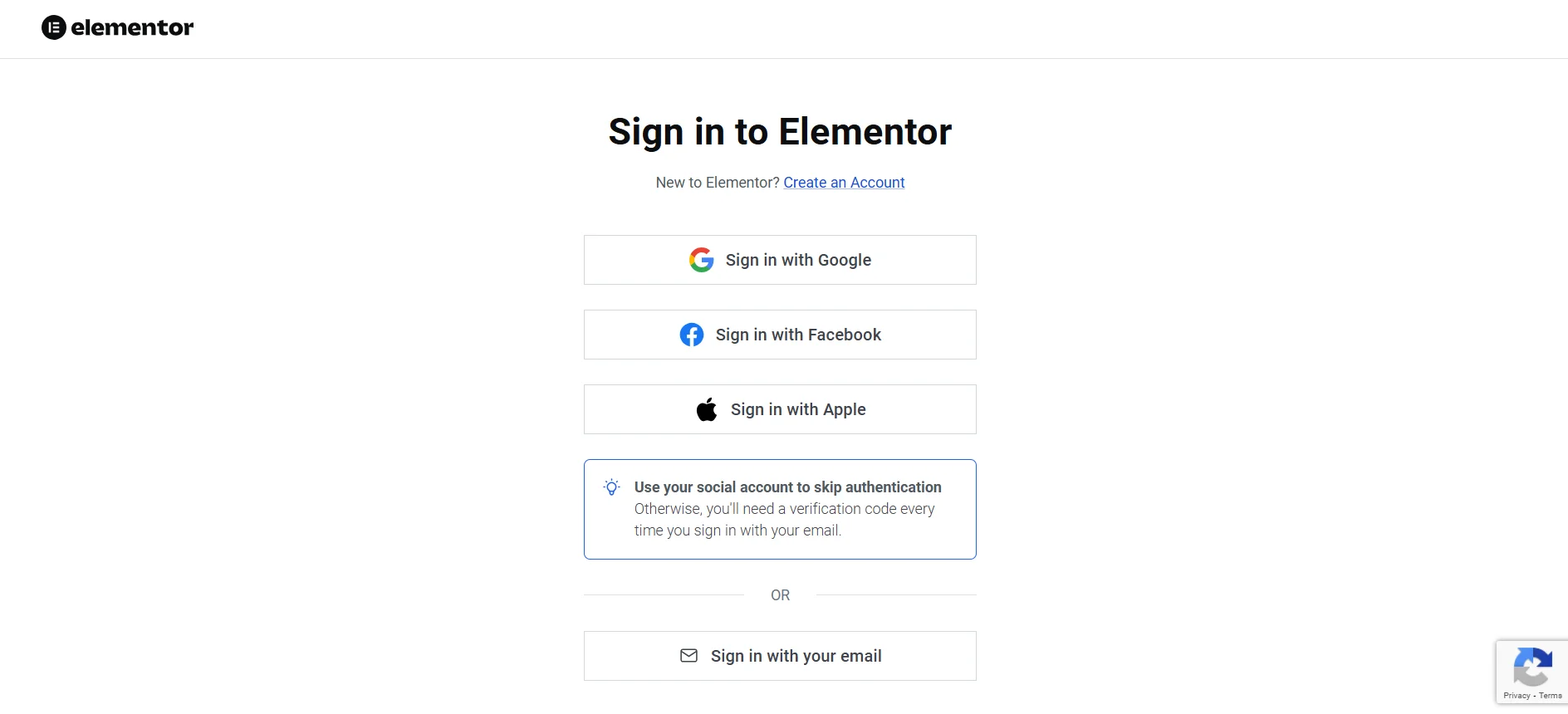
3. Add Widget
Next, create a new page or post or go to the existing page where you want to add an image using the Elementor AI.
(For this tutorial, we are using this feature to create an image for an existing page)
Open the page where you want to add the AI-generated image and click Edit with Elementor.
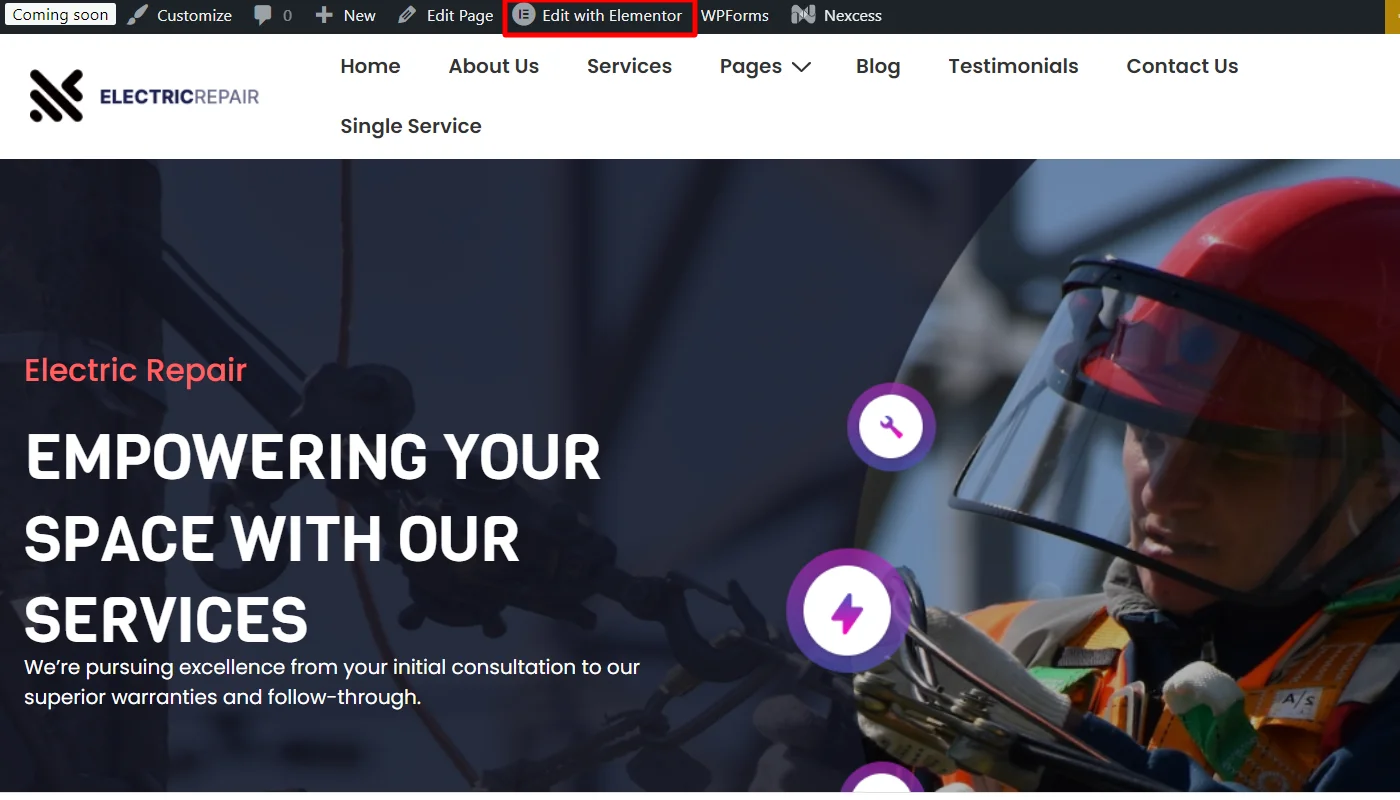
Next, drag and drop the Elementor image widget from the widget sidebar wherever you want to add the AI-generated image.
(This feature works with all those widgets that include any kind of images, galleries, or carousel)
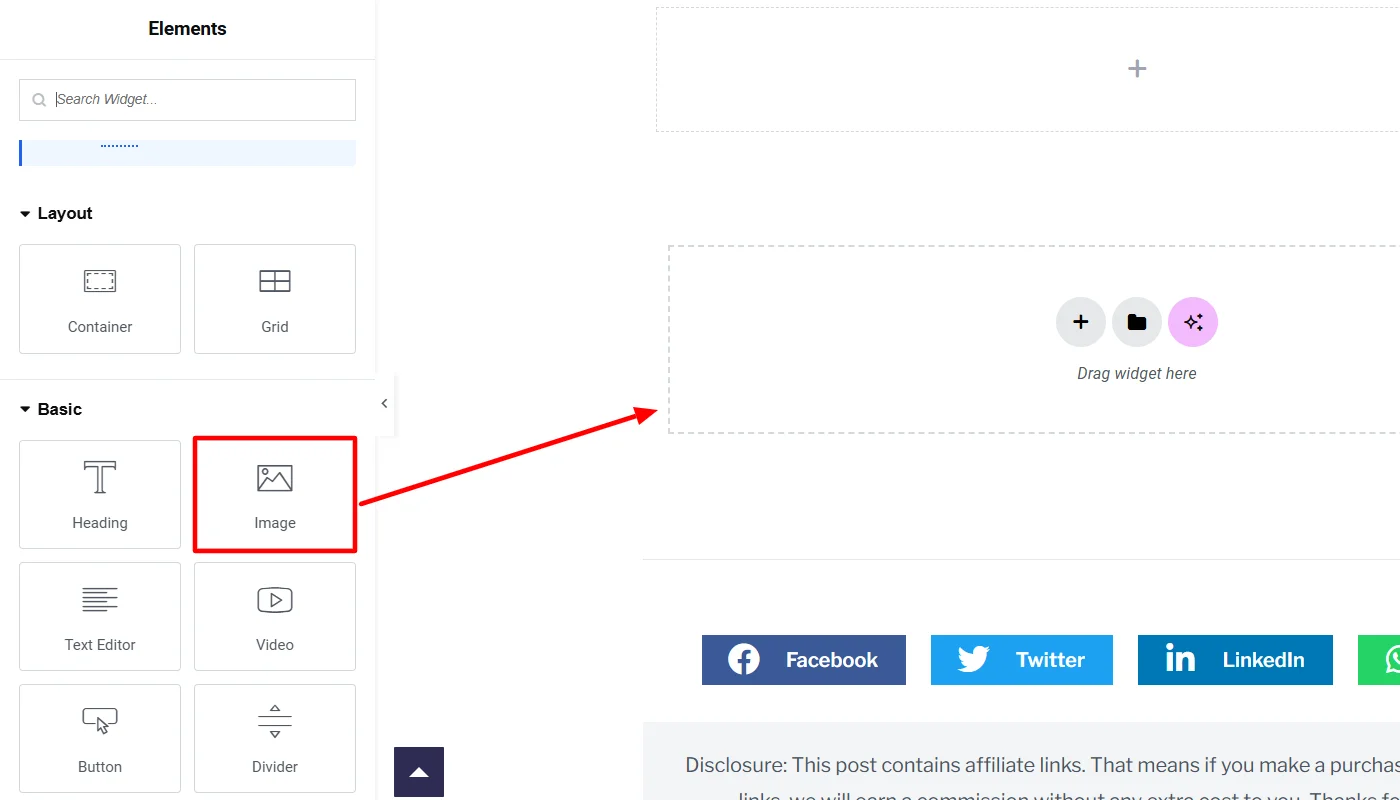
4. Generating AI Image
Next, click on the AI button above the upload image option.
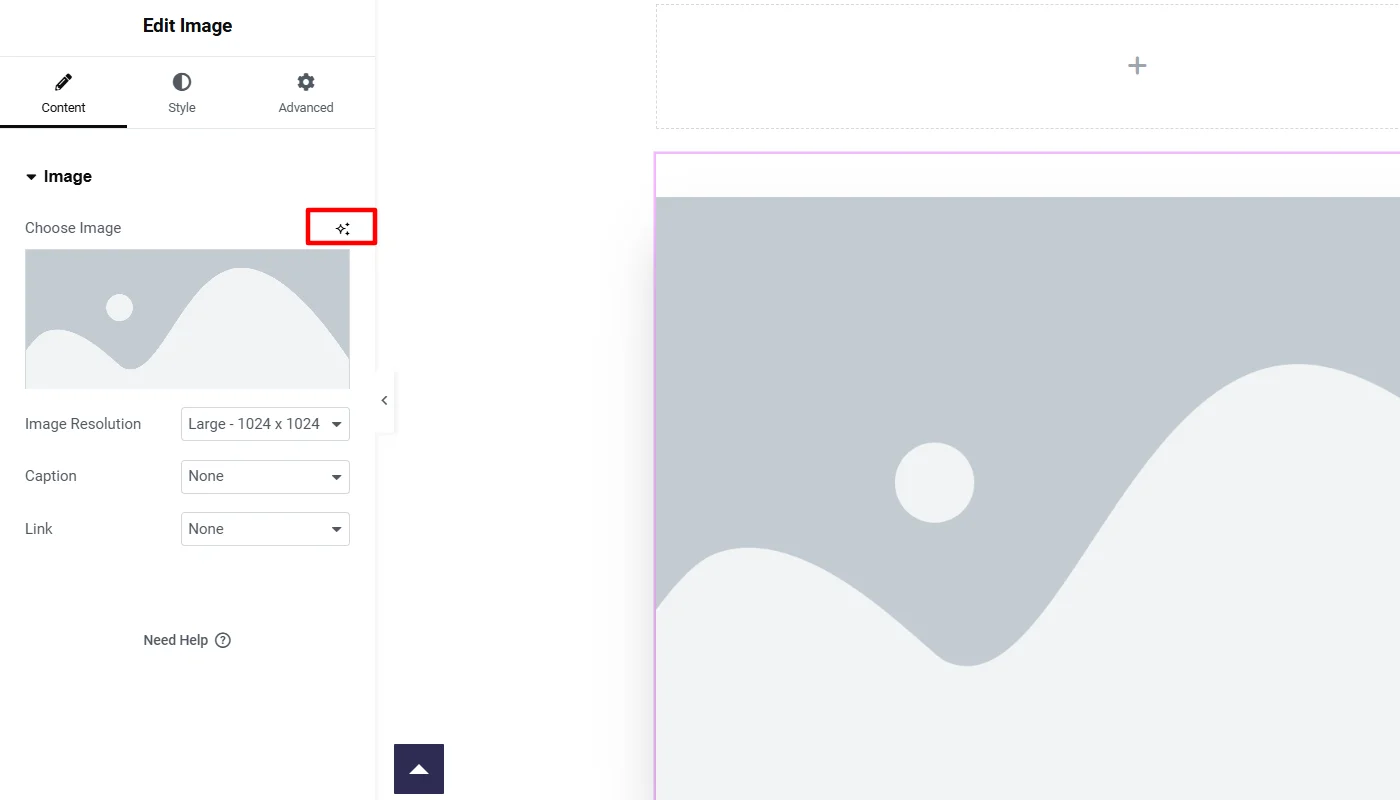
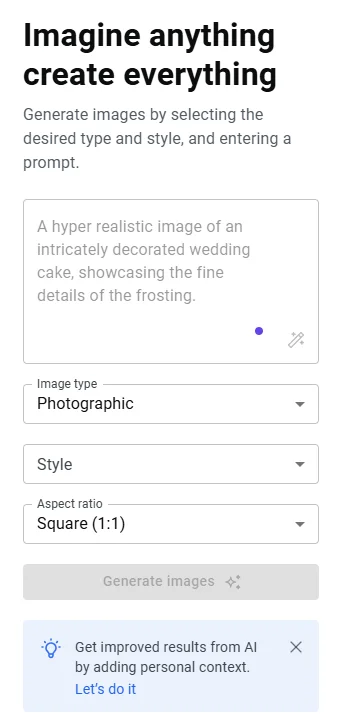
Now, you can enter the prompt of the image you want to generate. This also allows you to enter various other details, these include:
- Aspect Ratio: In addition to these options, you can specify the aspect ratio of the picture you need, which can be square, landscape, or portrait.
- Command Prompt: You can enter a detailed command prompt based on your imagination of your desired image.
- Image Type: This option allows you to command the AI to generate the type of image you are looking for. You can select any option, including photographic, background, handmade, digital art, or 3D.
- Style: You also get different styling options for the image you want to create, including styles in landscape, macro, portrait, long exposure, product, and photo-realistic
For example, I have generated a picture by entering a command prompt. Each prompt generates four variations, and you can choose any by just clicking on them.
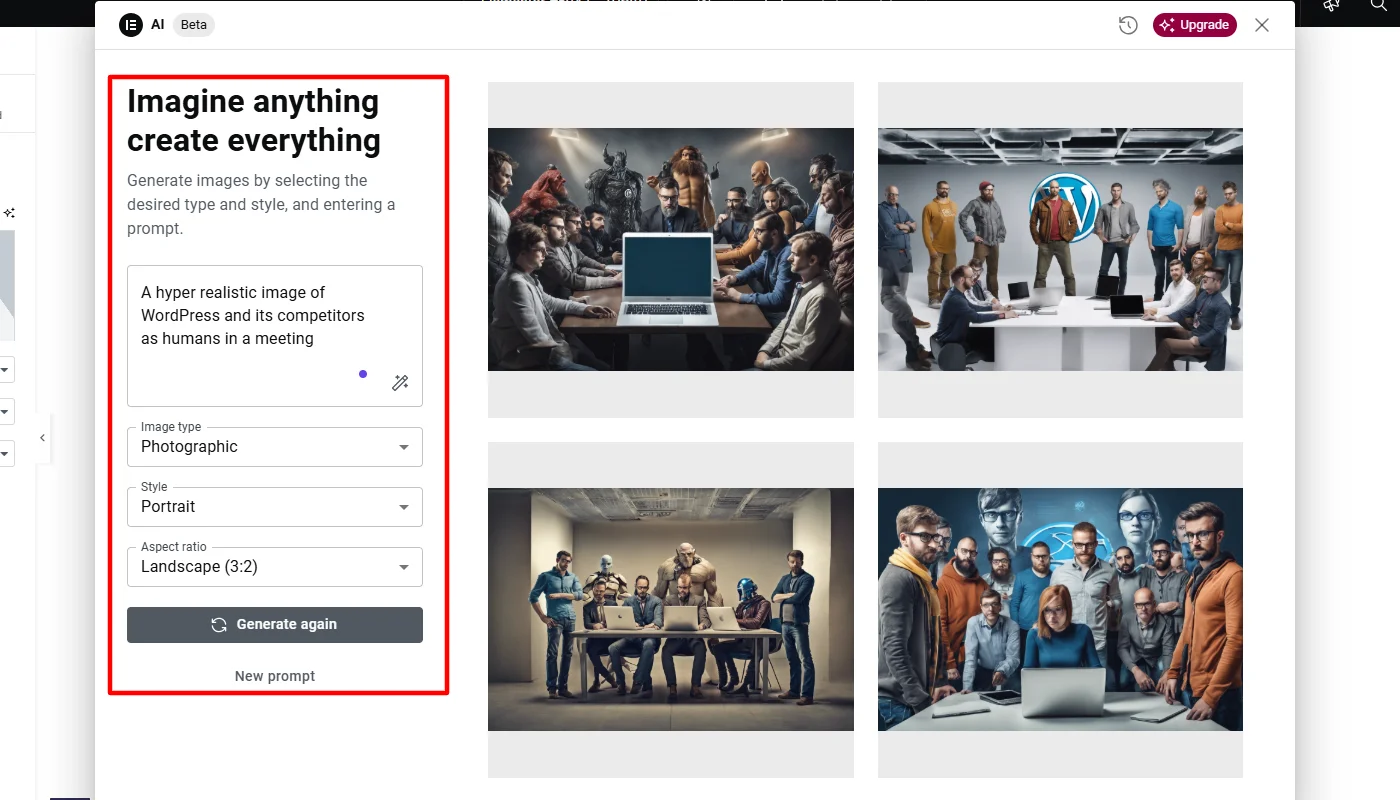
5. Editing Generated Image
To re-edit the chosen image, click on AI button over the uploaded image.
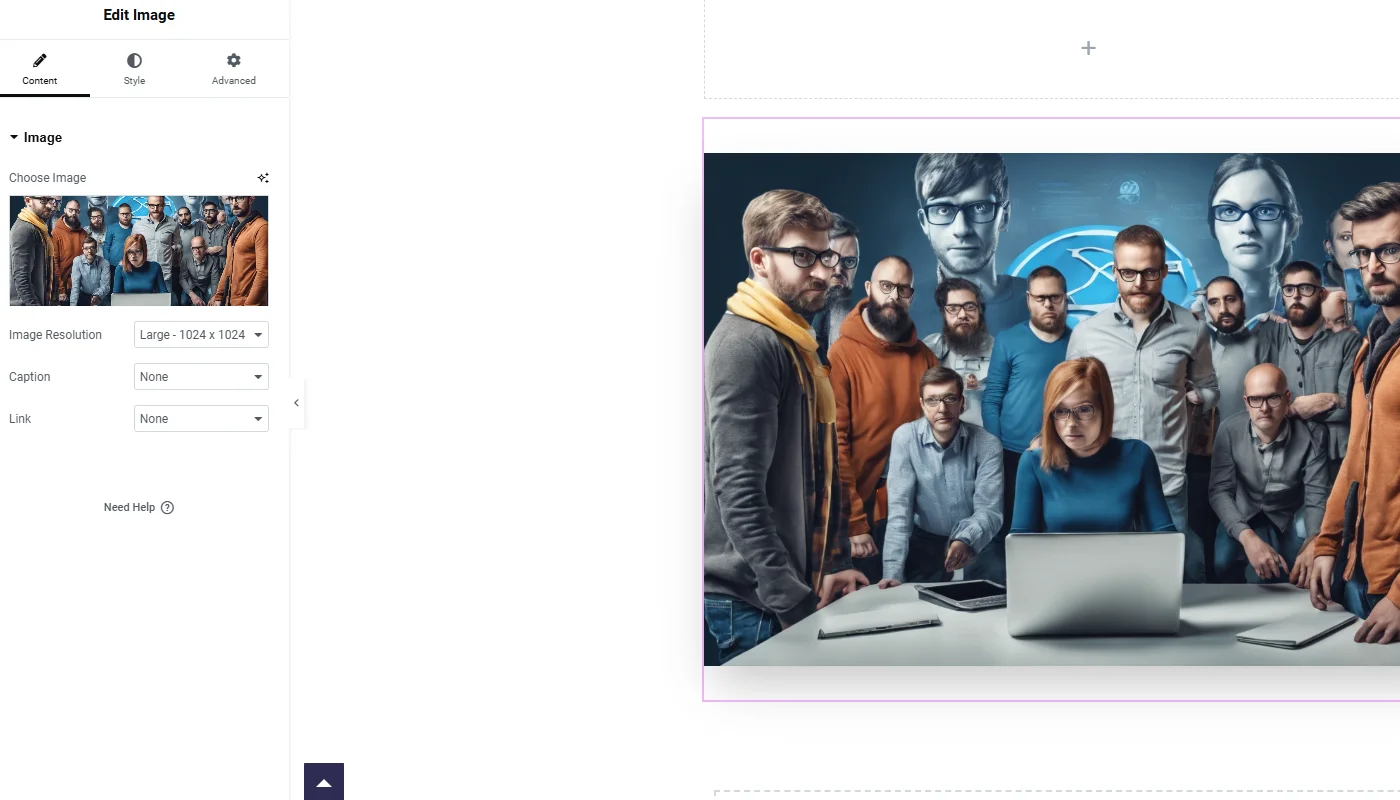
Next, you get the following edit options.
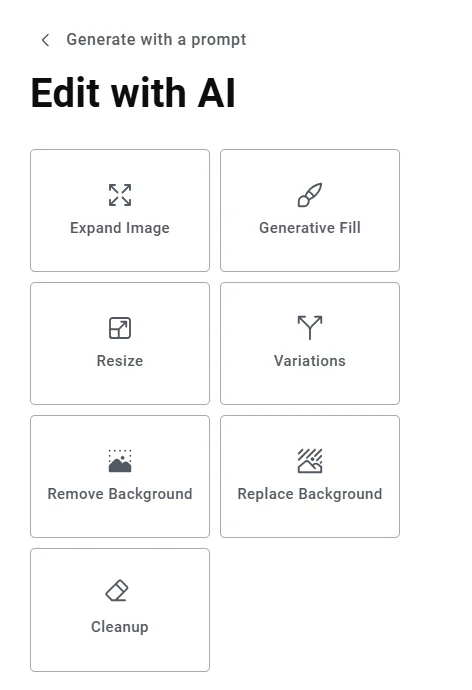
Also, you can re-edit the chosen generated image with the following options:
- Cleanup: With this, you can remove imperfections or unwanted elements to achieve a polished result.
- Expand Image: Extend the image’s dimensions while maintaining its visual coherence.
- Generative Fill: Add or enhance specific elements within the image seamlessly.
- Resize: Adjust the image’s size to fit precise design requirements.
Variations: Let you generate additional versions of the selected image for broader choices.
Remove Background: This helps you eliminate the image background for a cleaner, isolated subject.
Replace Background: You can swap the background to suit the design context better.
Advantages and Limitations of Elementor AI Image Generator
While I was exploring the Elementor AI image generator, I found it to be really useful and helpful. However, I feel it is still in its very initial phase; there are various bugs and fixes required for efficient image generation.
Based on my findings, I have listed the advantages and limitations that you, as a user, may face when using this tool.
Advantages of Elementor AI Image Generator
Elementor’s AI image generator is a powerful feature for creating images without the use of other design software.
I personally felt that it helped me save a lot of time when I was creating my website; rather than looking for stock images, I was able to create unique visuals in seconds.
Elementor AI image offers free image credits to generate images,that doesnt require additional expenses needed for stock images. Moreover, it does the job of a basic designer, offering an affordable solution.
In addition, the tool lets you personalize images according to descriptive prompts, offering you complete control over your imagery. Moreover, with its direct integration with Elementor, I could directly create and upload images without switching between platforms, which made my workflow much smoother.
Limitations of Elementor AI Image Generator
Like any other tool, Elementor’s AI image generator has limitations.
While using the tool I found that the images produced are good, but the resolutions are quite disrupted at spots. I further tried to work on those with specific inputs however, the results produced weren’t at all satisfying.
Also, the feature is based on an AI model, hence at times it struggle to understand complex prompts.
For example, when I tried to create an abstract or very specific image, the output wasn’t as I expected. Moreover, though it has some styling features such as photography, digital art, and 3D, the options are still limited against specialized design tools.
Additionally, if you attempt the tool as a complete beginner, you might take some time to learn how to create the precise images you desire, often through trial and error.
FAQ
You can access Elementor AI for free by installing the Elementor plugin on your WordPress website. As part of the beta release, the free version offers limited image generation and editing credits.
Yes, Elementor Copilot, which includes AI tools like the image generator, is free and has limited functionality. Users receive a set number of free credits to explore its features before opting for paid plans.
No, Elementor does not offer a dedicated stock image library. Instead, its AI image generator allows users to create custom images directly tailored to their design needs within the platform.
Yes, Elementor AI is compatible with any WordPress theme as long as the Elementor plugin is installed and activated on your website.
Images generated using Elementor AI can be used for commercial projects, provided they comply with Elementor’s terms of service and licensing agreements.
Conclusion
Overall, Elementor’s AI image generator is a free and powerful tool used by Elementor website builders.
Although it has limitations, the functions are advanced and offer multiple functionalities and a self-learning model is expected to improve over time.
If you are a WordPress user, you must try this feature once.
Further, if you liked this article, you can also consider reading:
- How to Reset WordPress Website Safely – An Ultimate Guide
- Best WP Engine Alternatives To Check Out
- Best Keyword Research Tools You Must Know About
You can use Cyberchimps Responsive theme, a user-friendly Elementor theme, to create your website.