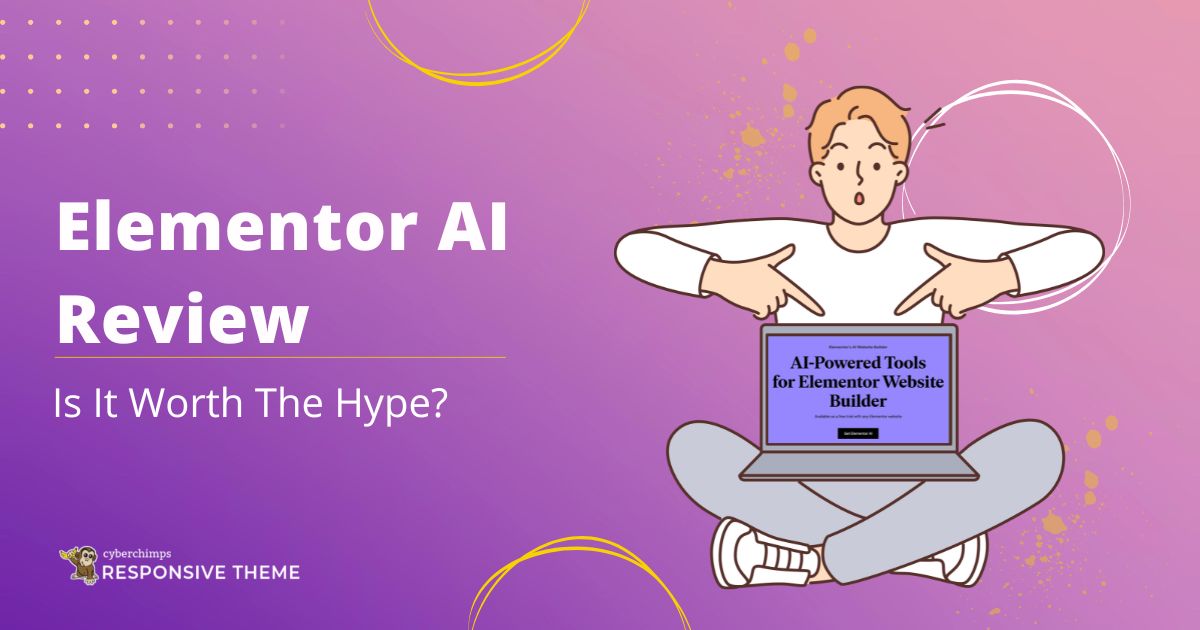Are you looking for an honest review on Elementor AI?
Artificial intelligence (AI) promotes more effective task management. Despite this, it plays a significant part in creating a website.
The new feature of Elementor, known as “Elementor AI,” is the subject of this article. You can save a lot of time by using this feature to create websites easily.
This article covers Elementor AI in detail, along with its features, price, benefits, and drawbacks.
Now, let’s get started!
What is Elementor AI?
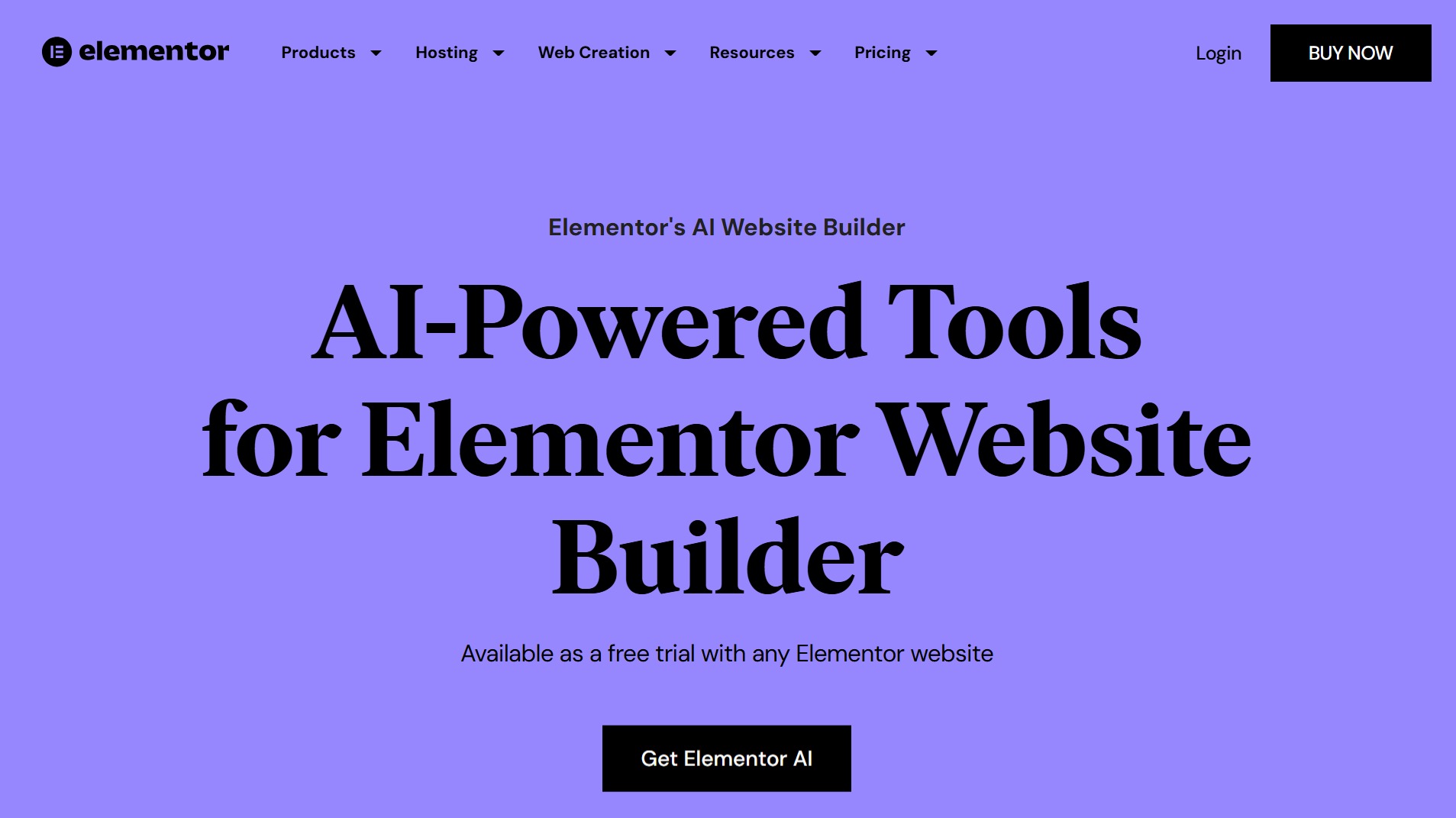
If you use WordPress, you probably know about Elementor, one of the best page builder plugins.
Elementor recently launched a new integrated, AI-supported tool that helps you construct your website easily and quickly.
This tool allows users to build and manage their websites much easier.
Put simply, the Elementor AI text generator is an AI writing assistant that helps you create polished, high-quality text and content for your website.
This option works with prompts, much like other AI-based copywriting tools in the same category, such as ChatGPT and Copy. ai, or Jaspar. ai.
If you’re not a copywriter by profession or would like to save time or money, this could be your product!
Benefits of Using Elementor AI
The following are some main advantages of Elementor AI:
1. Improve Content Creation: Your AI writing assistant can save you time and effort while producing quality content within no time.
2. Maintain Style: Ensure your business’s style is consistent across your website, using elements that complement your brand.
3. Simplify Workflow: You can generate content and images faster with keywords and do not need much. It will still look good, and no design/research is needed.
4. Less Time-Consuming: You can automate tedious tasks so you can focus on other important business areas.
5. Exclusive Pro Features: Many tools, such as HTML/CSS selectors, are accessible only to Elementor Pro.
Limitations of Elementor AI
While Elementor AI is an effective tool for creating content and designing websites, it has certain drawbacks.
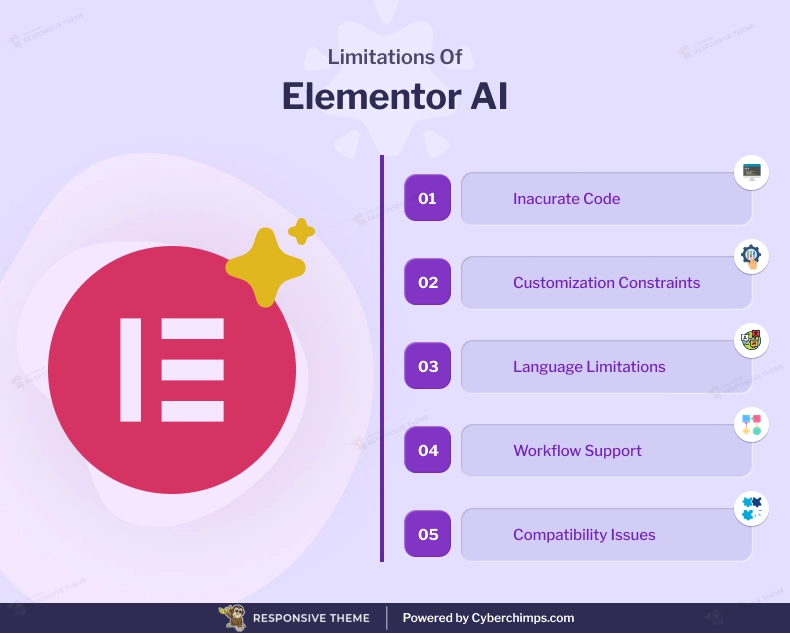
1. Incorrect Code: Generated code by these AI tools may not always work correctly.
2. Written Content Restrictions: Elementor AI generates content instantly, which may not fulfill the needs of users looking for high customization or complex code.
3. Language Restrictions: While it can translate into 29 languages, it may not be able to accommodate dialects or less widely spoken languages.
4. Workflow Support: Elementor AI may find it challenging to automate complex or highly customized workflows.
5. Compatibility Problems: Since it was made specifically for the Elementor Editor, it cannot be used with other website builders or content management systems.
Cost of Elementor AI
Although Elementor AI provides a free trial with limited functionality, there are three subscription options available if you require more:
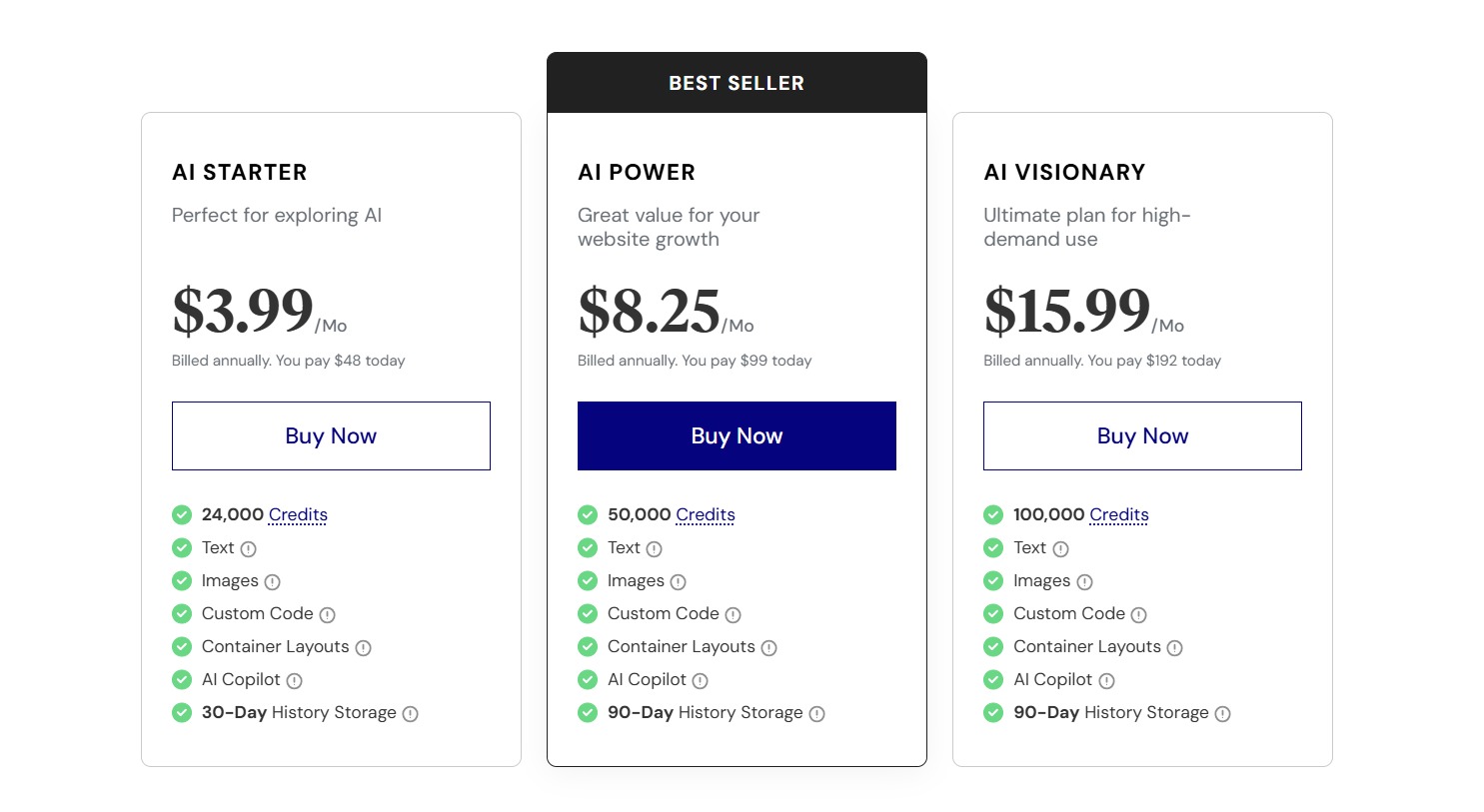
Please note that all credits from these plans can be used across multiple websites and are non-refundable.
How to Use Elementor AI
Here are the steps to use the Elementor AI builder:
To use AI features in Elementor, you must install and activate the Elementor plugin on your WordPress website.
Navigate to your WordPress admin dashboard and go to Plugins > Add New Plugin.

Now, search for Elementor on the search bar.
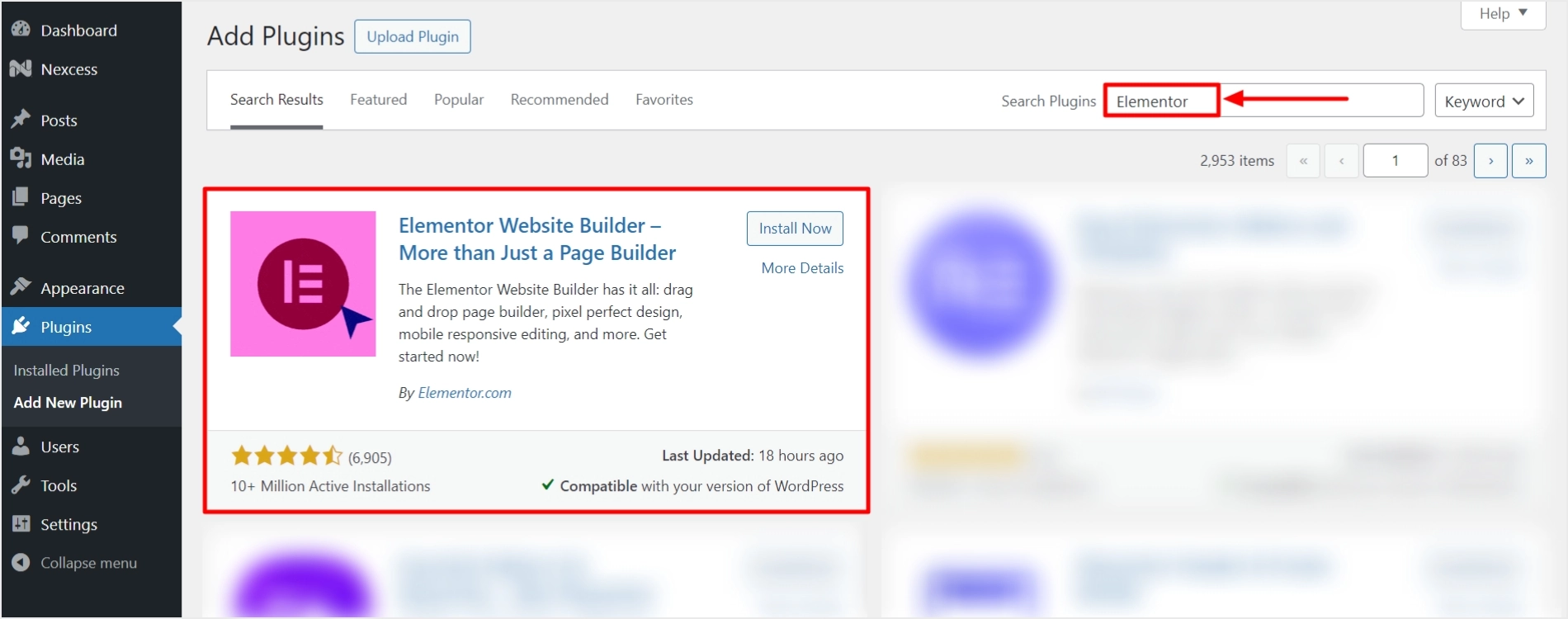
Click on Install Now and then Activate to start using the plugin.
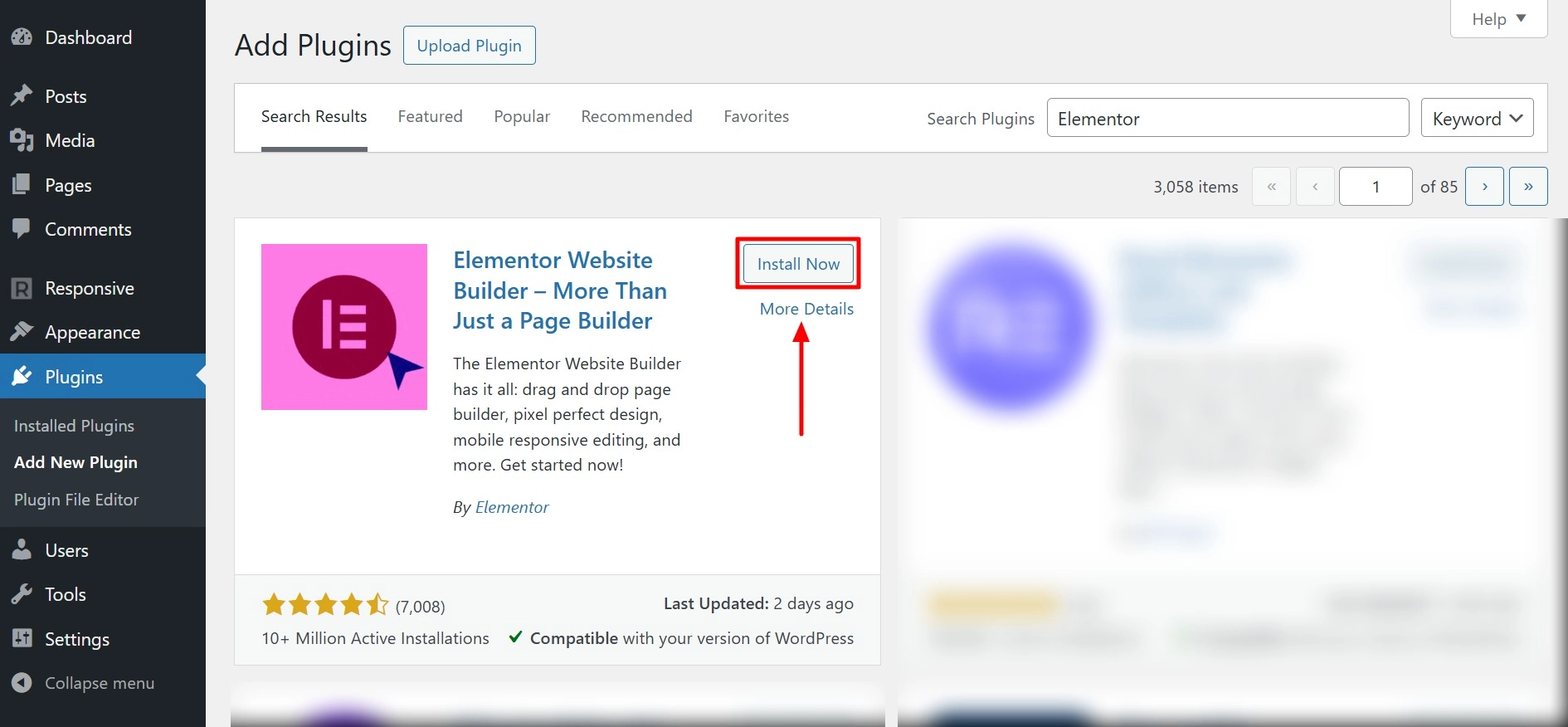
After activating Elementor, open your website and click on Edit with Elementor.
Elementor AI Text Generator
Add a Heading editor widget to your website and click on Write with AI.
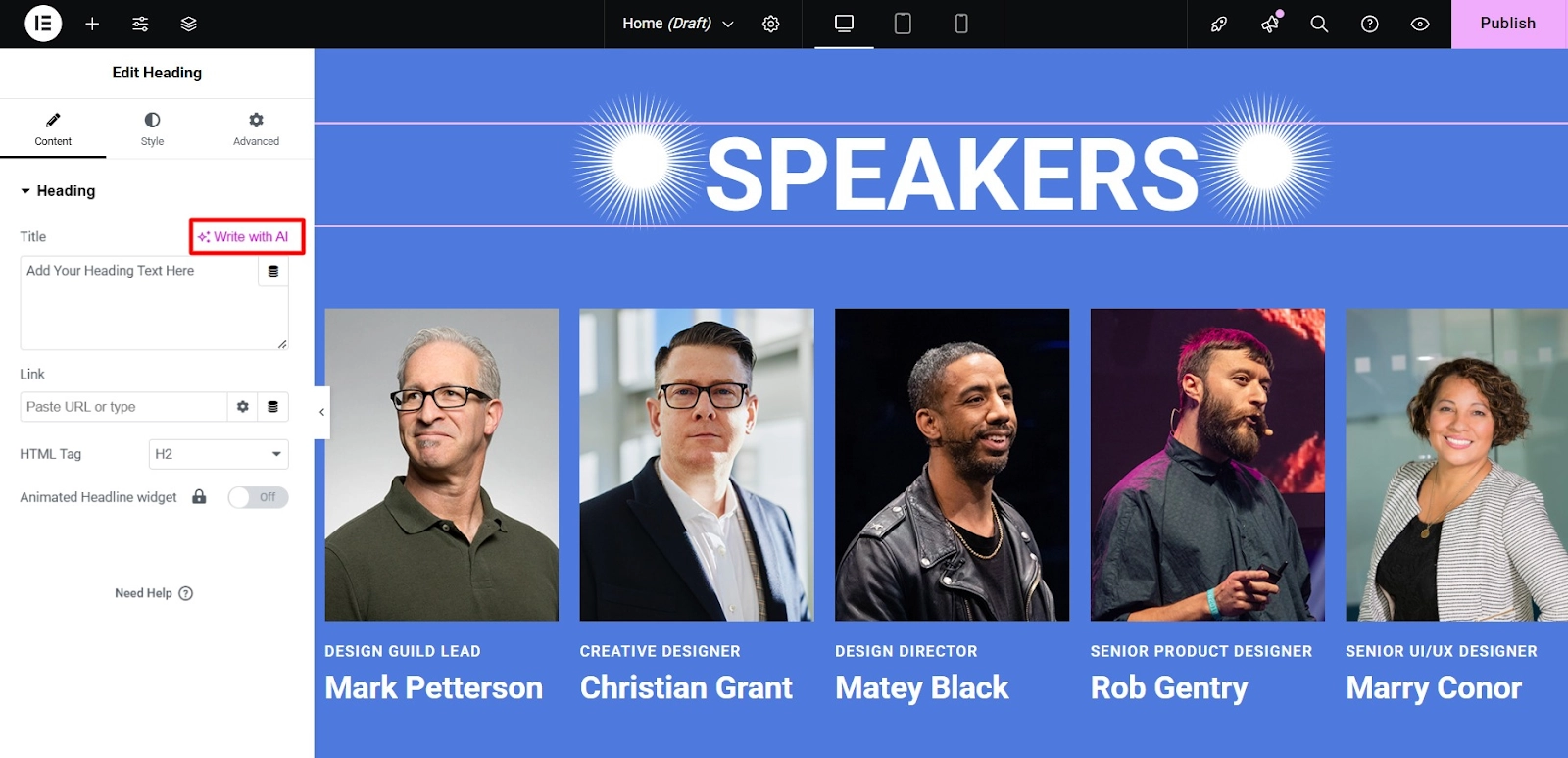
You will be prompted to connect your site to Elementor AI. This will open a wizard that requires you to create an Elementor AI account.
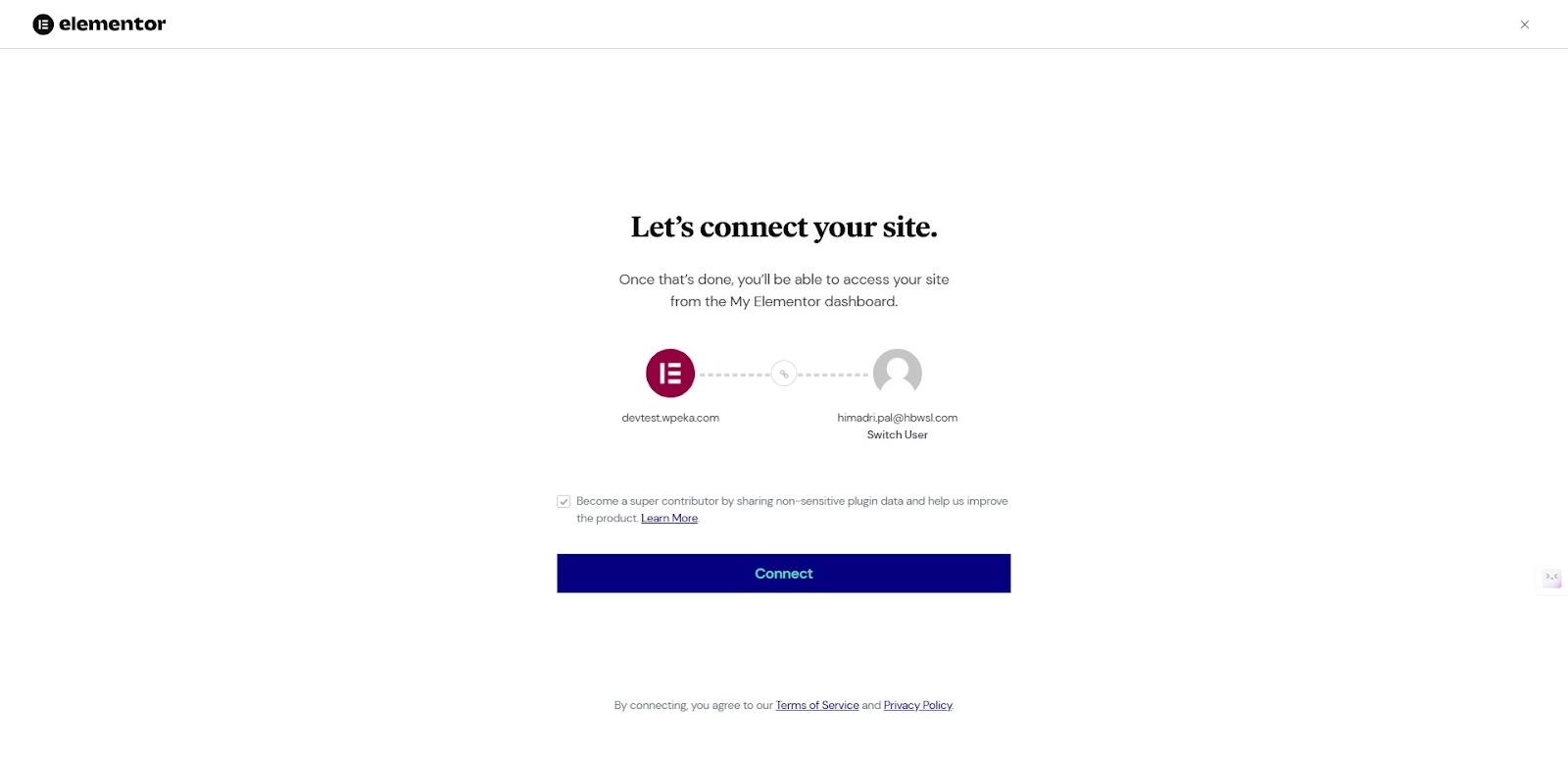
Click the Connect button after setting up your account.
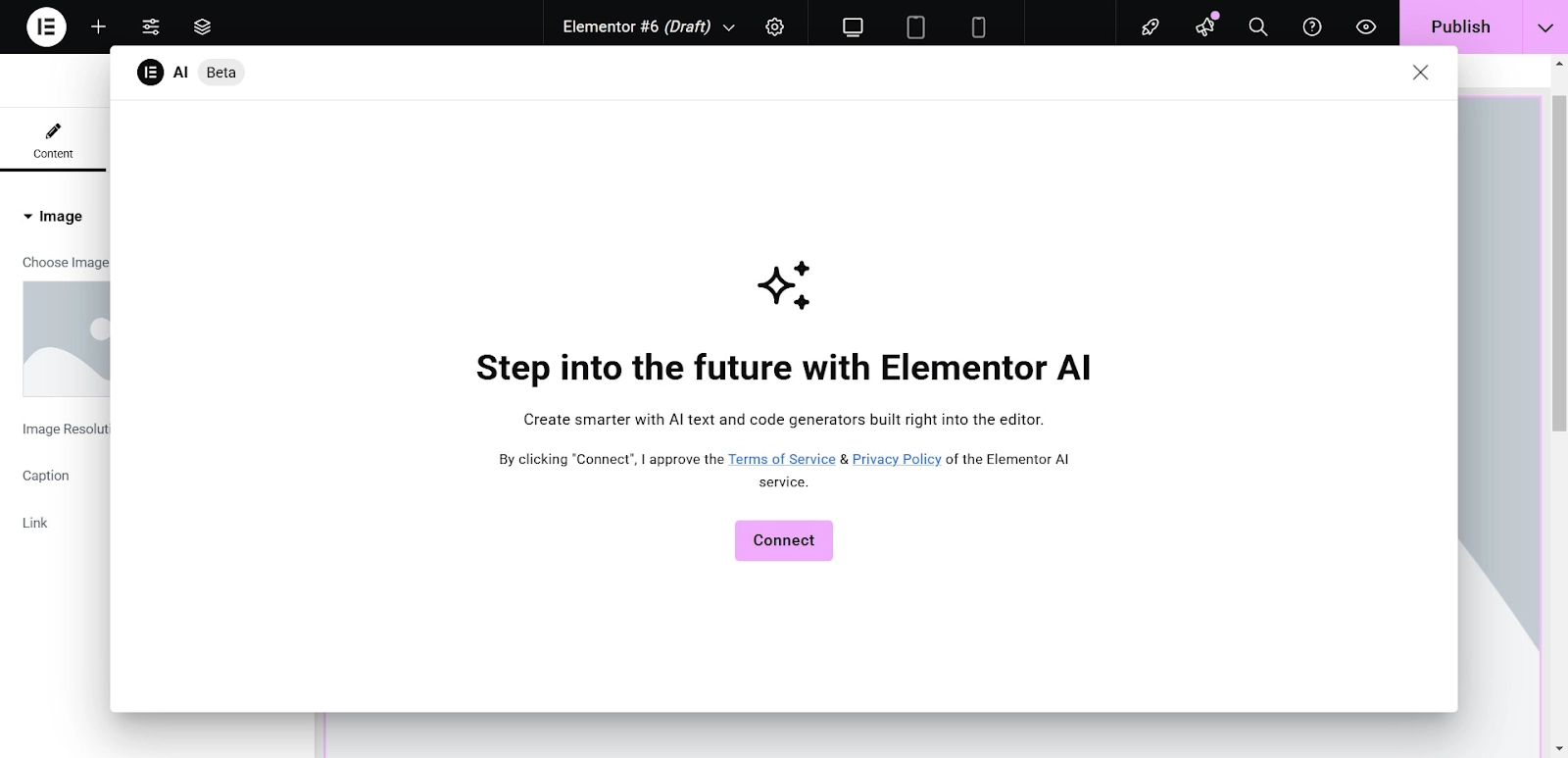
You will be prompted to start creating text using AI. Enter your prompt and click Generate text.
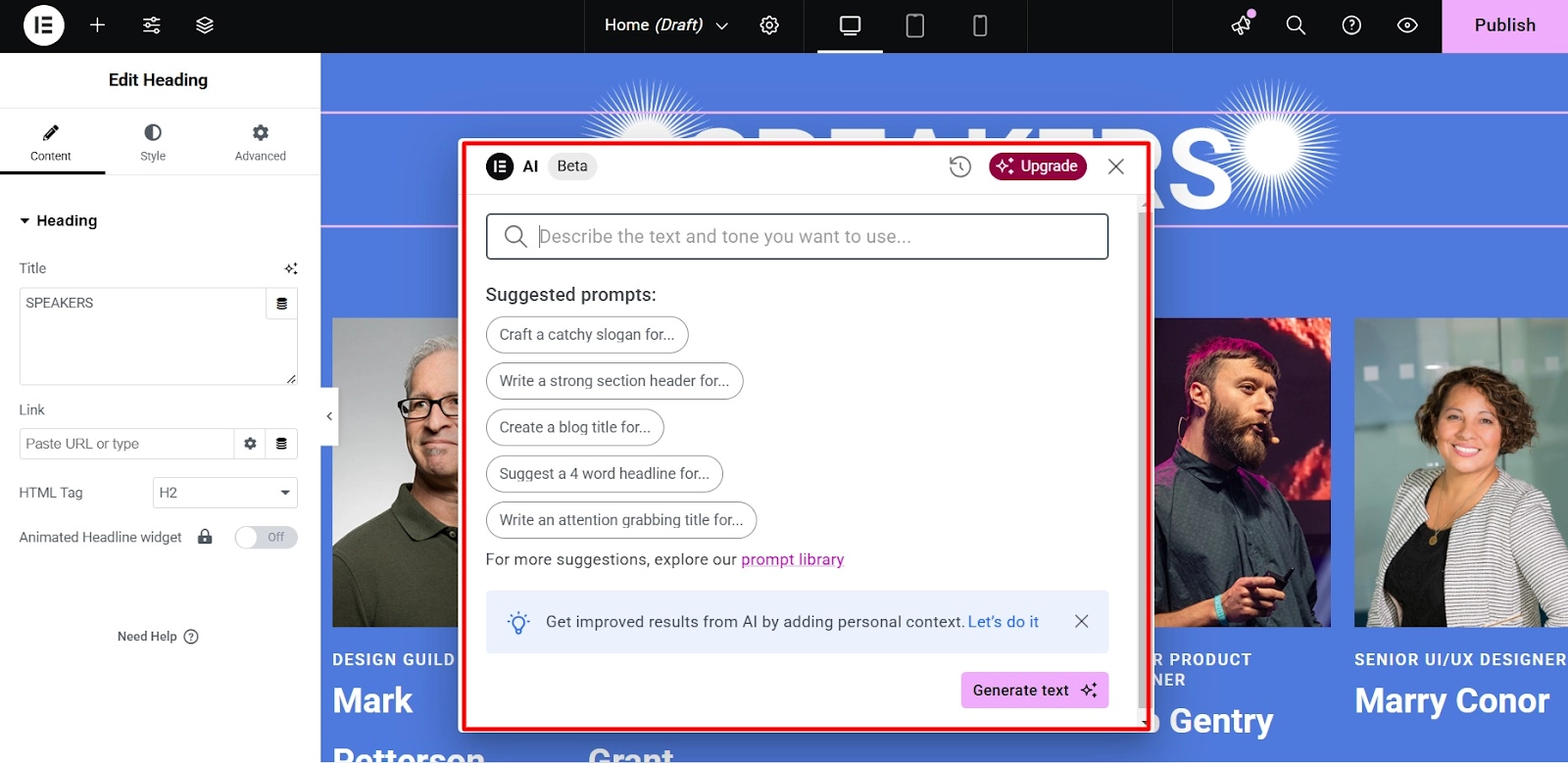
The development team has included a few example prompts to help you get started. You can choose one of these or create a custom prompt.
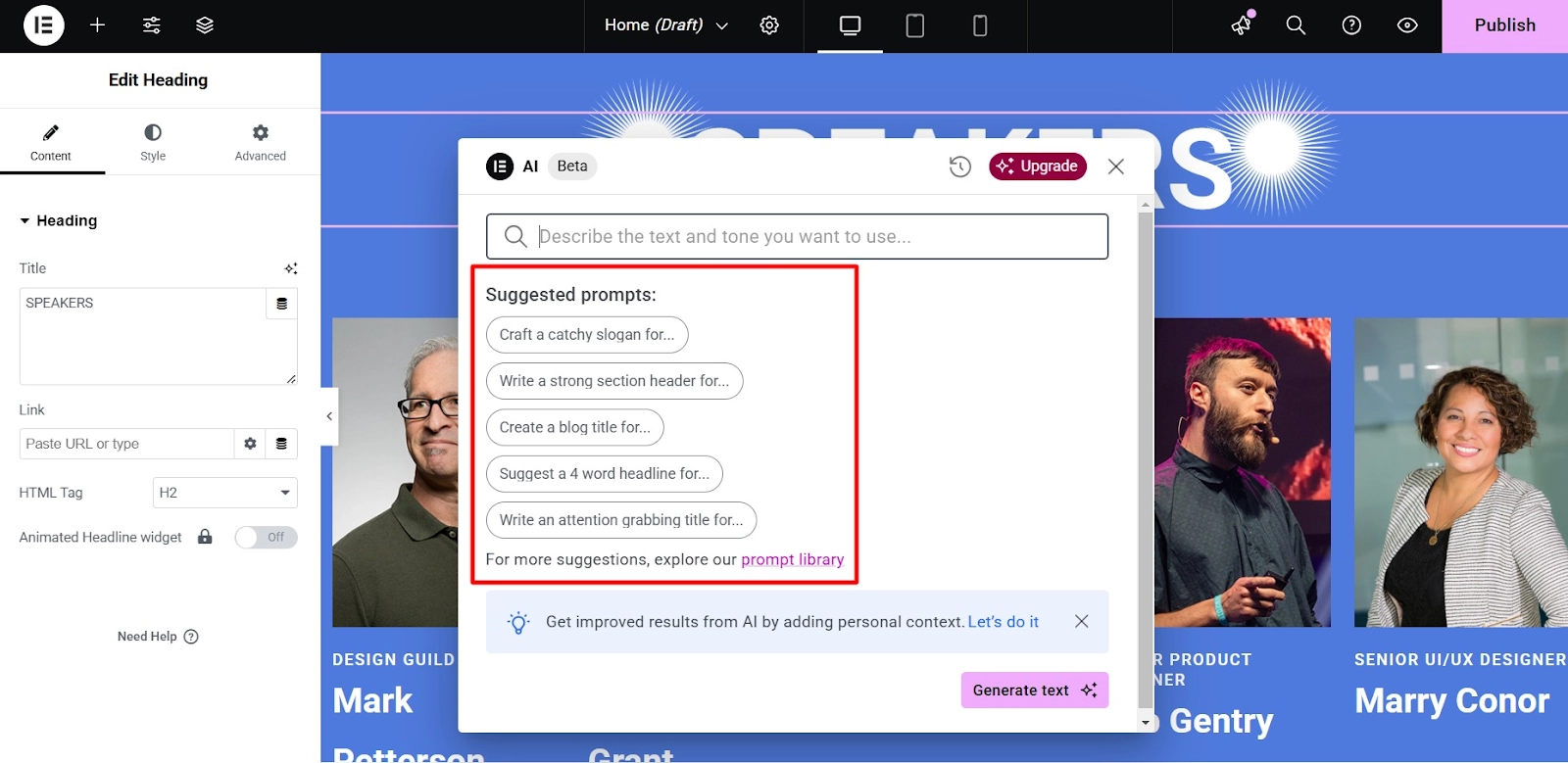
Once you’ve entered your idea, click Generate text.
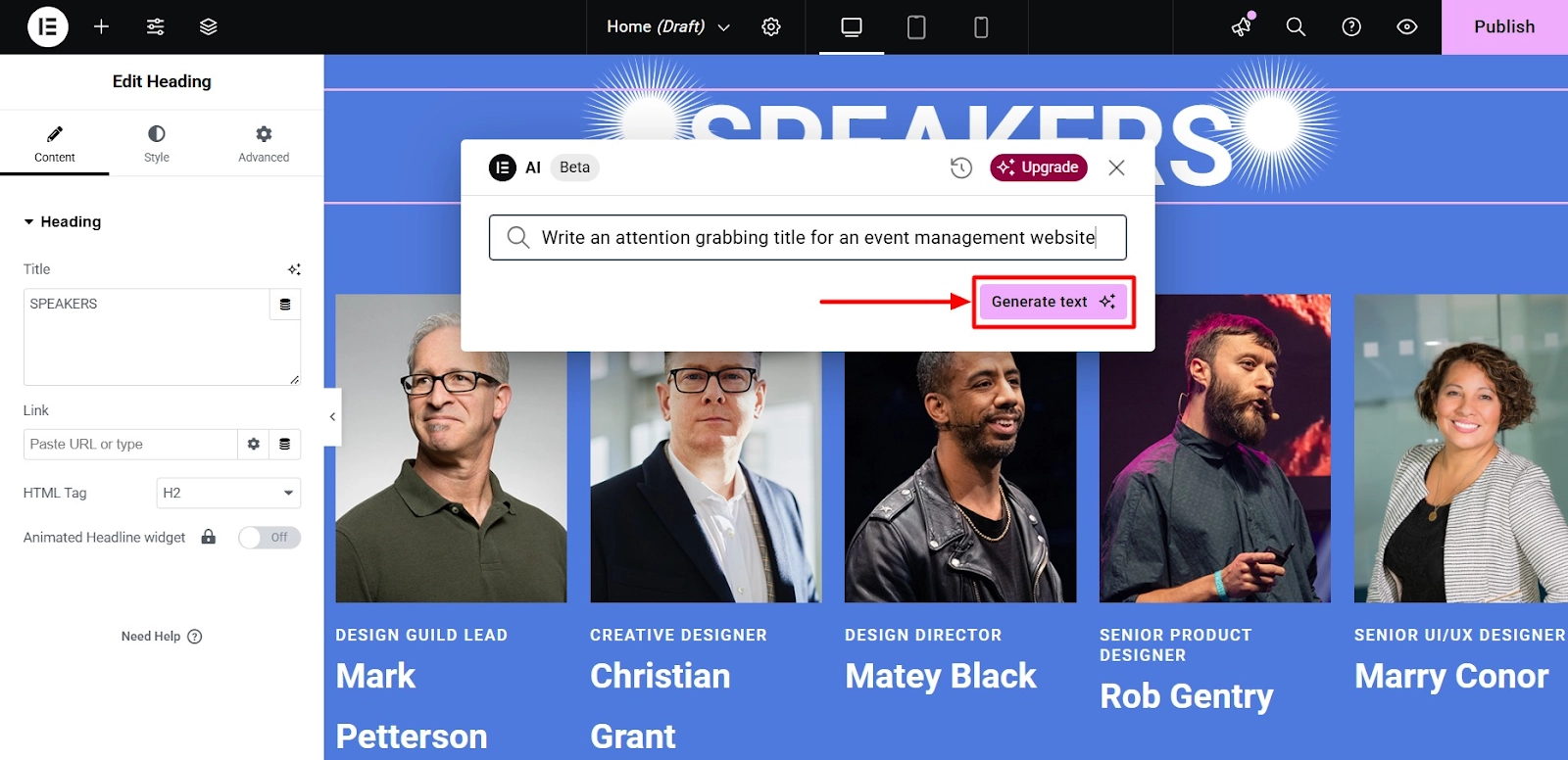
The tool will take a few seconds to create the content, and then you will see the generated text in the box.
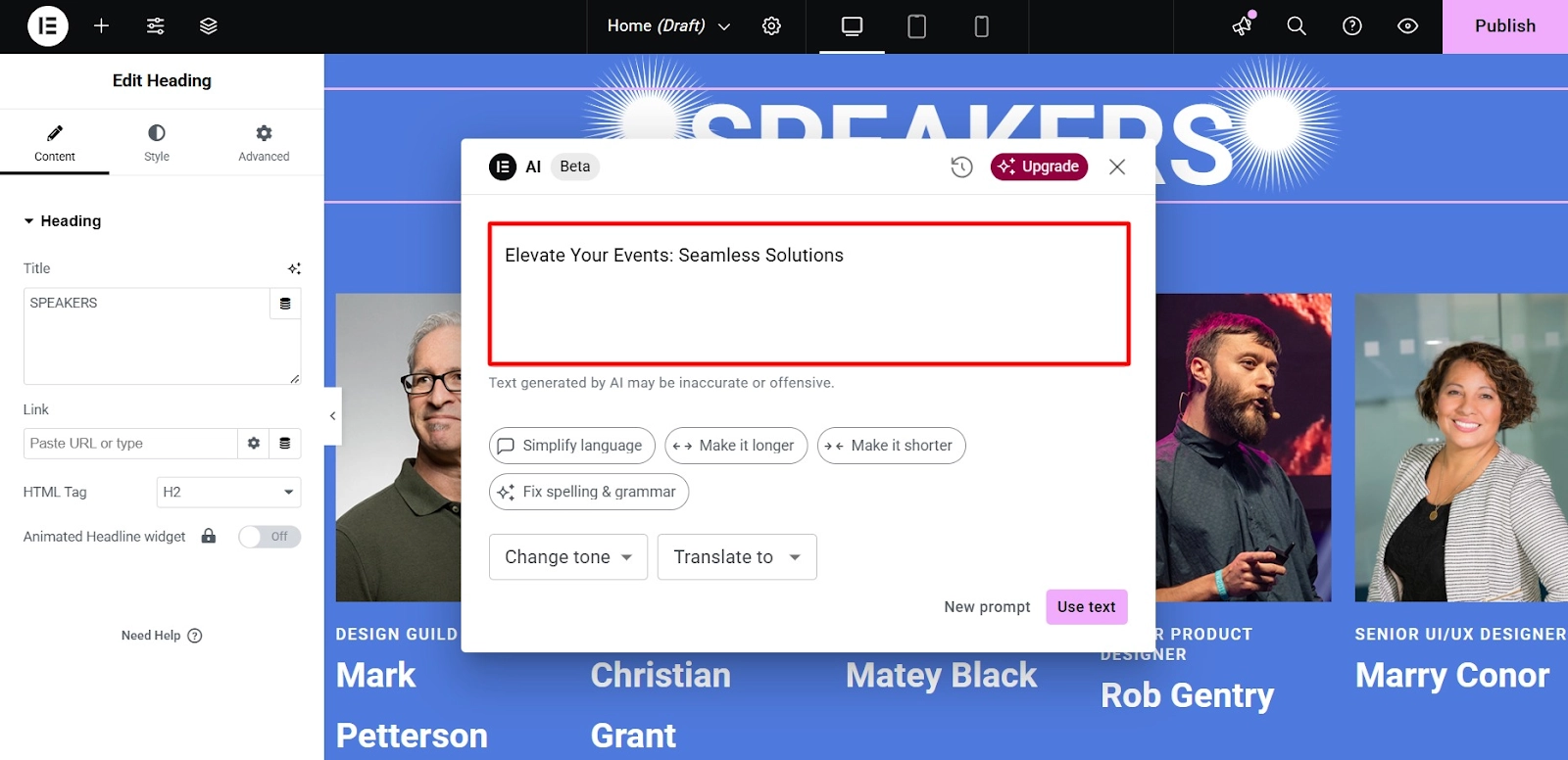
If you’re satisfied with the result, click on Use Text. If there’s something you’d like to improve, click on New Prompt to try again.
After Elementor has created your content, you can adjust the tone, correct any spelling or grammar errors, simplify the language, or alter the length of your text—all with just a single click!
This feature is ideal for blog posts, product descriptions, titles, or specific sections of your website. To activate it, enable the AI content generator for each widget you add to your site.
This dynamic AI tool is not just for long-form content; it helps maintain a consistent and engaging writing style throughout your website.
However, like all AI tools, Elementor AI has its limitations. It should serve as a foundation for your work. Remember that the generated information can be generic, so infusing your brand and human touch into the content is crucial.
Spelling and Grammar Checks
The tool’s spelling and grammar checks can enhance your writing. Avoiding mistakes on your landing pages is essential, and Elementor AI can help you achieve that.
Changing Tone and Translation
You can also change the text’s tone to casual, formal, or whatever format you prefer.
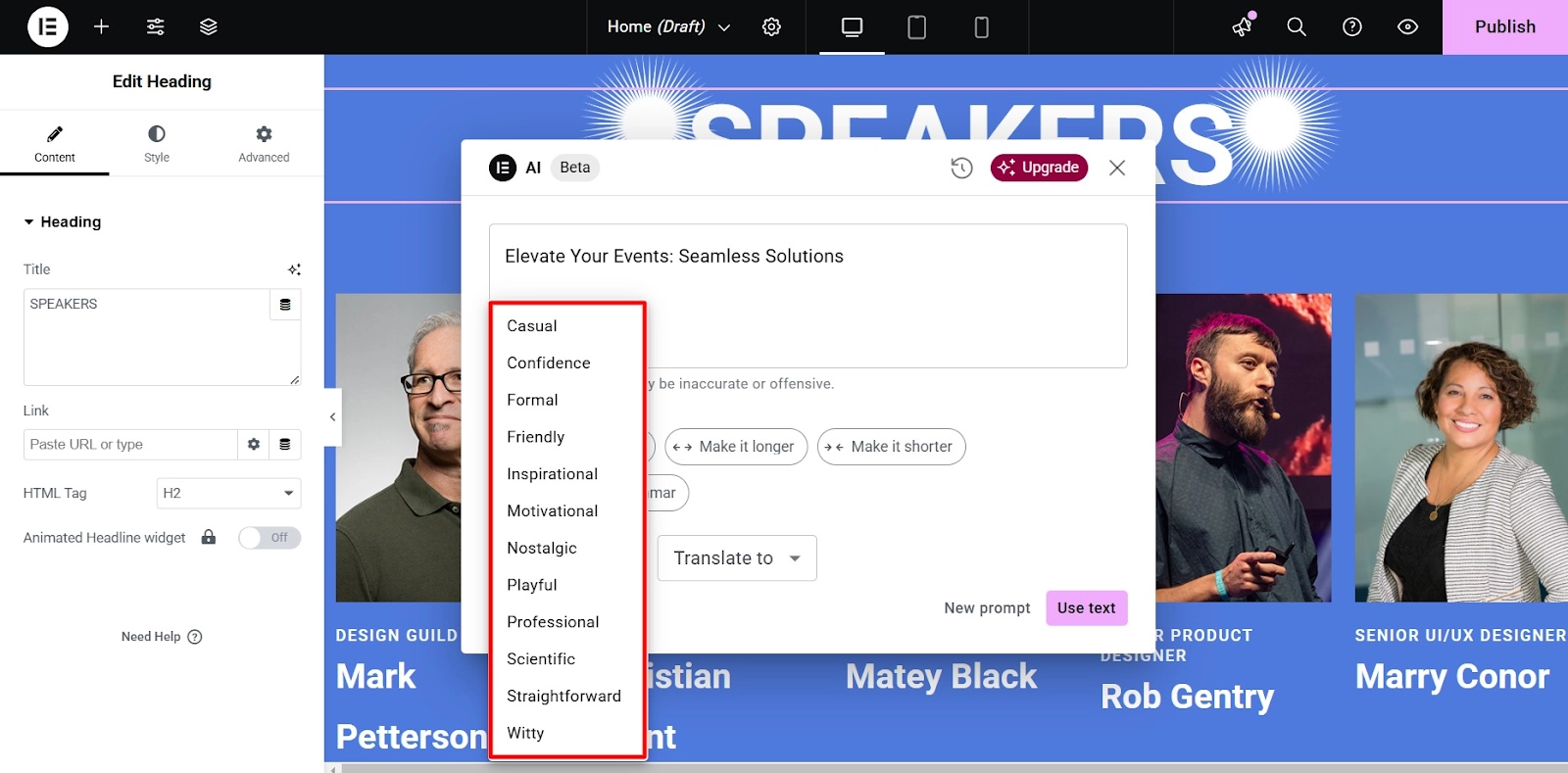
Another useful feature offered by Elementor AI is text translation. The option to Translate is in the prompt box. Click on the dropdown to see all available languages.
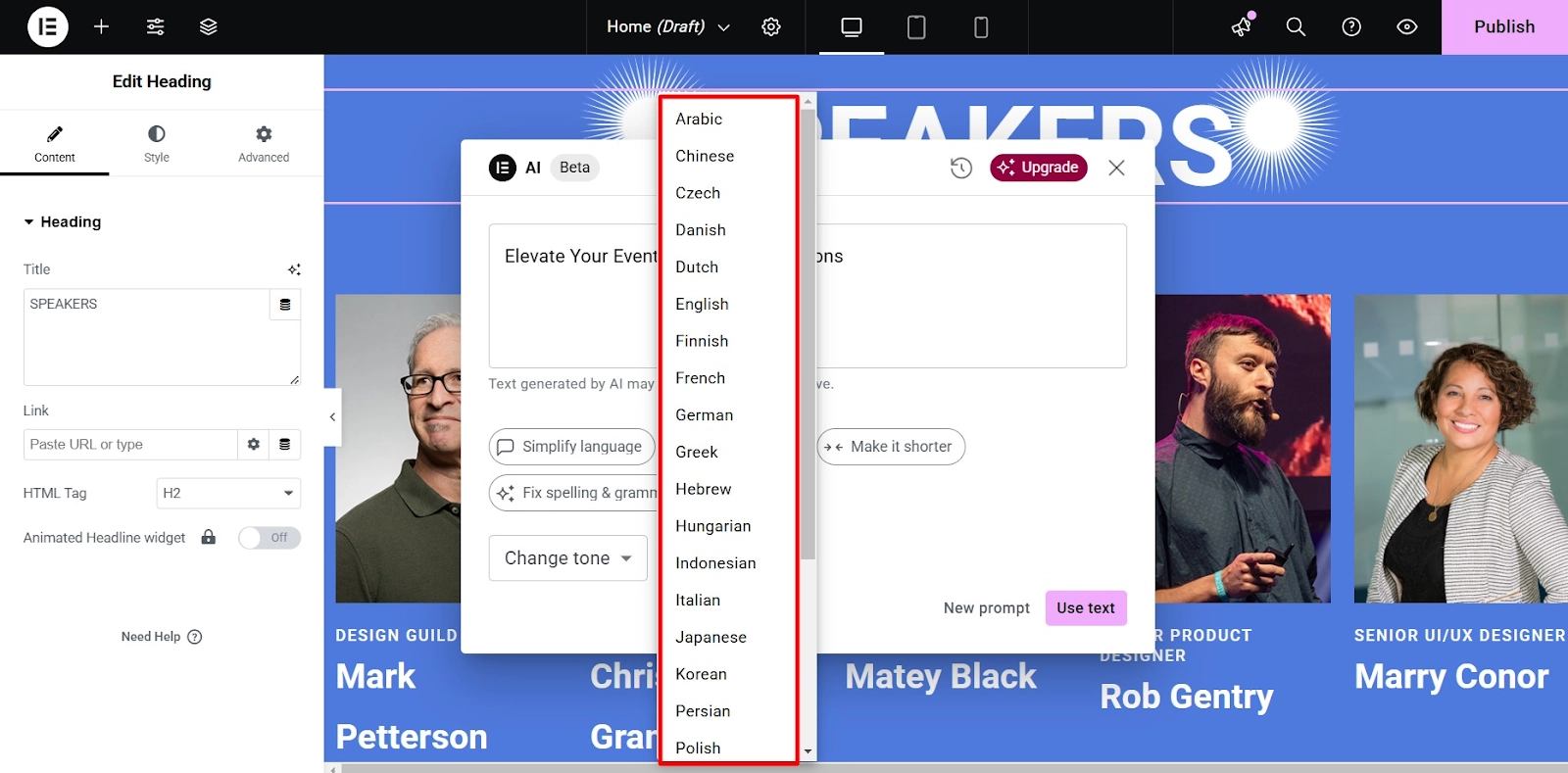
Elementor AI Image Generator
Elementor also includes an AI image generator feature that complements the text generator. This tool allows you to create stunning images to enhance your content. Here’s how it works:
- Add an image section within the editor.
- On the left’s Edit Image panel, click the Elementor AI symbol (the sparkle icon).
- This will launch the Elementor AI image generator.
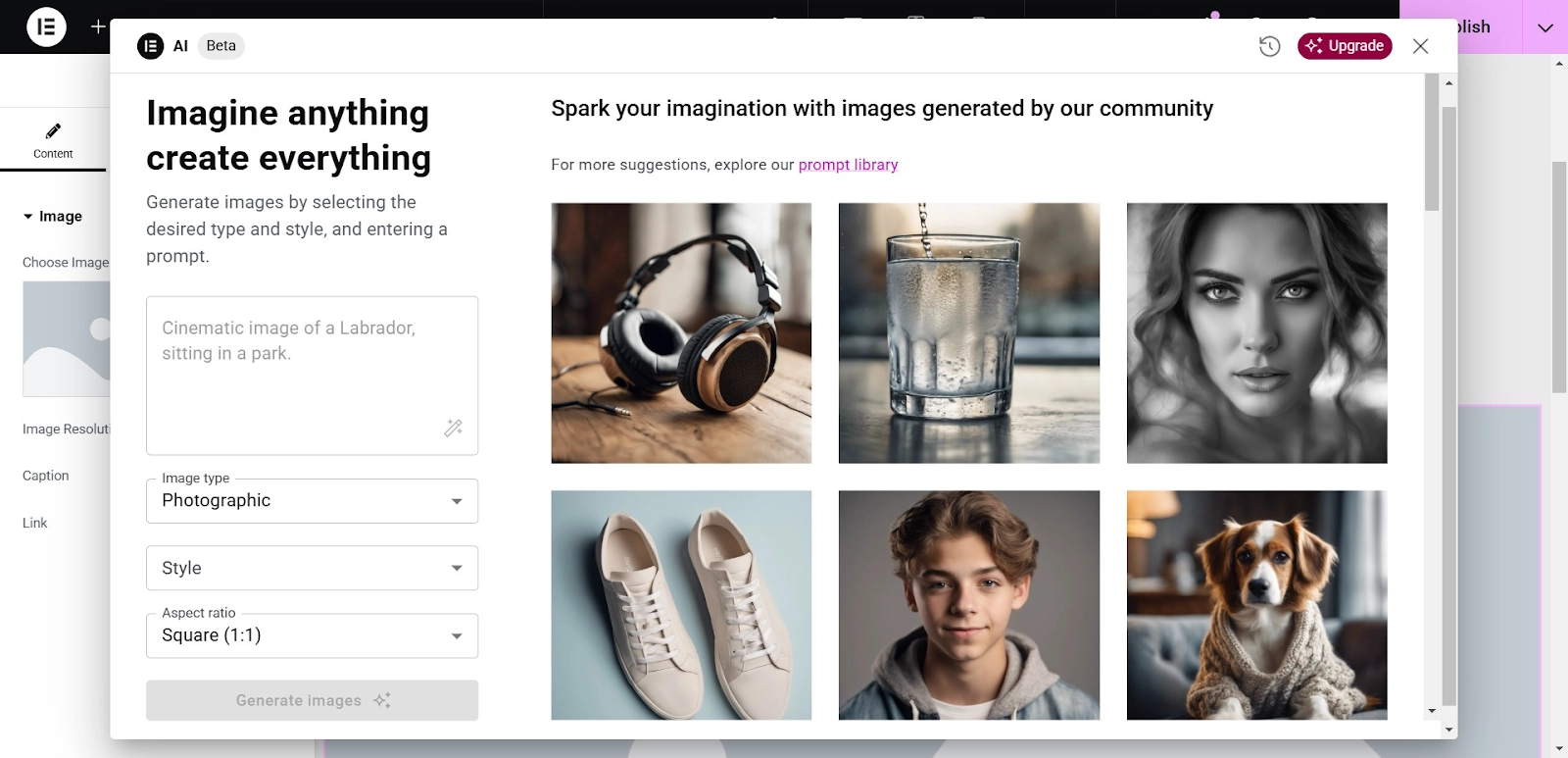
Next, type in a prompt to describe the image you want to create. You can choose from various image types such as Photographic, Background, or 3D.
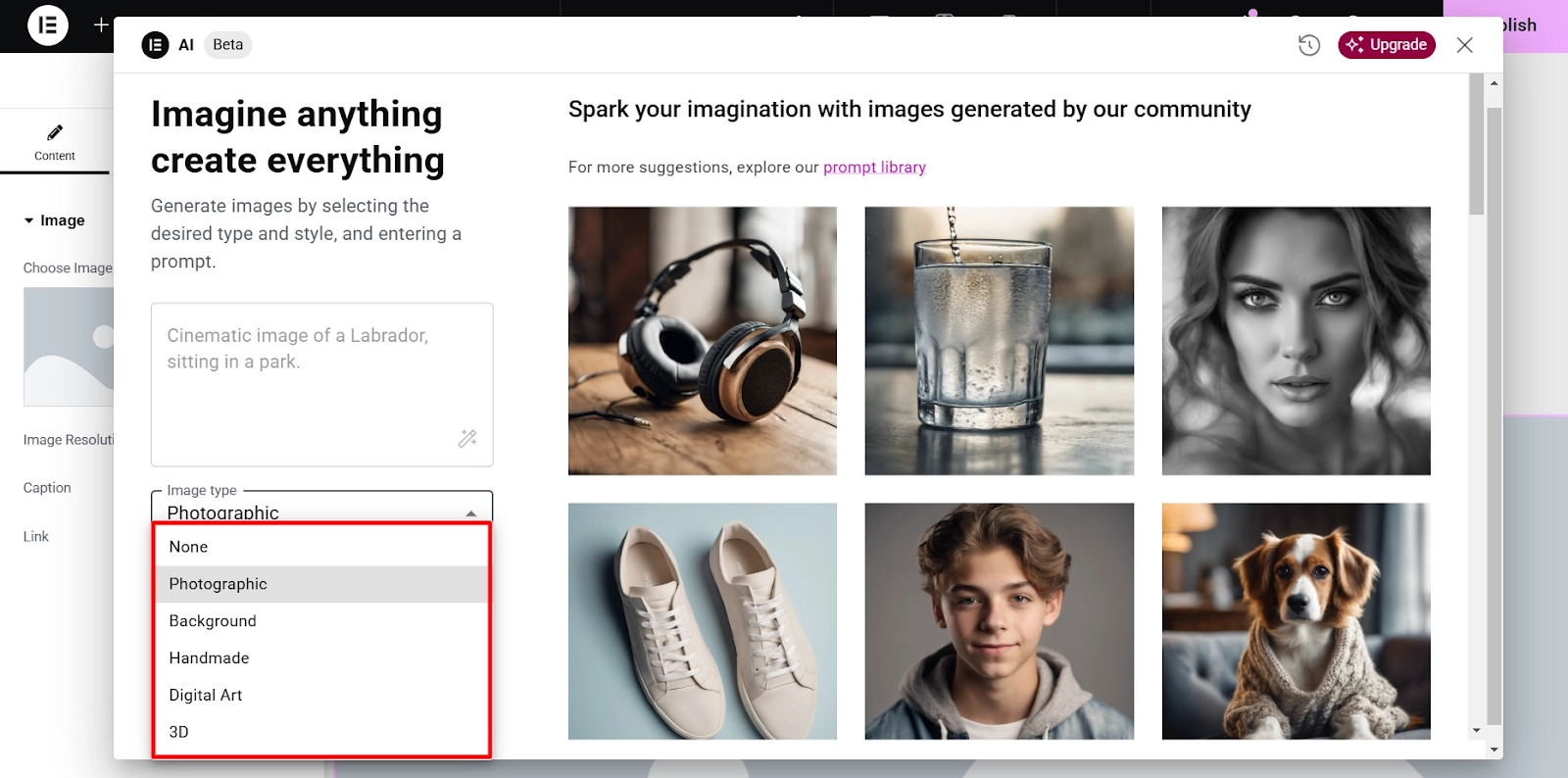
Also, you can select from various styles, such as landscape, macro, portrait, and more.
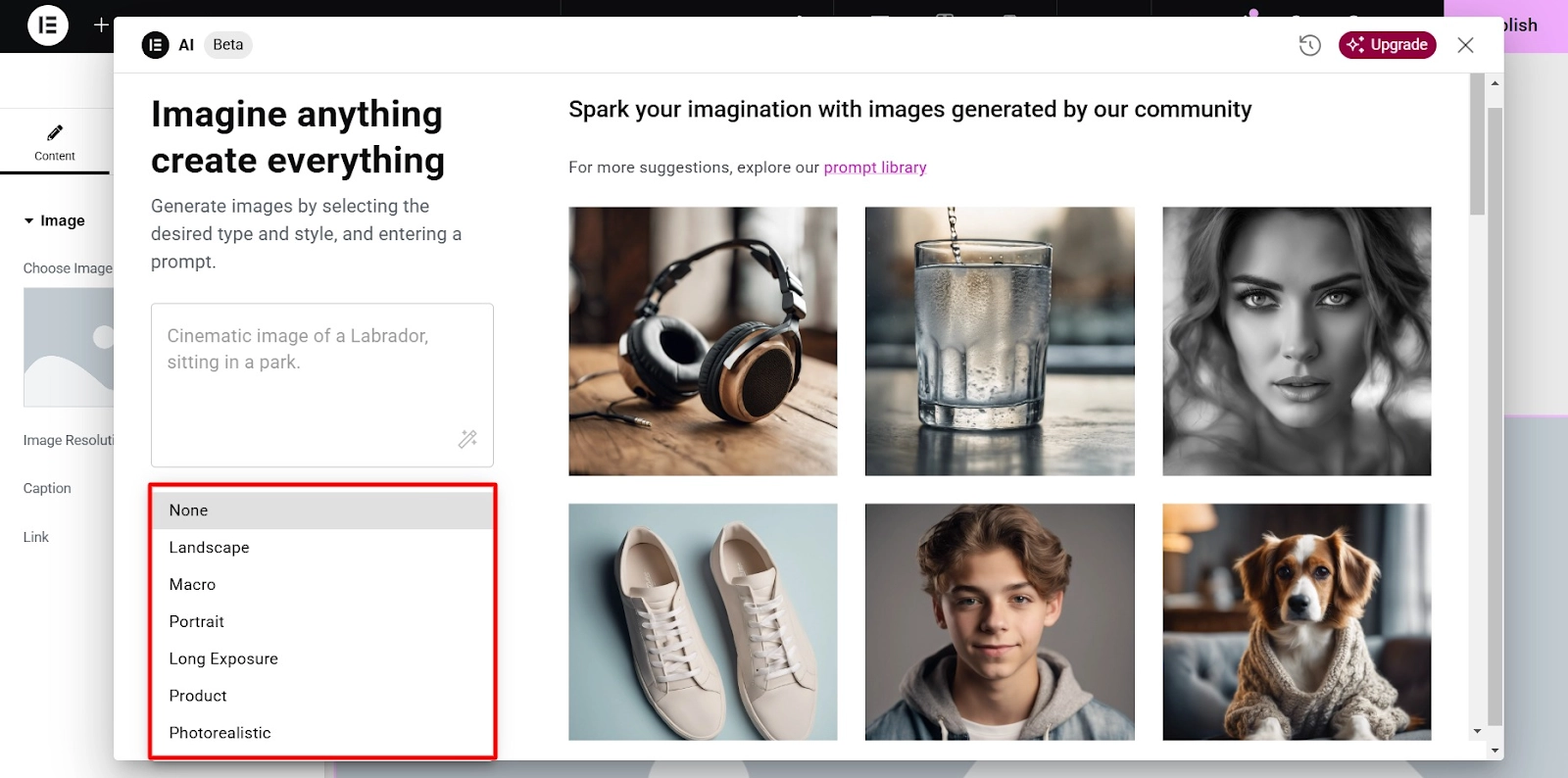
You get to select the desired aspect ratio for your image to ensure it fits your creative vision perfectly.
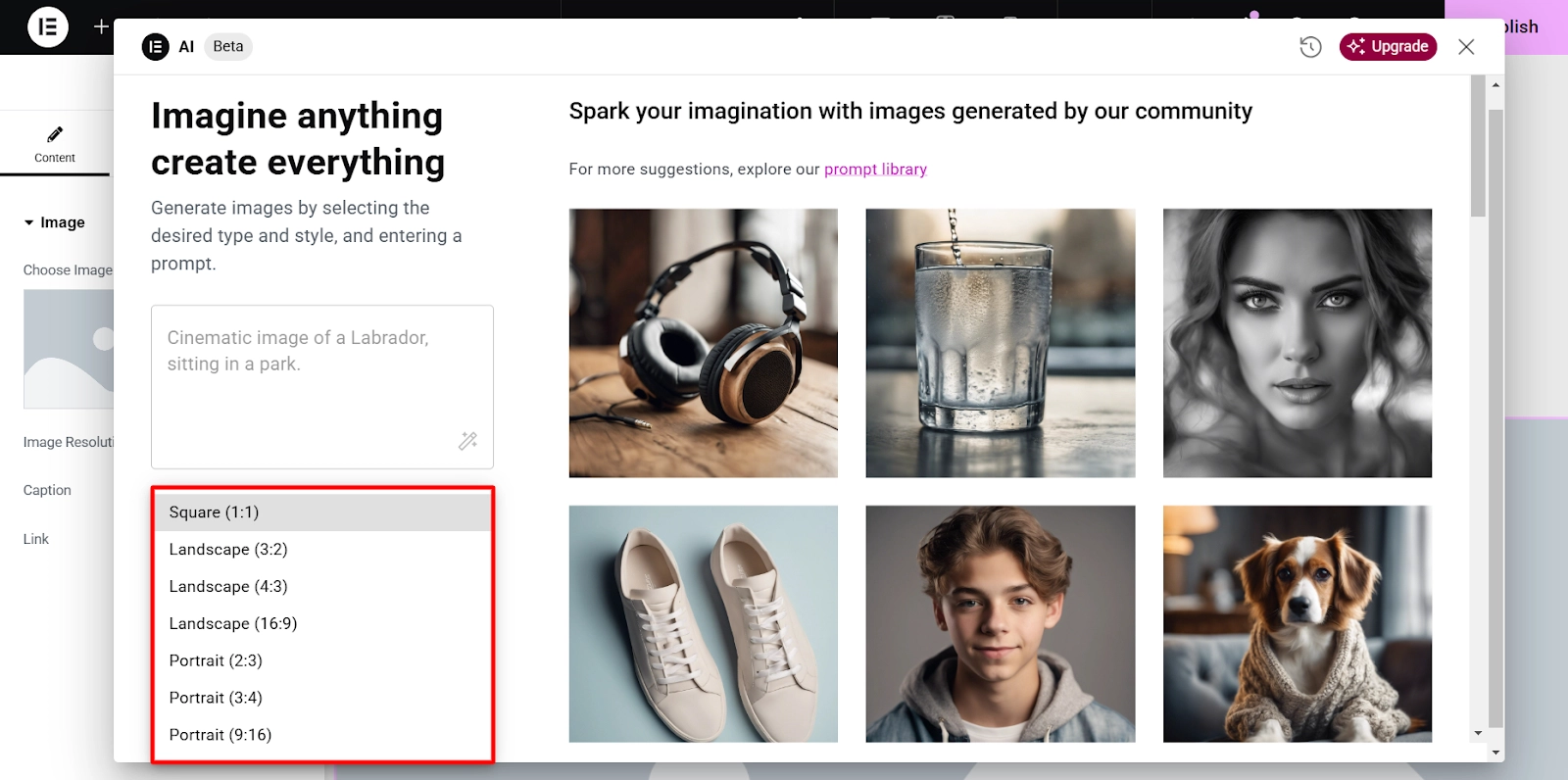
Enter your prompt and click on Generate images.
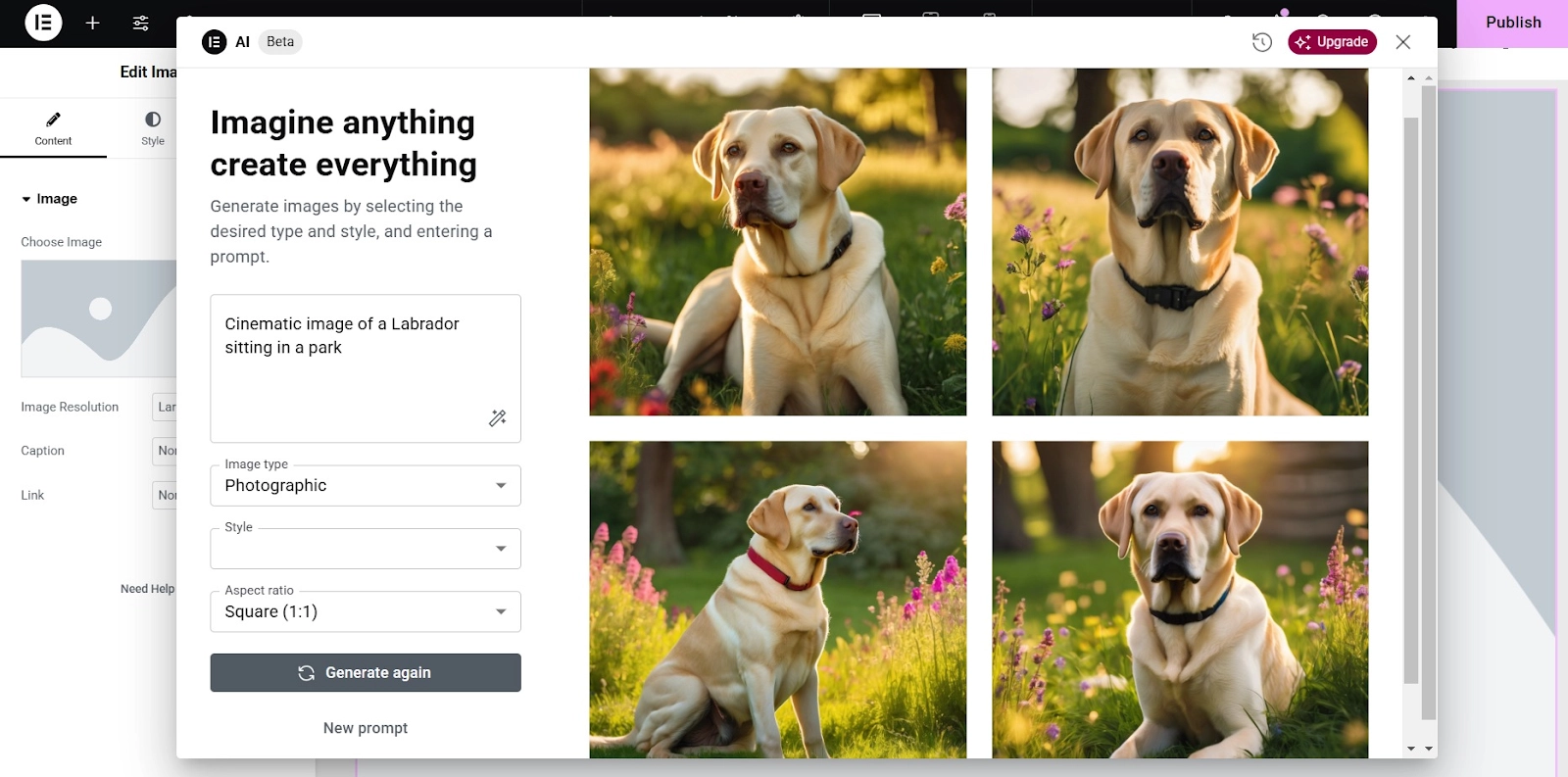
If you don’t like the results, you can modify your settings and hit Generate again.
If you like one of the images, hover over it and select Use Image to insert it into your site. You can also edit the image settings to fine-tune the dimensions or color with a single click.
Click on the edit option on the image, and it will open these settings for you:
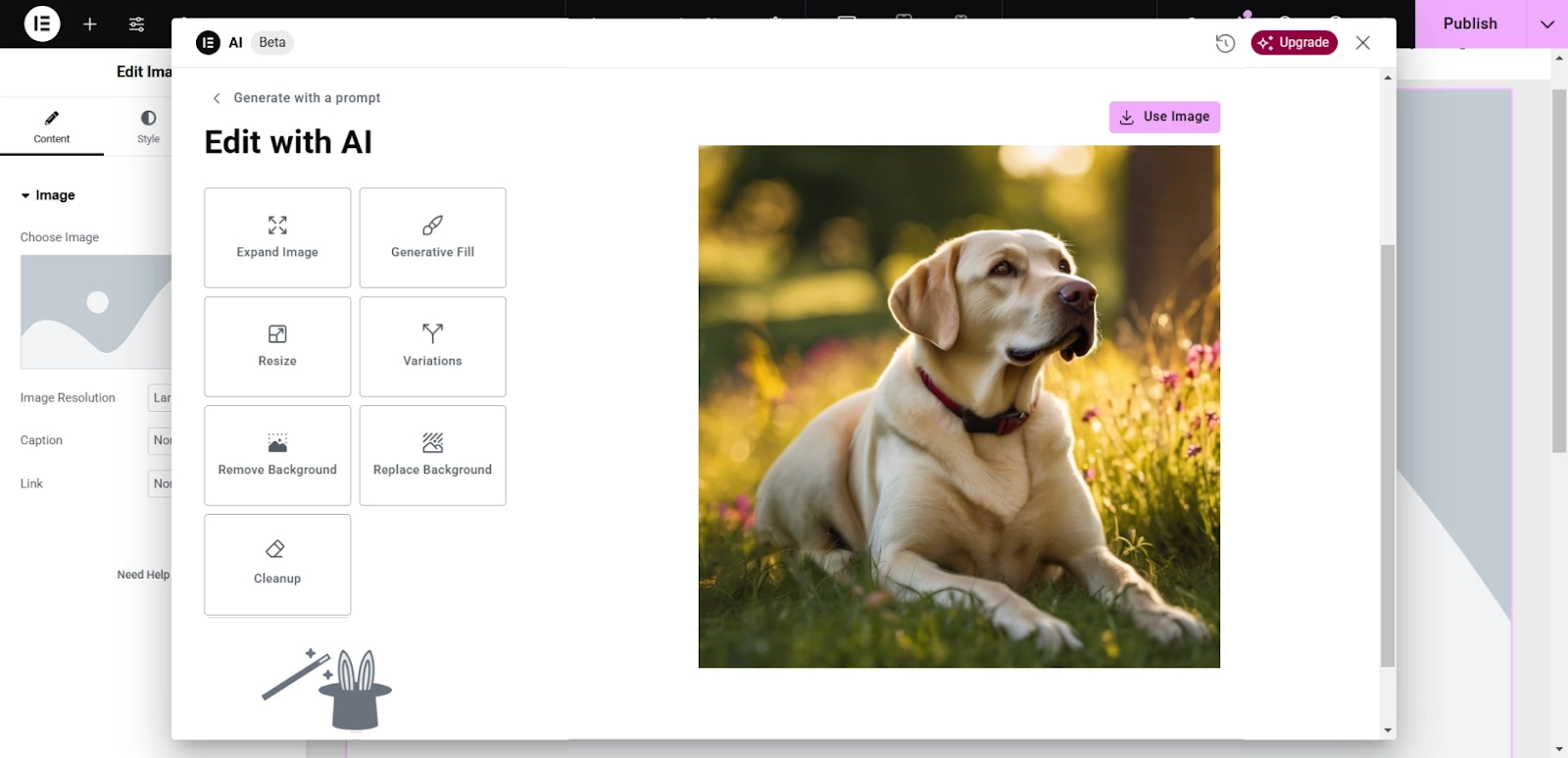
And that’s it!
Creating code in the HTML widget
Using Elementor AI, you can easily generate code through the HTML widget. To do so:
Open your Elementor editor and add the HTML widget to your page or post.
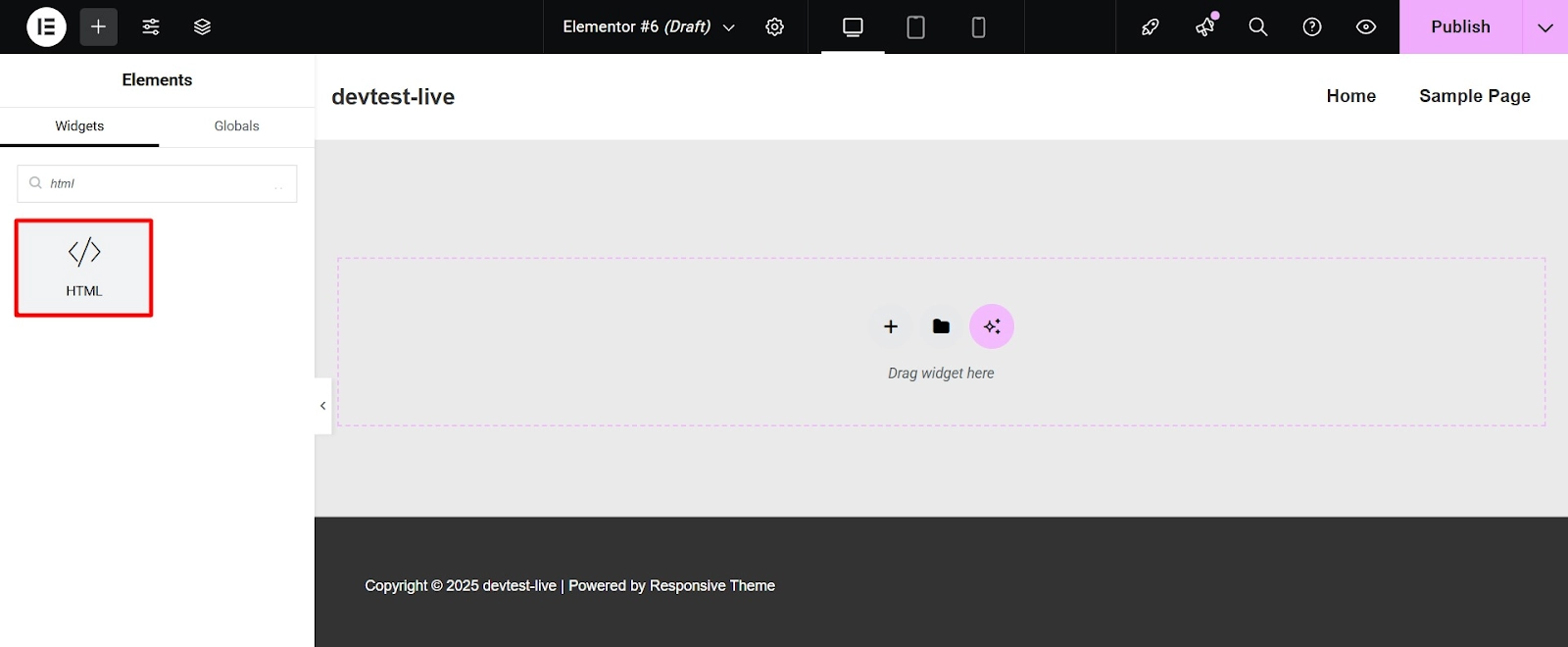
Click on Edit with the AI symbol. This will open the Elementor AI pop-up for code generation.
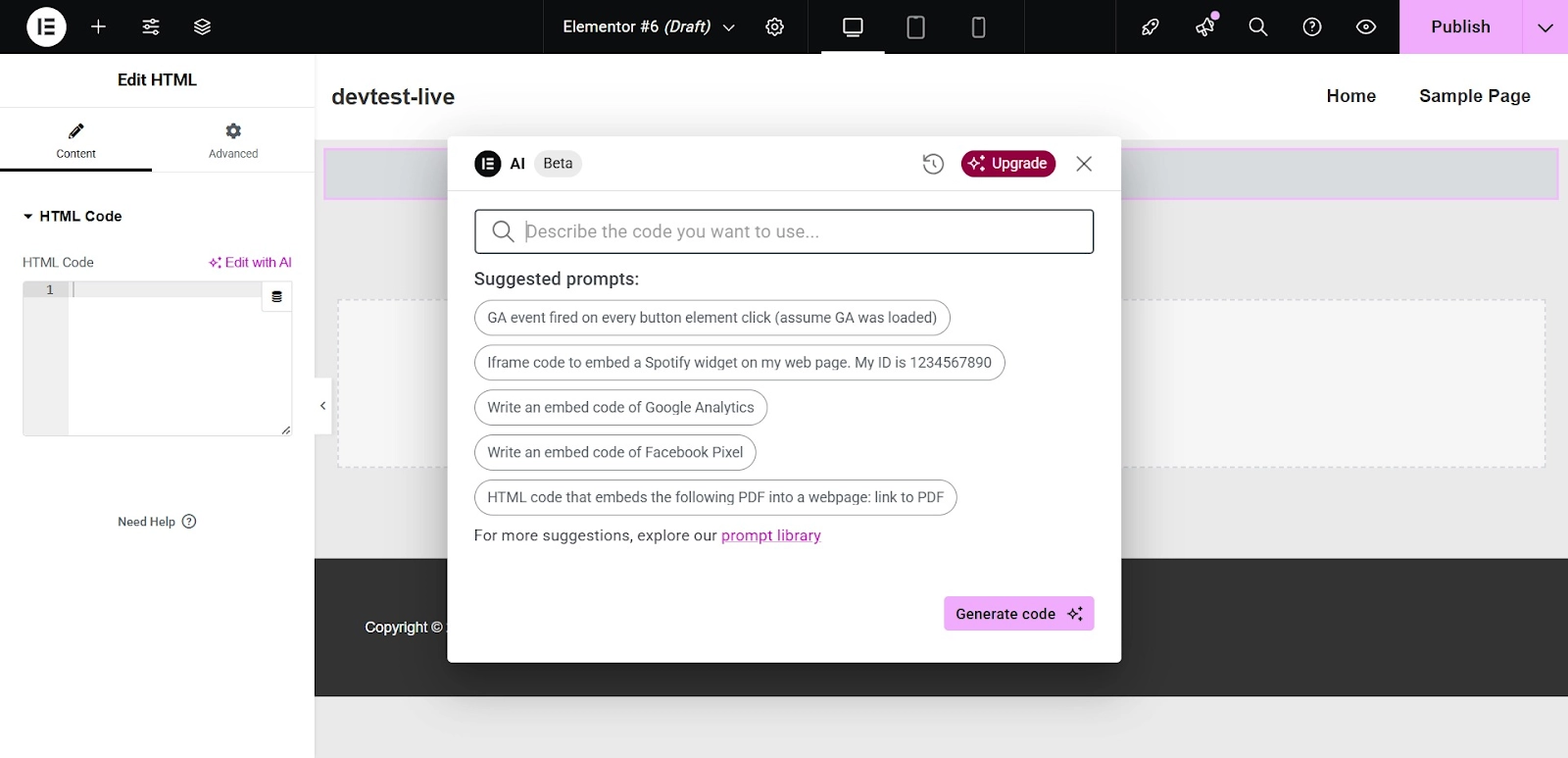
This interface is similar to the text generator pop-up, and offers suggested prompts, such as “Write an embed code for Google Analytics.”
Select a suggestion or type your prompt, then click Generate code.
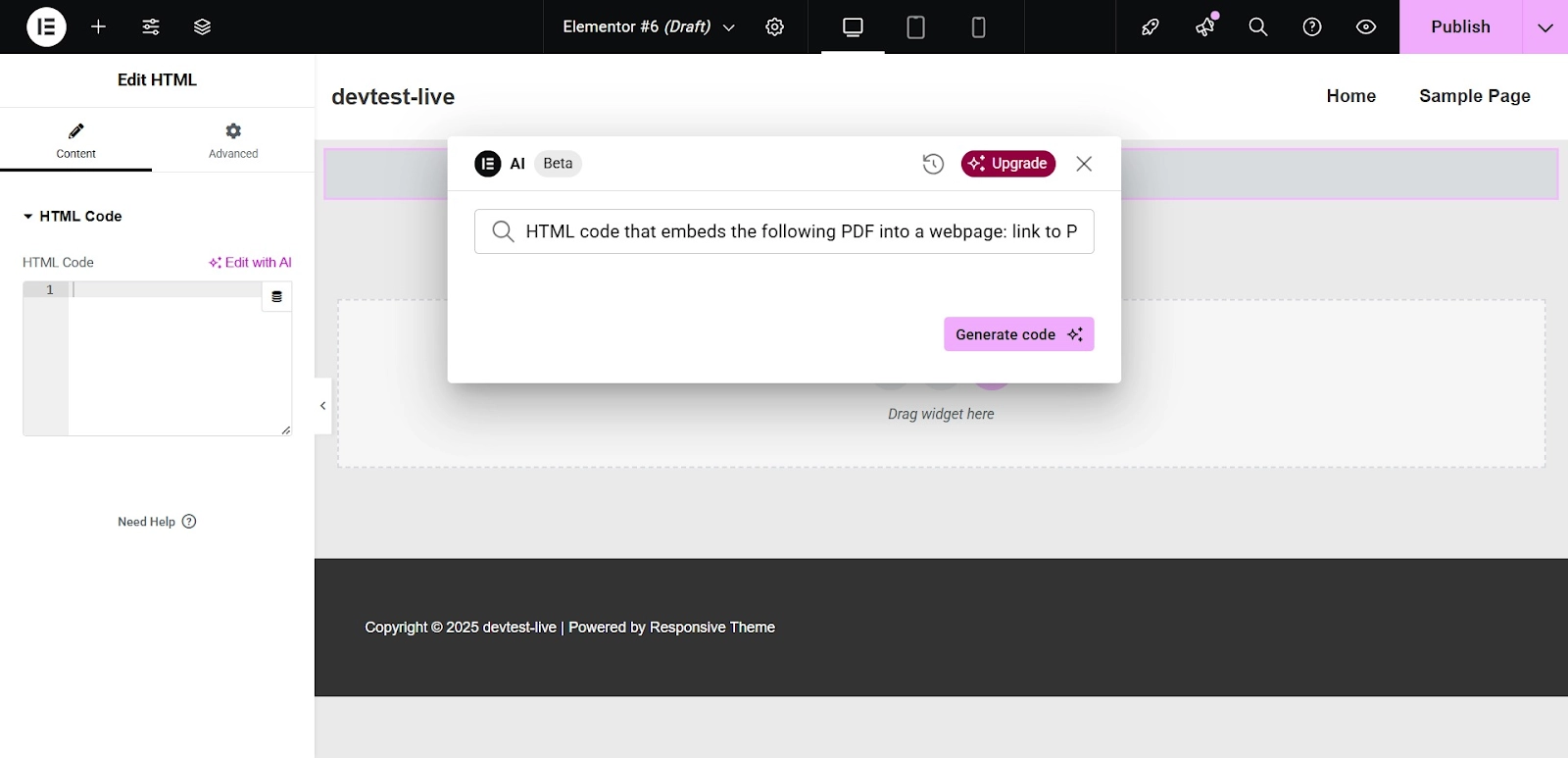
While most of these prompts are super specific, they give you a good sense of what the tool can do. And, as long as you have a general sense of what you’d like to get done, you can easily tell Elementor to do it.
In just a few seconds, your code will be ready. Hit Insert to start using it!
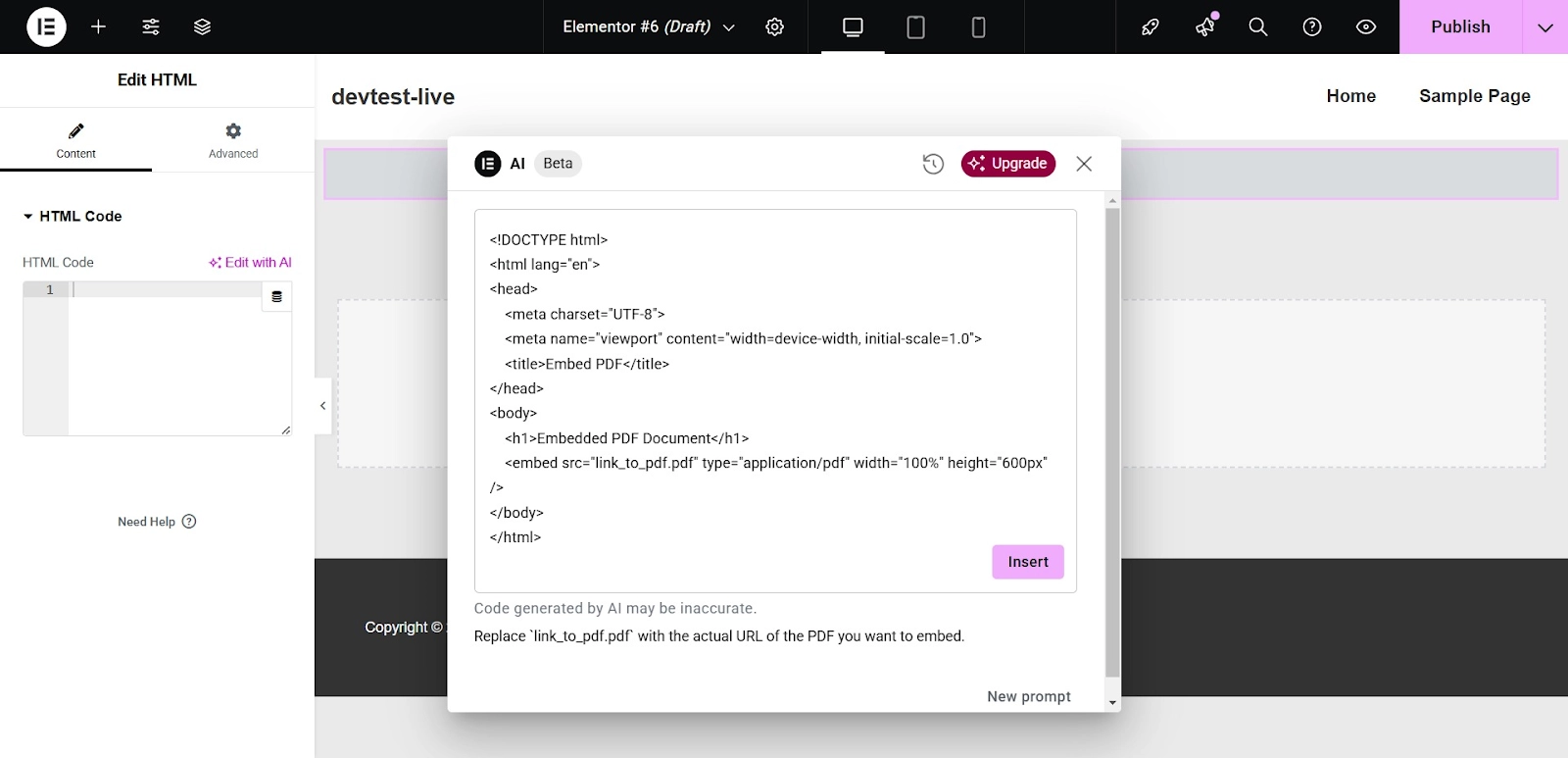
Generate a New Container
To generate a container based on an existing page, click the AI icon on the canvas within the empty container.
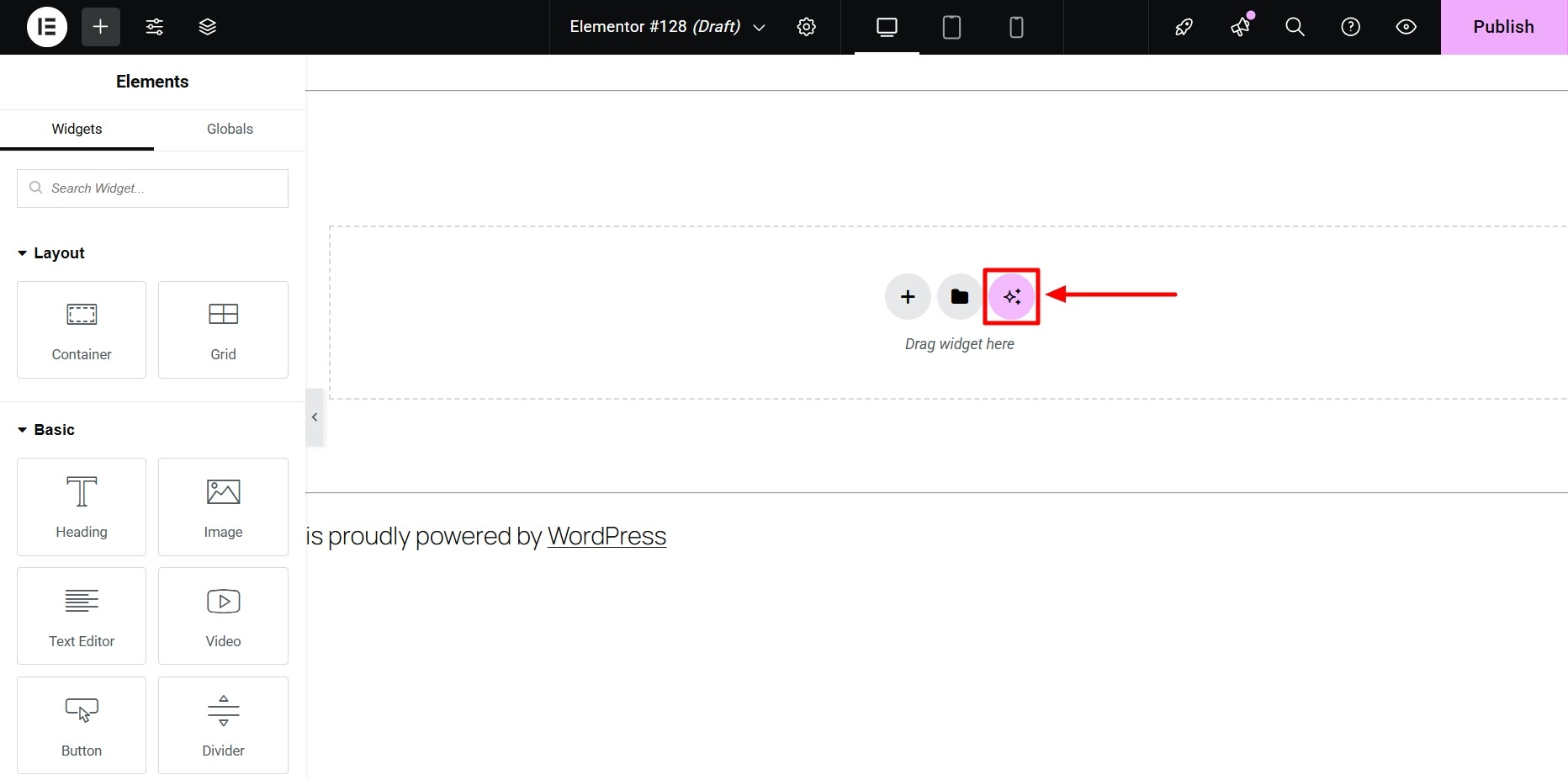
Check the box to accept the terms and conditions by clicking Agree.
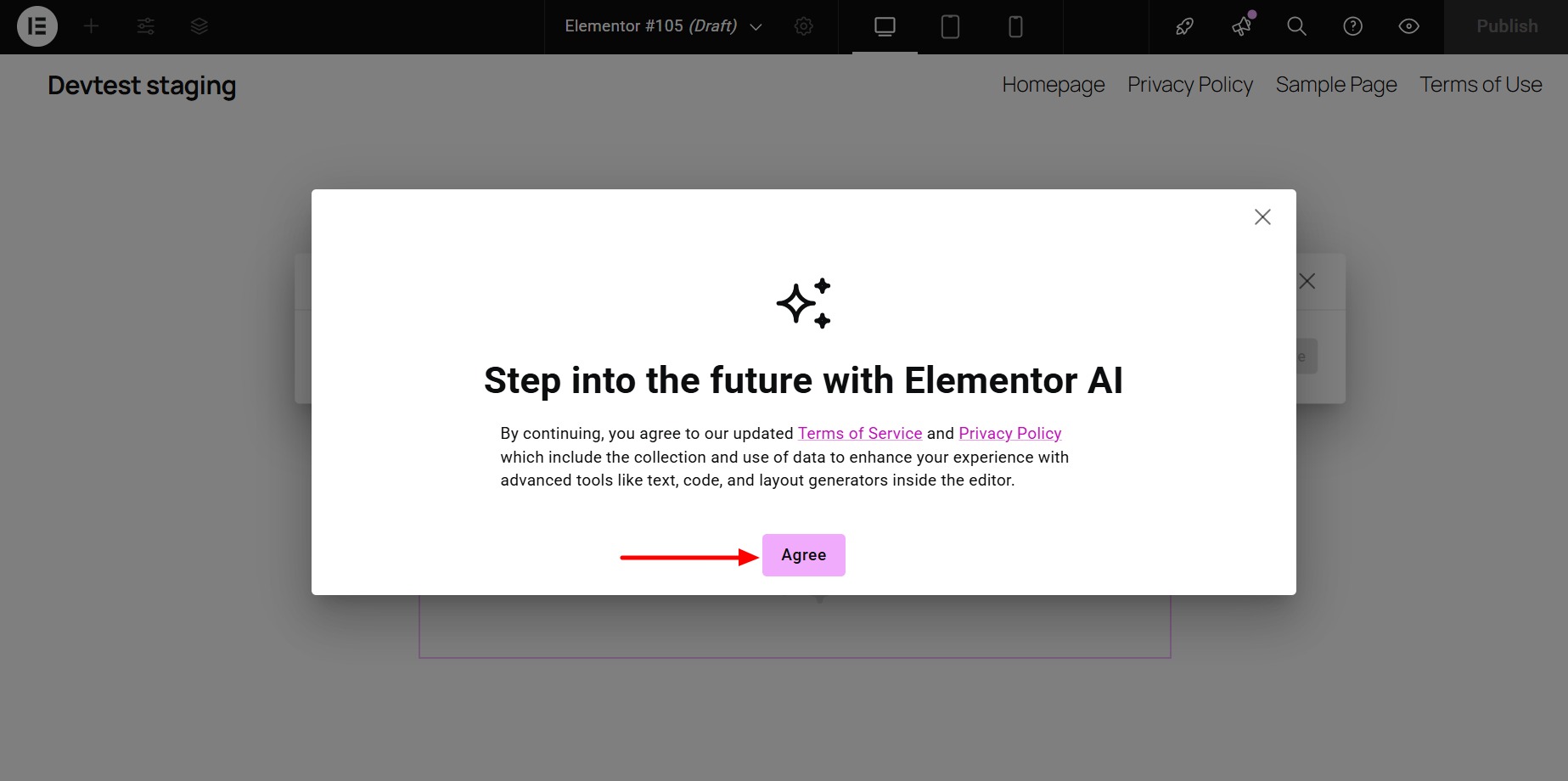
In the AI window, click the + sign.
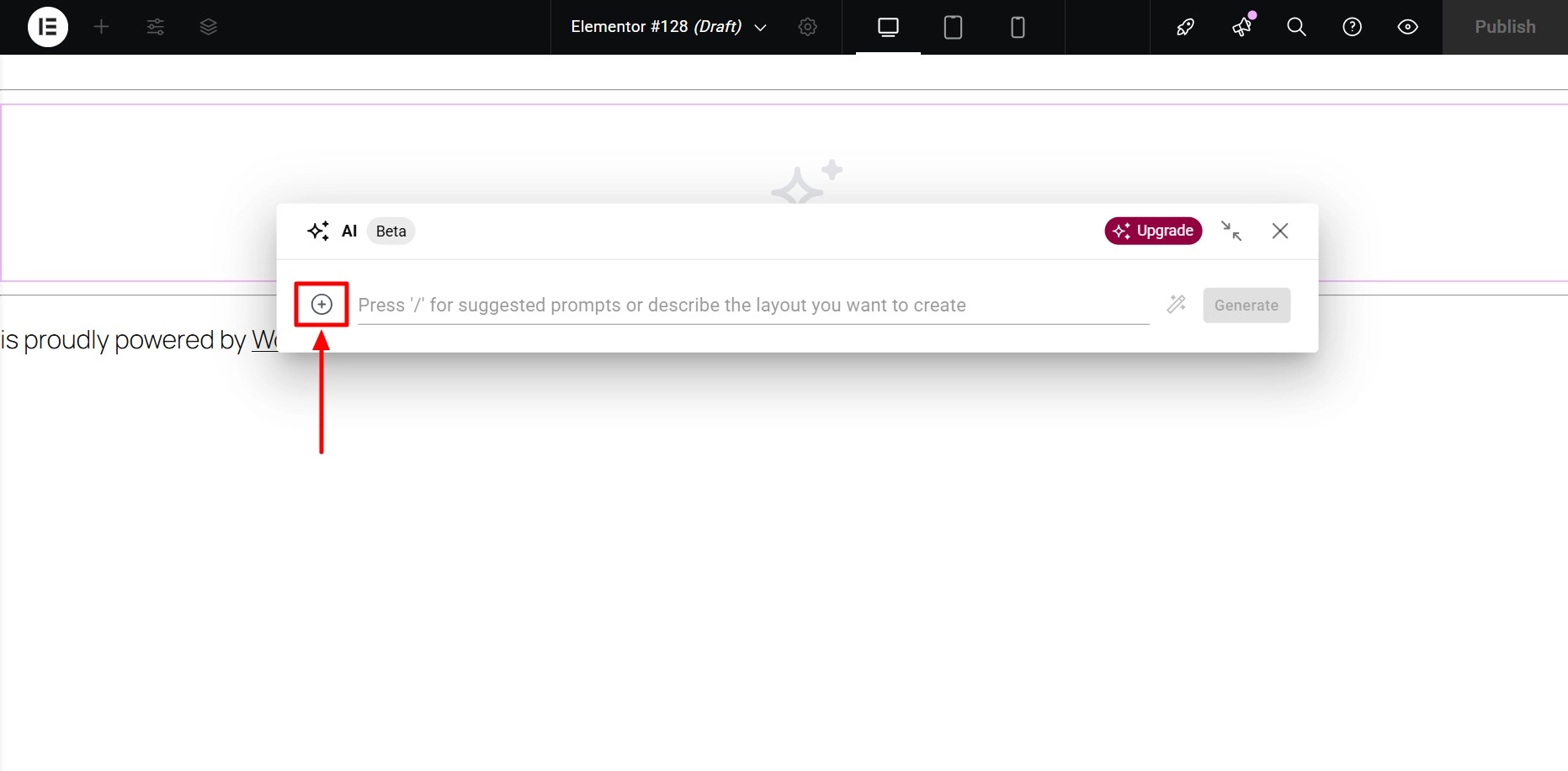
Now, you will see two options: Reference a website and Create variations from the Template Library.
From the dropdown menu, select Reference a website.
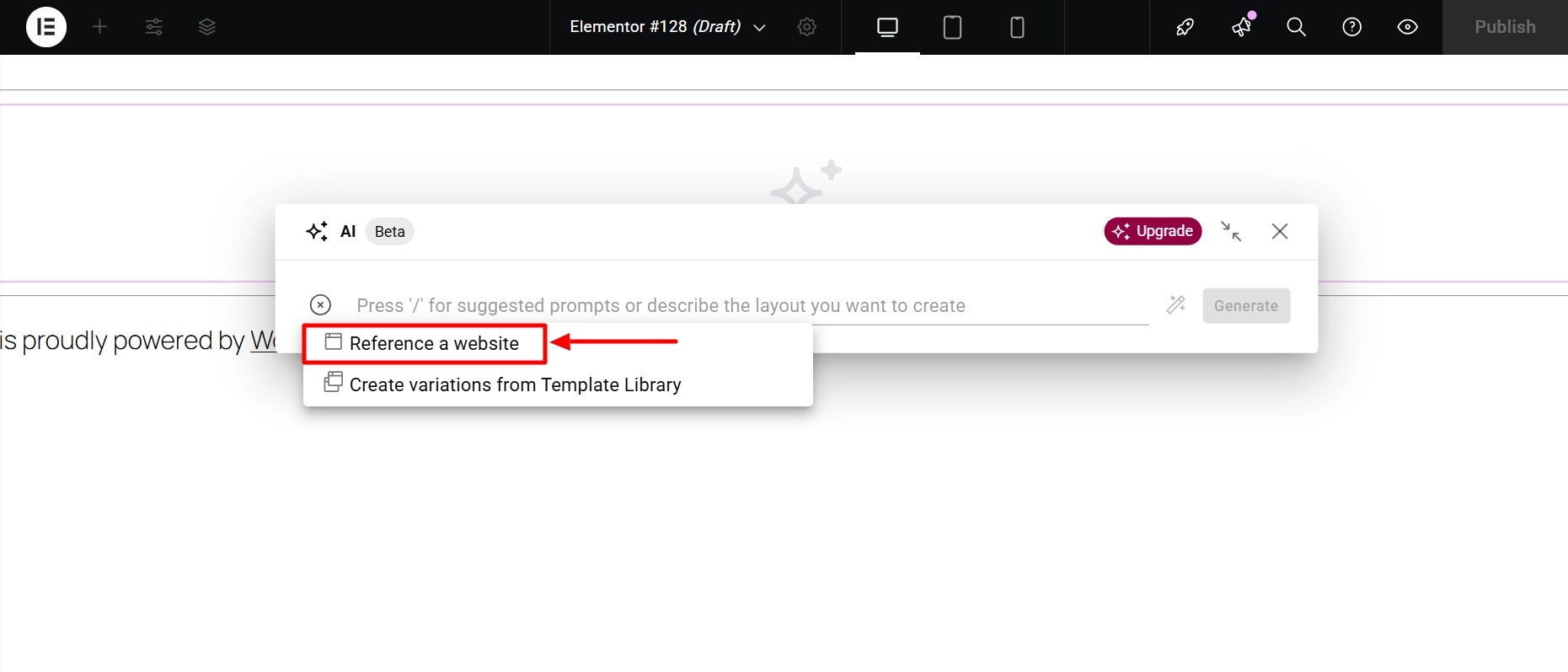
Enter the URL of the website you wish to reference and click Submit.
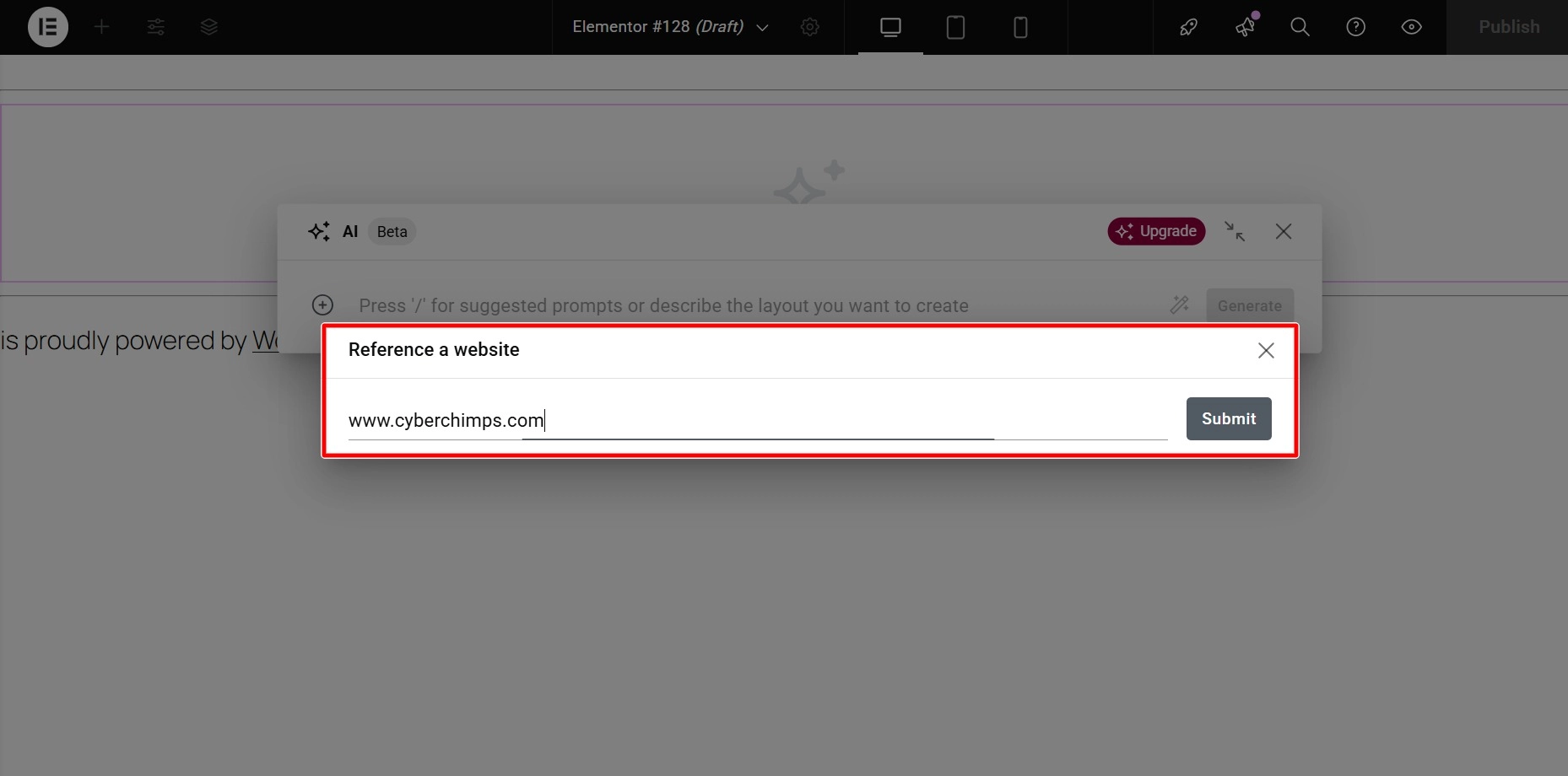
The AI will generate containers based on the selected URL. To select one of the generated containers, click on it. Next, click Apply.
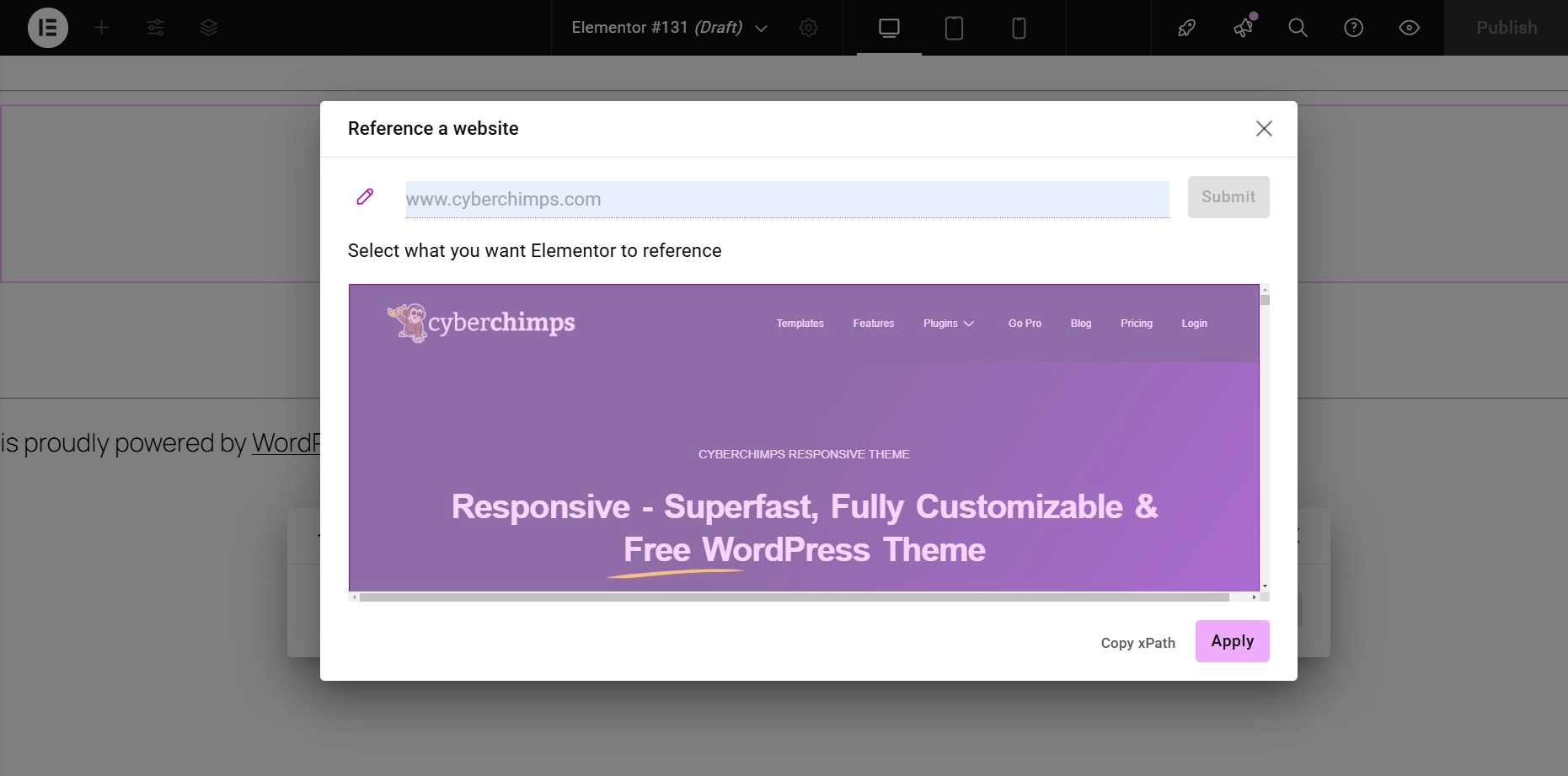
You can customize the container in the prompt window. You can enter your prompt or type a slash (/) for the AI to suggest a prompt.
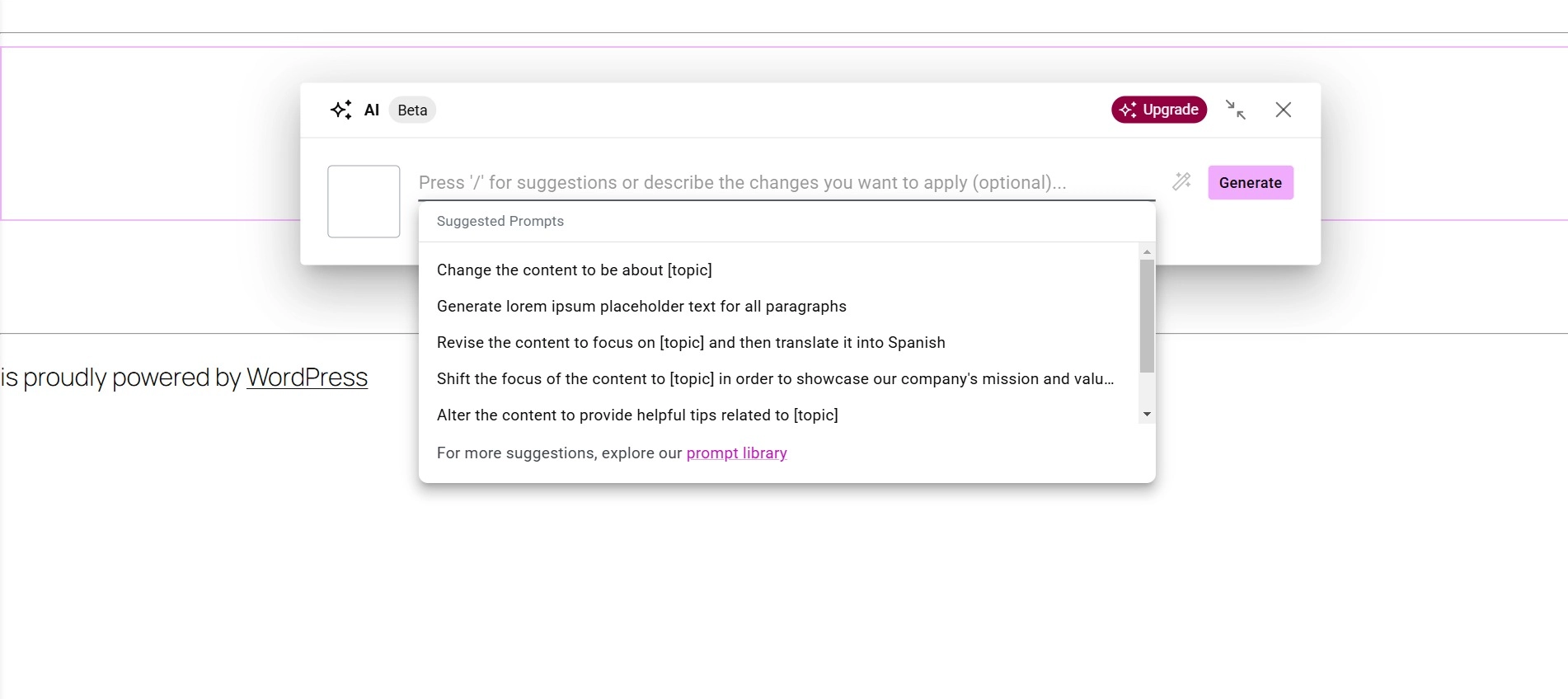
Click Generate. The AI will create options for you to choose from. To use one of the generated options:
- Click the option you want to use.
- Click Use Layout.
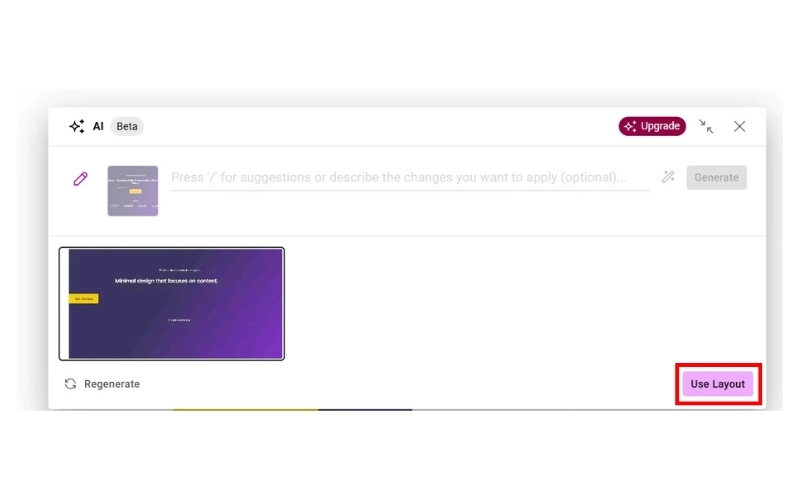
If you don’t want to use any of the options created by Elementor AI, you can regenerate different selections.
Now, let’s go ahead and select the other option, which is Create Variations from Template Library.
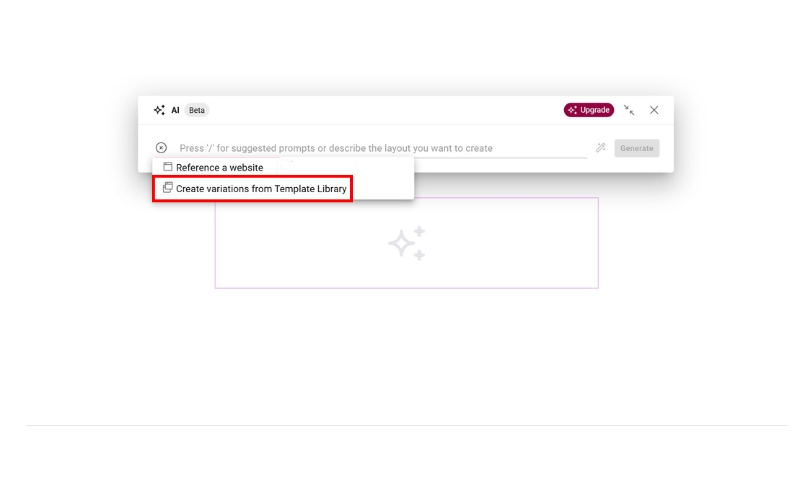
It will open the blocks library to choose from.
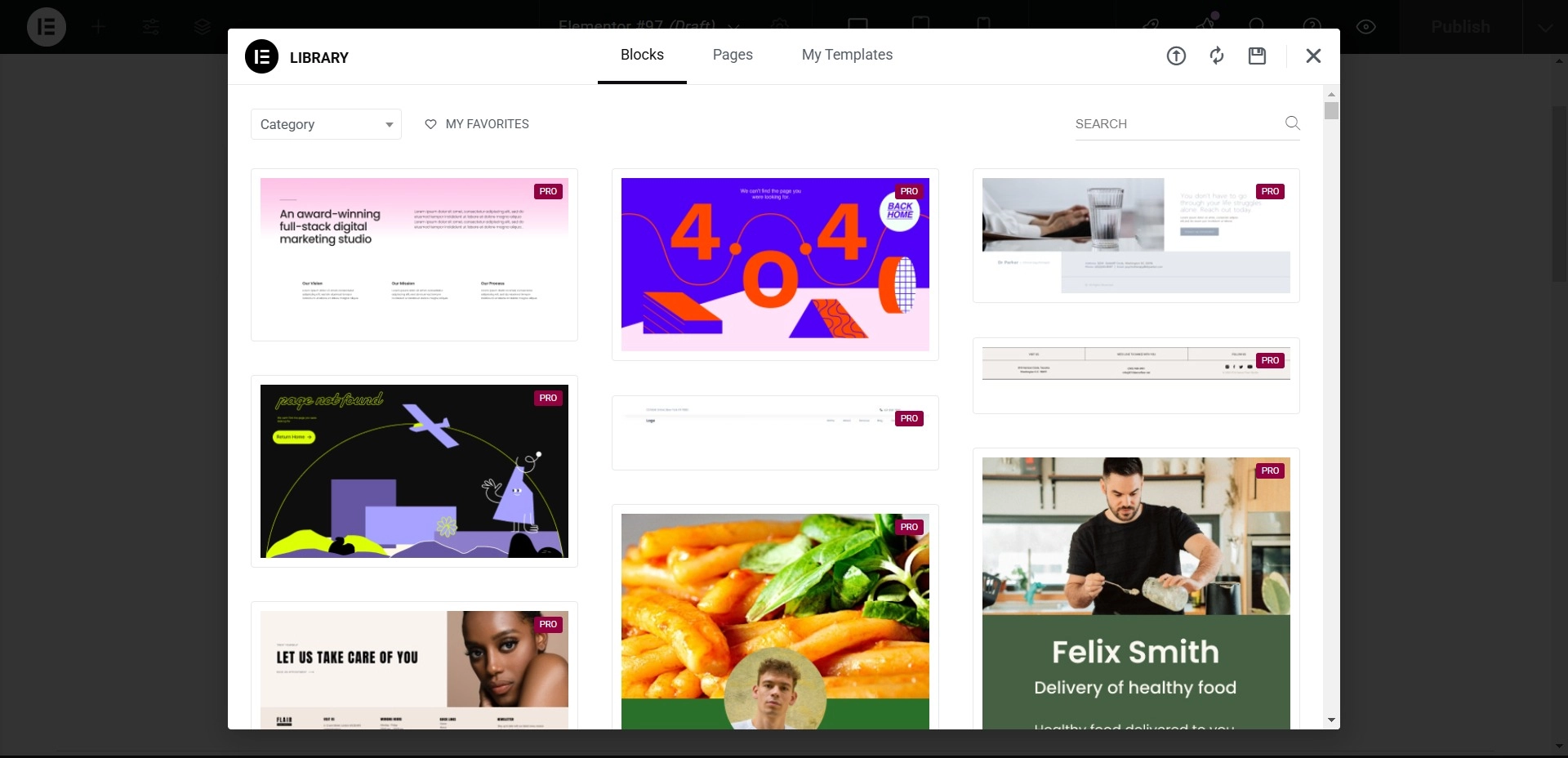
Select a template and click on Apply to use it.
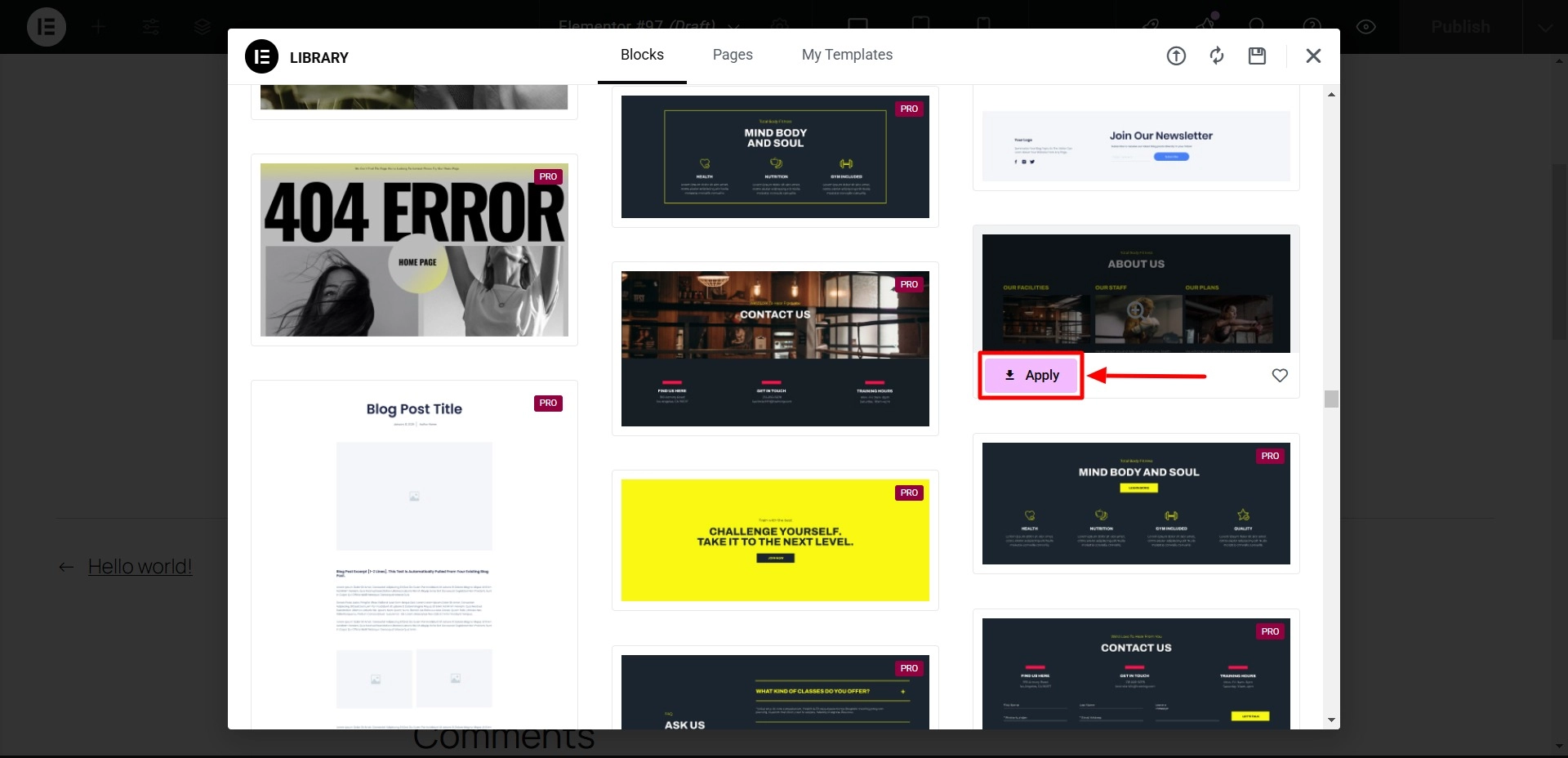
Enter the prompt and click on Generate.
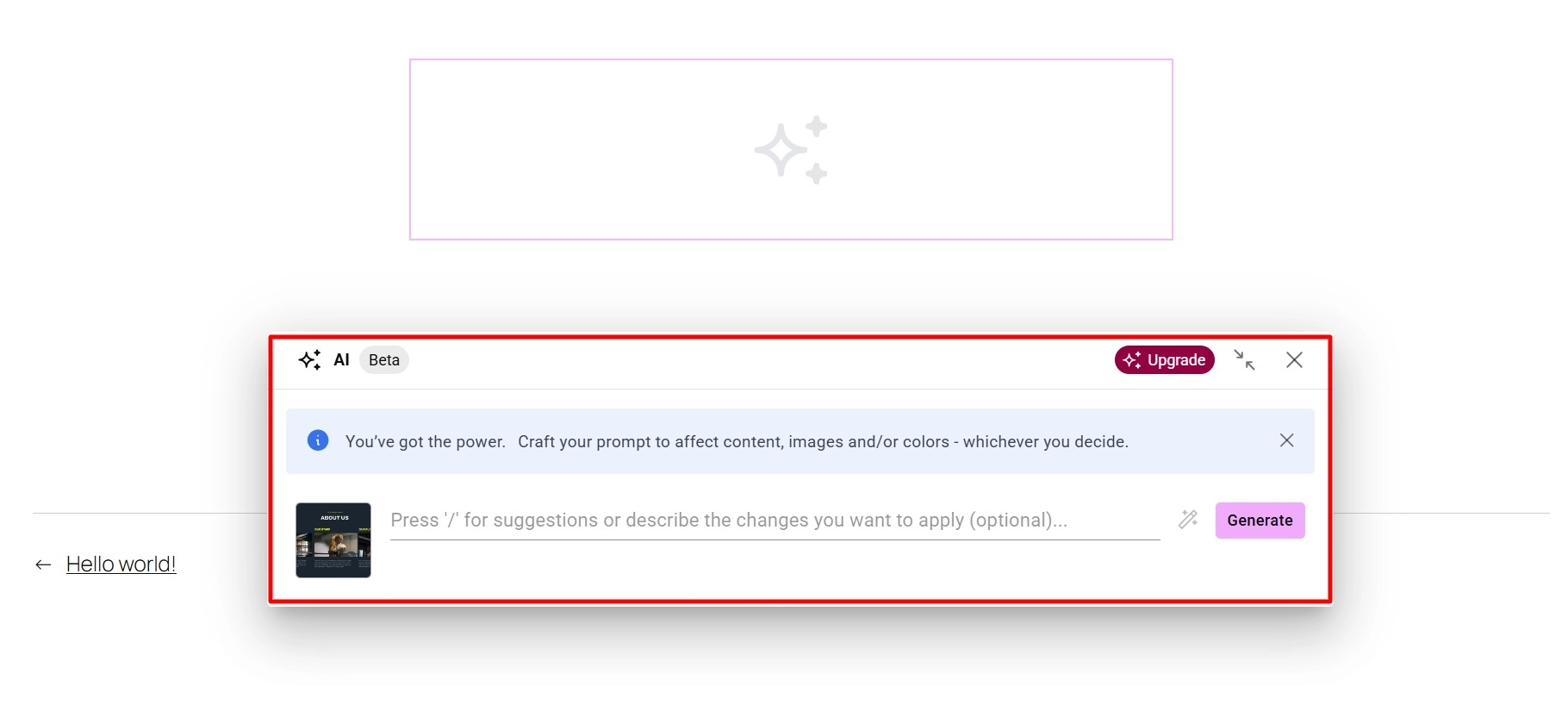
Elementor AI will provide three different layouts. Select the one you like and click on Use Layout.
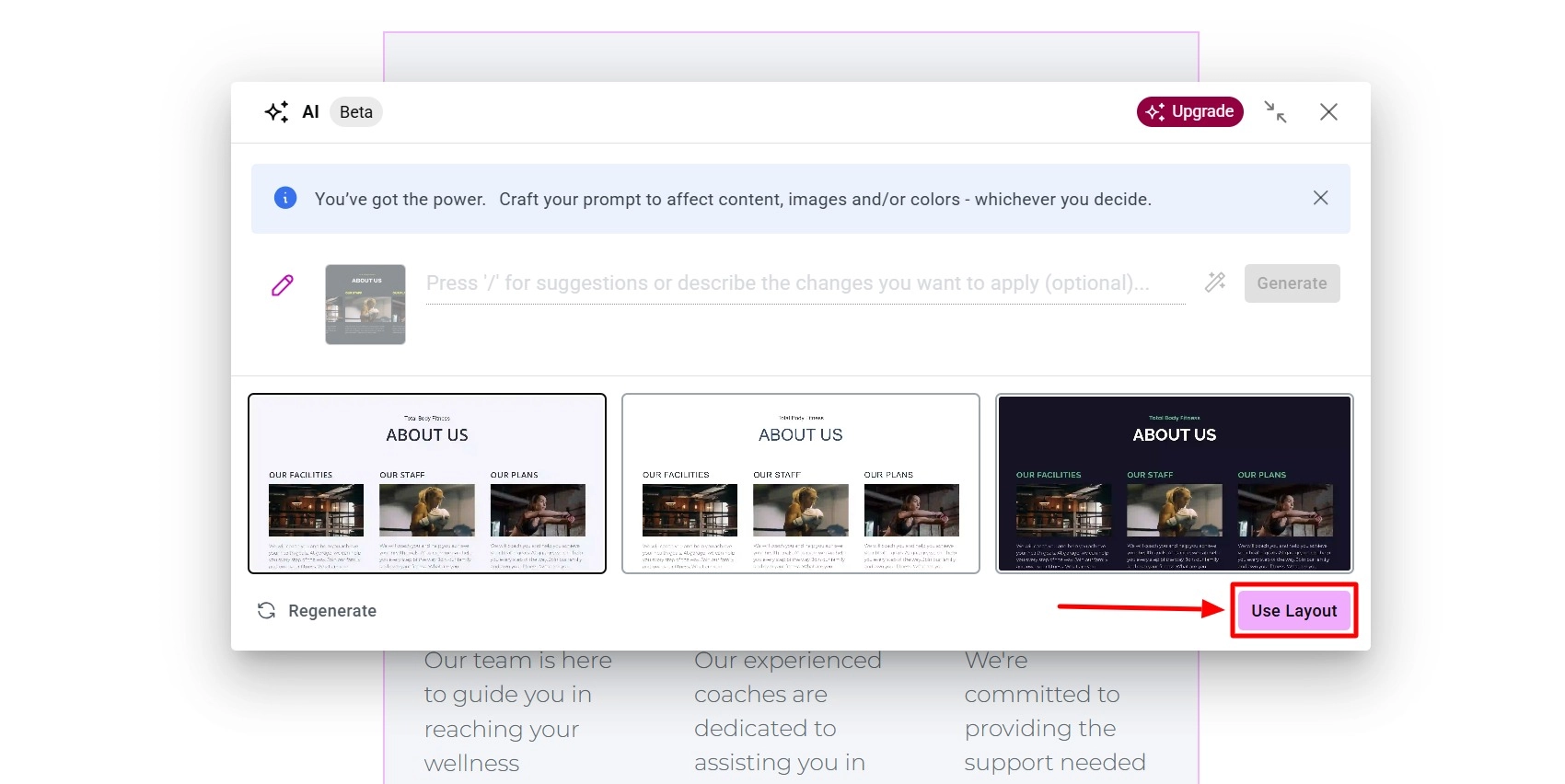
The layout has been successfully added!
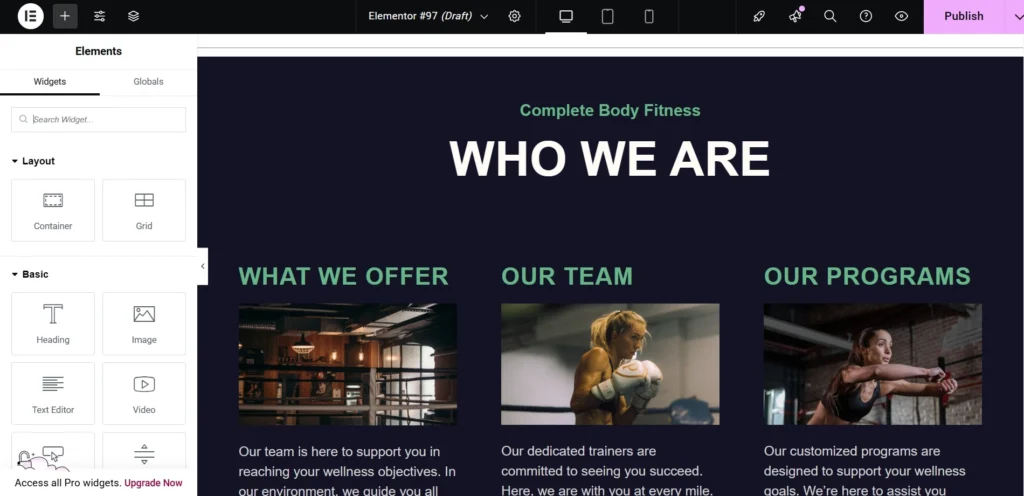
FAQ
Elementor AI is available per user and can be subscribed to for unlimited access to generate text and code for just $3.99 monthly, billed annually at $48. A free trial is also offered for WordPress users who connect to an Elementor account.
Elementor AI can analyze your text for spelling and grammar mistakes and suggest corrections. This feature can help you create more professional-looking content for your website.
No, Elementor AI is accessible in both the free and pro versions of Elementor. However, specific advanced AI capabilities and features are exclusive to the Elementor Pro version.
Absolutely! Elementor AI can help you create multilingual websites by suggesting translations for your content. It can also assist in optimizing your website for different languages and cultures.
Conclusion: Is Elementor AI a Good Fit for You?
An easy way to speed up the website development process is with Elementor AI.
By producing necessary elements like text, images, and custom code, it increases productivity. Elementor AI can help you efficiently regardless of your level of website building experience.
By automatically creating the required code in response to your prompts, it makes customization easier for users who might find coding and CSS daunting.
As a result, it becomes a vital tool for web designers and content producers looking to streamline and increase productivity.
Our experience has shown us that Elementor AI streamlines web design, saves time, and improves your creative process.
However, because of its credit system, the pricing model might feel constrictive.
Further, if you liked this article, you can also consider reading:
- How to Reset WordPress Website Safely – An Ultimate Guide
- Best WP Engine Alternatives To Check Out
- Best Keyword Research Tools You Must Know About
If you want a theme that works exactly right with the Elementor AI, grab the Responsive theme and create stunning websites!