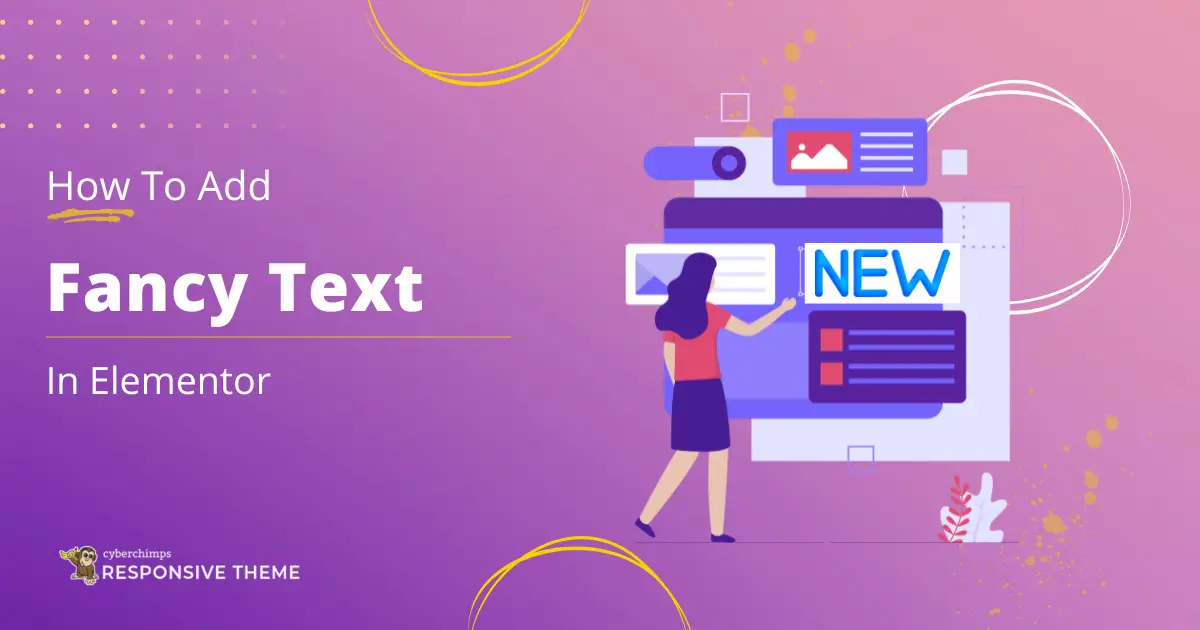Do you want to add captivating fancy text to your Elementor website?
Fancy text widget adds a dynamic touch to your content through eye-catching text animations.
These components can transform plain text into attractive elements that capture users’ attention and keep them engaged.
Whether you aim to emphasize essential messages, spotlight critical information, or inject some creativity, incorporating this can significantly impact you.
You can seamlessly integrate these text effects into your website using the appropriate widget and customization, ensuring a polished and professional appearance like adding author box to your Elementor website or a button to your Elementor website.
Read this guide, as it can help you effectively add fancy text to your Elementor site.
What is Elementor Fancy Text Widget?
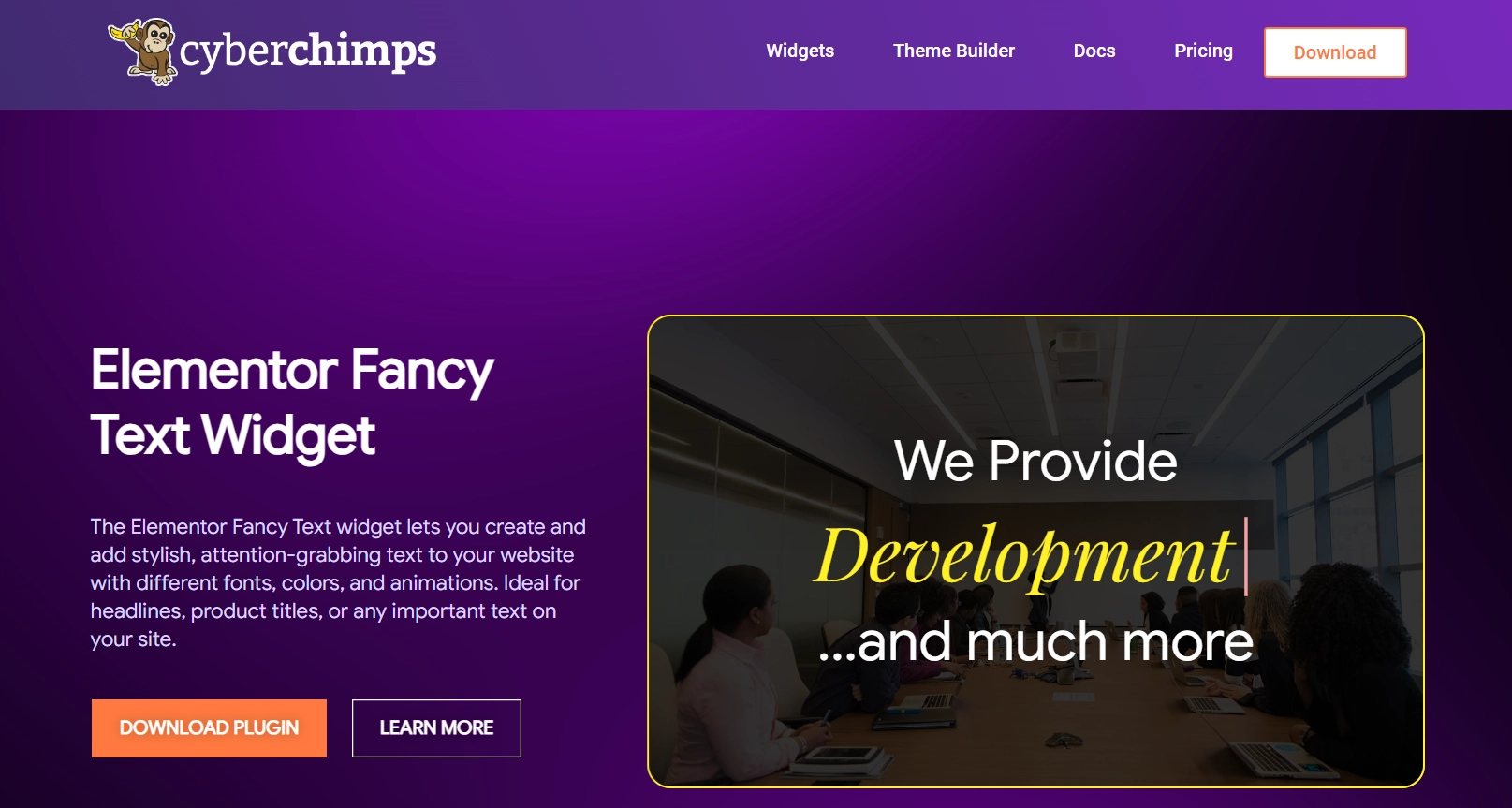
The fancy text widget is an impactful tool created to enhance the visual appeal of your website by helping you create dynamic and trendy elements.
This widget enables you to produce attention-grabbing text using a variety of fonts, colors, and animations, making it ideal for headers, product names, or any crucial text on your site.
You can easily adjust the font, color, size, and spacing of your text to align with your preferred aesthetic with the help of its wide array of customization options.
Furthermore, this includes advanced functionalities like gradient effects, shadows, and animations, allowing you to infuse depth and dynamism into your text.
With options such as typing, slide up, zoom out, and rotate effects, tailoring the text to harmonize with your website’s branding and design is effortless.
By adding this widget, you can significantly enhance user engagement and guarantee that important information stands out, thereby elevating your website’s interactivity and visual allure.
Things You’ll Need for Adding a Fancy Text in Elementor
To seamlessly add a free fancy text widget to your Elementor website, you will need the following key resources:
Elementor

Elementor is a well-known WordPress page builder plugin that allows website development and customization without coding.
With its drag-and-drop interface, users can easily rearrange different elements and widgets as required, enabling the visual creation and modification of web pages.
Elementorseo lets you quickly and easily create a professional-looking website with extensive functionality and a polished design.
Responsive Addons for Elementor
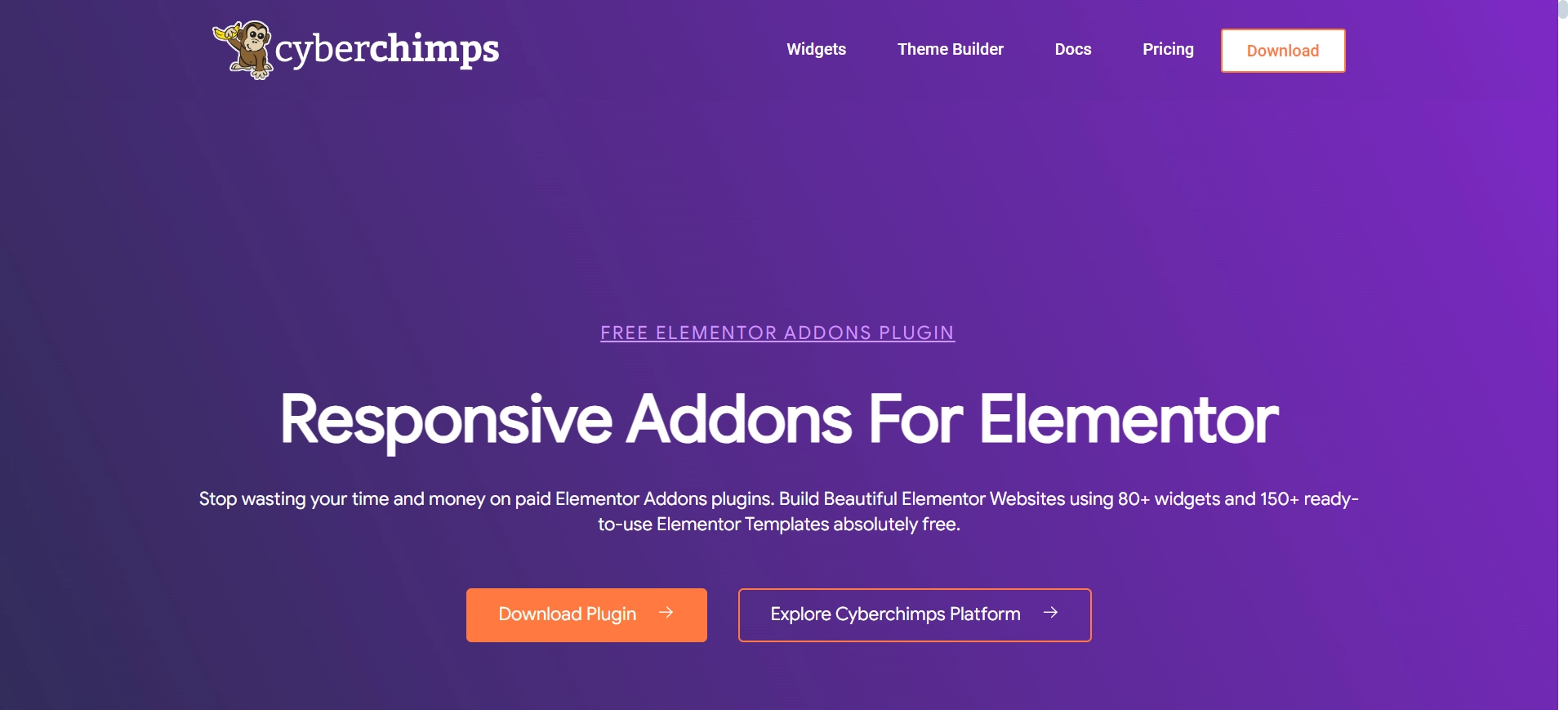
Another essential plugin is Responsive Addons For Elementor, which provides over 80 advanced widgets and over 250 ready-to-use templates for free.
Additionally, it offers advanced customization options, including responsive controls, widget adjustments, and design elements tailored for desktop, mobile, and tablet displays.
Responsive Addons for Elementor significantly improve user experience and interaction, making it particularly valuable for developers and designers aiming to create professional, dynamic, and mobile-friendly websites quickly and easily.
How to Add Fancy Text in Elementor
The following steps will guide you in adding and customizing the fancy text widget.
[Note: To add a fancy text widget, the website must be built with the Elementor page builder].
Cyberchimps offers 250+ Elementor templates you can use to build your website instantly.
The Responsive Addons for the Elementor plugin can significantly boost your website design capabilities. It provides a wide range of advanced and customizable widgets that integrate seamlessly with Elementor.
Now, let’s look at how to add fancy text to Elementor.
Step 1: Installing and Activating Responsive Addons for Elementor
Go to the WordPress dashboard and click Plugins > Add New from the menu.
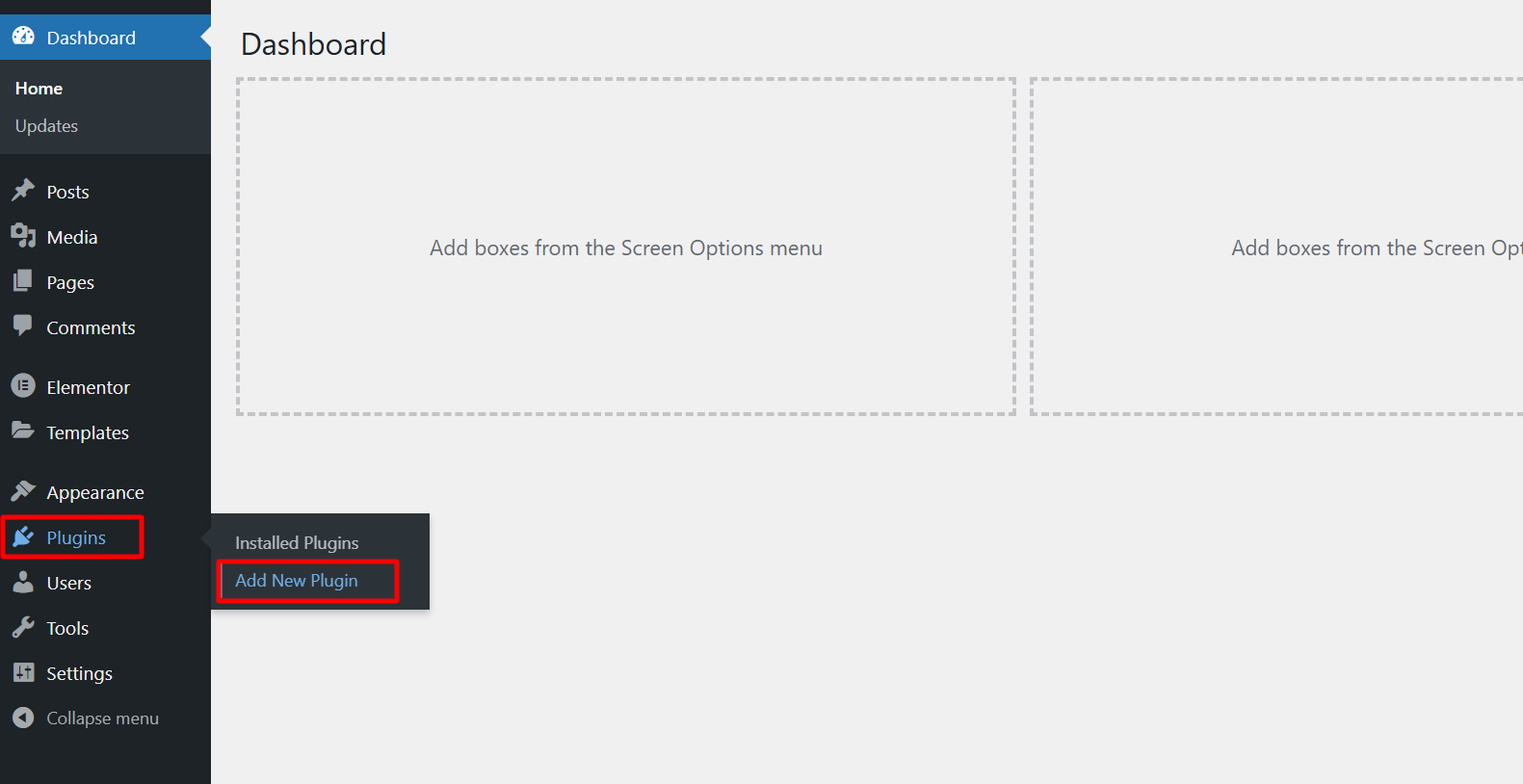
Search for Responsive Addons for Elementor in the search bar. Then, click on Install Now.
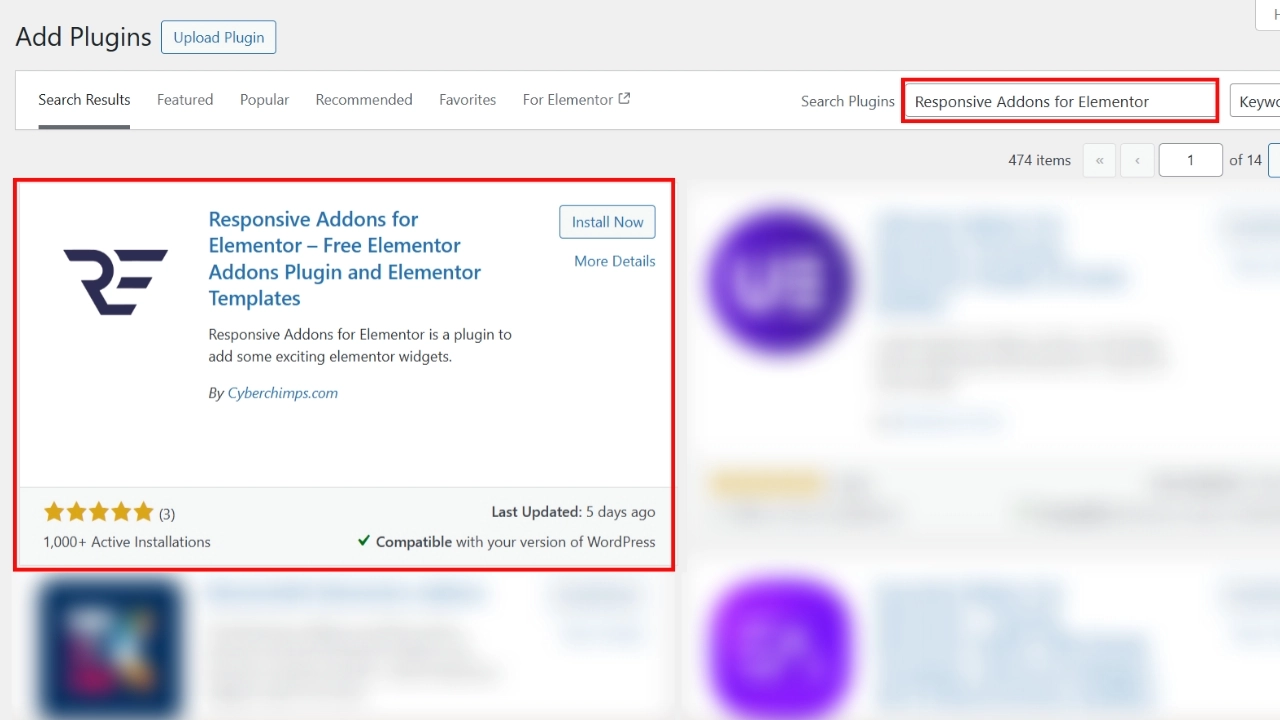
Once the download is complete, click on Activate to activate the plugin.
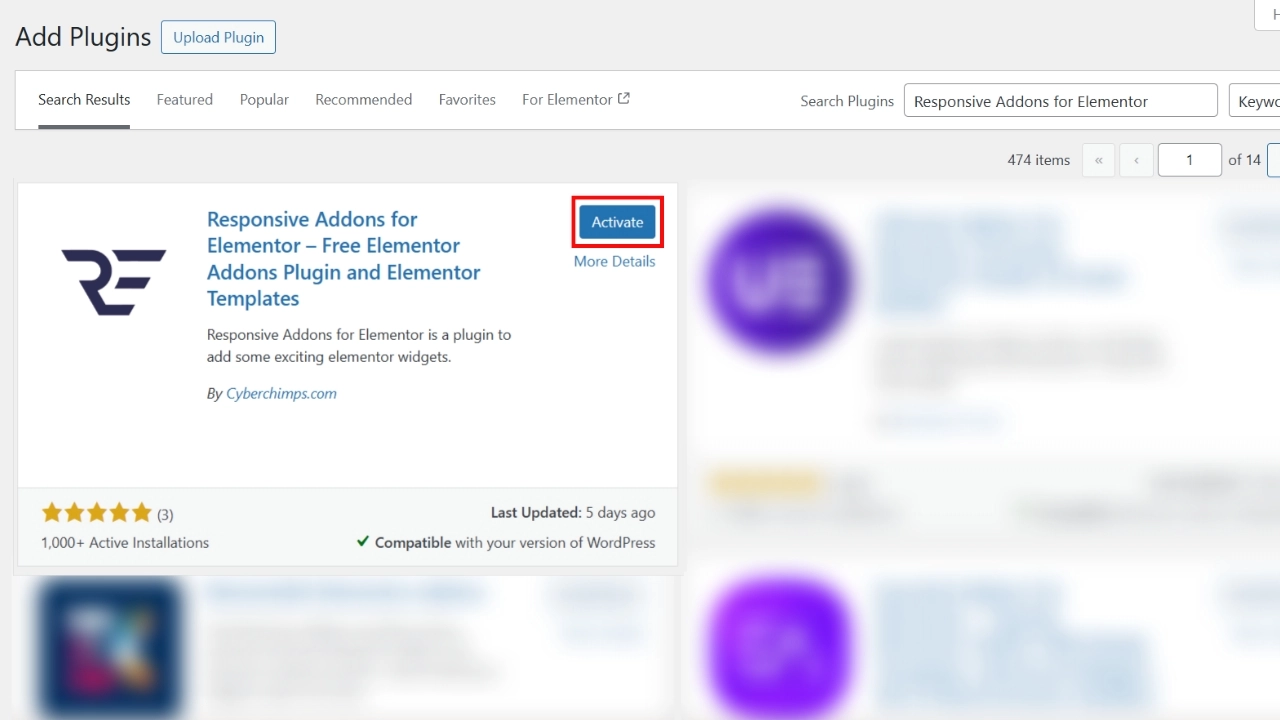
That’s it! You’ve successfully added the Responsive Addons for the Elementor plugin.
Step 2: How to Add Fancy Text Widget
We’ll use a pre-designed Car Rental WordPress Template to learn how to add fancy text widgets.
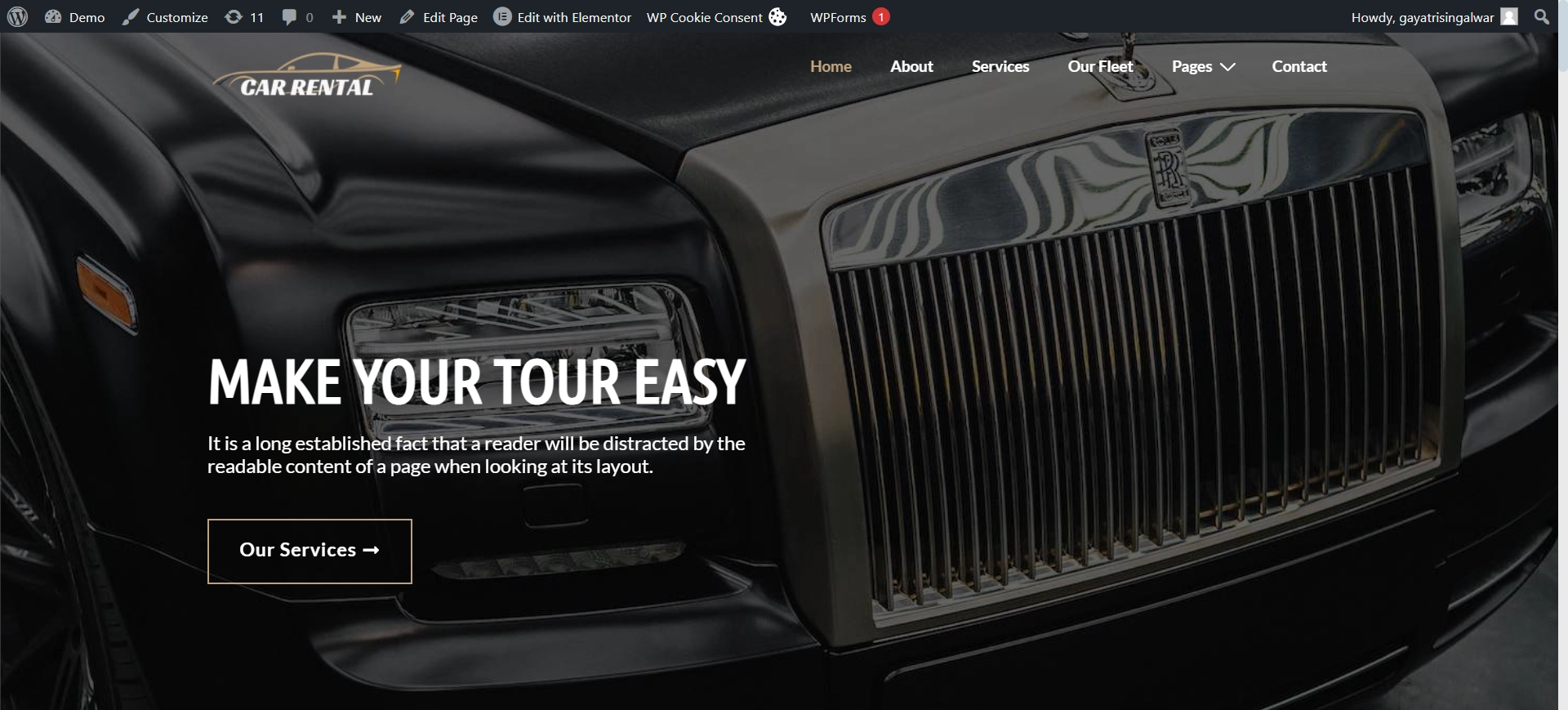
Access a variety of templates from the Responsive Plus collection of free WordPress templates.
Navigate to the relevant page and select Edit with Elementor.
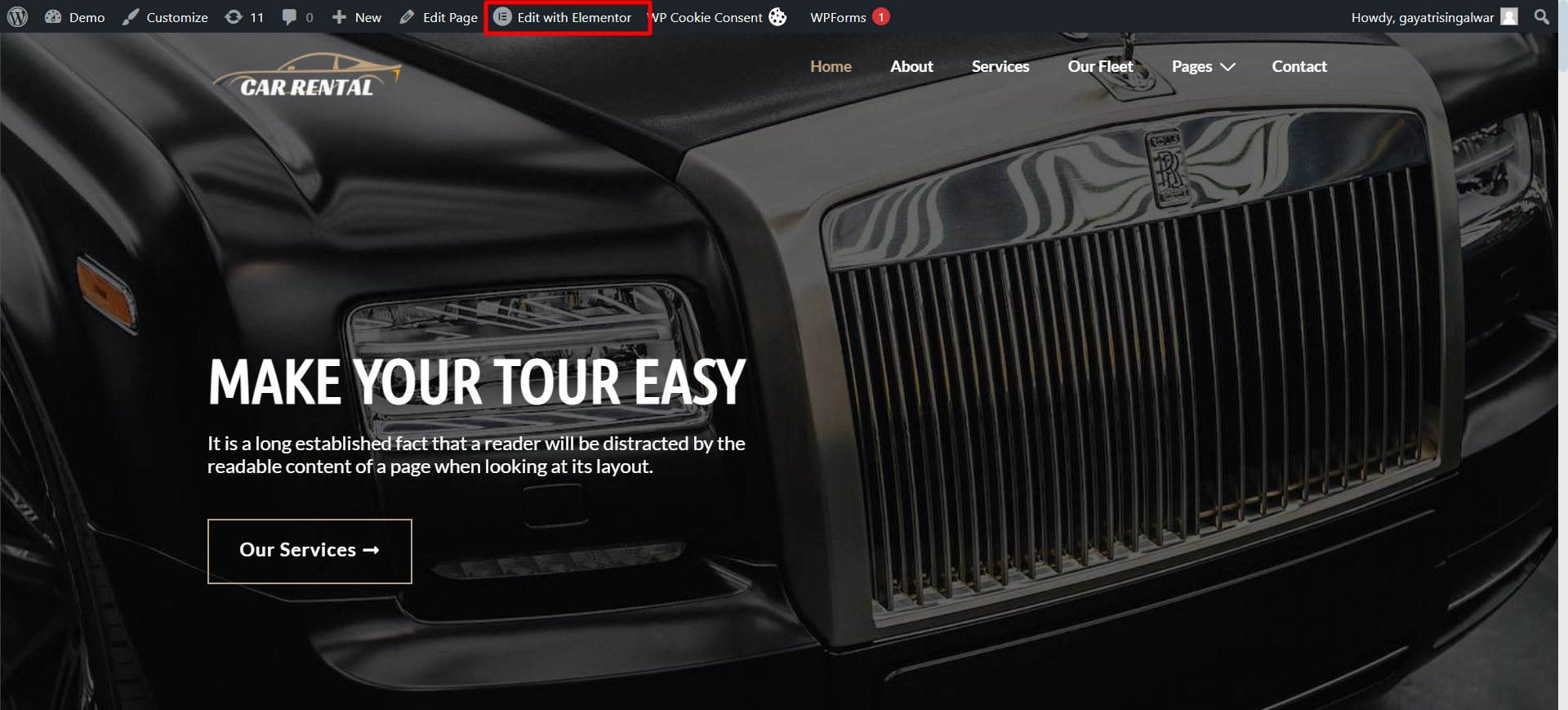
In the search bar, type RAE Fancy text.
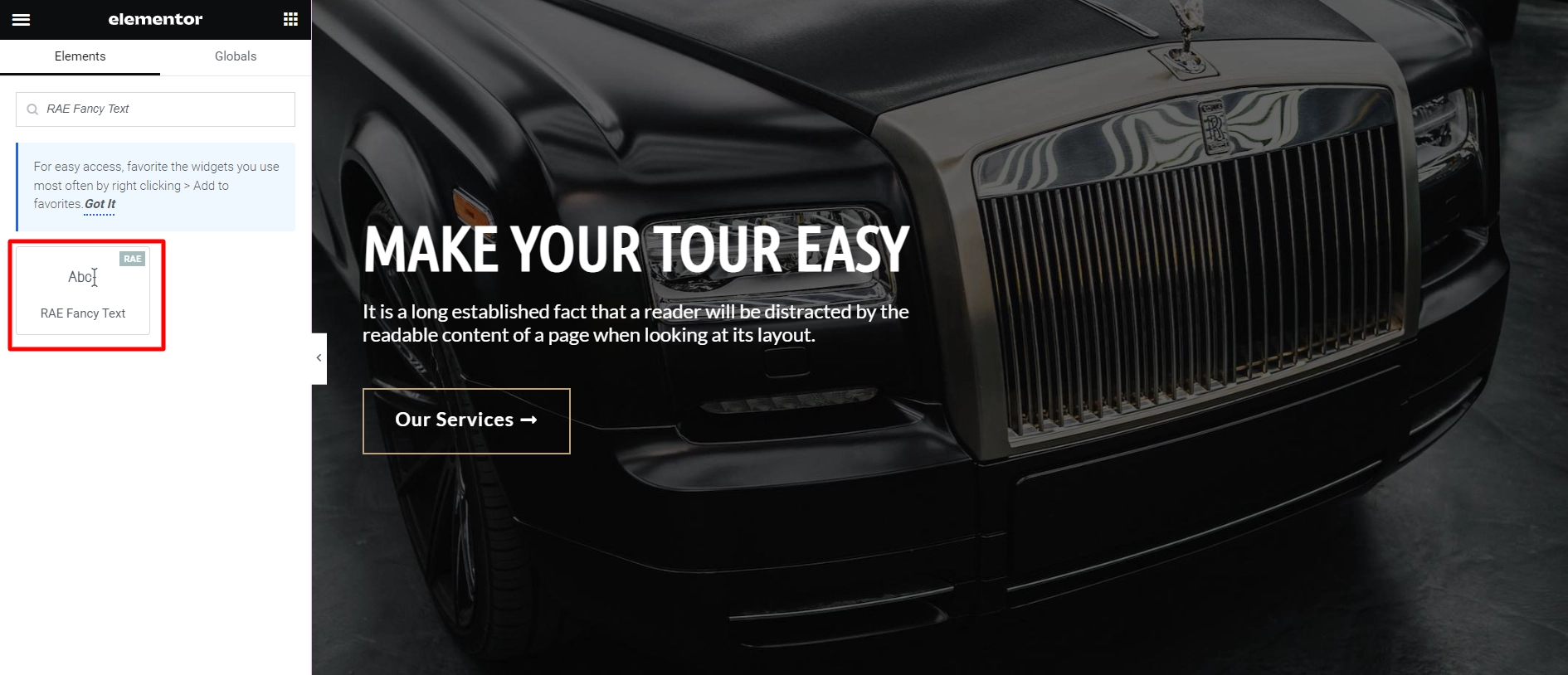
Drag and drop the widget onto the page to seamlessly integrate it into your design.
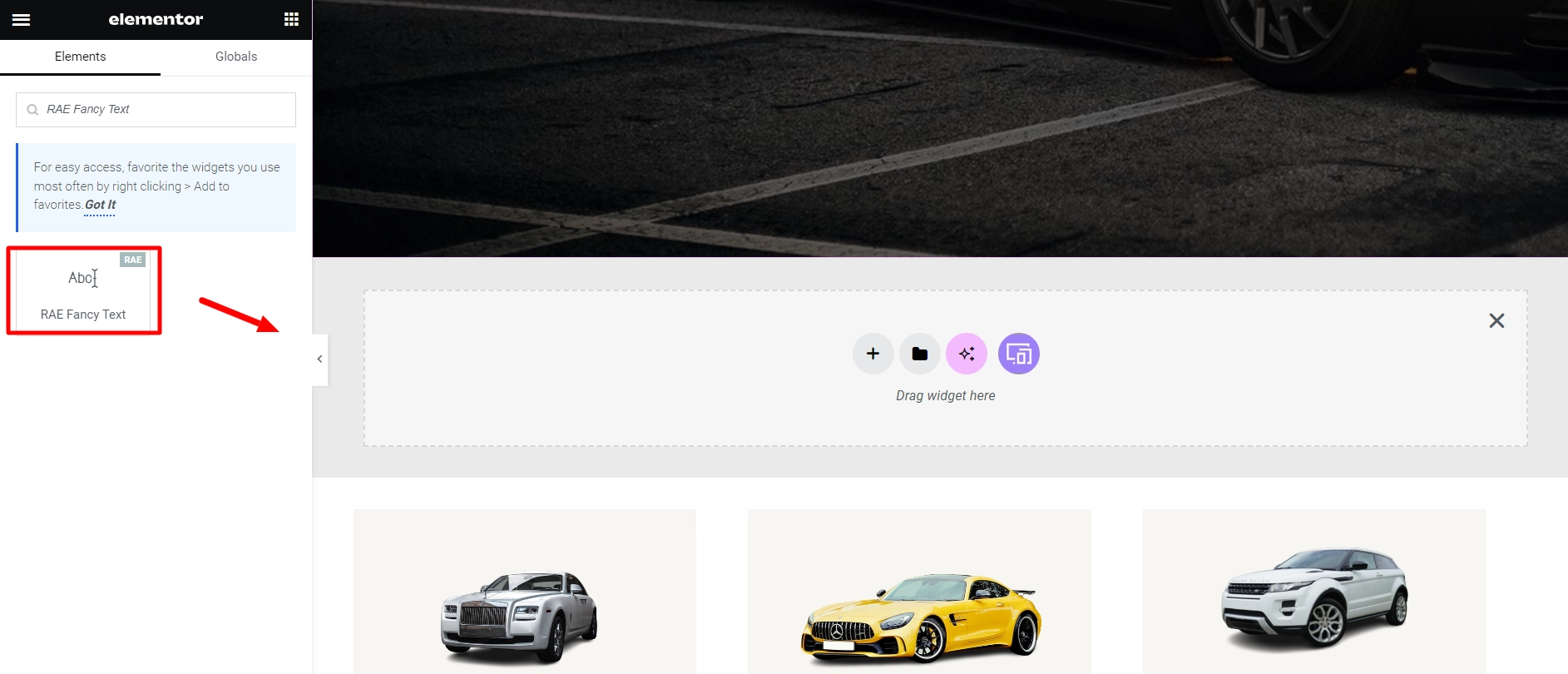
Once placed on the page you want, this is how it will look by default.
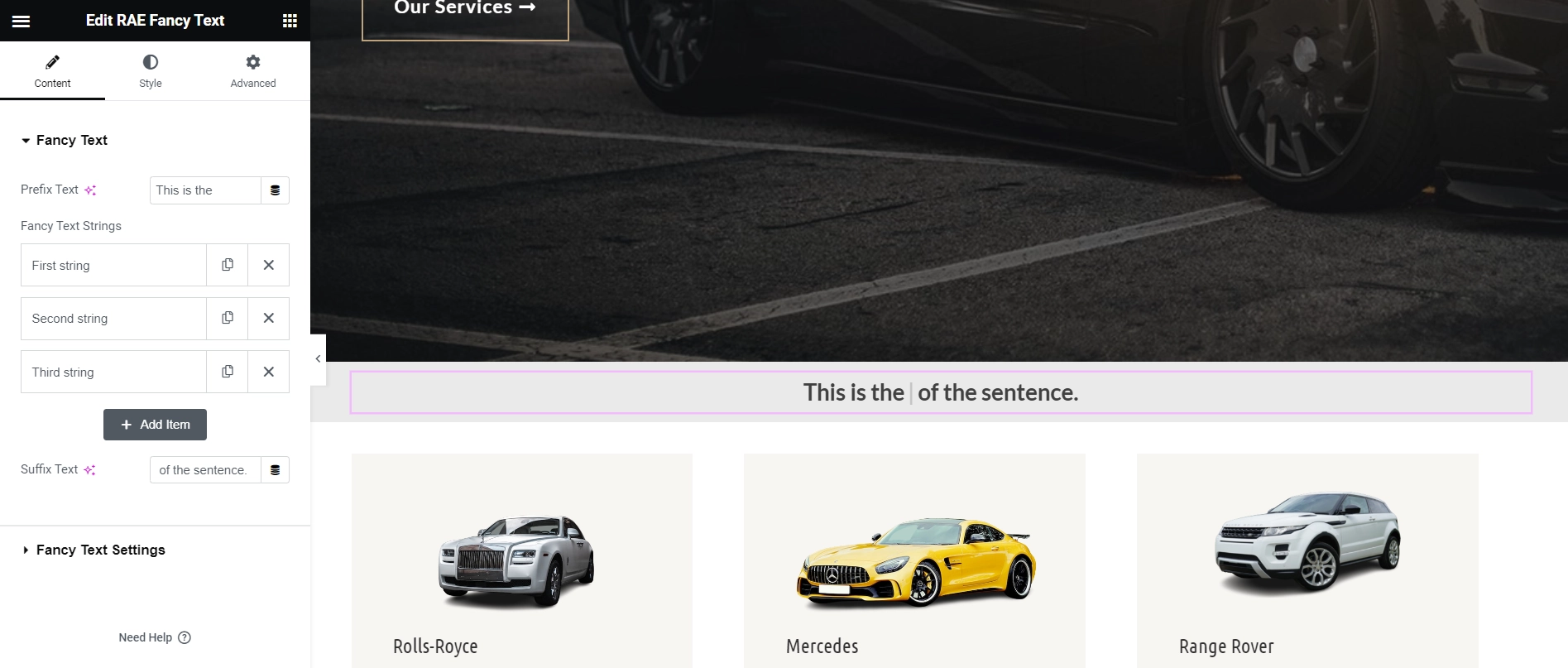
The free Elementor fancy text widget has been successfully added, allowing you to customize it.
Step 3: Customizing the Elementor Fancy Text Widget
There are various ways to personalize your widget.
Now, let’s dive into the Content section.
Fancy Text
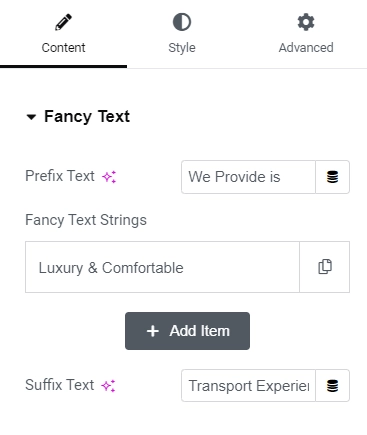
Content
- Prefix Text: Dividing your fancy text into three parts allows you to add prefix text, fancy text, and suffix text.
- Fancy Text Strings: You are free to include any fancy strings.
- Suffix Text: You have the option to add suffix text here.
Fancy Text Settings
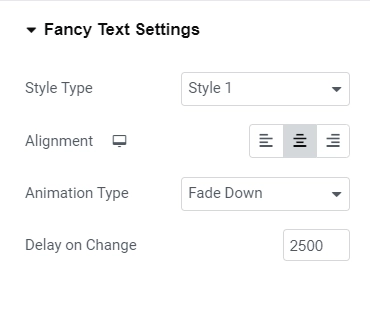
Text Settings
- Style Type: Offers 2 pre-set styles for you to choose from for displaying the decorative text.
- Alignment: The text can be aligned to the left, center, or right.
- Animation Type: For decorative text animations, you can choose from various animation types, such as Typing, Fade, Fade Up, Fade Down, Zoom, Bounce, etc.
- Delay on Change: You can specify the delay for displaying different decorative text strings.
Step 4: Styling the Elementor Fancy Text Widget
Let’s move towards the styling of our widget.
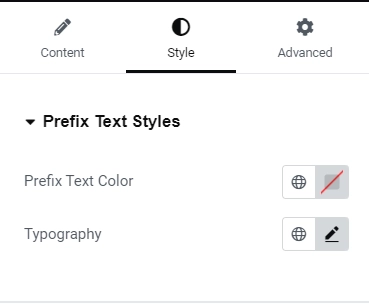
Prefix Text Style
- Prefix Color – You can set the color for the prefix text
- Typography – You can set the typography of the prefix text.
Fancy Text Styles
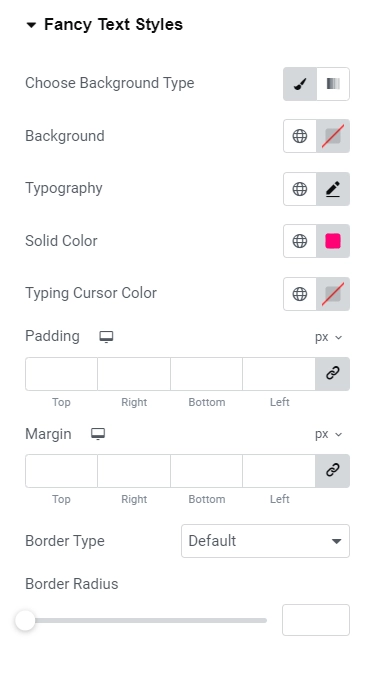
Text Styles Settings
- Choose Background Type: You can select the background color for the fancy text.
- Background: Add a color to your background.
- Typography Options: You can configure the typography options for the fancy text.
- Solid Color: Set the solid color for the fancy text.
- Typing Cursor Color: If the animation type is set to typing, you can specify the color of the cursor.
- Padding Adjustment: Modify the padding around the text.
- Margin Adjustment: Modify the margin around the text.
- Border Type: Configure the text’s border width, style, and color.
- Border Radius: Set the border radius for the fancy text.
Suffix Text Styles
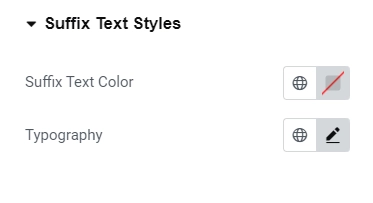
Suffix Text Settings
- Typography – You can set the typography of the suffix text.
- Suffix Color – You can set the color for the suffix text
Once you have explored all the settings, let’s look at how to edit the text. I want to add some fancy text to this page.
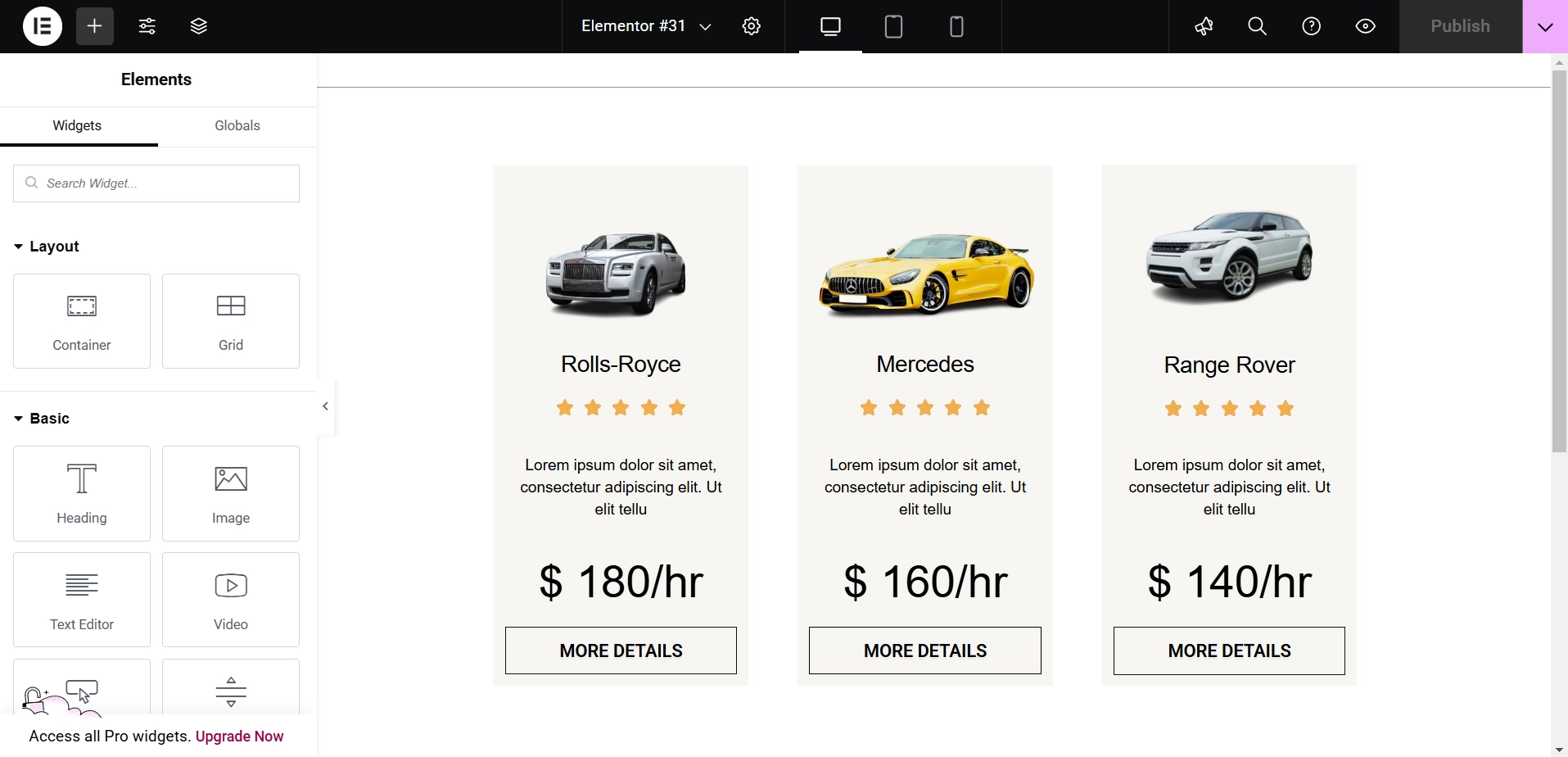
First, drag and drop the widget onto the page. The first setting you will see under the Content tab is the Prefix Text. Here, I replaced ‘This is the’ with ‘We Provide.’
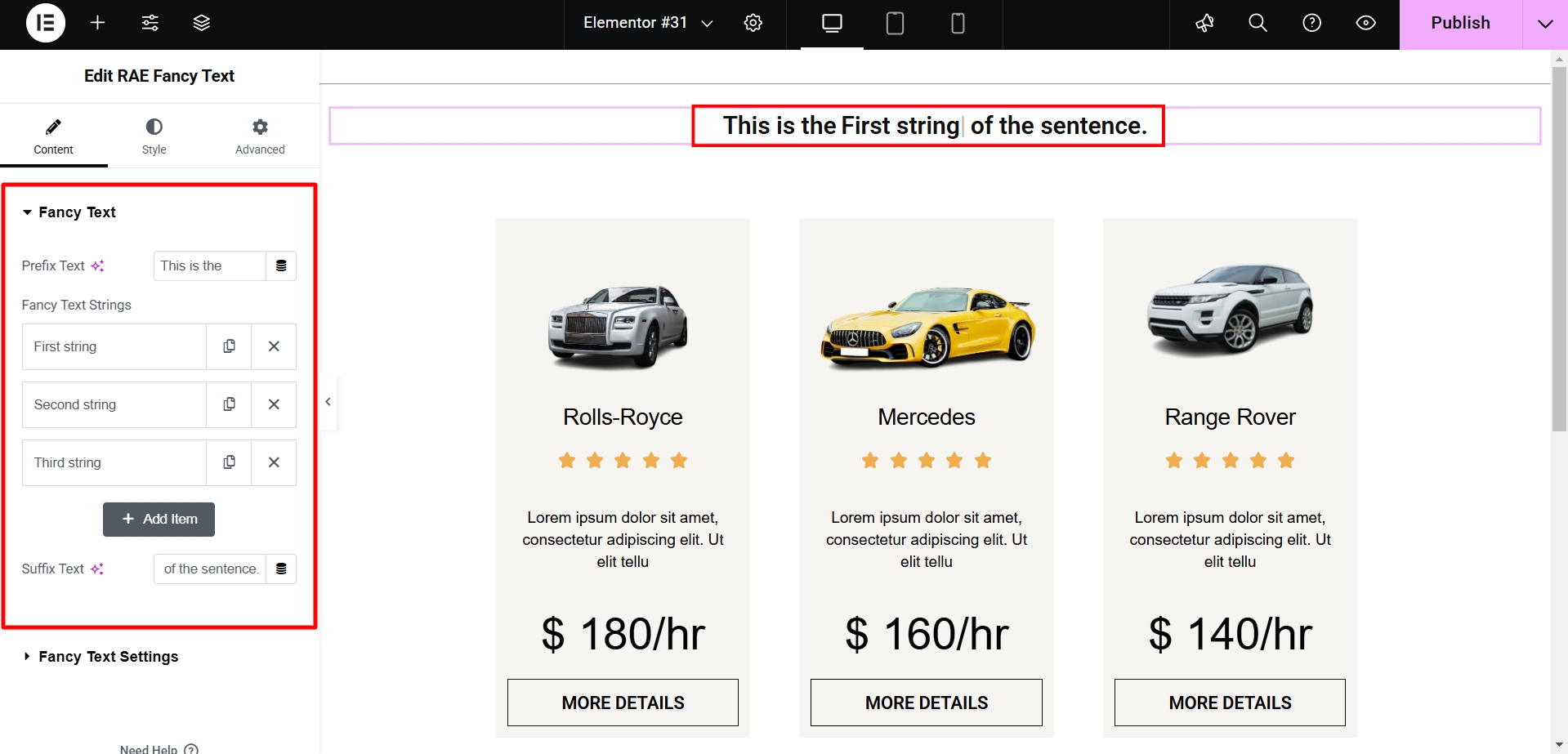
Next, under Fancy Text, you can add or remove any text you want to enhance. For instance, I will add ‘Luxury’ as my first string and ‘Comfortable’ as my second string. Then, we move to the suffix, which is displayed after the fancy text and change the text to ‘Transport Experience’. It will look like this:
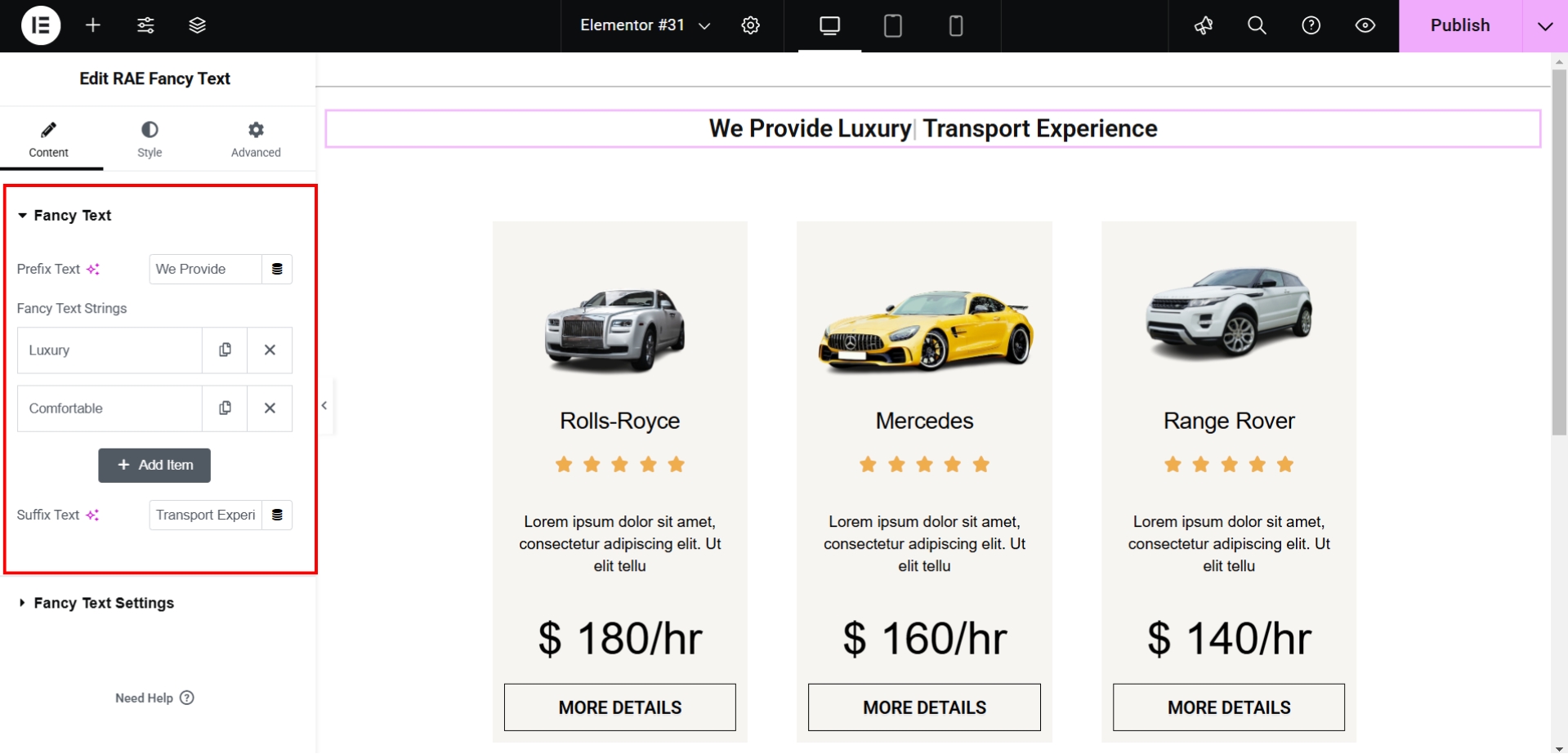
Under Style settings, let’s adjust the alignment and set the typing speed to 30 ms, the back speed to 40 ms, and the delay on change to 1500 ms. Also disable the Display Type Cursor option since I don’t want the cursor to be displayed.
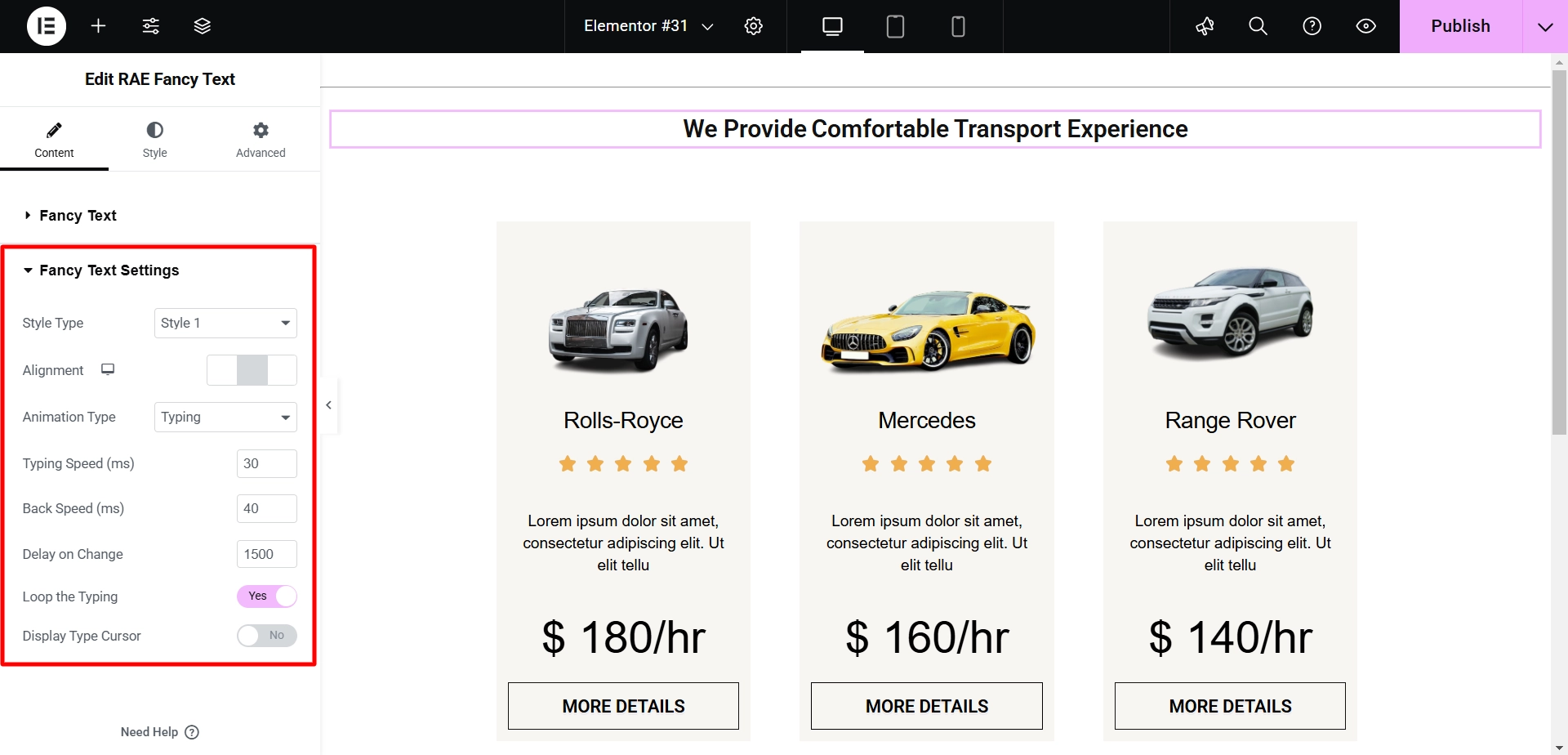
Next, let’s go to the Style settings. Under ‘Fancy Text,’ I changed the prefix text color and typography. Similarly, under ‘Fancy Text Settings,’ I adjusted the color and typograph and for ‘Suffix Text Styles,’ Imodified the suffix color and typography.
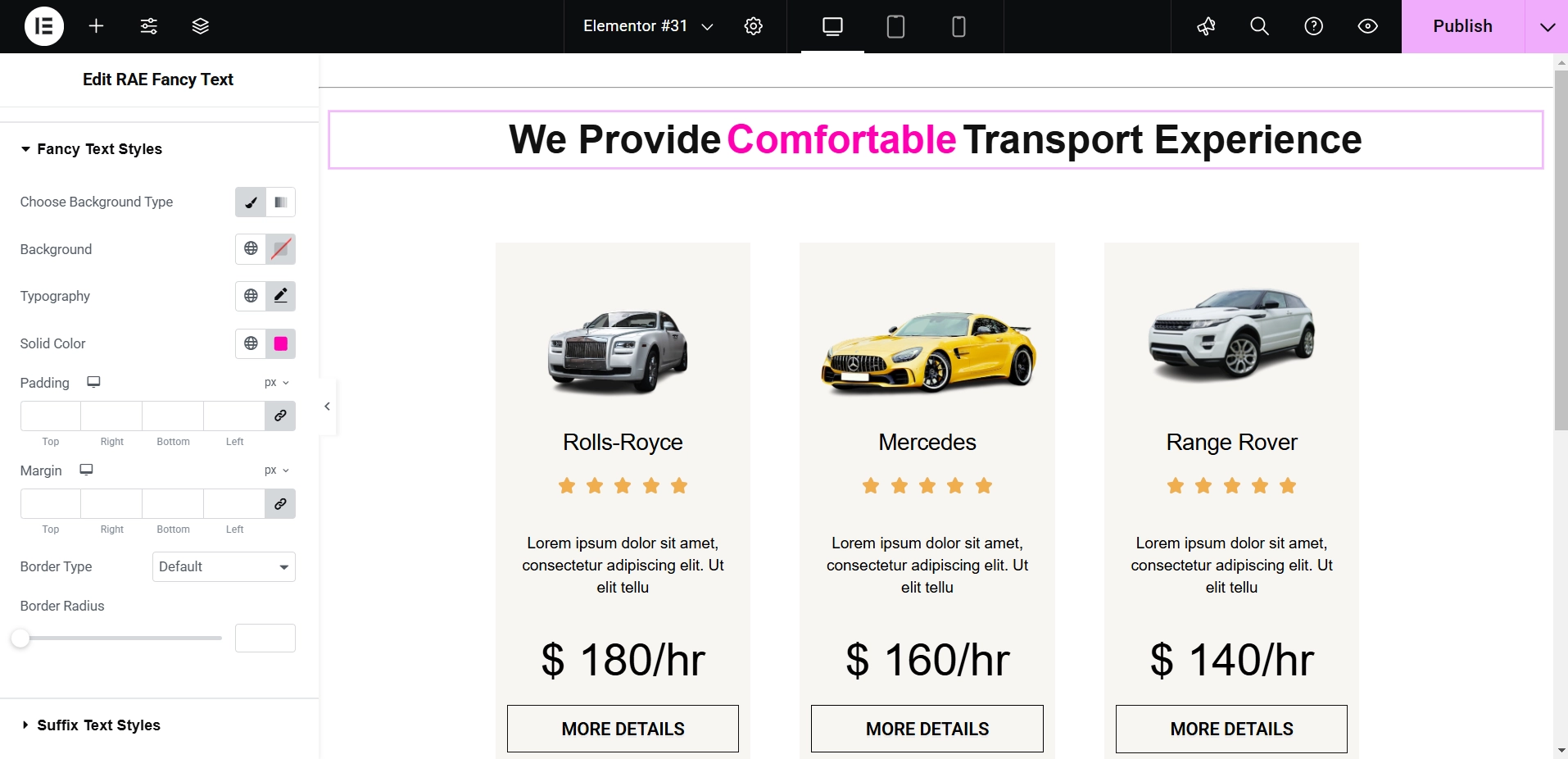
And once the changes are done click on ‘Publish.’
The Final Output
This is what your final result will look like:
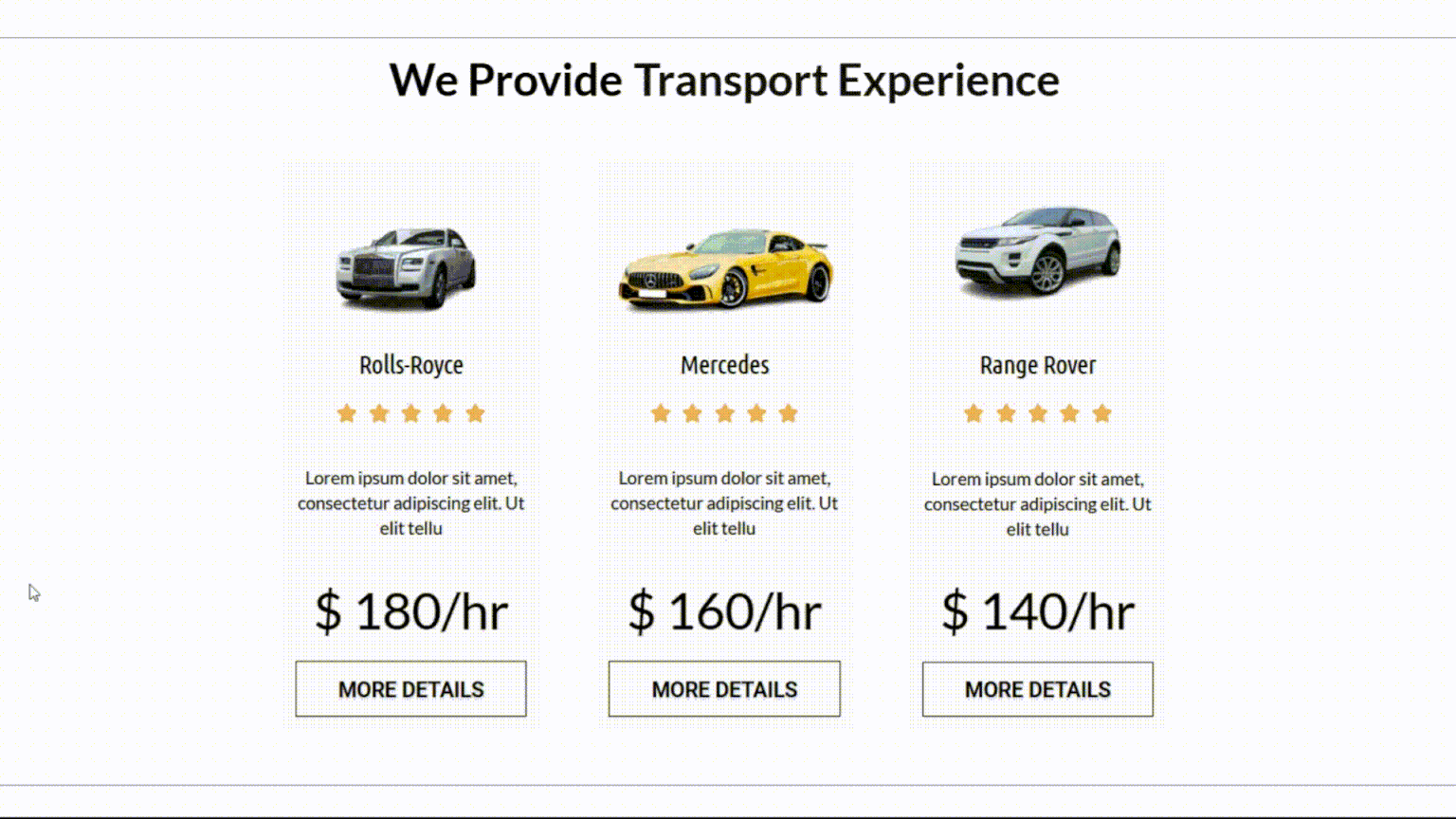
FAQ
Install and Activate Responsive Addons for Elementor
Open the page where you want to add fancy text (Use an Elementor template)
Edit with Elementor
Search for the widget
Drag and drop the widget
Customize the widget
Publish the page
You can utilize RAE Fancy Text to generate attractive, animated text and headings for impactful marketing communications.
You can add fancy text for free using the Responsive Addons for Elementor plugin by Cyberchimps.
Conclusion
With the help of widgets such as the fancy text widget provided by Responsive Addons for Elementor, it is simple to generate eye-catching and fashionable text components that effectively capture attention and communicate important messages.
You can convert ordinary text into engaging elements through appropriate resources and personalized options, elevating your website and making a memorable impact on your audience.
If you found this article helpful, you may also want to check out:
- How To Add Breadcrumbs To Elementor Website
- How To Add Product Rating To Elementor Website
- How to Add Table Of Contents To Your Elementor Website
- How to Add Price List to Your Elementor Website
If you wish to include a price list widget on your site, get the Responsive Addons for Elementor today! You might also want to install the Responsive theme, a versatile website theme that can streamline your website creation process.