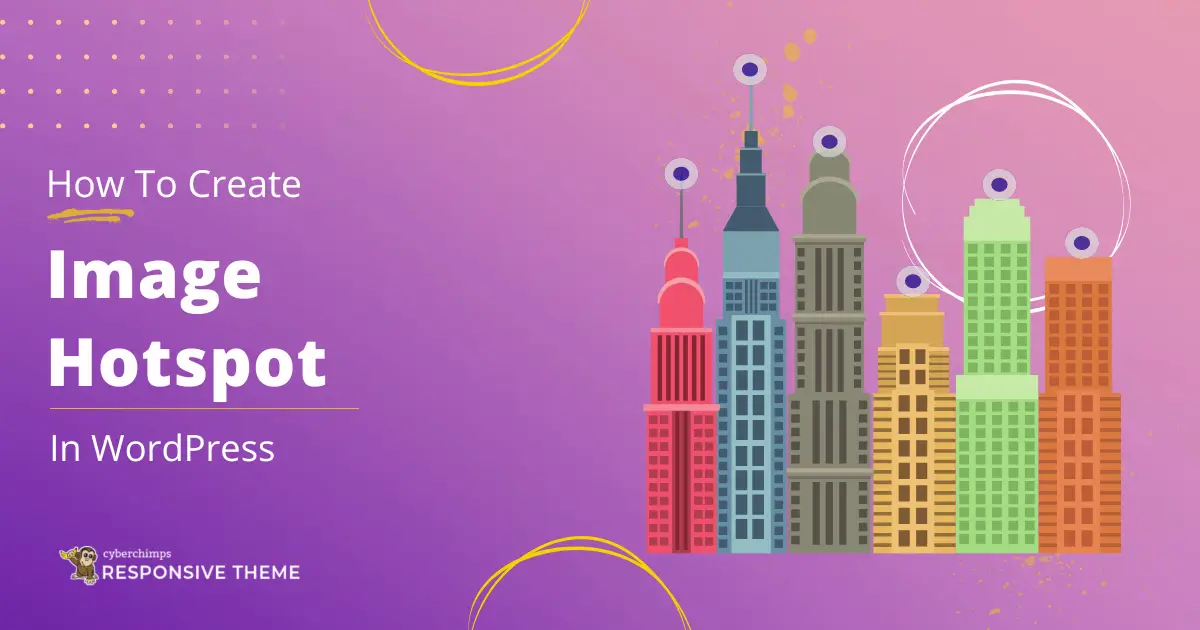Are you willing to enhance your web design with an image hotspot widget?
In the digital world, crucial elements in web design can improve or break the user experience on a website.
For example, including image hotspots in web pages can increase user engagement and increase time spent on the website.
The components of the image hotspot will keep your users’ attention to particular areas of an image and offer access to more information.
In this blog, we’ll learn how to create an image hotspot using Responsive Elementor Addons, a plugin rich in features that enhance your website’s design abilities.
So, let’s dive in and learn the steps to create an image hotspot in Elementor.
What Is Responsive Addons for Elementor?
Responsive Addons for Elementor is an ultimate plugin that extends your Elementor functionalities. Its vast library of widgets allows you to customize your website easily.
REA, a feature-rich addon package for Elementor, gives users more creative control over their website designs.
Responsive Elementor Addons boasts an impressive array of features, including:
- 80+ Elementor widgets: REA offers diverse widgets, from basic elements like buttons and headings to advanced elements like sliders and testimonials. These widgets allow you to add interactive and dynamic content to their pages.
- Pre-designed templates: The Responsive bundle includes access to Responsive Starter Templates, which provides 250+ professionally designed website templates that can be easily imported into Elementor.
- Advanced styling options: The bundle gives users access to a wide range of customization functions, allowing them to control a website’s visual appearance completely.
Responsive Addons for Elementor is a plugin that enhances the features of Responsive theme to create a unique-looking website.
What Is An Image Hotspot?

Image hotspot is a widget in the Responsive Addons for Elementor plugin. Its main function is to add several image regions to a single image, indicating the specific image position.
Fortunately, the Responsive Addons for Elementor plugin allows you to quickly generate an image hotspot without writing a single line of code.
Why You Should Add An Image Hotspot?
You can use image hotspots to direct the users’ attention to specific areas of the image, enhancing the user experience and interactivity of the website.
Features:
- Image: Upload image with easy alignment and image size.
- Hotspot indicator: You can add unlimited hotspots to your image.
- Hotspot Details: Includes the details with description text or title to the image
- Content detection: You can choose whether to display your content temporarily or permanently on the hotspot area of the image.
These features of the image hotspot help to highlight the image and gain a better understanding of the image.
How to Add An Image Hotspot to Your Website
Without further ado, let’s see how to easily add a hotspot widget to your WordPress site:
Step 1: Install and Activate Responsive Addons for Elementor
- First, log in to your WordPress admin dashboard and proceed go to Plugins > Add New Plugin.

- Go to the search bar above and type Responsive Addons for Elementor. Next, click Install Now to install the plugin.

- Click Activate to activate the plugin.

- Next, click on Pages > Add New Page menu.

- From the page, click on the Edit with Elementor button on the top.

- Now, search for REA image hotspot widget and then drag and drop it in the section.
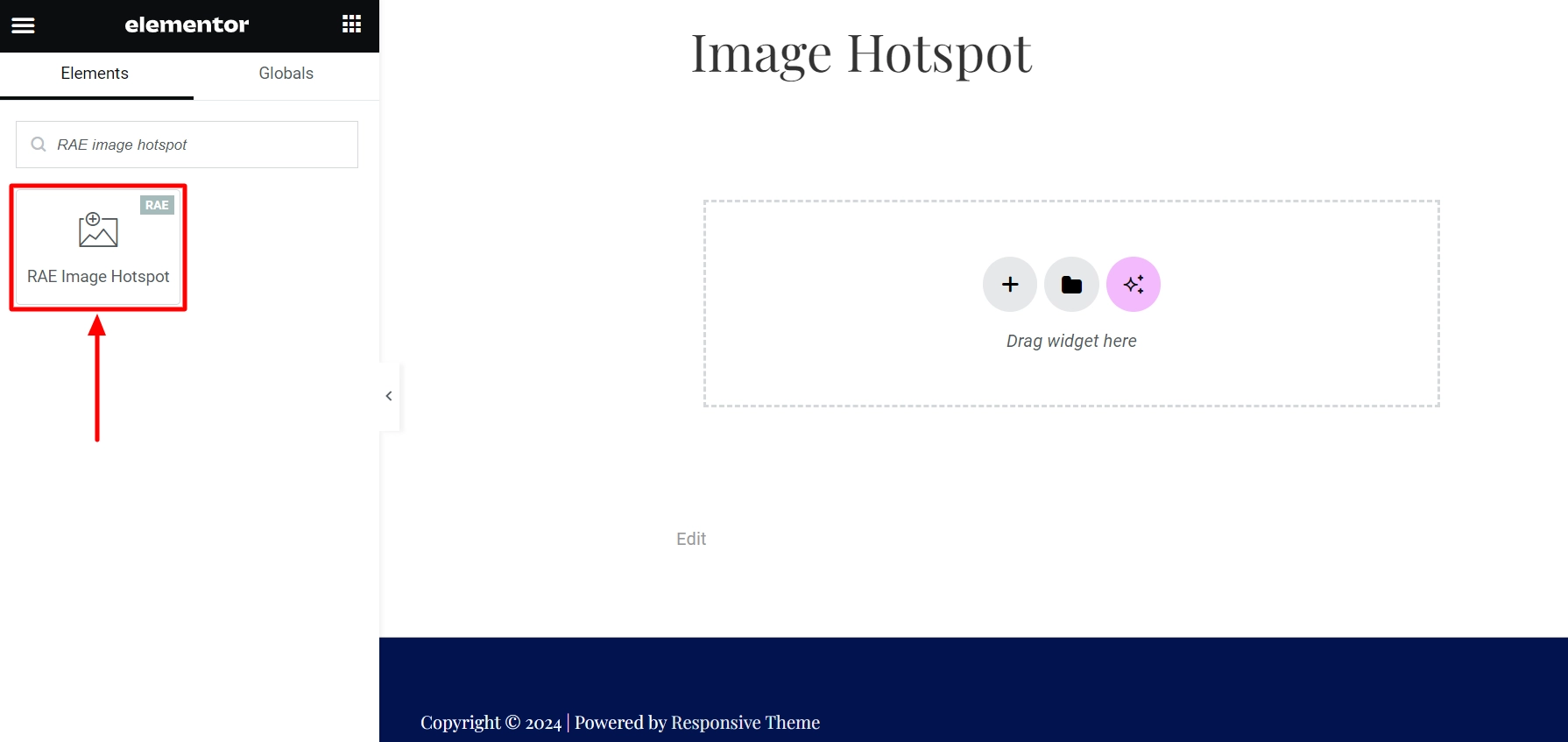
- Upload the image using the Choose Image option. You can add any image based on your requirements.
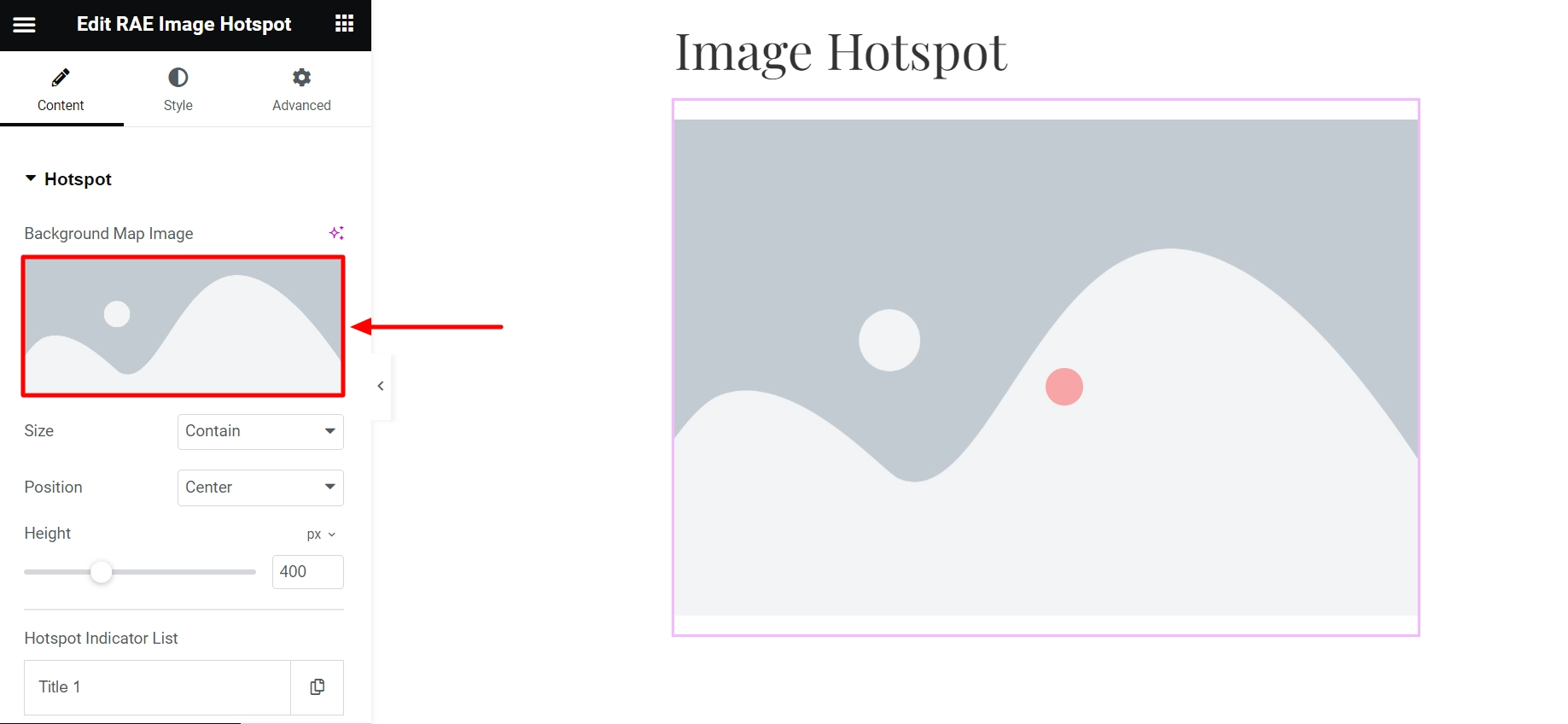
- The image above features various customizer settings that you can tailor to your preferences as a user.
- Below are the different settings you can work with using Responsive Elementor Addons image hotspot widget.
Step 2: Customizing the Image Hotspot Widget
It has the Content and Style tab which has the following settings:
Content Tab
It has Hotspot and Additional Settings tabs and the options for them are as follows:
Hotspot:

- Size: To adjust the size of the image, we can change it to auto, content, or cover.
- Position: You can control the image position by placing them left, center, right, and unset.
- Height: This allows you to adjust the height of the image.
- Hotspot Indicator List: This shows the number of indicators added to the image. You can always use drag and drop to change the position, delete, duplicate, or add an indicator to them. On clicking the indicator, it will open the settings. Each indicator has a different setting available.
There are multiple setting options that you can change, thereby helping you create a unique image hotspot.
Additonal Settings:

- Display Glow: Clicking the display glow setting will add a glow-like effect to all the indicators.
- Display Inner Circle: Clicking the display inner circle option, helps to display a smaller circle inside the indicators, right in the indicator’s center.
- Display Content Condition: This setting allows you to permanently display the indicator title and description on the image or even when you hover.
Style Tab
Under style tab the following settings come:
Indicator
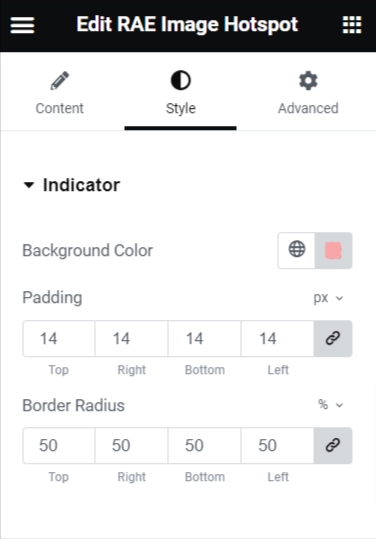
- Background Color: You can set the background color of the indicators by changing its property.
- Padding: Adjust the padding of the indicator.
- Border Radius: Adjust the radius of the indicator borders and change its size to square, circle, or round corners.
Content

- Background Color: Change the indicator’s box background color.
- Color: This will alter the indicator box’s content color.
- Content Border Radius: If you wish to change the box border, you can use the content border radius parameter to round the boxs’ corners or squares.
- Title Typography: Change the title typography.
- Description Typography: Change the description typography.
- Button Typography: Change the button typography.
- Button Background Color: This setting will allow you to change the color of the button’s background.
- Color: You can change the content text color to make it look visually appealing.
- Width: Adjust the width of the button.
- Padding: Adjust the size of the button by changing the padding property.
- Border Radius: The border radius of the button can be adjusted to make it appear square or have rounded corners.
Users can customize these settings to tailor the indicator according to their preferences.
Responsive Addons for Elementor’s image hotspot widget provides a responsive design, making it fit exactly on desktops, tablets, and mobile phones.
After you’ve made these changes, your image hotspot will be ready!

FAQ
Image hotspot are points or regions in a photograph that, when clicked, open a popup. Text can be included in the popup.
No, Elementor doesn’t affect SEO. You can enhance your technical SEO and on-page SEO by using Elementor. Yoast SEO and Rank Math, two well-known SEO plugins, are fully compatible with Elementor, so you can improve your website’s SEO without ever leaving the Elementor editor.
Yes, Elementor gathers your data when you use Elementor services or contact them directly or through third-party services.
Yes, Elementor supports many third-party widgets. In the panel of Elementor, there are dozens of helpful widgets.
Wrapping Up!
Combining Elementor with Responsive Addons for Elementor makes your website-making process a lot better.
With the drag-and-drop features of Elementor and 80+ widgets from Responsive Addons for Elementor, making a website becomes easier and more unique.
Image hotspot is a widget has the capability to generate picture hotspots, adds a dynamic layer to your design, enabling you to interact with your audience more successfully and direct them to the information that counts.
The power of Responsive Addons for Elementor gives you a world of possibilities for creating gorgeous and engaging web pages, regardless of whether you’re a business owner, blogger, or creative professional.
If you liked this comparison, be sure to read the following articles as well:
- How To Enable Or Disable Elementor Widgets In the REA Plugin
- Introducing Cross-Site Copy Paste – Responsive Elementor Addons
- Elementor Free vs. Pro: Which One Should You Buy
For the best results, install Responsive Theme to create an outstanding website.