Struggling to fix 400 bad request on your website?
However common, this status code error can be frustrating, disrupting your user experience.
This error usually happens when your website server cannot process a request due to client-side issues like malformed syntax, invalid cookies, or an overly long URL.
This article will explore the common reasons for a 400 Bad Request error and provide practical solutions to help you fix it.
Remember to read through to the end!
What is the HTTP 400 Bad Request Error?

To begin with the basics, let’s first understand what an HTTP 400 Bad Request Error is.
The HTTP 400 Bad Request error is a client-side status code indicating that the server cannot or will not process the request due to an apparent client error.
A client-side issue typically refers to problems or errors originating from the user’s device or browser rather than the server or web application itself.
To break it in simpler terms, when you see a 400 Bad Request error, the server says, “I don’t understand what you’re asking for.”
This can happen for various reasons, such as mistyping a URL, having corrupted browser cookies, or sending a request too large for the server to handle.
Understanding this error’s triggers is critical to finding the correct fix and preventing them.
Let’s now deep dive into the causes that may lead to a 400 bad request error.
What Causes 400 Bad Request Error
Several factors can trigger a 400 Bad Request error. Here are some common causes:
| Causes | Error Code | Impact |
|---|---|---|
| Malformed URL | 400 Bad Request: Invalid URL | A URL with improper formatting or invalid characters can confuse the server. For instance, an extra space or wrong syntax can lead to the server’s inability to interpret the request. |
| Invalid Cookies | 400 Bad Request: Invalid Cookie Header | A URL with improper formatting or invalid characters can confuse the server. For instance, an extra space or wrong syntax can prevent the server from interpreting the request. |
| Oversized Request | 400 Bad Request: Request Entity Too Large | A request containing huge files or data can overwhelm the server, which may respond with a 400 error, indicating the request is too big to handle. |
| Malformed Request Syntax | 400 Bad Request: Malformed Request | More than properly formatted request headers or bodies can prevent the server from understanding the request. This includes errors in encoding or transmitting data. |
| Invalid Query Parameters | 400 Bad Request: Invalid Query String | Errors in query parameters, such as malformed key-value pairs or missing required parameters, can cause the server to reject the request because it cannot parse the parameters. |
| Conflicting Server Configuration | 400 Bad Request: Bad Request | Errors in query parameters, such as malformed key-value pairs or missing required parameters, can cause the server to reject the request because it cannot parse the parameters. |
How to Fix 400 Bad Request
Fixing a 400 Bad Request error involves identifying and addressing the specific cause. Here’s a step-by-step guide to resolving the error:
1. Check the URL for Errors
The simplest solution to fix URL errors is to inspect the URL in your browser’s address bar. In most general cases, it is found that simple typos, spelling mistakes, or use of invalid characters in the domain name or URL results in 400 Bad Request: Invalid URLs.
URLs follow specific syntax rules, including proper encoding of special characters. For example, If you encounter a 400 error with the URL http://example.com/page?name=John Doe&age=30, it may be due to spaces in the query string.
To fix this, the URL encodes the spaces as %20, resulting in http://example.com/page?name=John%20Doe&age=30. Ensure the URL adheres to proper encoding practices, especially when dealing with special characters like &, ?, and spaces.
2. Clear Browser Cookies and Cache
Old or corrupted cookies and cached data can interfere with processing requests. Clearing these can resolve issues caused by outdated or incorrect data stored in your browser.
Follow these steps in Google Chrome to fix this issue:
Navigate to Settings.
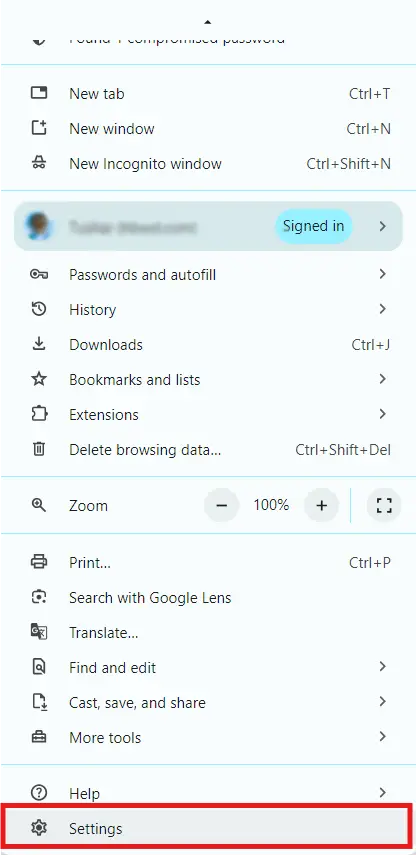
Click on the Privacy and security.
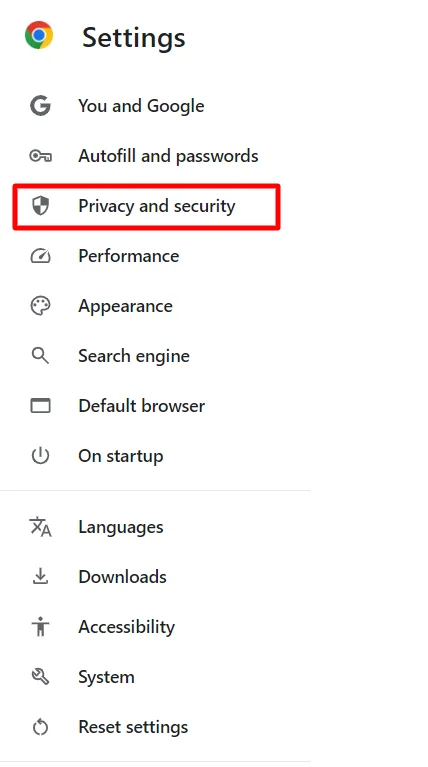
Next, click Delete browsing data.
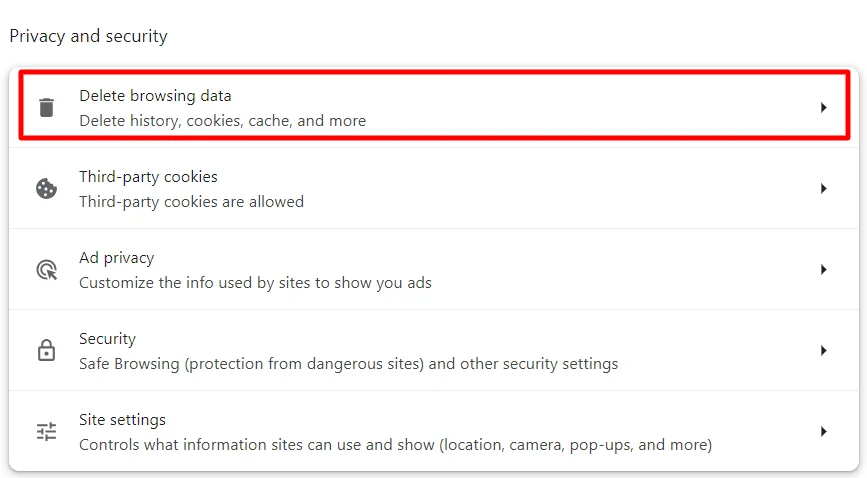
Check the boxes for Cookies and other site data, and Cached images and files, and Click Delete data.
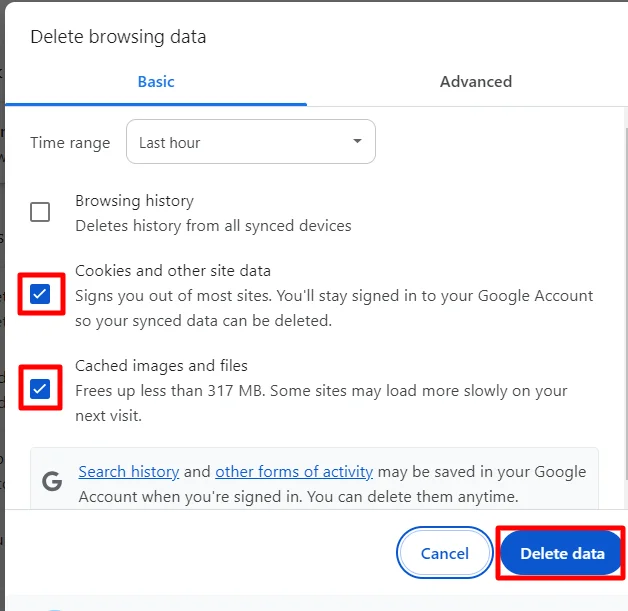
Other browsers generally follow similar steps to clear cache and cookies, though the specific navigation paths may differ.
Remember that clearing these items will log you out of most sites and may revert some of your personalized settings. Additionally, you might notice that websites take a bit longer to load initially as your browser re-downloads previously cached content.
3. Turning Off Browser Extensions
Browser extensions are undoubtedly designed to enhance your browsing experience. However, these extensions can sometimes interfere with your browser’s communication with websites.
Sometimes extensions modify request headers, block content, or change cookies, which can lead to a 400 Bad Request error. This happens because the server might not understand the altered request from your browser.
Turning off your browser extensions can help determine if one of them is causing the issue. To test this, disable all extensions and reload the page. If the error disappears, re-enable each extension one at a time to find the one causing the problem.
To troubleshoot, start by turning off your extensions. In Google Chrome, click the three dots in the top-right corner and select Extensions > Manage Extensions.
You’ll see a list of all installed extensions. To turn off each one, click the toggle switch next to it.
After disabling all extensions, refresh the page that was showing the 400 error. If the page loads correctly, it indicates that one of the extensions was causing the issue.
To find the problematic extension, refresh the page after each activation to re-enable them one at a time. If the 400 error reappears, the most recently enabled extension is likely the cause, which you can permanently remove.
4. Clearing DNS Cache
Clearing the DNS cache can be an effective solution for fixing a 400 Bad Request error. The DNS cache stores information about previous website visits to help your browser load sites faster.
However, if this information becomes outdated or corrupted, it can lead to errors like the 400 Bad Request. This can probably happen because your browser may need to try to connect using incorrect data.
To flush the DNS cache on your system, you can follow these steps:
For Windows, press Windows + R to open the Run dialog. Next, type cmd and hit Ok to open the Command Prompt.
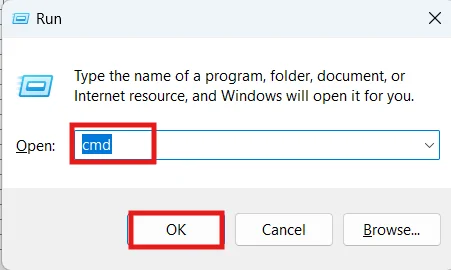
In the Command Prompt, type “ipconfig /flushdns” and press Enter.
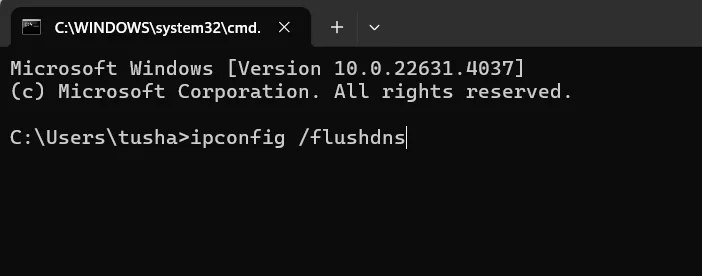
For macOS, open the Terminal application, type “sudo killall -HUP mDNSResponder” and press Enter.

On Chrome, search “chrome://net-internals/#dns”in the address bar. Next, click the Clear host cache button.
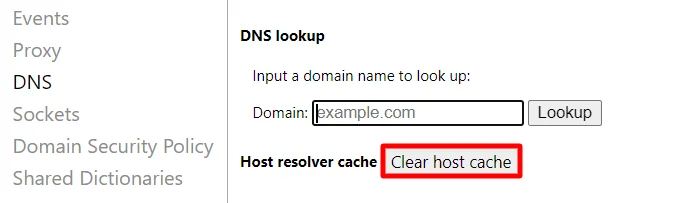
After clearing the DNS cache for the respective browser, try reloading the webpage. This should fix the error if outdated or corrupt DNS data is causing it.
5. Reducing the Request Size
Reducing the request size can help fix a 400 Bad Request error because large requests can overwhelm the server, causing it to reject them. This is especially true if you’re uploading big files or submitting forms with a lot of data. You’re less likely to face this issue by making the request smaller.
For example, if you’re trying to upload a large image and getting a 400 error, you can reduce the file size by compressing or resizing the image. Tools like TinyPNG can help make your files smaller without losing much quality.
If you’re submitting a form with a lot of data, try breaking the submission into smaller parts. This way, the server can process each part without being overwhelmed.
Keeping your requests within manageable limits can avoid triggering a 400 Bad Request error and ensure your data is sent successfully.
6. Reviewing Server Configuration
Sometimes, a 400 Bad Request error occurs not because of an issue with the browser or the request itself but because of how the server is configured.
Servers are designed to handle a wide range of requests, but specific settings might be too restrictive, causing valid requests to be rejected. This can happen if the server is set to accept only specific types of data, if there’s a limit on request sizes, or if security settings are overly strict.
Reviewing the server configuration can be critical to tackling this. By checking the server’s settings, you can identify whether specific configurations block or reject legitimate requests.
For example, you might check the .htaccess file on an Apache server; on an Nginx server, you’d review the nginx.conf file. If you find certain limits or rules too restrictive, you can adjust them to ensure that valid requests are accepted.
This careful review and adjustment can prevent 400 Bad Request errors caused by server-side issues.
FAQ
To fix a 400 Bad Request, check for URL errors, clear your browser’s cookies and cache, disable extensions, flush the DNS cache, reduce the request size, or review your server’s configuration.
In Chrome you can fix a 400 Bad Request by following these steps:
1. By clearing cookies and cache
2. Disabling extensions
3. Checking the URL for errors
4. Clearing the DNS cache by navigating to chrome://net-internals/#dns and clicking “Clear host cache.“
A 400 error in WordPress, also referred to as a “Bad Request” error, typically indicates that the server is unable to process a request due to invalid syntax or improper data provided by the client. This may result from incorrect URLs, corrupted browser cookies or cache, or the transmission of malformed information.
Conclusion
A 400 Bad Request error can be frustrating, but you can efficiently resolve it by clearly understanding its causes.
Whether fixing a typo in a URL, clearing browser cookies, disabling problematic extensions, or reviewing server configurations, these steps can help you get your website back on track.
Addressing these common issues can prevent future occurrences of this error, ensuring a smoother and more reliable experience for your visitors.
If you liked this article, you can also consider reading:
- How to Change Font Size in WordPress
- How To Find Your WordPress Login URL – Beginners Guide
- Understand and Repair WordPress Database Connection Error
Don’t have a fast website, check out the multi-purpose Responsive Theme by Cyberchimps to create a website for any niche.




