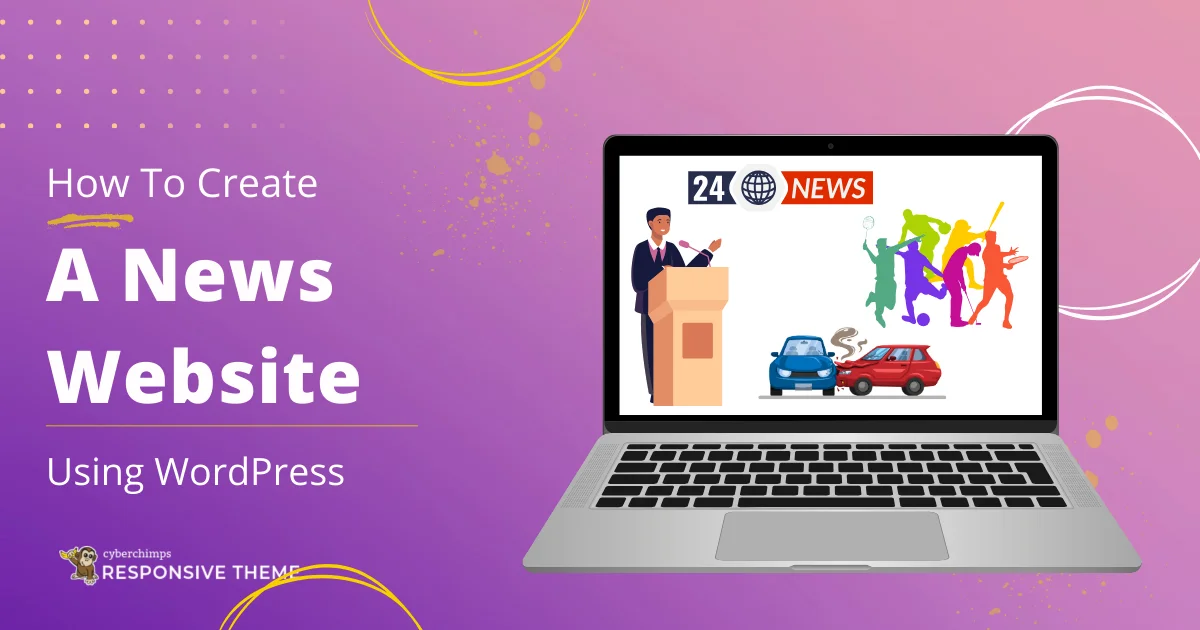Want to learn how to create a news website on WordPress?
Then this article is for you!
Building your news platform can be the best way to go, whether you’re an aspiring journalist, an entrepreneur, or simply passionate about sharing unbiased news.
At first, launching a news site might feel overwhelming, but with WordPress’s powerful tools, you’ll be surprised at how easy it can be.
Before writing this guide, I built a fully functional news website myself. I’ve assembled this step-by-step guide by drawing from my experience—the tools I used, the challenges I faced, and the lessons I learned.
Remember to read through to the end!
- Types of News Websites You Can Make with WordPress
- Essential Elements to Include in Your News Website
- How to Build a News Website With WordPress
- FAQ
- Conclusion
Types of News Websites You Can Make with WordPress
Before we dive into the step-by-step process, it’s essential to understand the different types of news websites you can build.
The kind of news platform you choose will shape your content strategy, design, and overall functionality.
You can think about developing a broad news site covering all kinds of topics, just like mainstream media sites. If you want a specific approach, though, a niche news site can serve the interest of specialized subjects, e.g., technology, finance, health, or entertainment.
Alternatively, you might choose a local news site that provides coverage of community events, politics, and local businesses. A curated news site is also an option that collects and provides news from other sources, giving summaries and analysis instead of original reporting.
For the website I built, I made a local news update website.
Benefits of Building a News Website
- Allows you to create and publish content without any external influence.
- Sharing the correct and authentic news helps you establish yourself as a trustworthy individual, which helps build credibility.
- You can generate revenue through multiple channels with a news website that gains good traction.
- Unlike traditional news media, a digital news website is not limited by geographical boundaries.
- Consistently publishing news articles can improve your website’s search engine rankings, driving organic traffic.
- Compared to running a print publication or a full-fledged media company, a news website is much more cost-effective.
Essential Elements to Include in Your News Website
In the first place, well-structured navigation is the most necessary element.
Regardless of what kind of news site you run, it typically contains information in the form of text and other media files. To help your visitors easily navigate different categories and read the news they are interested in, a responsive navigation system and search bar help improve user experience and provide quick access to a particular article.
No matter what type of news website you have, it is usually flooded with information, including text and various media files.
To ensure your visitors easily explore different categories and find the news that interests them, a functional navigation system and optimized search bar enhance user experience and allow quick access to specific articles.
Next, you need to integrate an RSS feed into your site. An RSS feed is a web feed format that publishes frequently updated content. It allows users to subscribe to updates from their favorite websites without visiting each site individually.
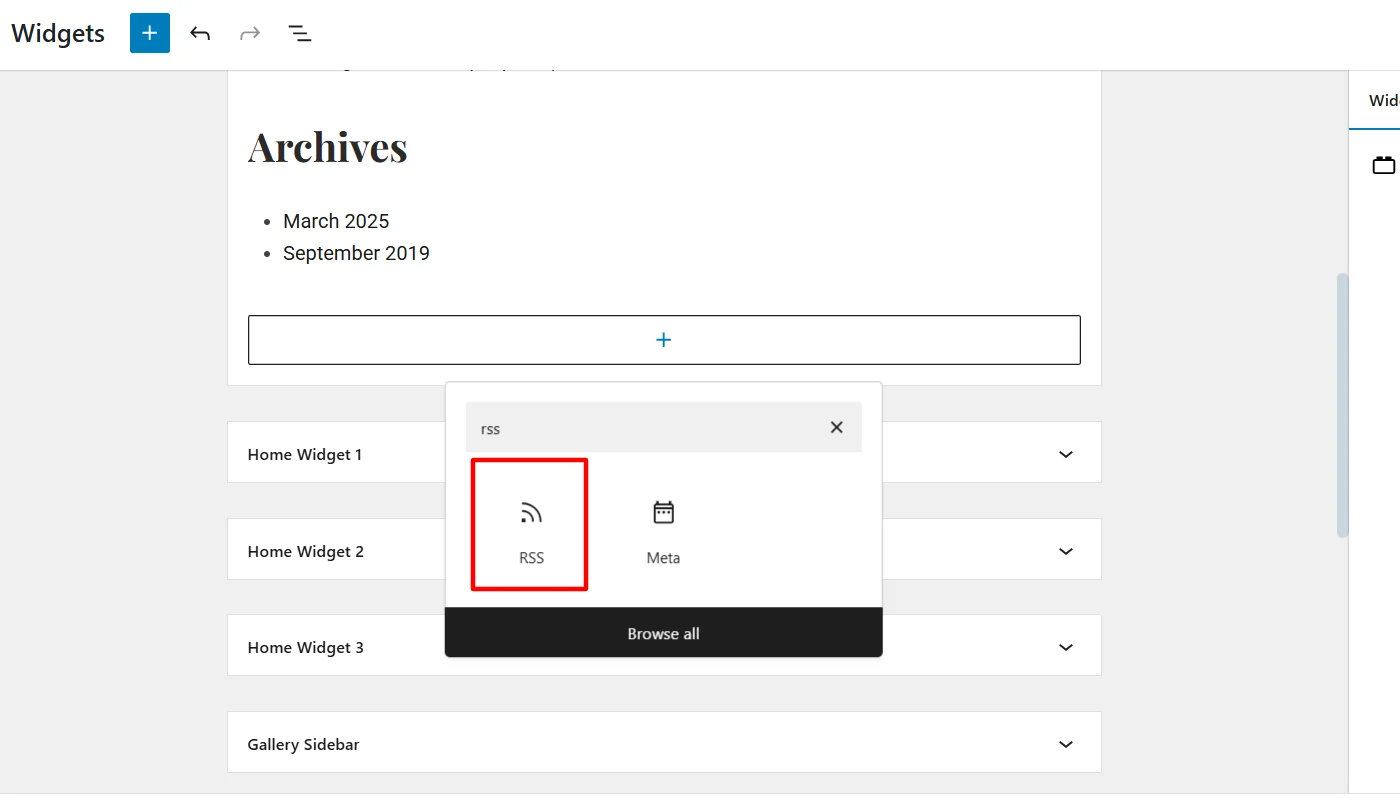
A news website requires continuous updation of news and content as soon as possible. Integrating an RSS feed would ensure that your content reaches your audience as quickly as possible.
A recent study found that over 70-80% of users consume news on mobile phones, making responsiveness another crucial element. Every news website owner must create a website that is friendly for all screen sizes.
Well, as a reader, a well-designed, interactive website enhances the reading experience, making content more engaging and easier to digest compared to a plain, text-heavy site.
While both options provide similar value, interactive features hook users. Hence, it is paramount to add interactive features that engage users and grab their attention.
In addition to these, consider incorporating social media integration.
Since their inception, social media platforms have been much more than connecting platforms. News channels have been a continuous means of spreading content. Simultaneously integrating and sharing news content from your social profiles can help users share your content, expanding your reach and engagement.
How to Build a News Website With WordPress
Now that we know the crucial elements of your news website, let’s learn how to create one from scratch and integrate these elements into it.
Step 1: Choose a Web Hosting Provider and Get A Domain Name
The first step before building your news website is to secure a domain name and a reliable web hosting provider. These are the most fundamental necessities for any website.
In simple words, you can consider domain names as your business’s virtual address that people usually search for to find you. Ideally, your domain should be short, easy to remember, and relevant to the type of news you plan to cover.
Once you have a domain in mind, you need a hosting provider to store your website’s files and ensure it runs smoothly. However, if you struggle to check the availability of a domain name for your site, you can use the Instant Domain Search tool. It helps you check if a domain name is available or not.
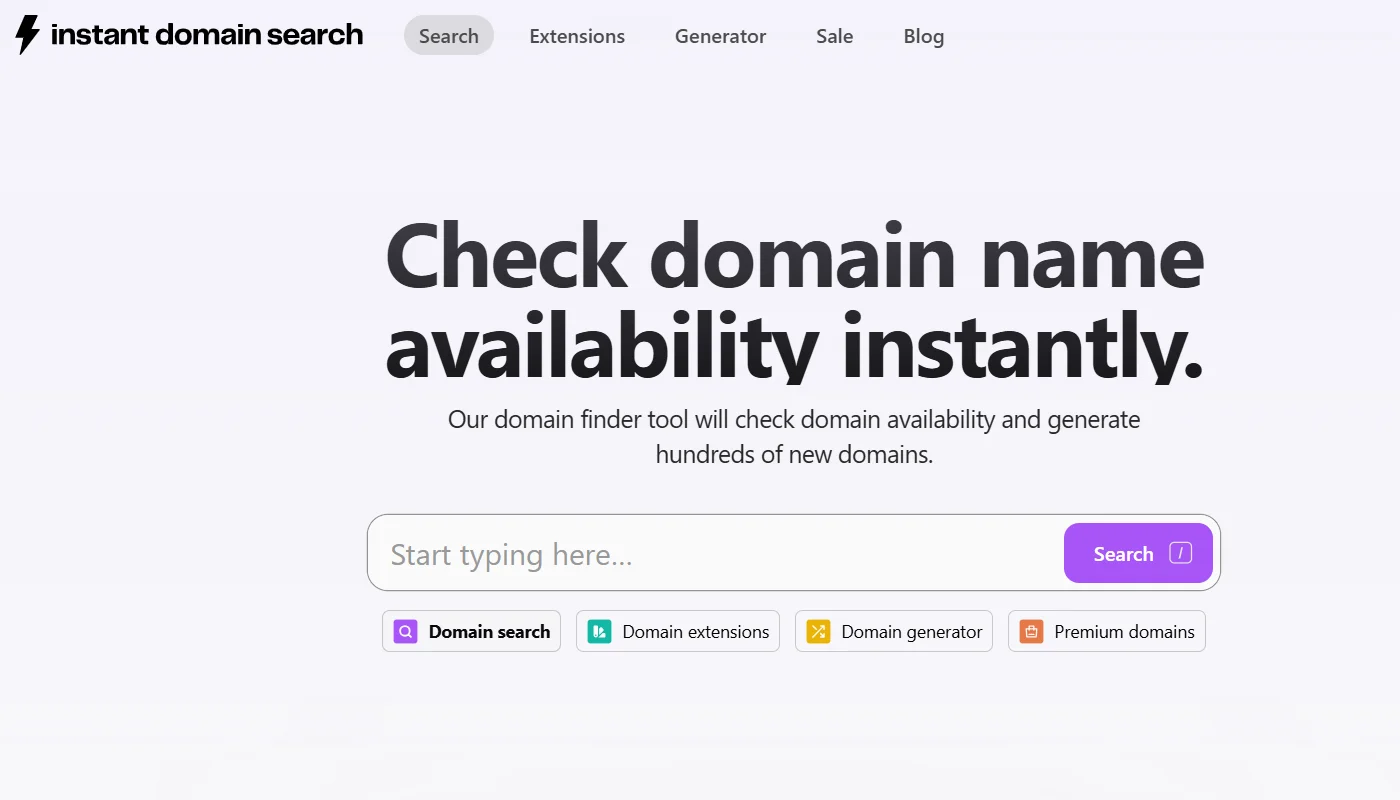
Moreover, choosing the right host is crucial since a news website requires frequent updates and handles a lot of traffic. To find the right website hosting provider, you must look for one with good uptime, fast loading speeds, and strong security measures.
Website hosting providers, including Bluehost, SiteGround, and Kinsta, are some of the most recommended options for WordPress-based news websites.
How to Get a Web Hosting?
Many hosting providers offer domain registration as part of their packages, making the process seamless. After selecting a plan, you’ll be guided through the process of registering your domain and setting up your hosting environment.
For my website, I used Bluehost’s web hosting provider; the process was simple with a few basic steps:
When you arrive at the Bluehost webpage, start by clicking the Get Started Now button.
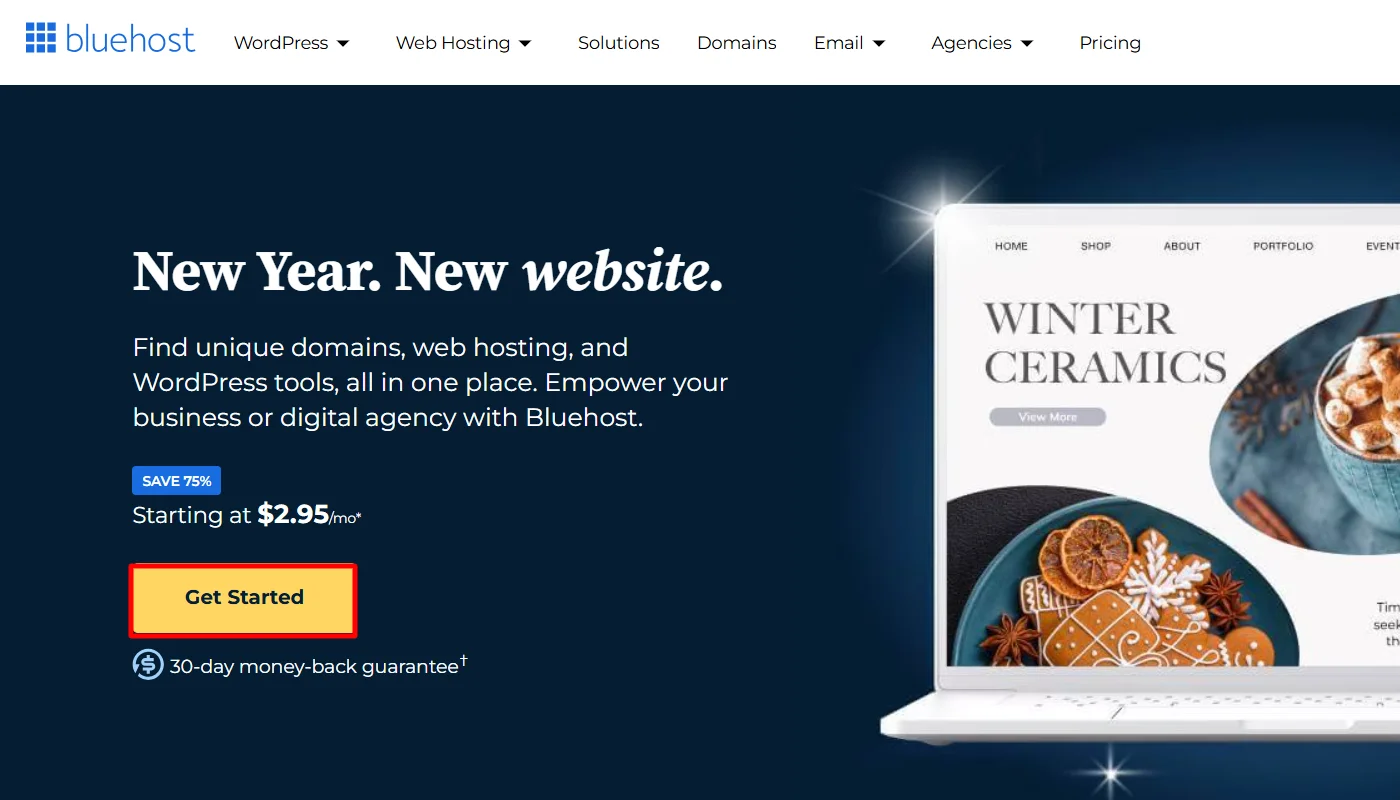
Upon clicking, you will be taken to their signup page, where you will be asked to choose a pricing plan.
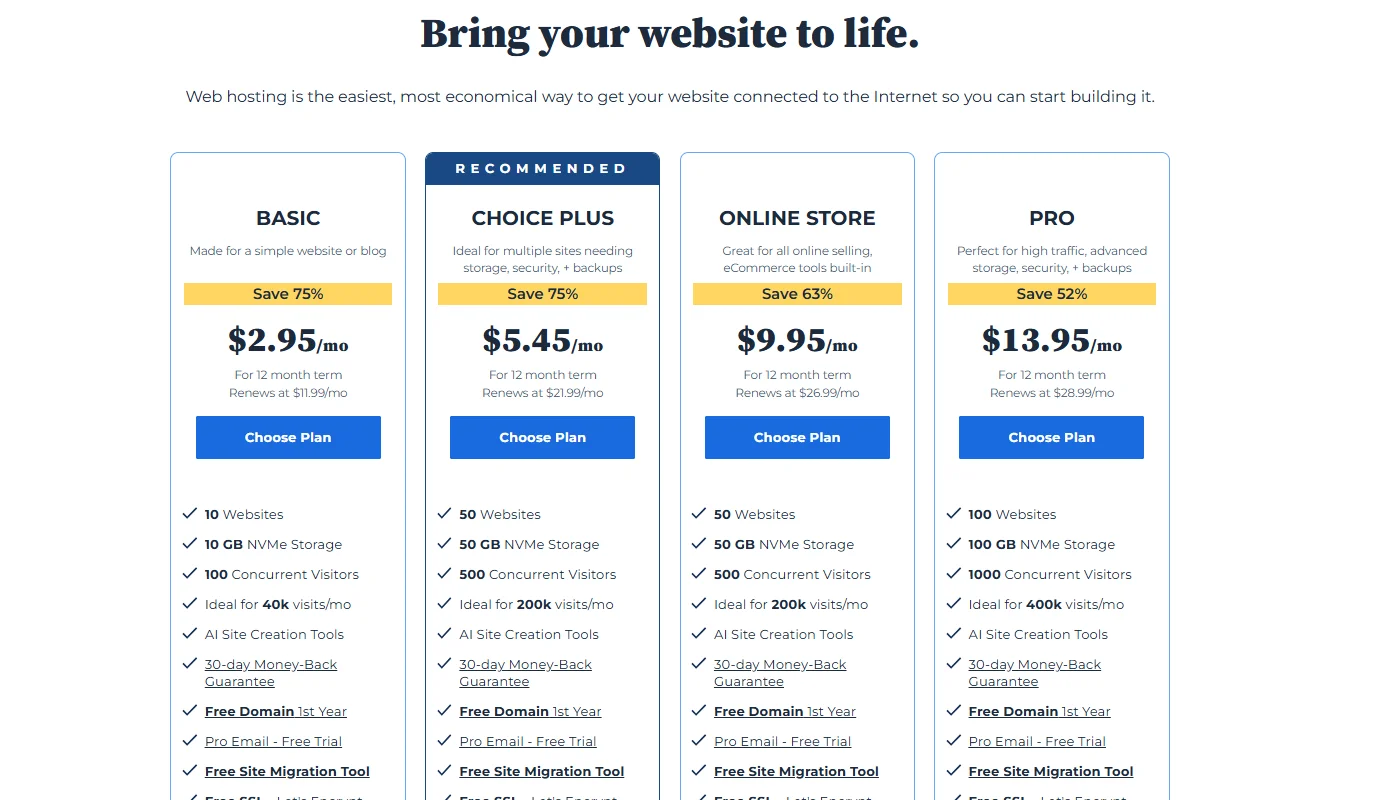
Choosing the plus plan is wise for running a small-scale or mid-scale business. After selecting the plan, enter the domain name.
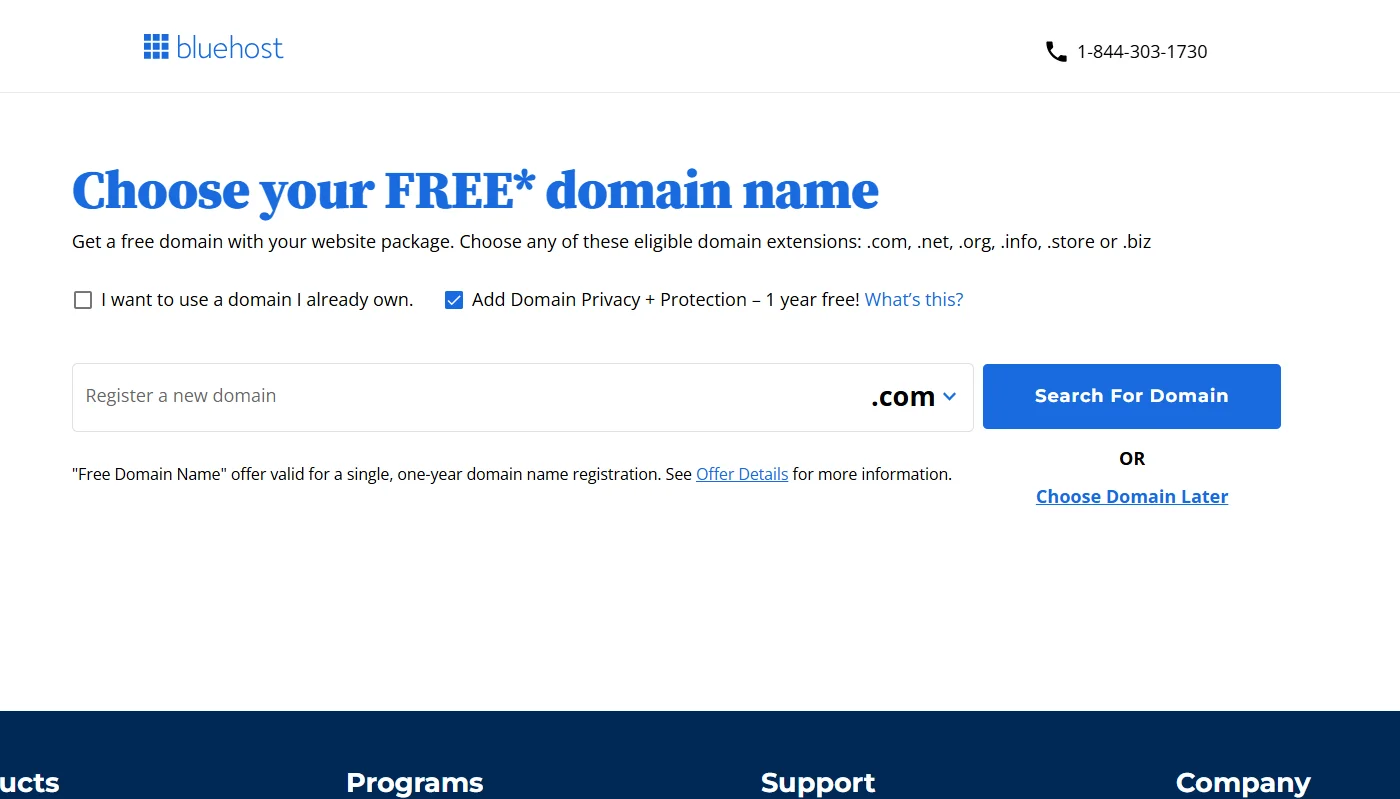
However, Bluehost also offers a free domain name, so if you don’t already have one, you can get one from Bluehost. Once that’s done, you’re ready to install WordPress and bring your new website to life.
Step 2: Install WordPress
Now that your domain and web hosting are set up, you need to install WordPress. WordPress is the world’s most popular content management system (CMS).
Installing WordPress is incredibly simple if you choose a hosting provider like Bluehost, SiteGround, or Kinsta. These providers offer one-click WordPress installation, making the process seamless and straightforward.
For example, if you’re using Bluehost, follow these steps to install WordPress:
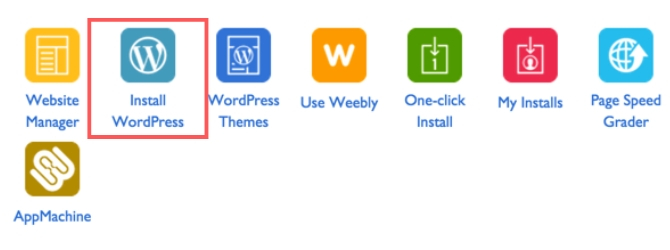
- Log in to your Bluehost account and navigate to the My Sites tab.
- Click on the Create Site button.
- Enter your site name and tagline (you can change these later).
- Choose your domain name.
- Click Next, and Bluehost will automatically install WordPress for you.
Once the installation is complete, you’ll receive your WordPress admin login details. You can now access your website’s backend by going to yourdomain.com/wp-admin.
The process may vary slightly if you’re using a different hosting provider, but most modern web hosts offer easy WordPress installation with step-by-step instructions.
Now that WordPress is installed, your news website is officially live! But for now, it’s just a blank slate. Next, we’ll focus on choosing the right theme to give your website a professional and engaging look.
Step 3: Selecting a WordPress Theme
After successfully installing WordPress, the next step is to choose a theme that defines the look and functionality of your news website.
Since a news site requires a structured layout, easy readability, and seamless navigation, picking the right theme is crucial.
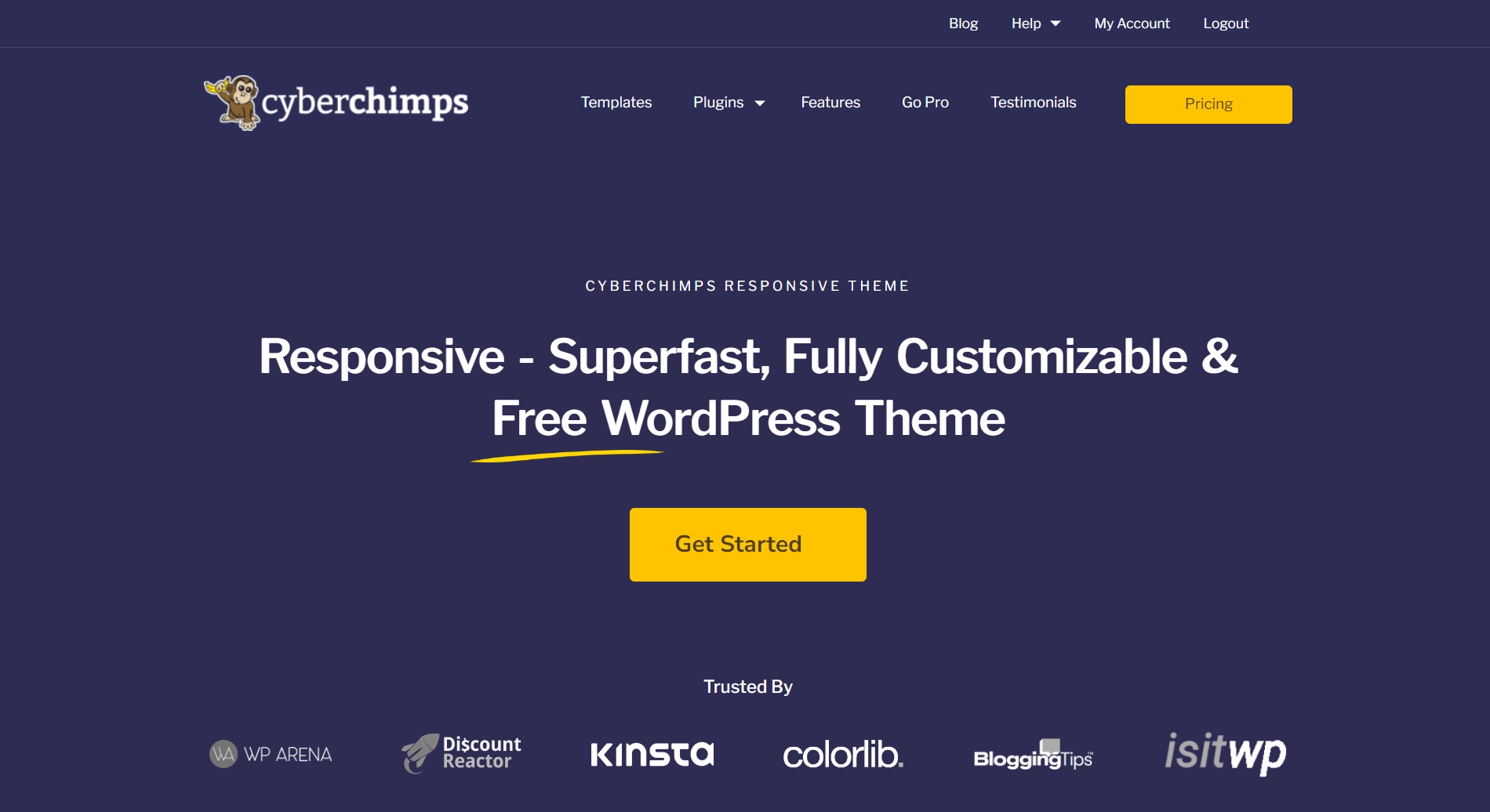
While exploring themes, I tested four to five highly recommended news website themes to find the one that perfectly balances performance, customization, and responsiveness.
After experimenting with various options, I chose the CyberChimps Responsive Theme. The theme boasts a GTMetrix of 100%, offering multiple pre-built layouts tailored to news and media websites. In addition, the theme stands out because:
- It’s fully responsive, ensuring a great reading experience across all devices.
- It offers customizable layouts, allowing you to tweak the design according to your requirements.
- The theme is SEO-optimized, helping your articles rank better on search engines.
- The drag-and-drop interface simplifies customization.
How To Install and Activate the Responsive Theme
From your WordPress admin dashboard, navigate to Appearance > Themes.
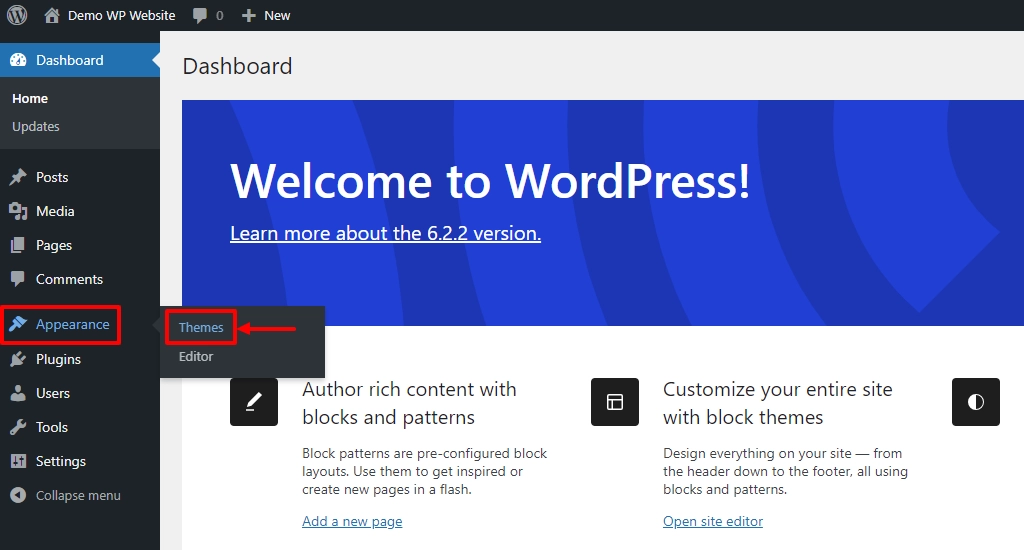
Click the Add New Theme button at the top.
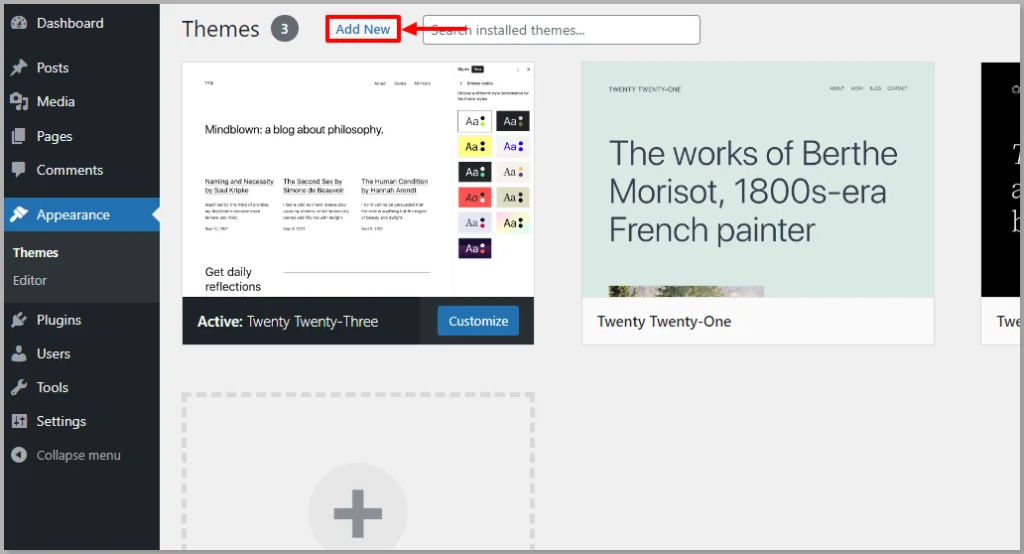
In the search bar, type Responsive Theme.
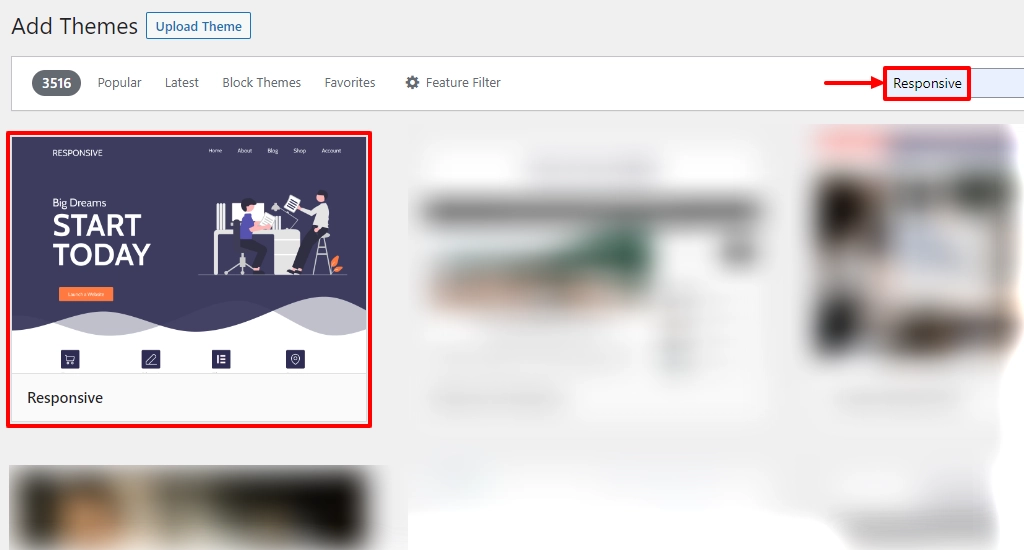
Once you find the theme, click Install.
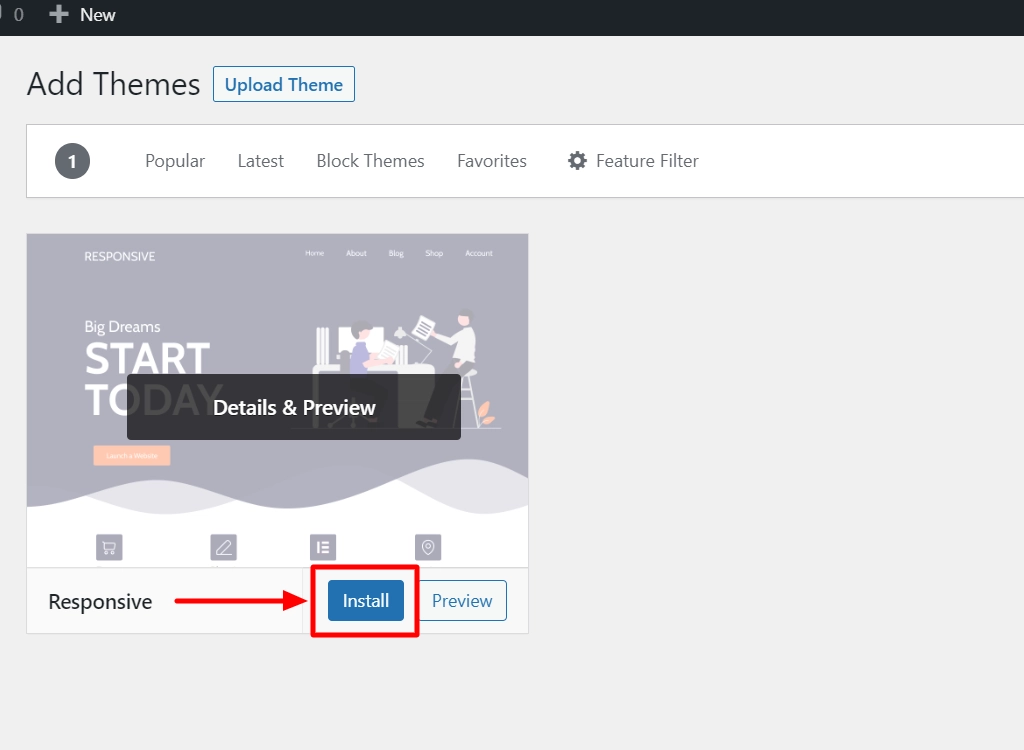
Next, click on Activate.
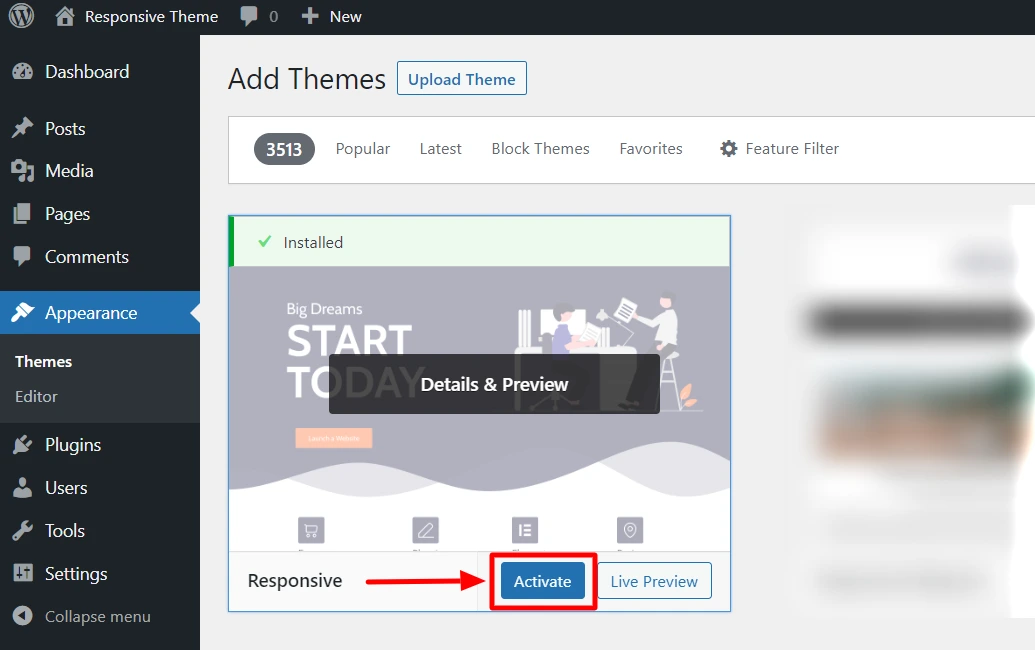
Once the theme is active, you can customize it by going to Appearance > Customize. You can change the layout, fonts, colors, and other settings here.
To set up my news website, I kept the theme customizer settings mostly the same, with minor adjustments where I added my business details, site logo, and title.
Step 4: Importing a News Website Template
Next, to create your news website, you can either consider it creating from scratch or directly importing a news website template.
For my dummy website, I used the Responsive Plus—Starter Templates plugin. The plugin allowed me to use intuitive features, such as a free mega menu, in addition to the template.
If you similarly want to create your website, then you can follow the steps below:
From your WordPress dashboard, navigate to Plugins > Add New Plugin.
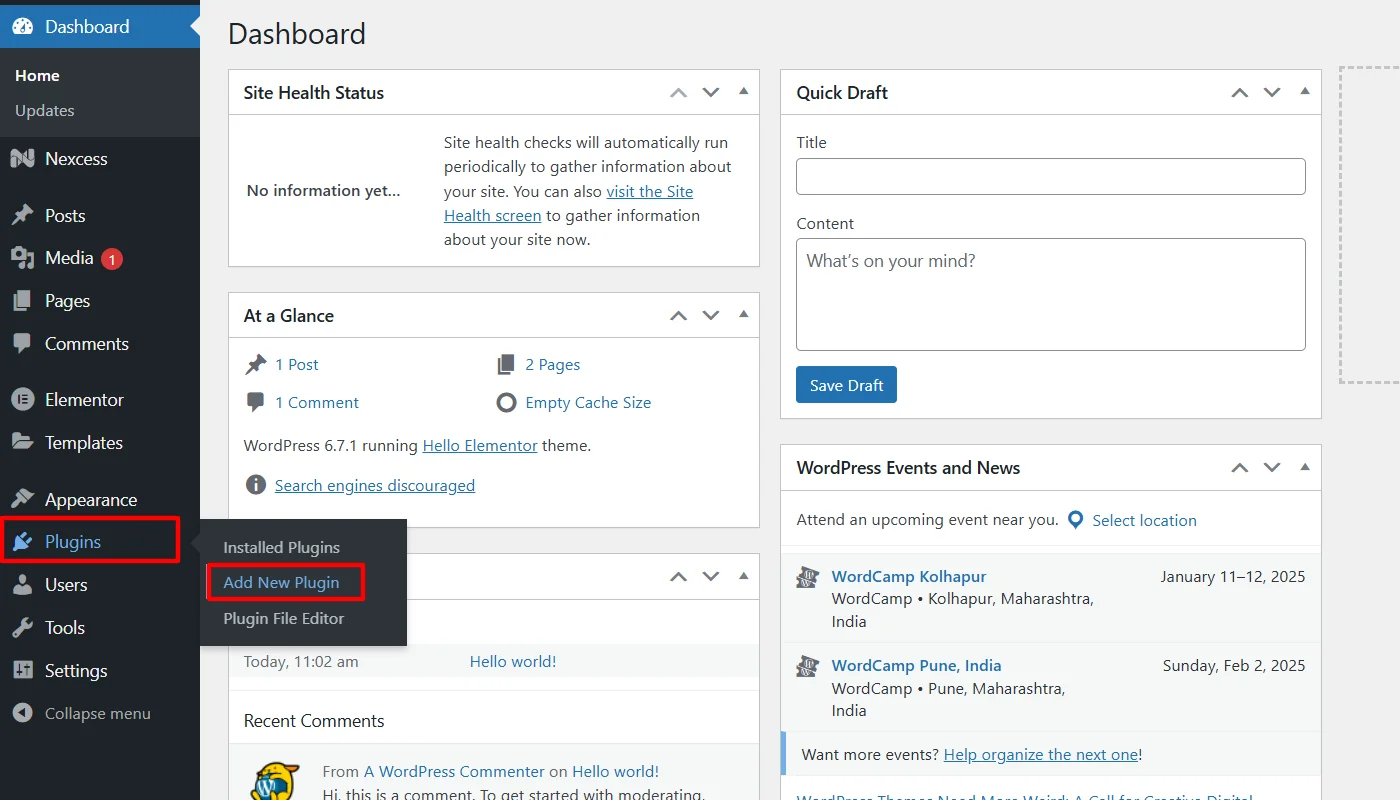
Search the Responsive Plus plugin in the search bar and click Install Now.
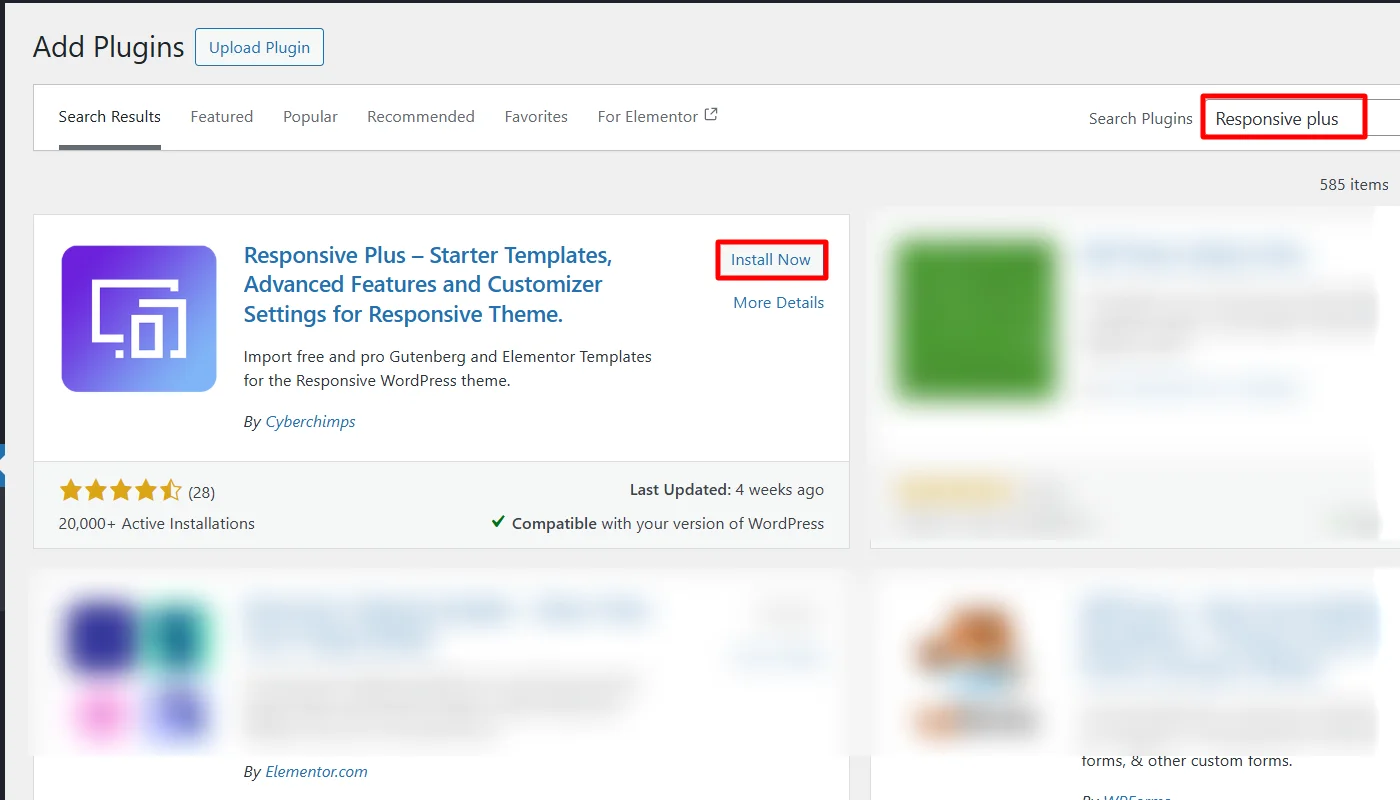
To activate the plugin, click on Activate after installation.
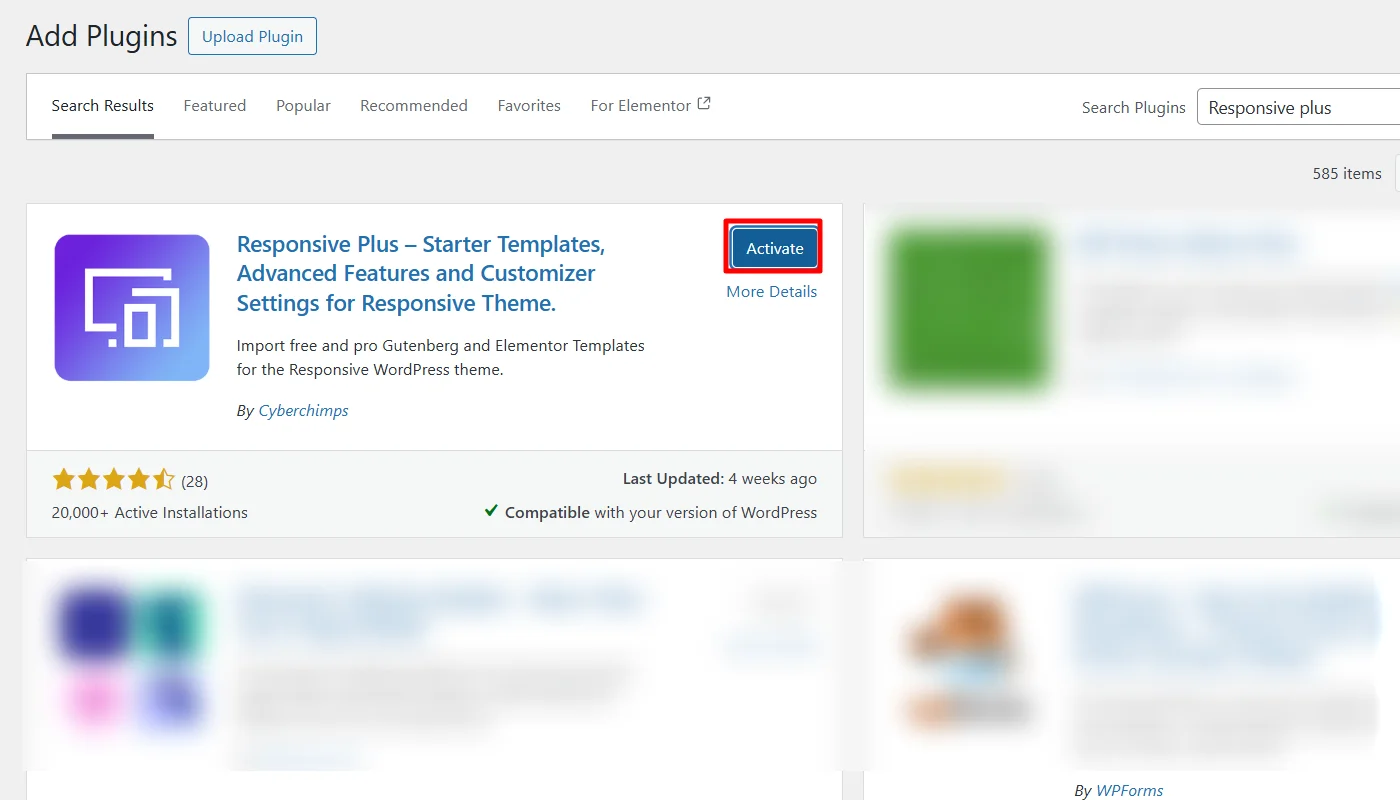
Once The plugin is installed and active, let’s understand how you import a template.
(Note: The plugin offers 250+ responsive website templates for this article, so we will import the magazine website template. You may also choose another niche-specific template, such as photography, florist, eCommerce, etc.)
Steps to follow to import the magazine template:
Hover on Responsive and click on the Templates button.
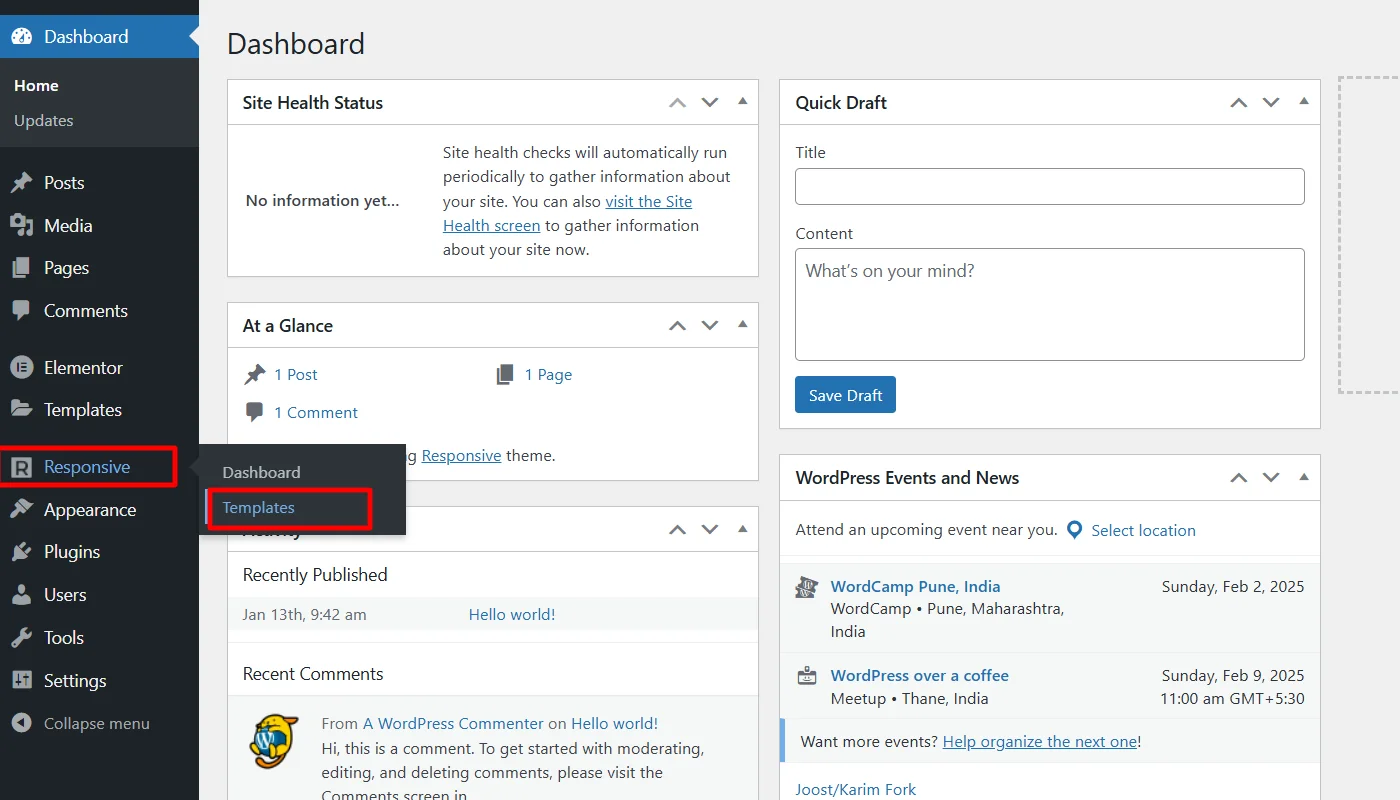
Search for magazine in the search bar option and click on the Magazine Website template.
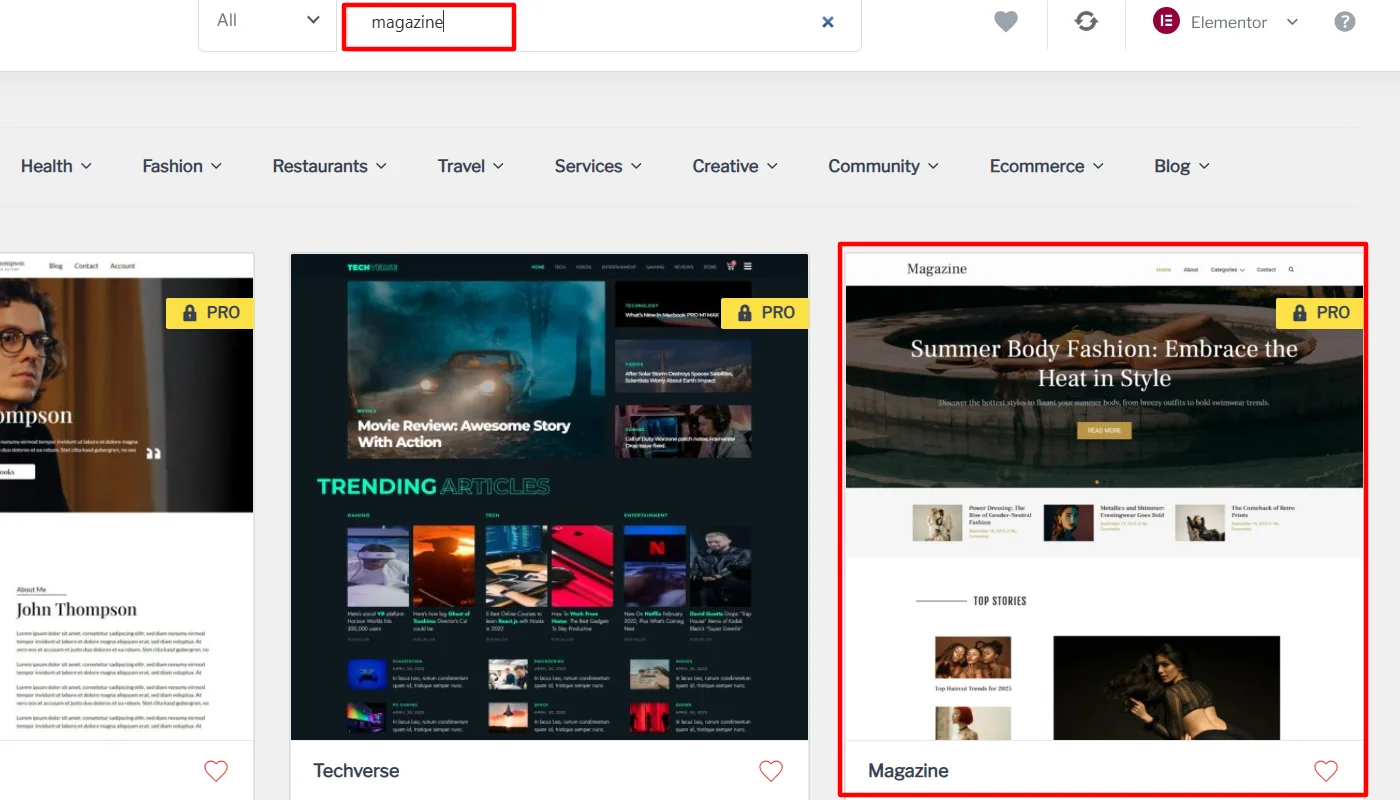
Click on the Import Site button.
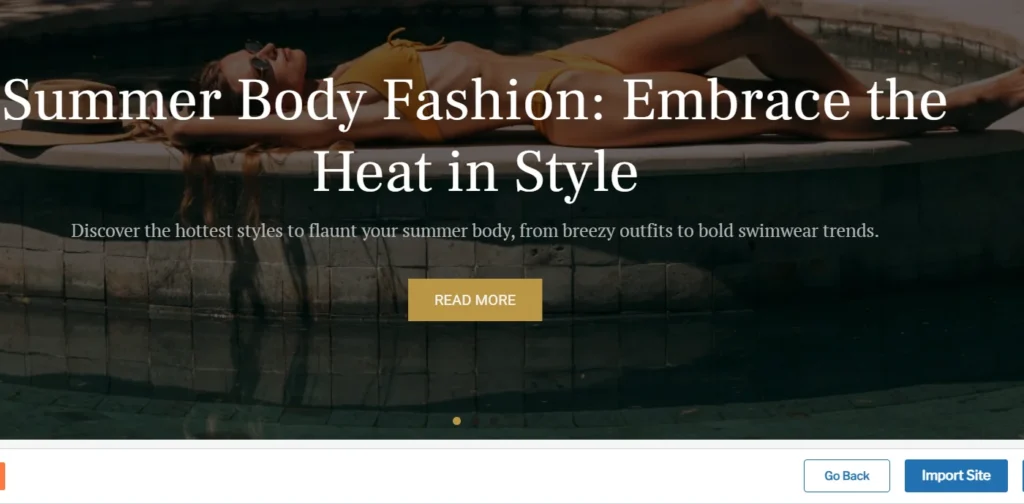
Next, click on the Subscribe and start importing button.
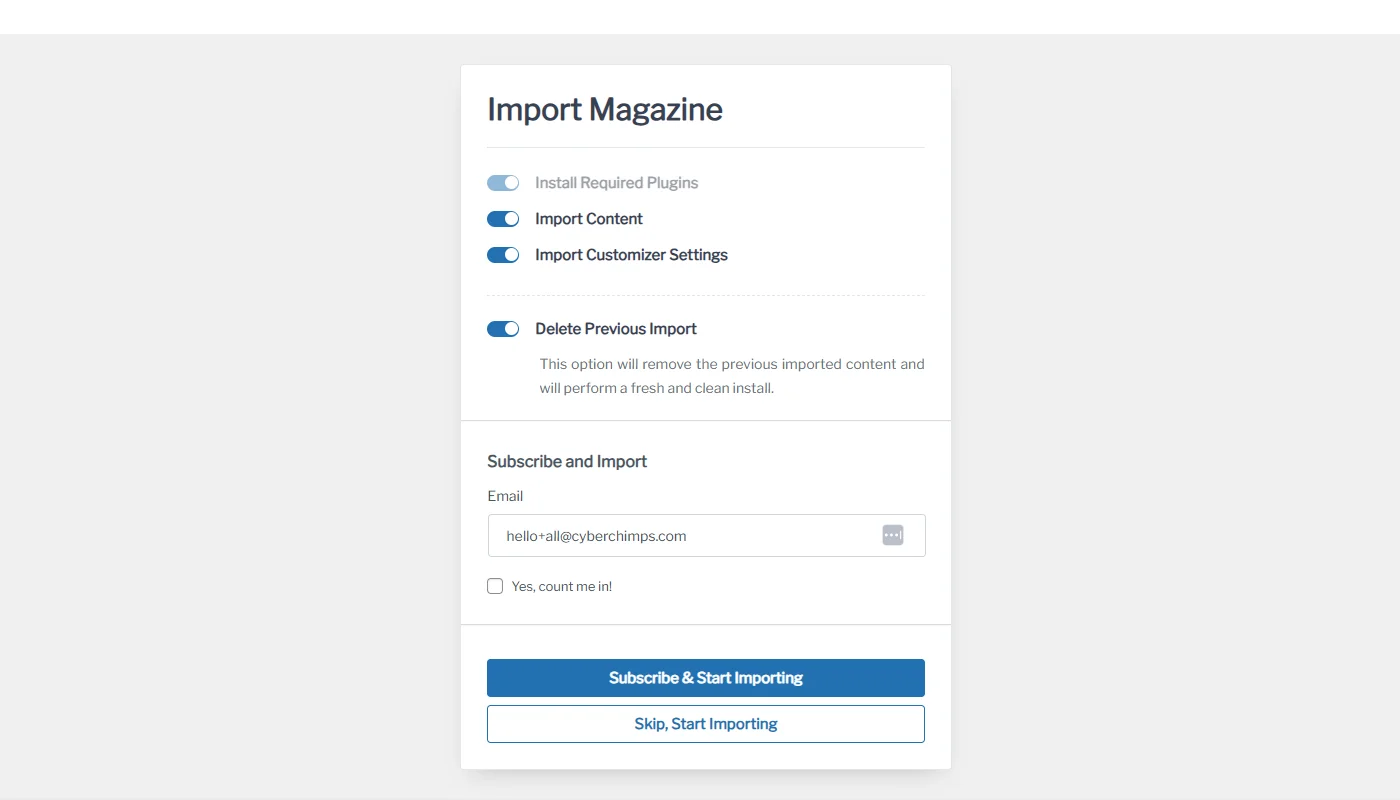
Once imported, click on Visit Website.
Once you have launched, your Magazine website will look like this.
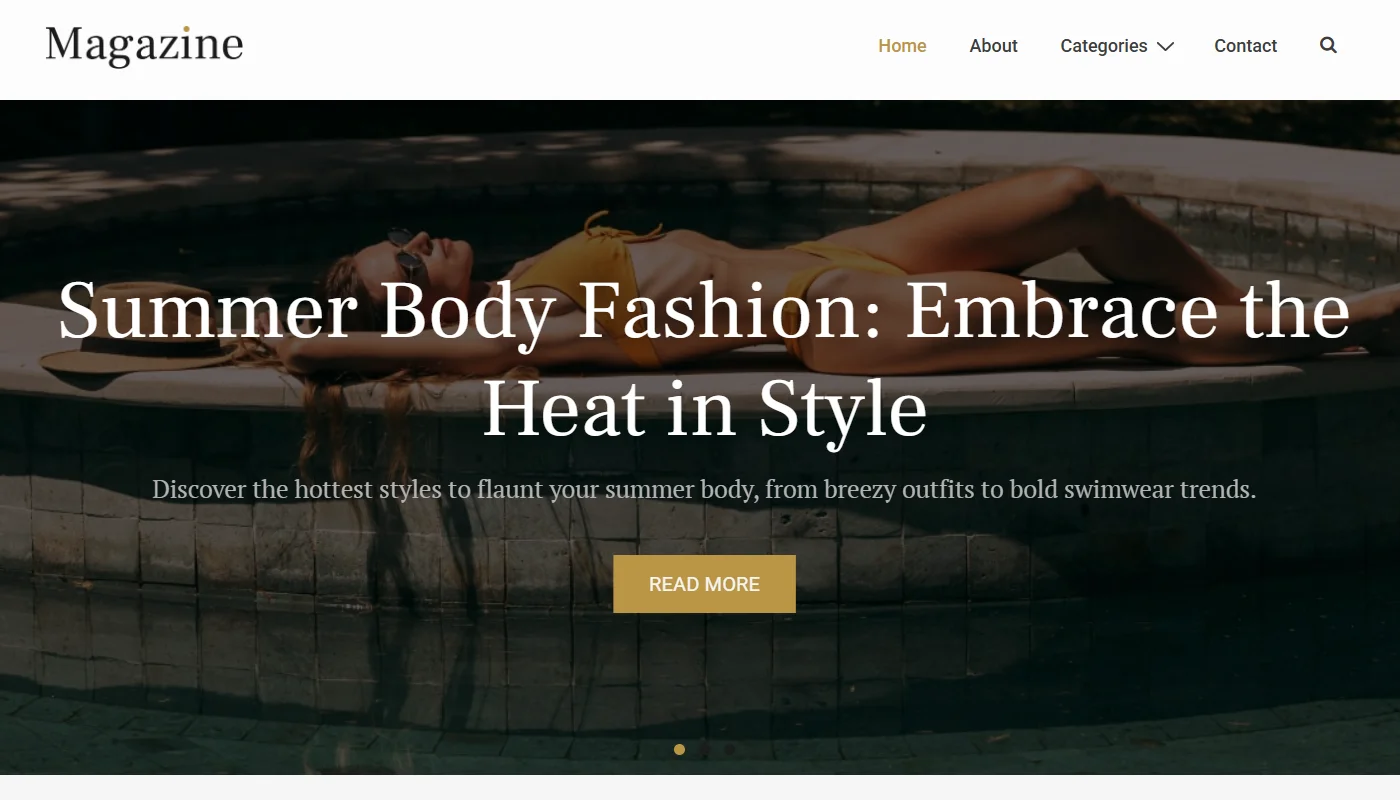
Step 5: Adding RSS Feed
Once the design is set up, the next step is to add essential plugins and features to enhance the website’s functionality.
As previously mentioned, RSS feeds are crucial for any news website. It ensures that the information you update on your website reaches your audience.
By default, WordPress generates an RSS feed for your website. You can access it by adding /feed/ to your site’s URL.
For instance, if your website is example.com, your RSS feed can be found at: \example.com/feed/
To display this feed on your website:
- Go to Appearance > Widgets in your WordPress dashboard.
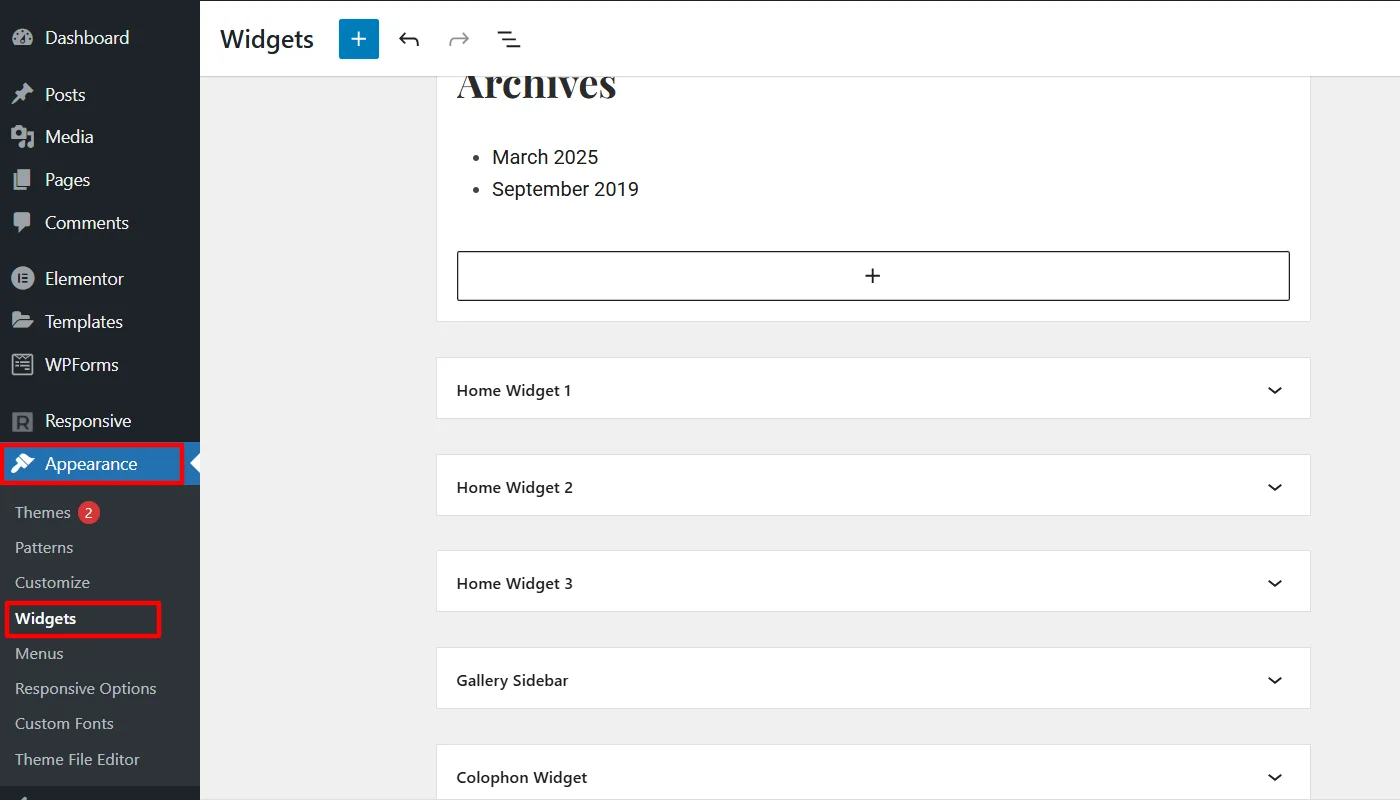
- Add the RSS widget to your desired widget area (sidebar or footer).
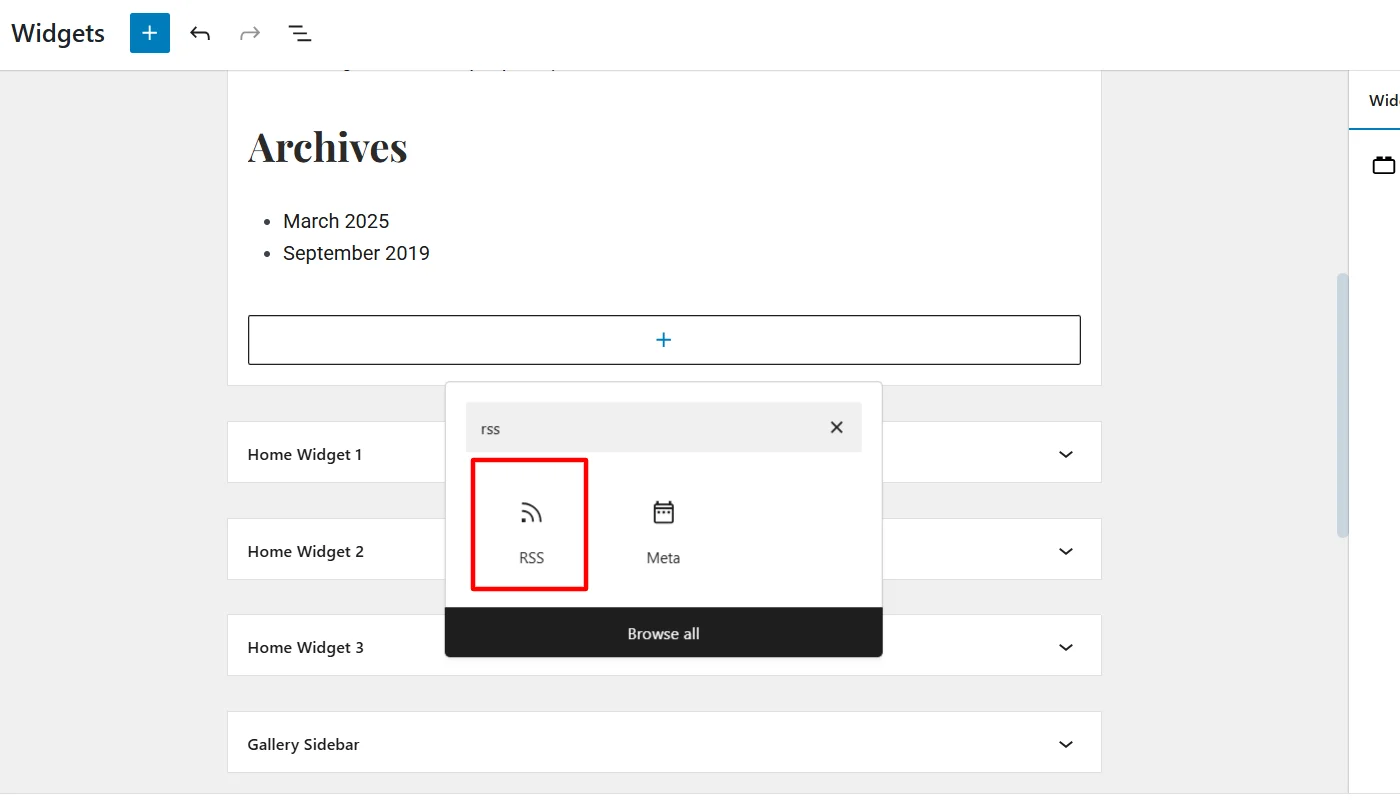
- Enter your RSS feed URL (example.com/feed/).
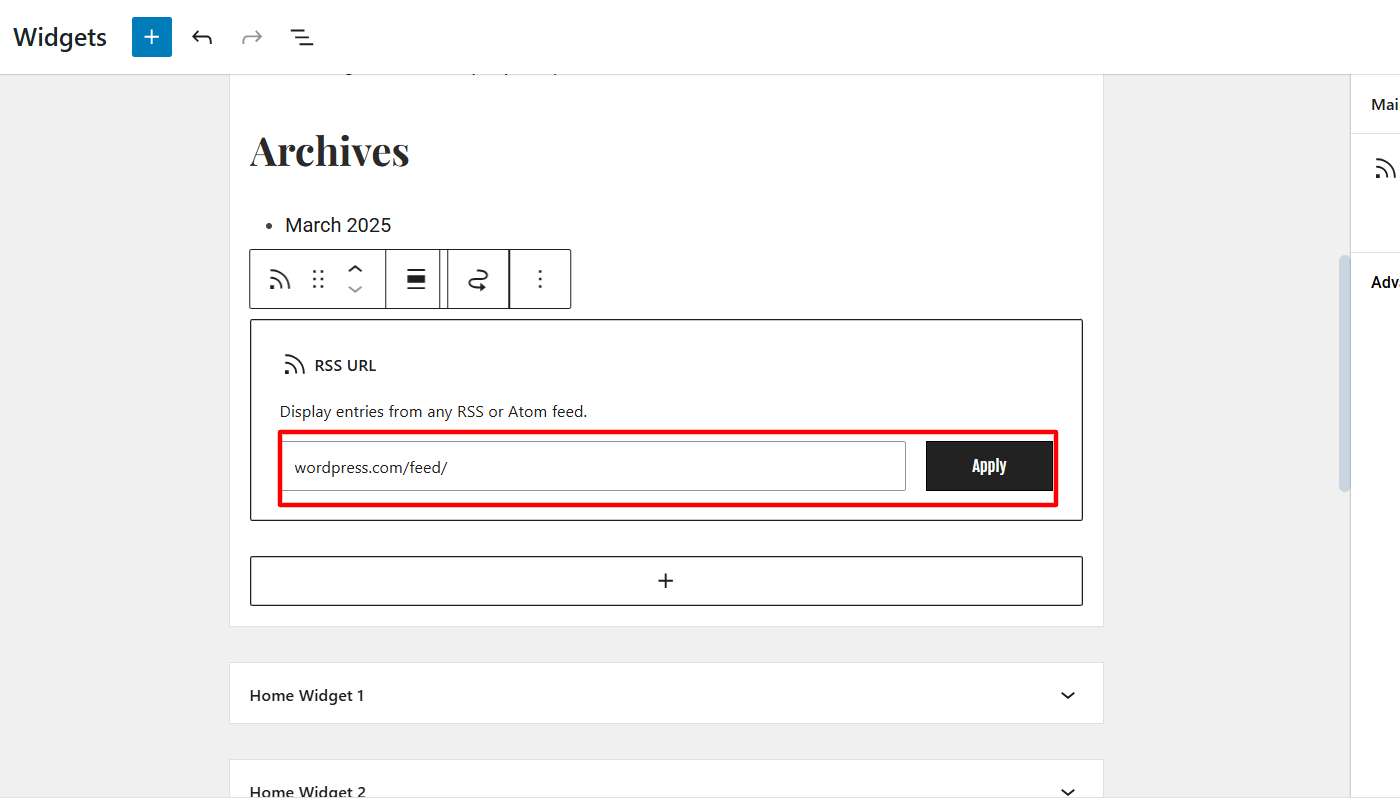
- Click Update and check your website to see the RSS feed in action.
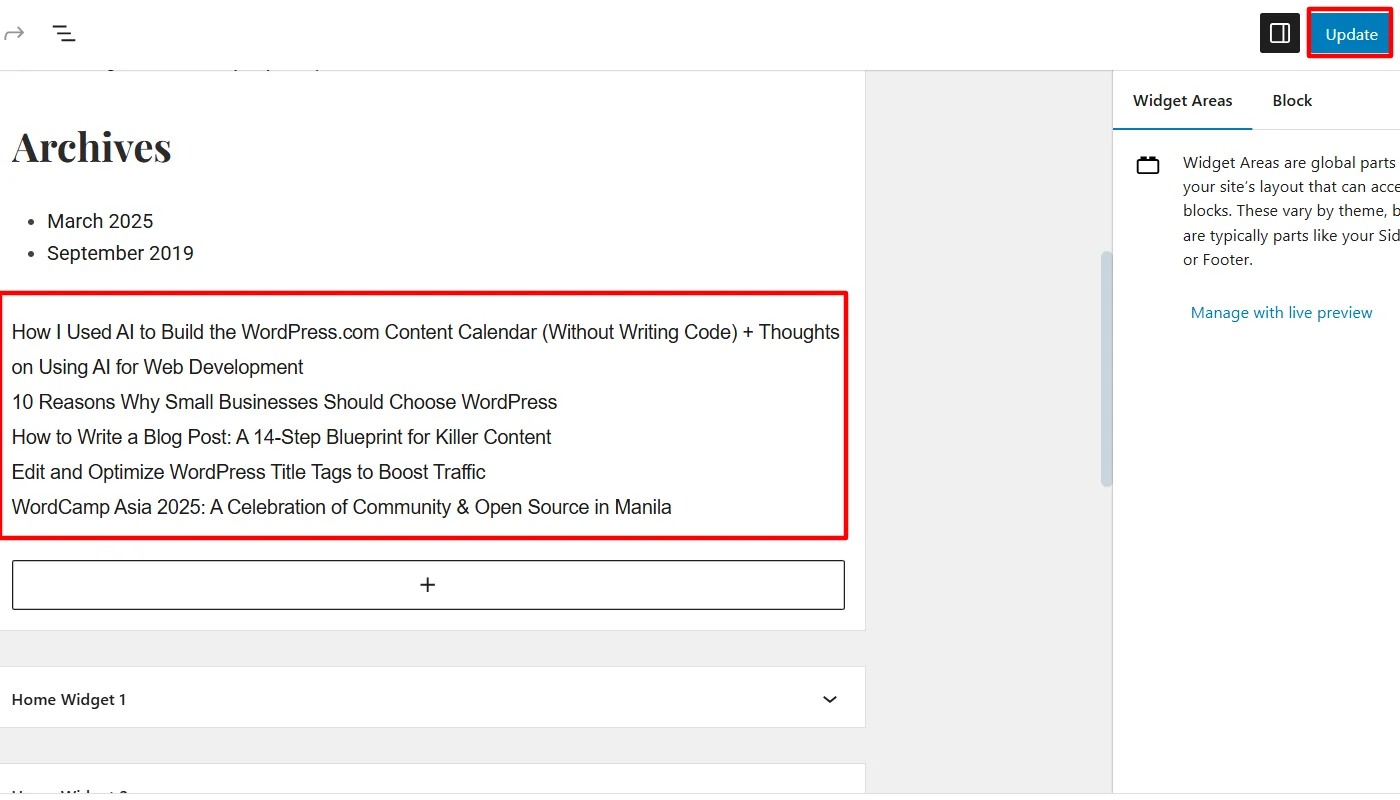
Step 6: Customize the News Template
Once you have imported a template, the next step is to customize its appearance.
Head over to Appearance > Customize in your WordPress dashboard. This will open the WordPress Customizer, where you can make changes in real time.
You can modify elements like:
- Site Identity – Upload your logo, change the site title, and add a tagline.
- Colors & Typography – Adjust fonts, colors, and background settings to enhance readability and aesthetics.
- Header & Footer – Customize menus, add social media links, and tweak the footer layout to display relevant site information. (The Responsive theme offers a header and footer builder to customize your site’s header and footer easily)
- Homepage Settings – You can set your website homepage to display recent news articles or a static front page.
Setting Up Navigation Menus
Once you have customized the fundamentals of your website, you can add pages and posts and diversify it across categories.
Setting up a navigation menu at the top of the page helps us do that.
To set up a navigation menu, follow the below steps:
1. Go to Appearances > Menu
2. Click on Add New Menu
3. Type in the name of your menu in the Menu Name text box
4. Click on the Create Menu button.
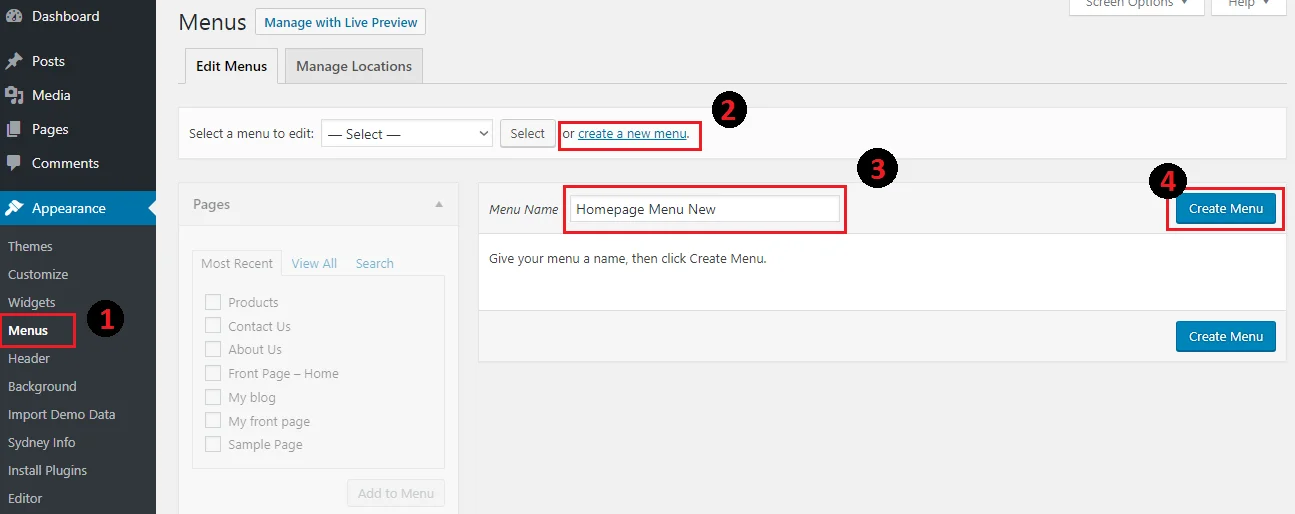
Once you add menu elements, you can drag and drop to rearrange their order.
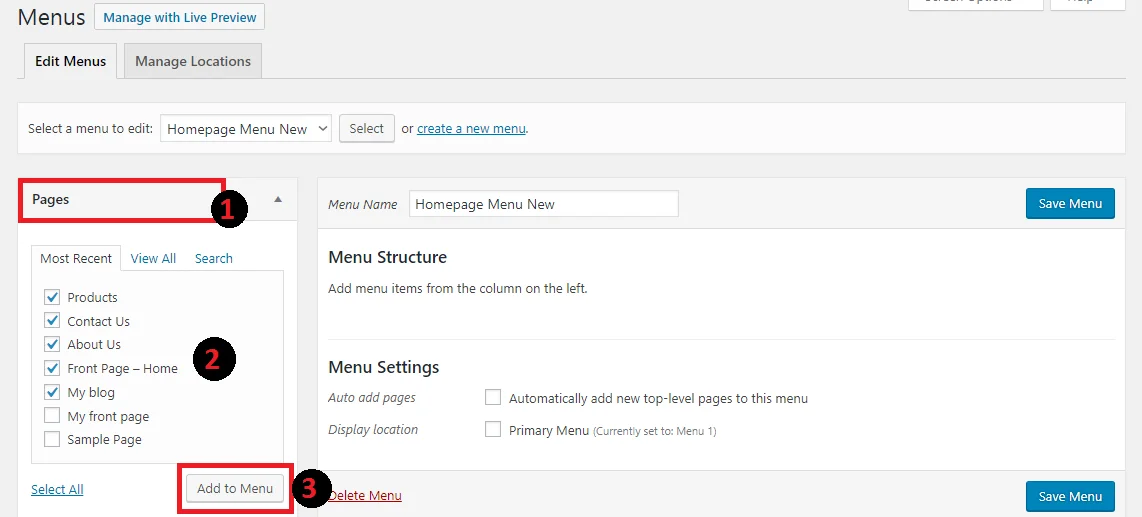
Once you’re done, hit Save Menu.
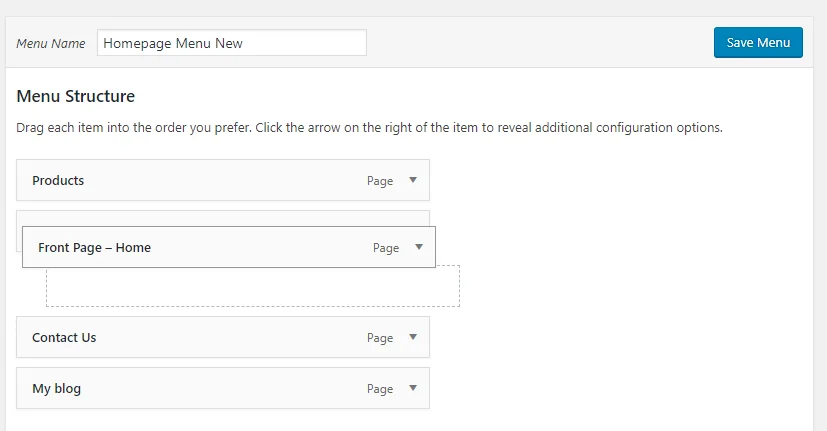
After saving the menu, perform the following steps to set it as your primary menu:
1. Click on the Manage Locations tab
2. From the Primary Menu drop-down, choose the menu of your choice
3. Click on Save Changes
Step 7: Adding Other Relevant Widgets
Once the design and structure are set up, the next step is to enhance the functionality of your news website with interactive widgets.
Widgets improve user experience by displaying important news sections, trending stories, and engaging content blocks.
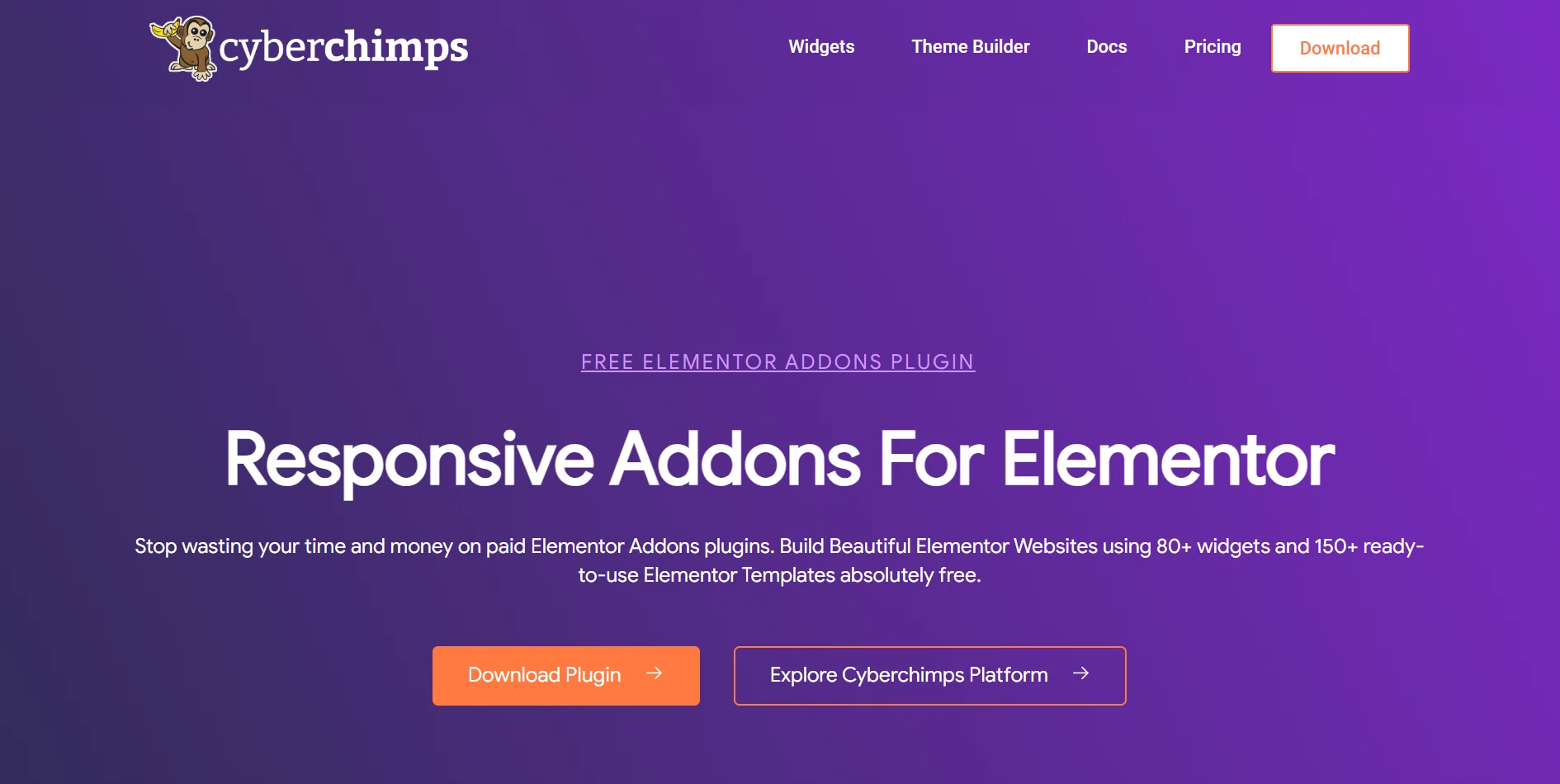
To achieve this seamlessly, I used my site’s Responsive Addons for Elementor plugin, which offers 80+ interactive widgets that make customization effortless.
Features of Responsive Addons for Elementor:
- Extensive Widget Library – Offers widgets like News Ticker, Post Grid, Author Box, and more.
- Drag-and-Drop Simplicity—You can select, drag, and drop any widget to customize it according to your needs.
- SEO & Mobile Optimized – Ensures smooth device performance and better search rankings.
While the template I mainly used had these widgets integrated previously, I added a few new widgets, such as Post Carousel, Author Box, and Social Share Buttons, in the required pages.
How to Install and Use Responsive Addons for Elementor?
To install and use the Responsive Addons for the Elementor plugin, follow the following steps:
Navigate to Plugins > Add New Plugin in your WordPress dashboard.
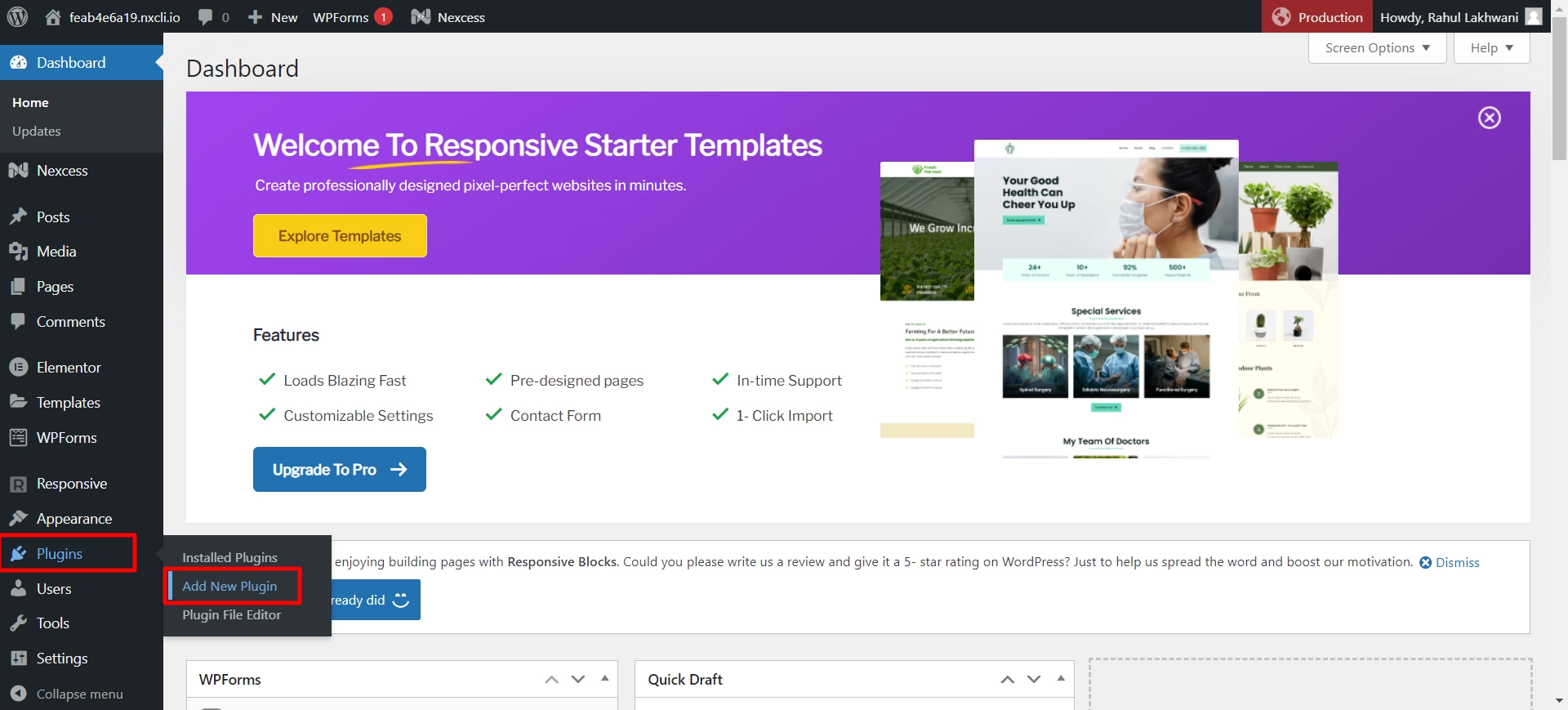
Search for Responsive Addons for Elementor and click Install Now.
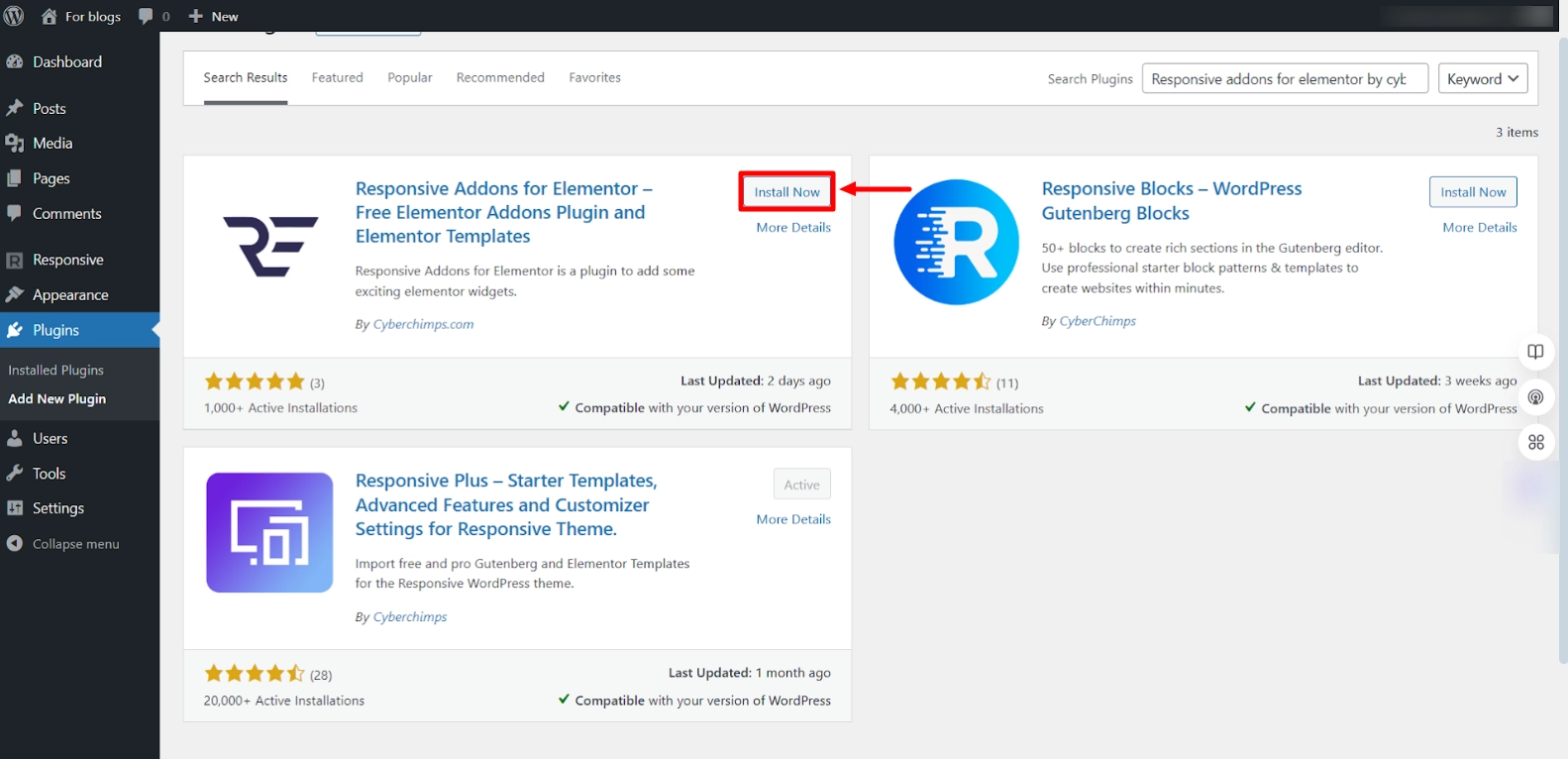
Activate the plugin after installation.
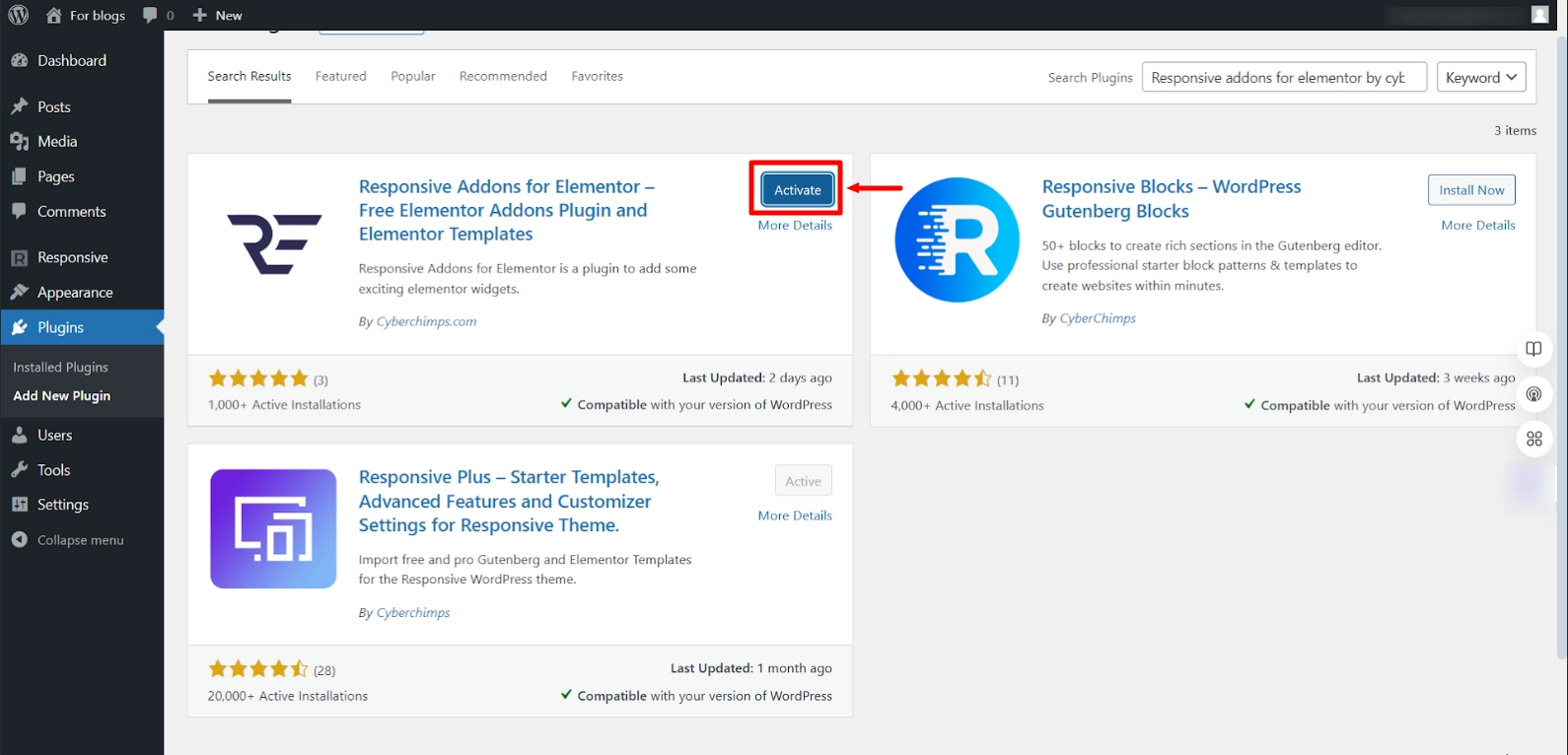
Open any page or post in Elementor Editor.
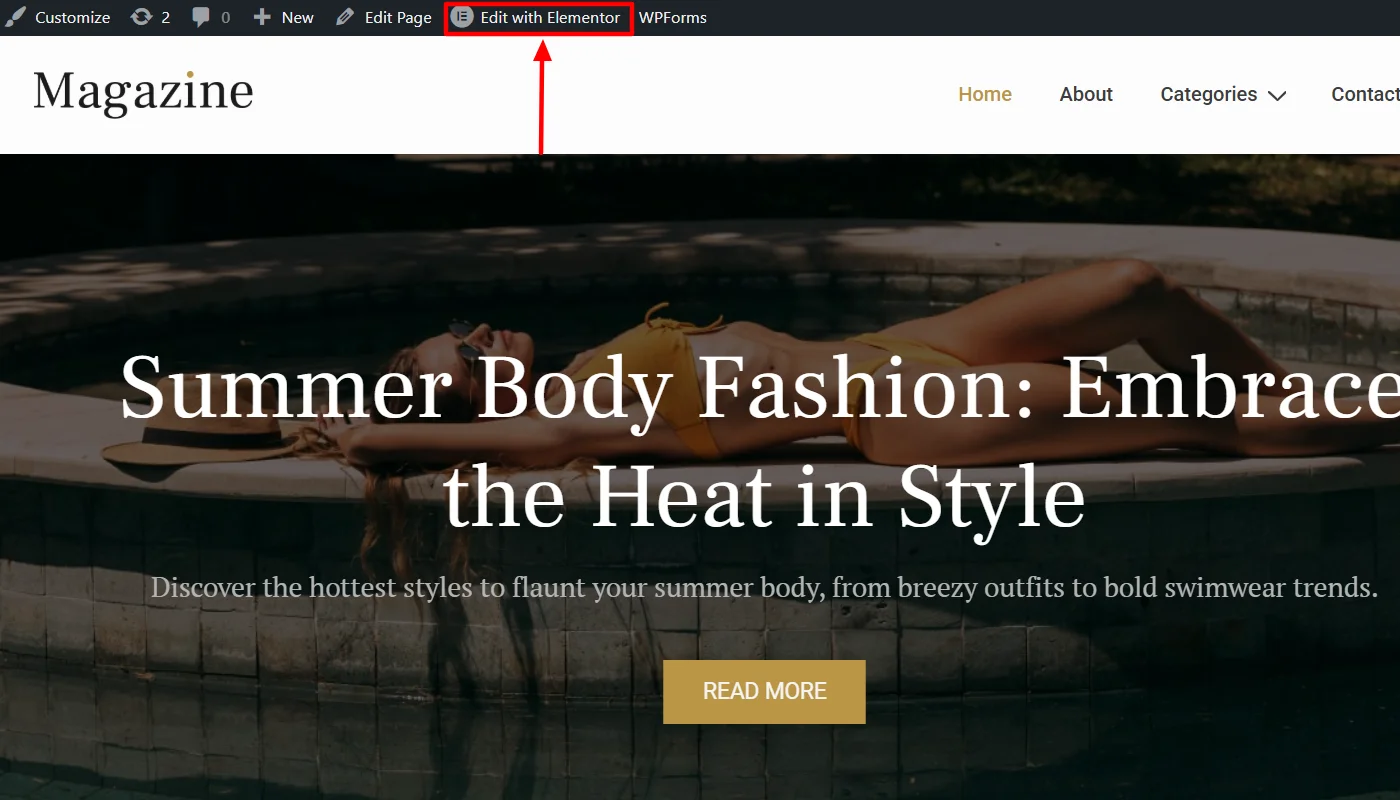
Find the Responsive Addons Widgets and Drag and drop the required widgets onto your page.
(I have used the author box widget here)
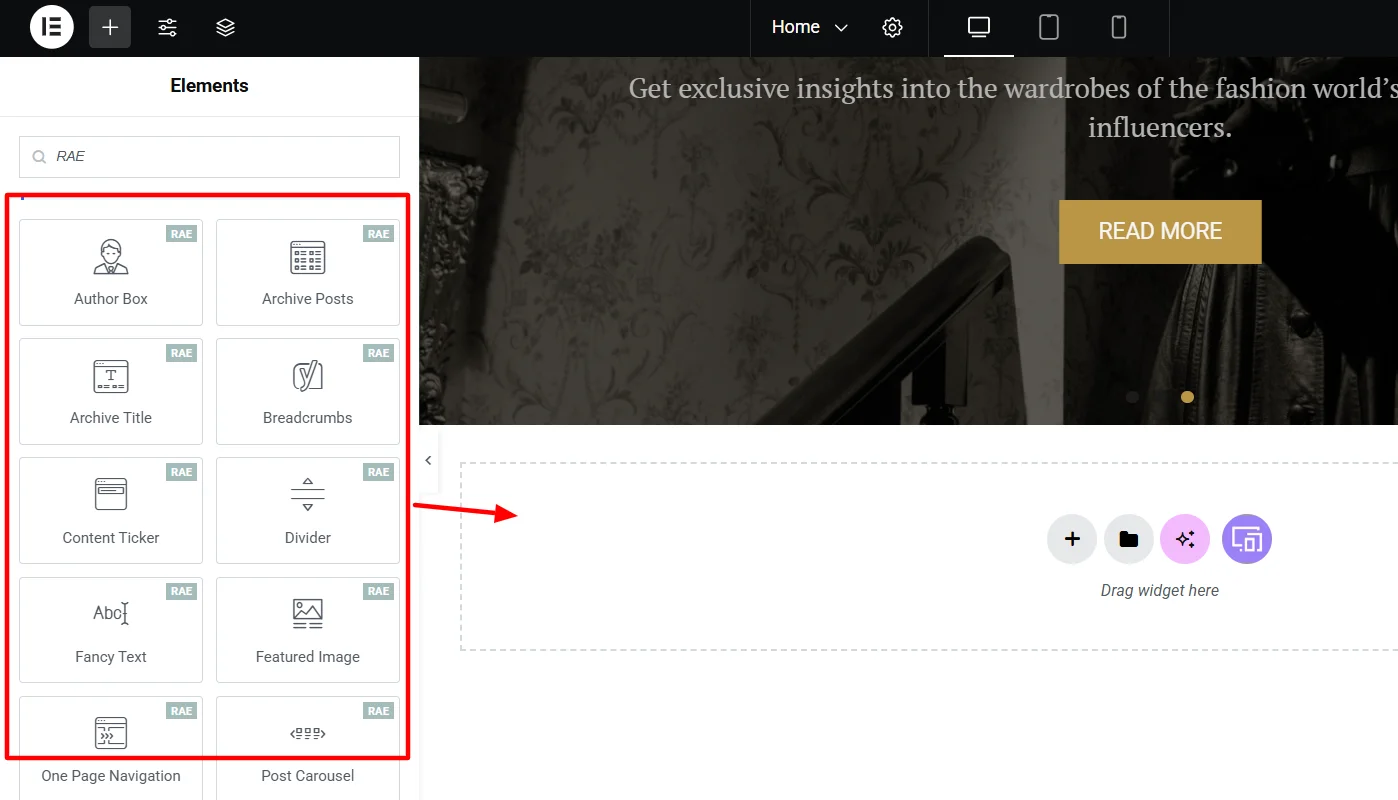
Customize the settings, such as layout, colors, and typography.
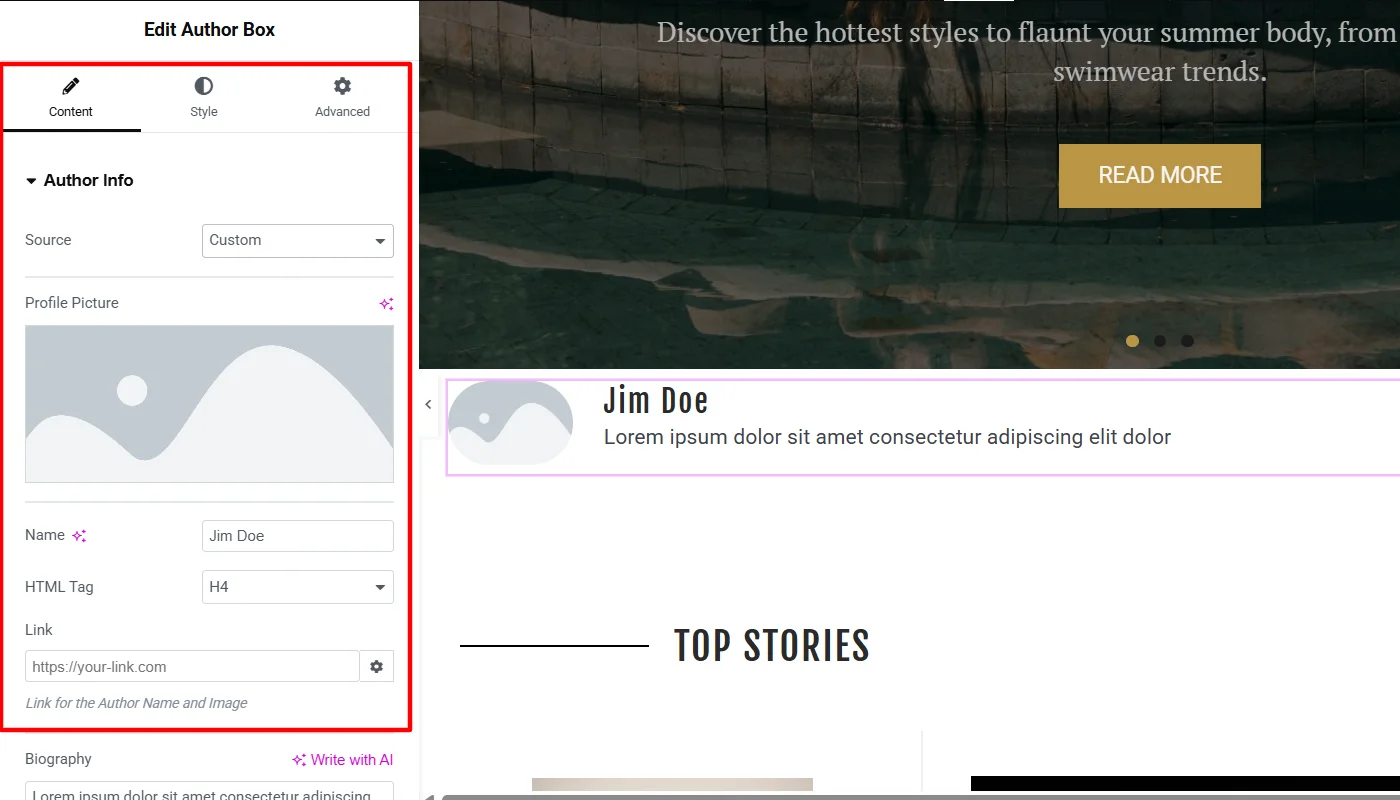
Click Publish to apply changes.
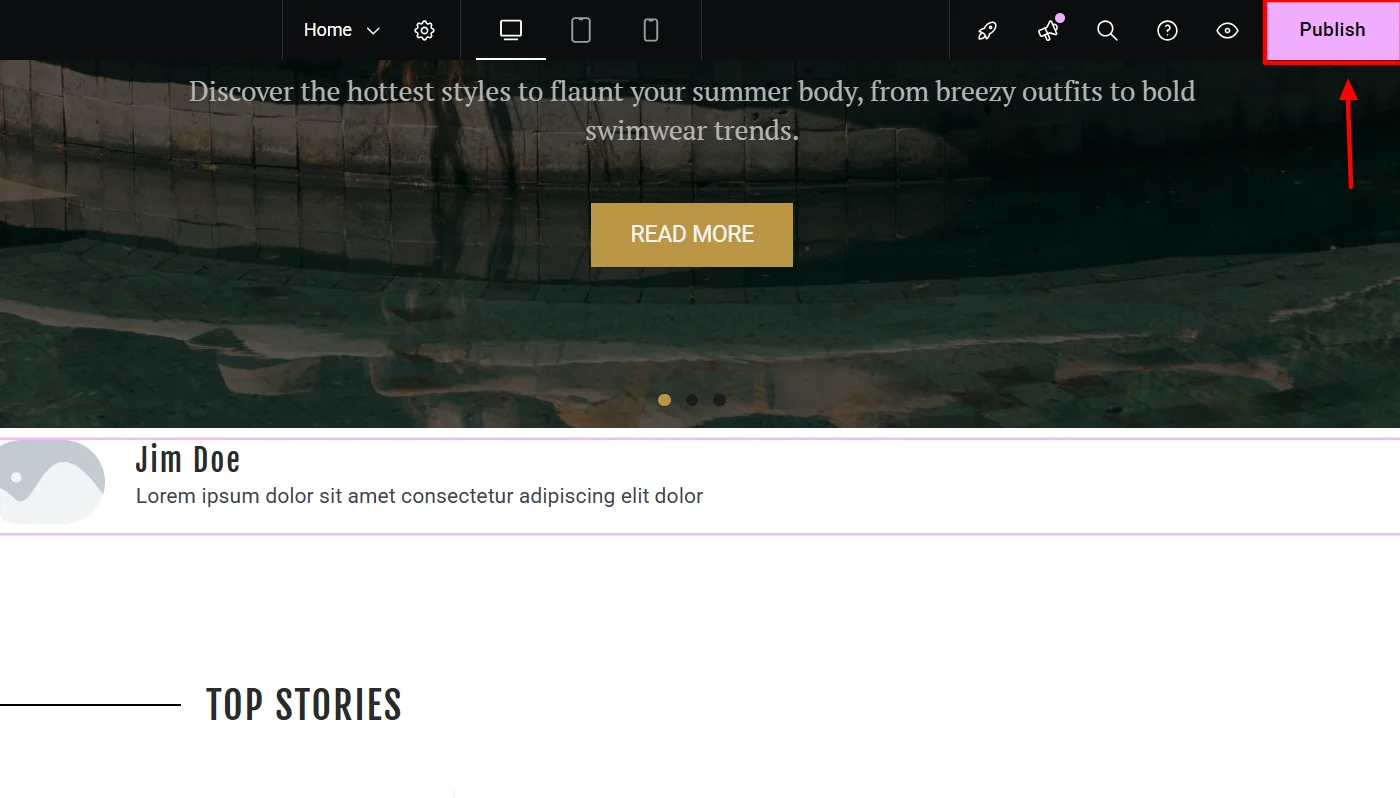
With these interactive widgets, your news website will be more dynamic, visually appealing, and user-friendly, keeping visitors engaged for longer.
Following the above steps, I created a local news website, adding the required features and functionalities.
Further, if you want to refer to some established news websites powered by WordPress, you can check out The Times News, CNN or the Washington Post Website.
FAQ
Yes, WordPress is an excellent choice for a news website. It offers flexibility, scalability, and SEO-friendly features. With the right theme, plugins, and RSS feeds, you can create a professional, high-performing news portal with minimal effort.
To create a news channel website, choose a reliable hosting provider, install WordPress, and use a responsive theme like CyberChimps Responsive Theme. Import a news template, customize the design, integrate RSS feeds, and add interactive widgets for a fully functional news platform.
WordPress automatically generates an RSS feed. You can access it by adding /feed/ to your site URL (e.g., example.com/feed/). To display it, add the RSS Widget from the Appearance > Widgets section and customize the feed display options.
The CyberChimps Responsive Theme is highly recommended. It’s lightweight, SEO-optimized, and mobile-friendly, offering pre-designed layouts for news websites. Paired with Responsive Addons for Elementor, it provides enhanced customization and 80+ interactive widgets for better functionality.
Conclusion
Creating a news website with WordPress is more than just setting up a site; it’s about building a platform that efficiently delivers information and engages readers.
In my experience, choosing the right hosting, installing the right theme, and leveraging the right tools and strategies can simplify the process of building a WordPress site.
Further, if you find the article valuable, you can also consider reading:
- How to Create a Non-Profit Website
- How to Create a Travel Agency Website
- Must-Have Essentials For eCommerce Websites
Grab the Reponsive Theme, and create your News WordPress website now!