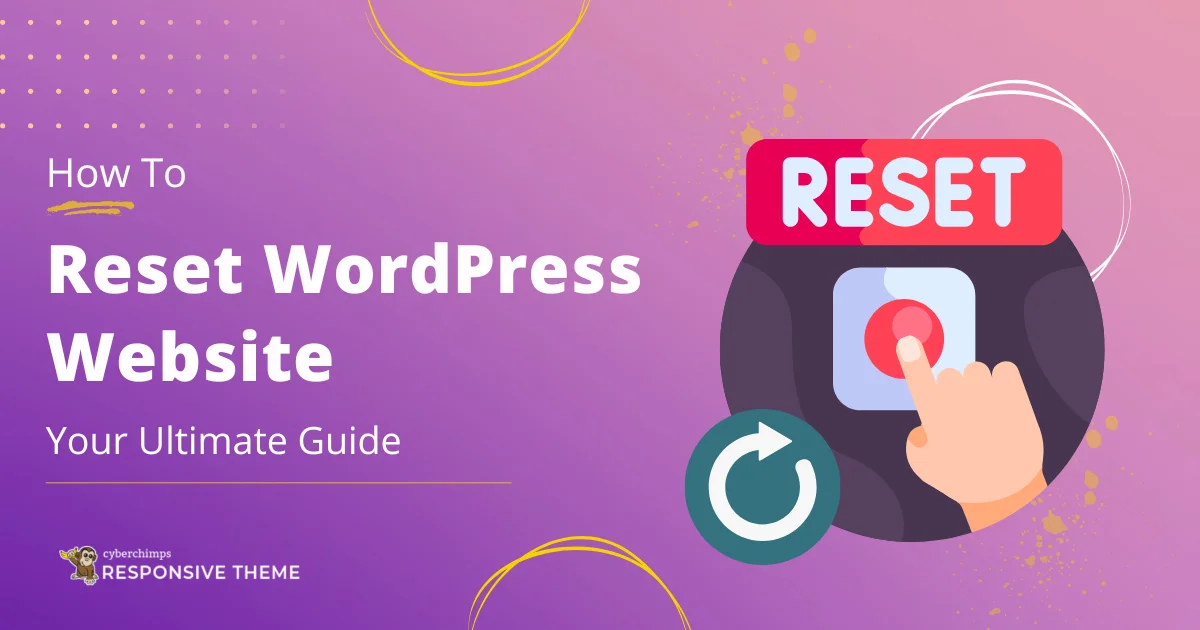If you are a WordPress user, you might run into a situation where you need to reset your WordPress website.
While this won’t happen often, it’s essential to learn how to safely reset your site to prevent data loss or other issues.
If you know how to reset your website, you can use it to perform various technical tasks, including troubleshooting issues, preparing a site for a fresh start, or simply decluttering.
This article will guide you through safely resetting your WordPress website using different techniques and their step-by-step application.
Remember to read through till the end!
What Does Resetting a WordPress Website Mean?
To begin with the very basics, resetting a WordPress website simply means restoring it to its default state as if you were to start it from scratch.
It involves removing all the content, themes, plugins, and customized settings from your website to change it into a clean control panel. You can simply think of it as a factory reset for your website.
However, it is important that you remember that resetting a website is irreversible. Hence, it’s crucial to create a back up of your site’s data before you work on the resetting process.
Doing this correctly ensures minimal disturbances on your website’s performance and prevents data loss, allowing you to rebuild your site efficiently.
Reasons that May Lead to Resetting a WordPress Website
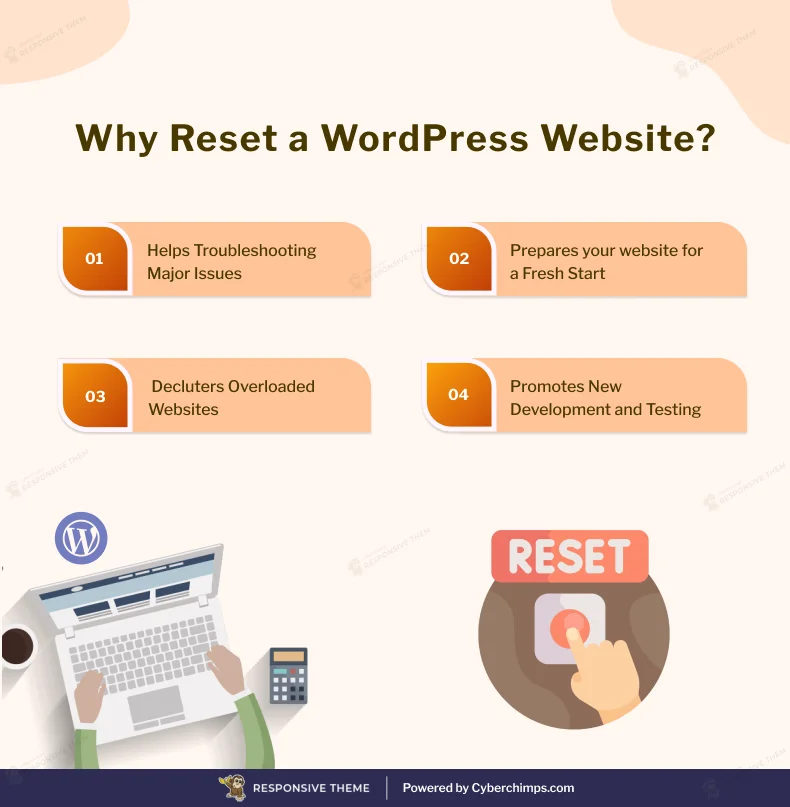
Resetting a WordPress website can be beneficial for various reasons. It’s not a decision to take lightly, but there may be arising scenarios in which it might be the best solution.
Here are some common situations where resetting is necessary:
1. Troubleshooting Major Issues
Sometimes, WordPress websites encounter persistent bugs or errors that are difficult to resolve.
Resetting the website can directly eliminate the root cause of these issues, letting you make a fresh start and ensure smooth website operations.
2. Preparing for a Fresh Start
If you plan to completely revamp your website’s design or structure, resetting can work as the best solution to turn it clean.
This ensures that no parts of existing themes, plugins, or content could interfere with your new plans.
Learn to create a WordPress blog with this go-to guide: How to Create WordPress Blog
3. Decluttering an Overloaded Site
Over time, your website may accumulate a lot of unused content, themes, and plugins or their useless caches.
While cache clearing helps, it does not solve the challenge. Resetting your WordPress site can help you better declutter and streamline it, improving performance and making it easier to manage.
4. Development and Testing
If you use a staging site for development and testing, frequent resets can be necessary to ensure a clean environment.
This helps in testing new features and updates without interfering with previous configurations.
Steps Involved in Resetting Your WordPress Website
As we discussed previously, you cannot reverse your website once you reset it. Understanding the hidden steps involved in resetting your WordPress website is essential.
Resetting a WordPress website generally involves three simple steps:
- Backing up your website
- Resetting website
- Restoring your website after reset
Let us now discuss each of these steps in detail.
Backup Your Website
Before resetting your website, it is recommended to back up your data to avoid any irreversible loss.
Saying that, let’s understand how to back up your website.
How to Create a Full Backup
Creating a complete website backup is a critical precautionary measure to protect your website from accidental data loss and other challenges during resetting.
It basically acts as your insurance that even though you lose your data during a reset, it will be fully recovered once the process is done.
A complete website backup involves saving all the files and data that make up your website, including the core files, themes, plugins, media uploads, and the database where your website’s content, settings, and user data are stored.
The backup can be stored on various platforms, such as the cloud, external drives, or your local system.
You can choose any of the reliable storage platforms or devices to securely store the backup as per your convinience.
Tools for Backing Up Your Website
In addition to the conventional methods of storing your data discussed above, there are various tools available that help you automate website backups.
Here are some reliable options that you might consider exploring:
1. UpdraftPlus
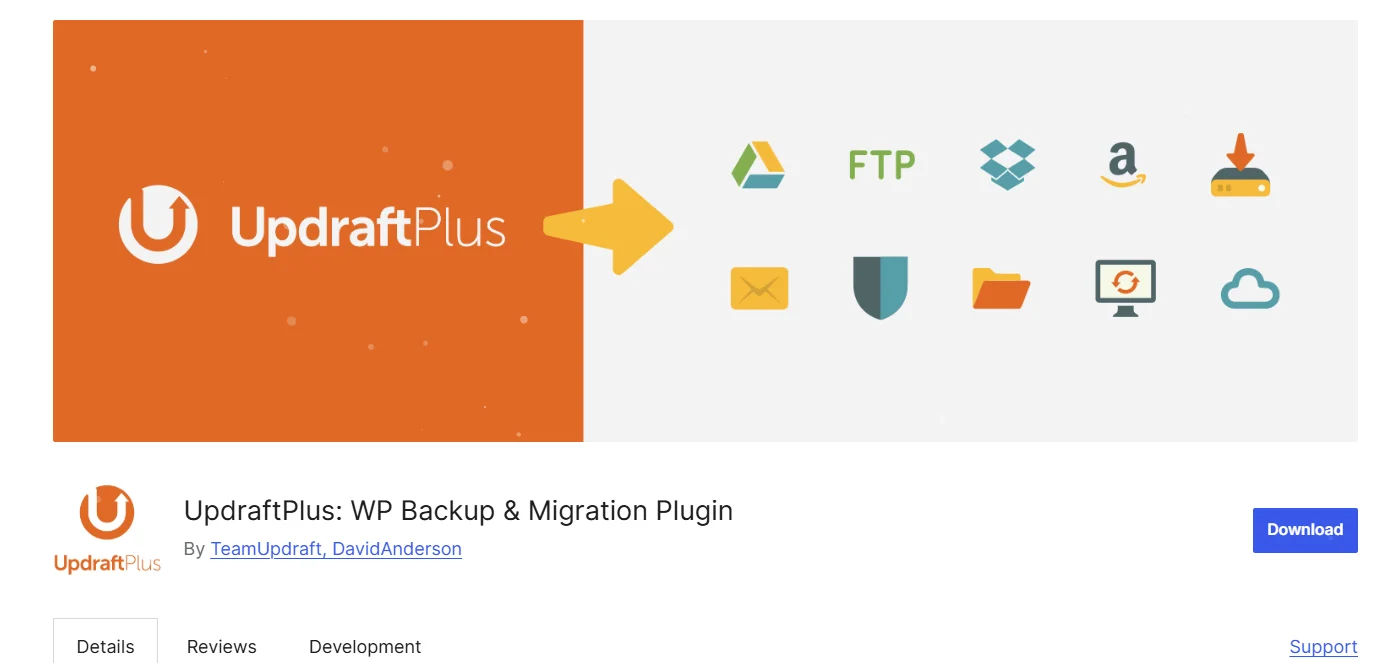
One of the most widely used backup plugins, UpdraftPlus, enables you to take full, manual, or scheduled backups of your WordPress site.
It also offers cloud storage features such as Google Drive, Dropbox, and Amazon S3, so it is simple to back up your files securely.
2. SolidWP
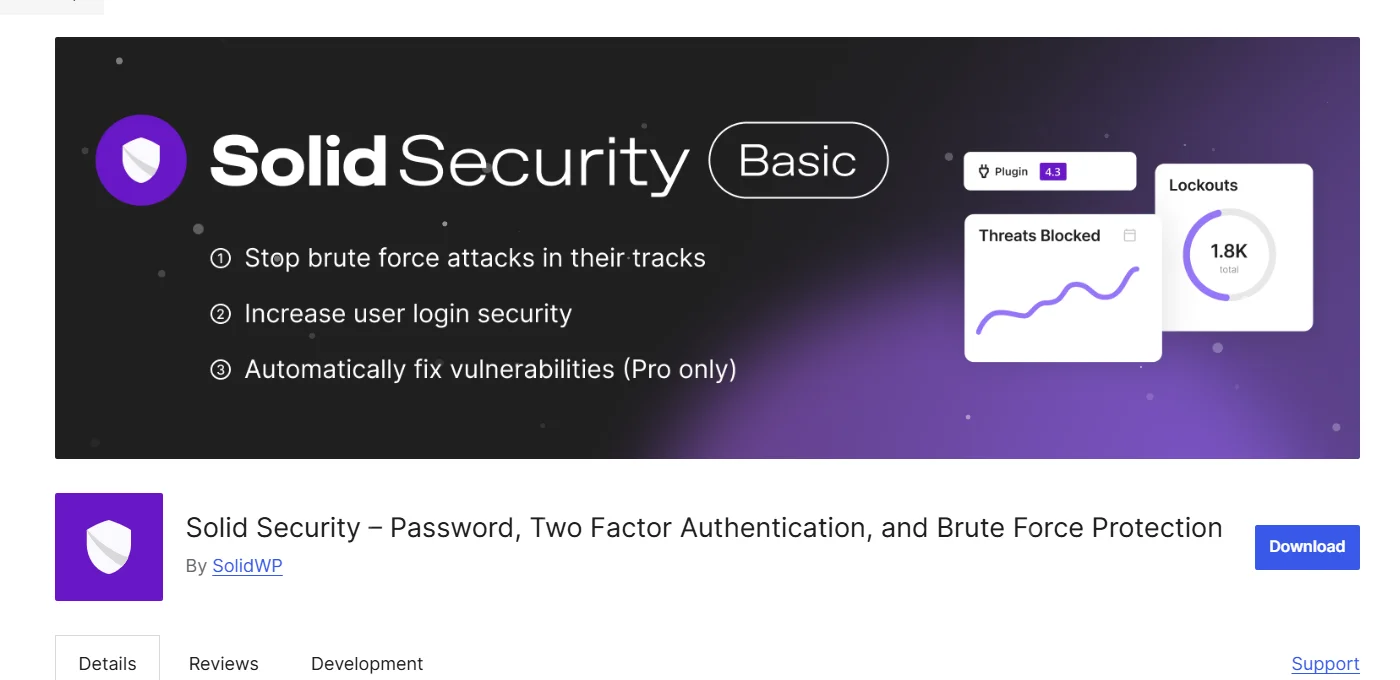
SolidWP, previously known as BackupBuddy, is a paid plugin that provides extensive backup and restore capabilities. It allows you to automate backup and store them to several locations, such as email and remote servers, so your data is never at risk.
3. Jetpack Backup
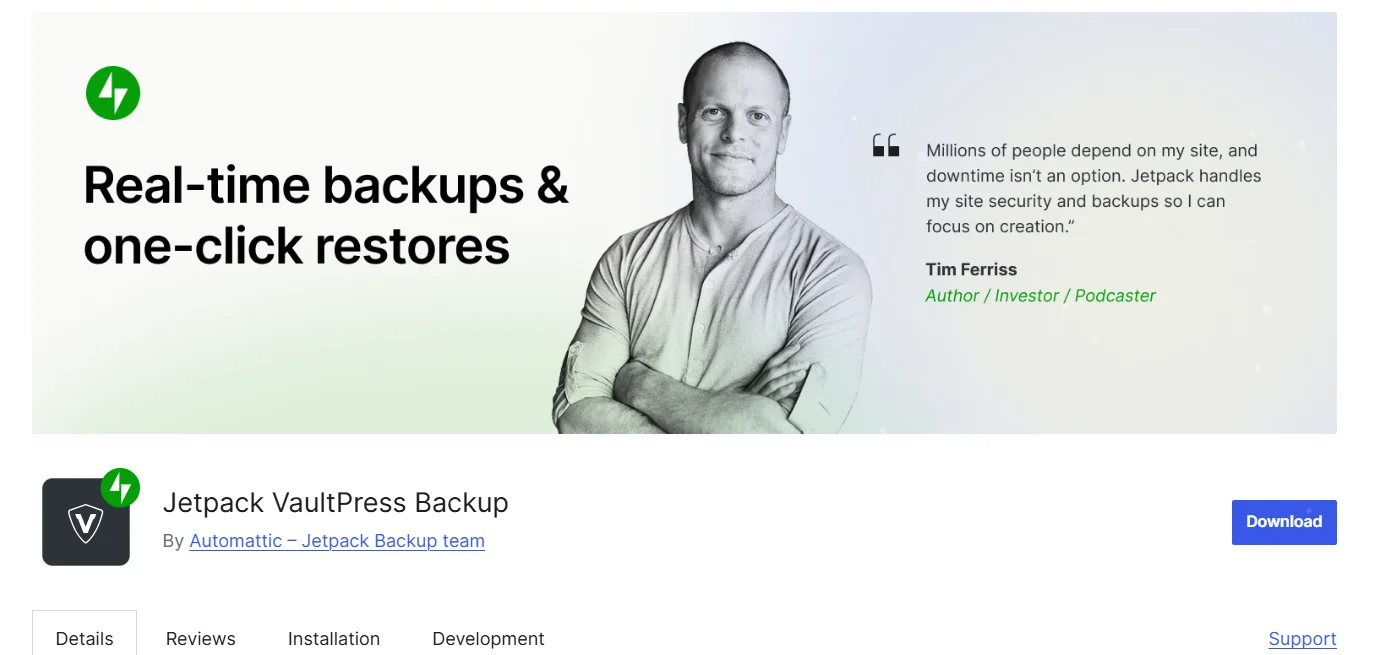
Jetpack Backup (previously VaultPress) offers real-time WordPress backups. Perfect for dynamic sites, it will always have your site covered with current copies of your content and database.
4. Duplicator
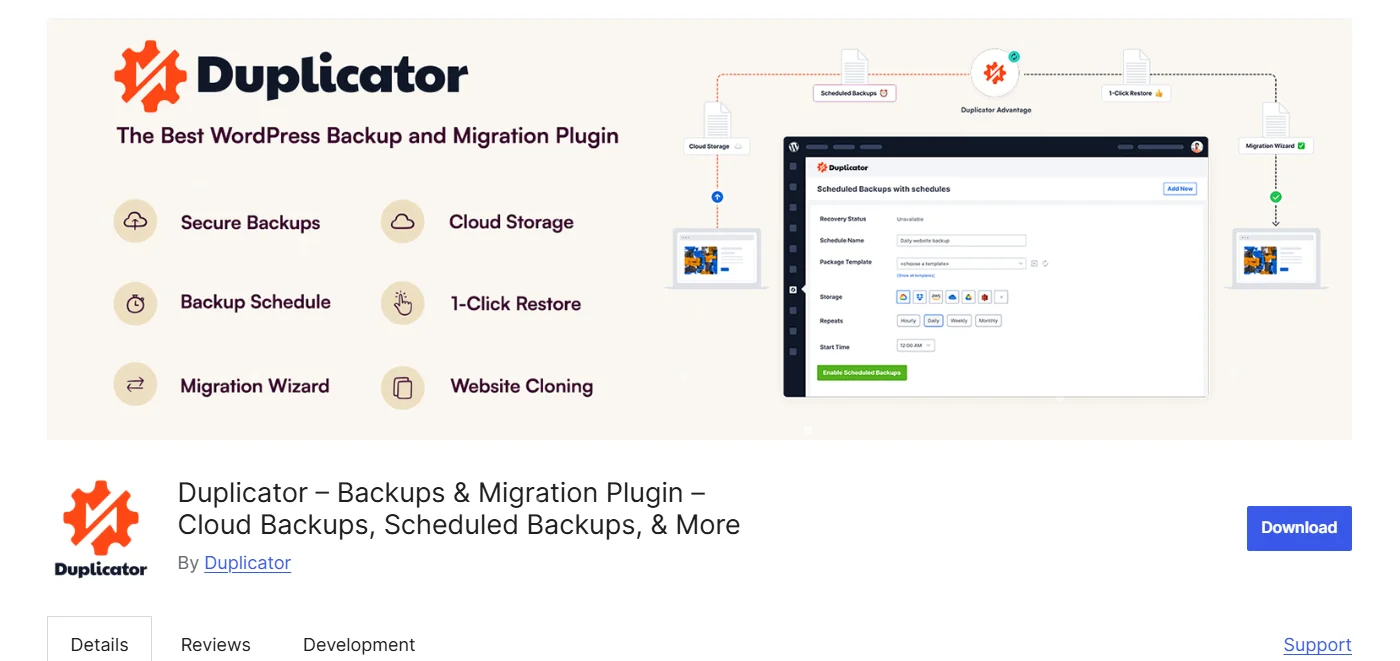
Duplicator is best known as a migration and cloning plugin, but it’s also a backup plugin. It allows you to make full site snapshots, which you can save locally or even remotely for later use.
5. All-in-One WP Migration

The All-in-One WP Migration plugin is superior in making backups specifically for migration. It enables you to export your site and restore it at once when necessary, maintaining data integrity on resets or moves.
Methods to Reset a WordPress Website
Previously, we have already discussed what resetting a WordPress website means and why you should reset your website; therefore, let’s indirectly jump into the methods to reset
Depending on your comfort and technical skills, multiple methods exist to get the job done. Let’s go through three common ways to reset your WordPress website:
Method 1: Resetting Using a Plugin
One of the most highly recommended techniques is to reset your WordPress website using a plugin.
Plugins make it easier to reset, particularly for no-code users. You can try the WP Reset plugin, which allows you to reset your site efficiently without erasing important files.
Here’s a step-by-step tutorial on how you can use the WP Reset plugin to reset your site:
From your WordPress Dashboard, go to Plugins > Add New Plugin
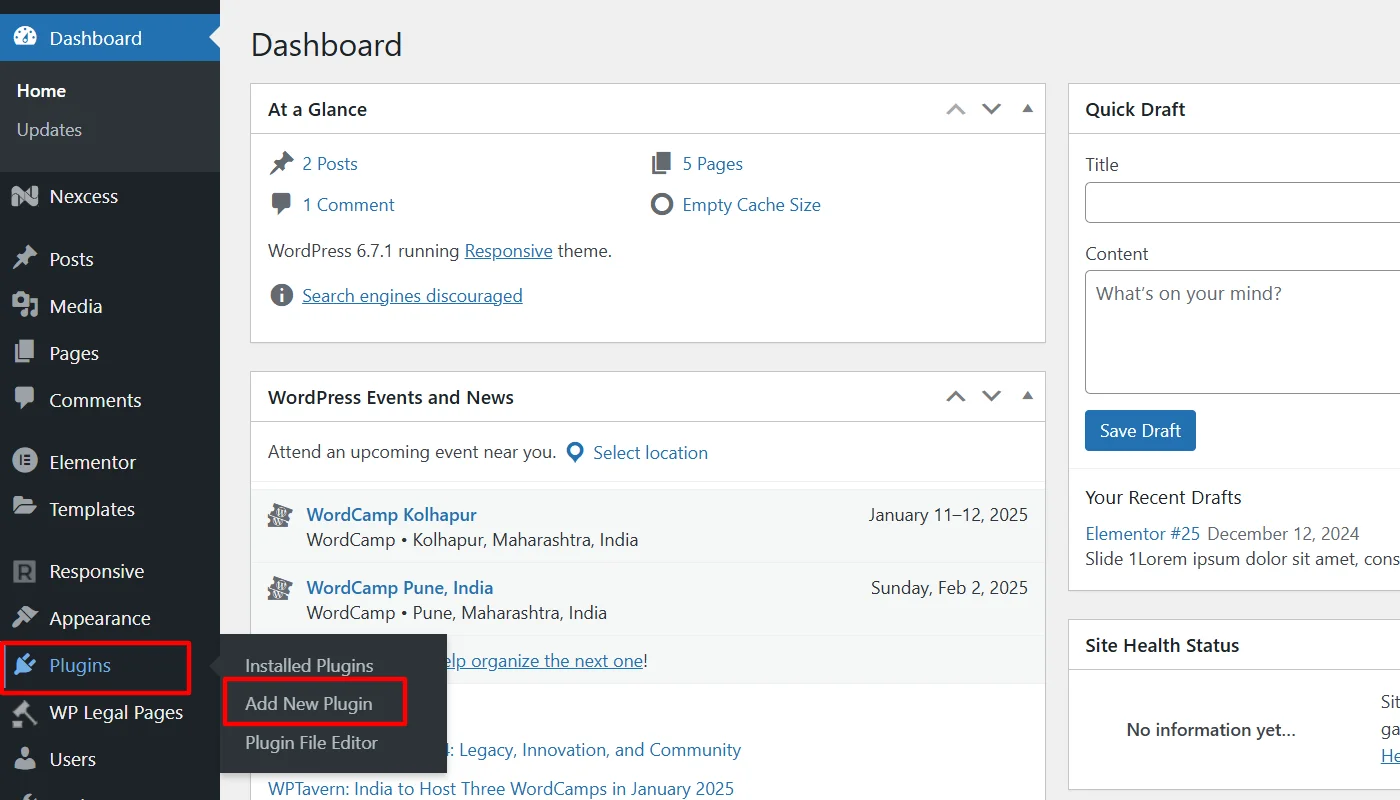
On the search bar, search “WP Reset” and click Install.
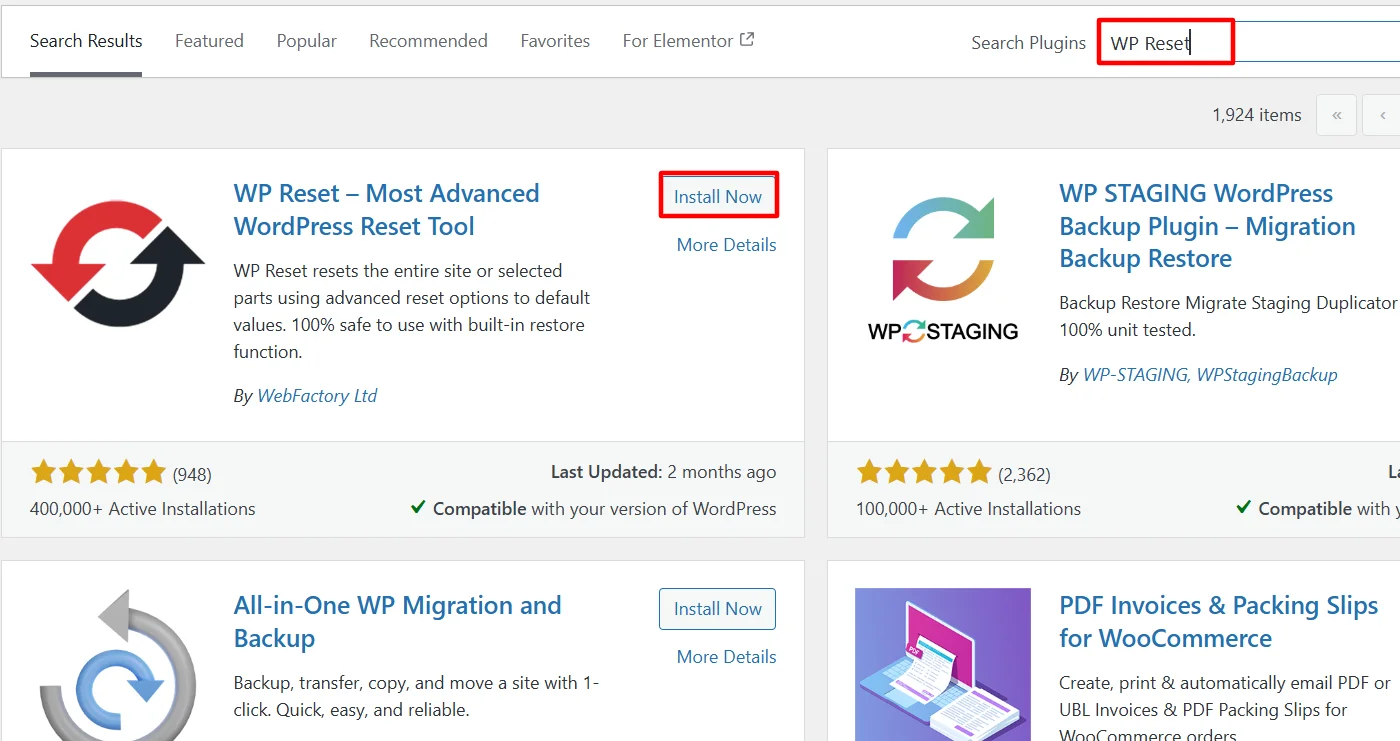
Once installed, click Activate.
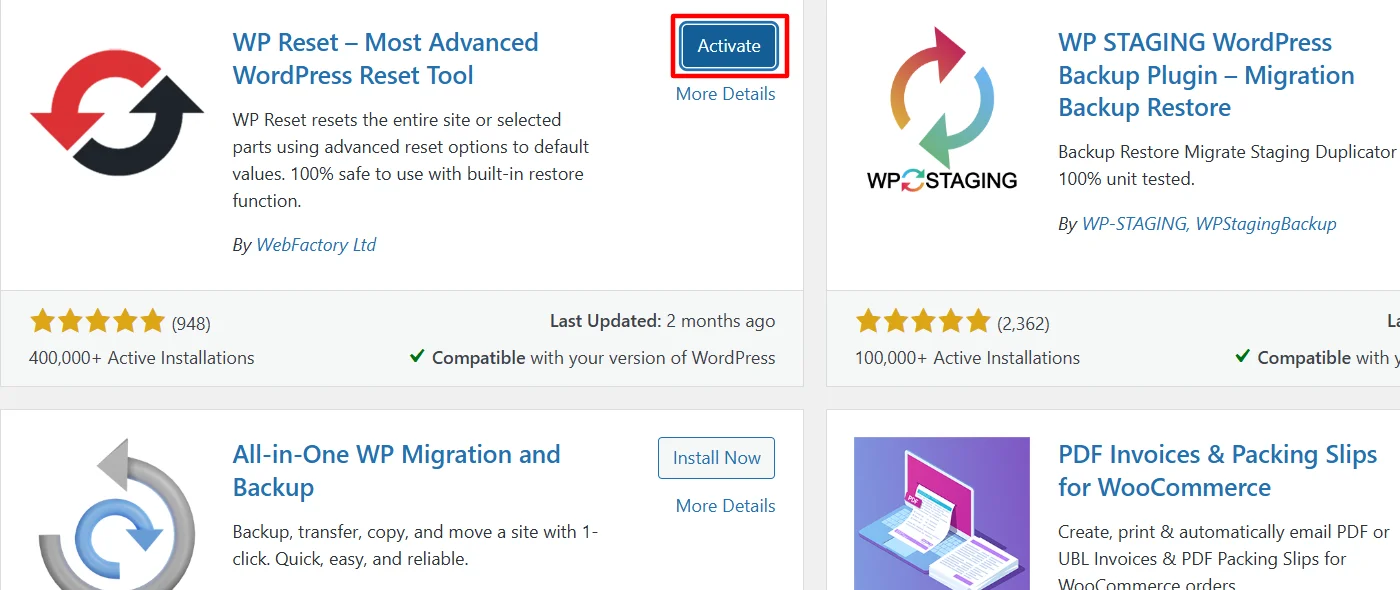
Next, from your WordPress dashboard, go to Tools > WP Reset.
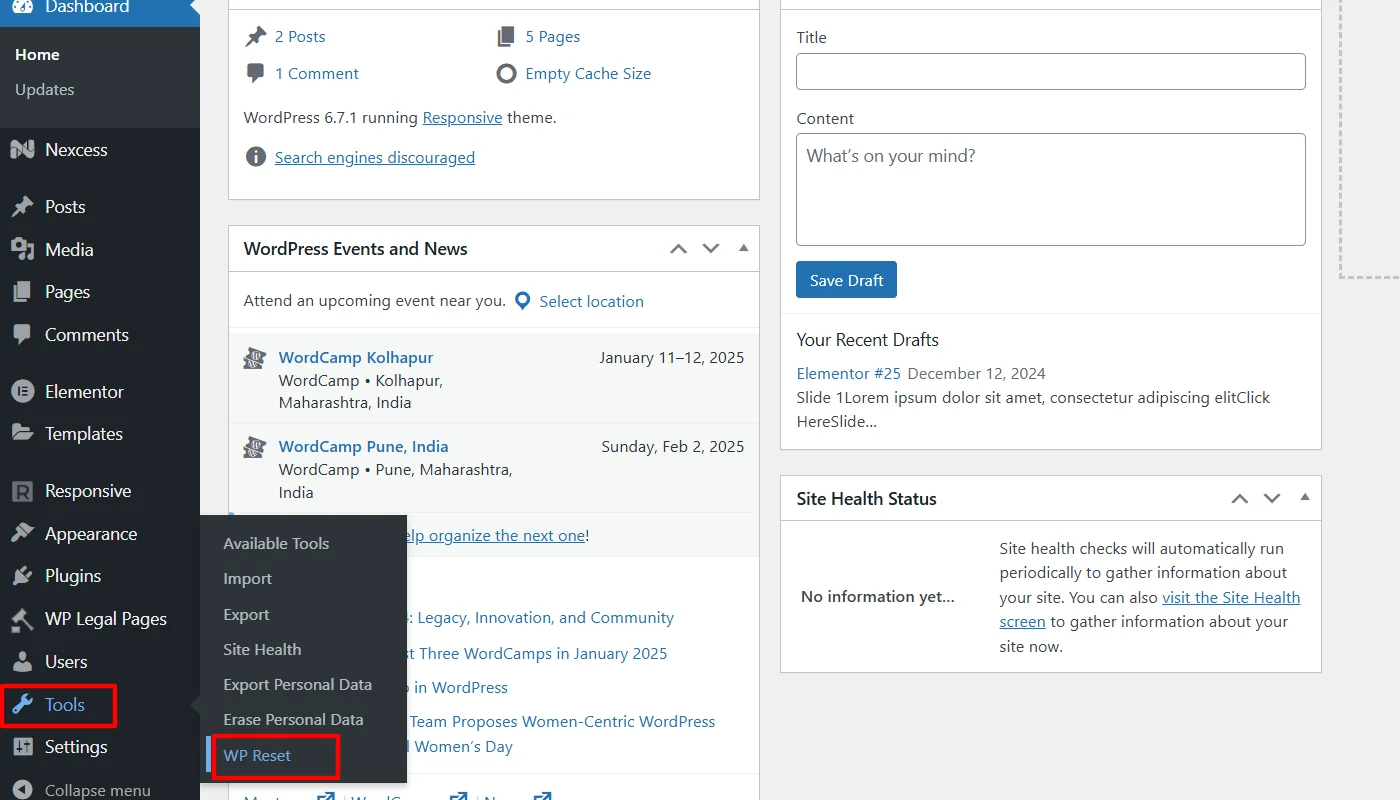
Review the available options, such as resetting only the database or removing themes and plugins, and check all the settings you want to reset.
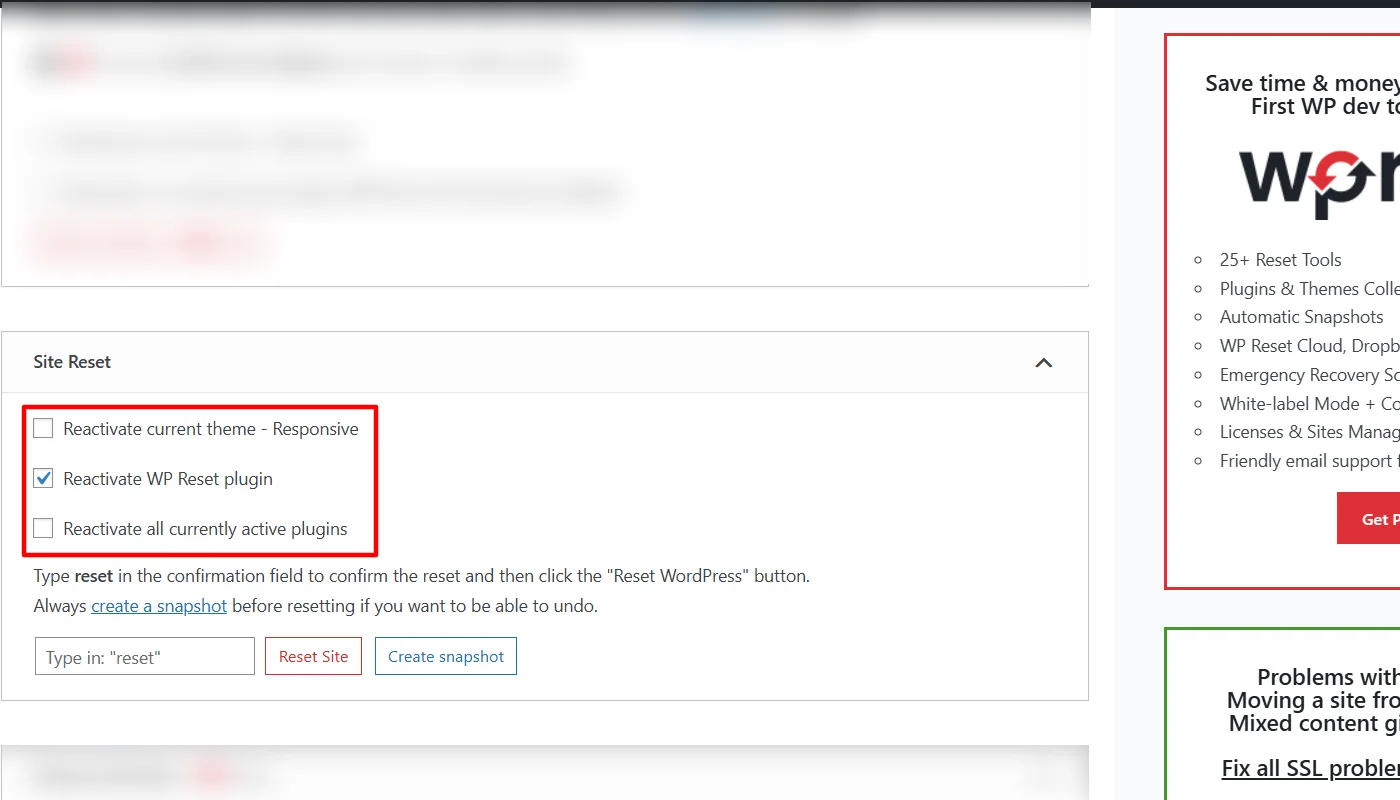
Type “reset” in the confirmation box and click the Reset Site button.
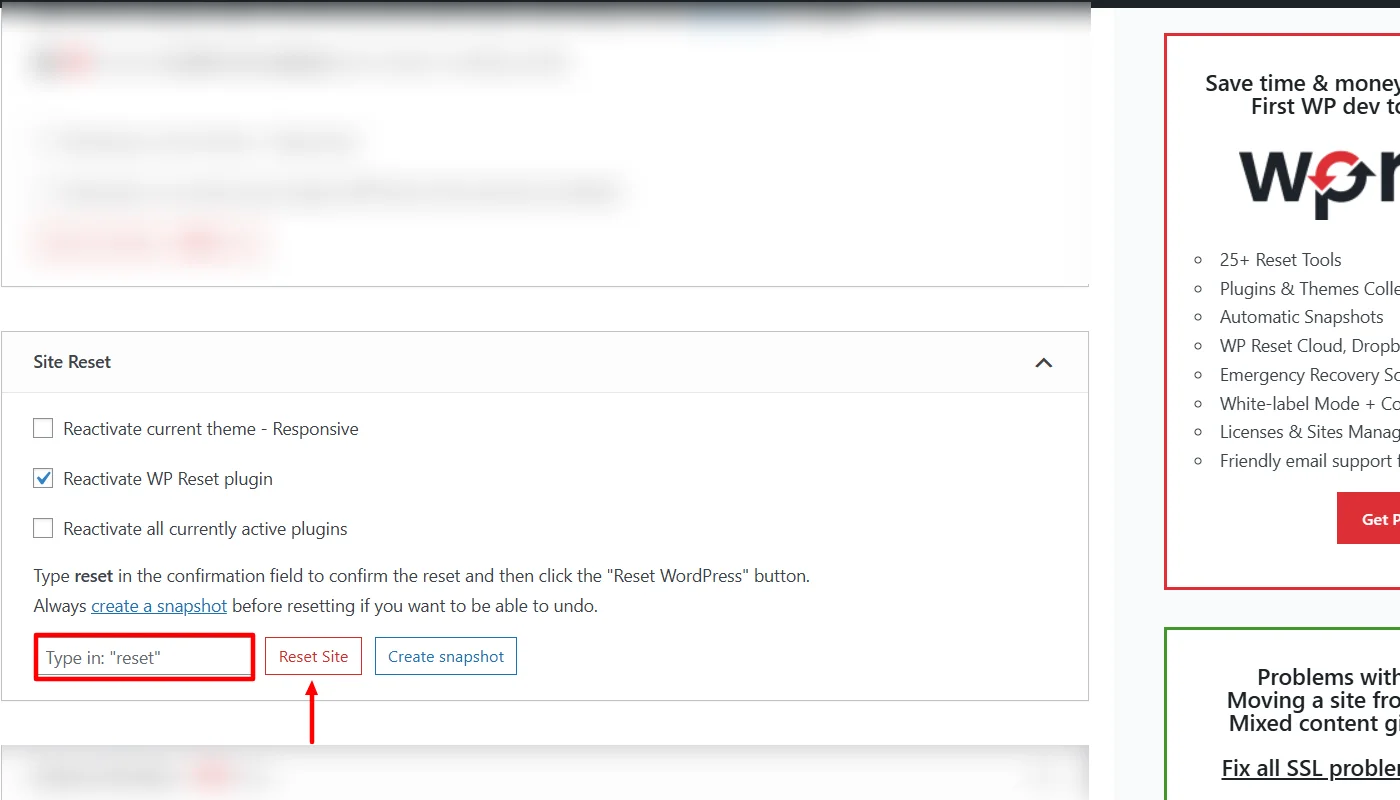
Your site will return to its default state, and the plugin will confirm the reset is complete.
Method 2: Manual Reset via WordPress Dashboard
A good alternative option for users that do not like to use plugins is a reset done manually using the WordPress backend. This task is cumbersome though, and no one-click mechanism exists to restore your site in one go.
You will have to delete all the data on your website individually.
Steps for Manual Reset via Dashboard:
1. Delete All Content
Navigate to Posts > All Posts
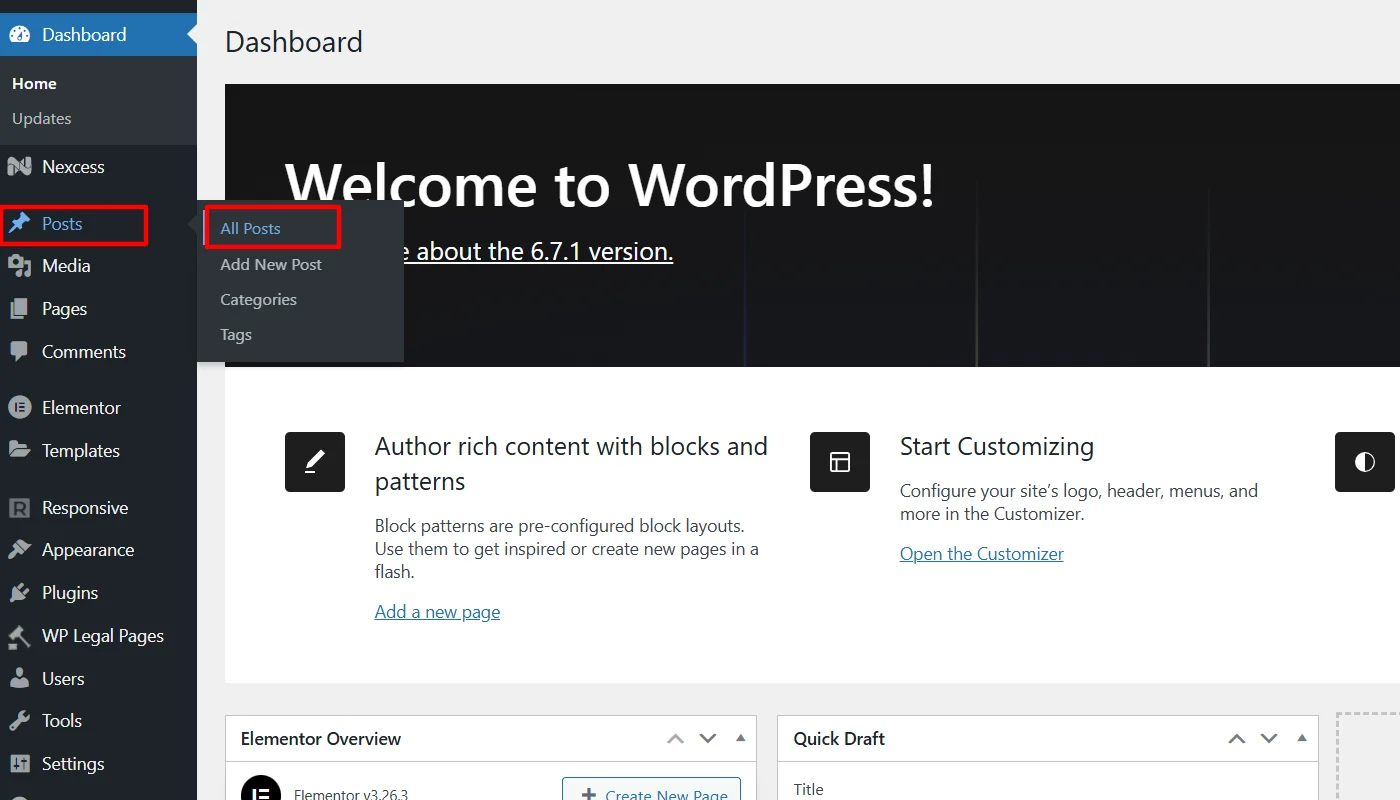
Delete all posts, including drafts.
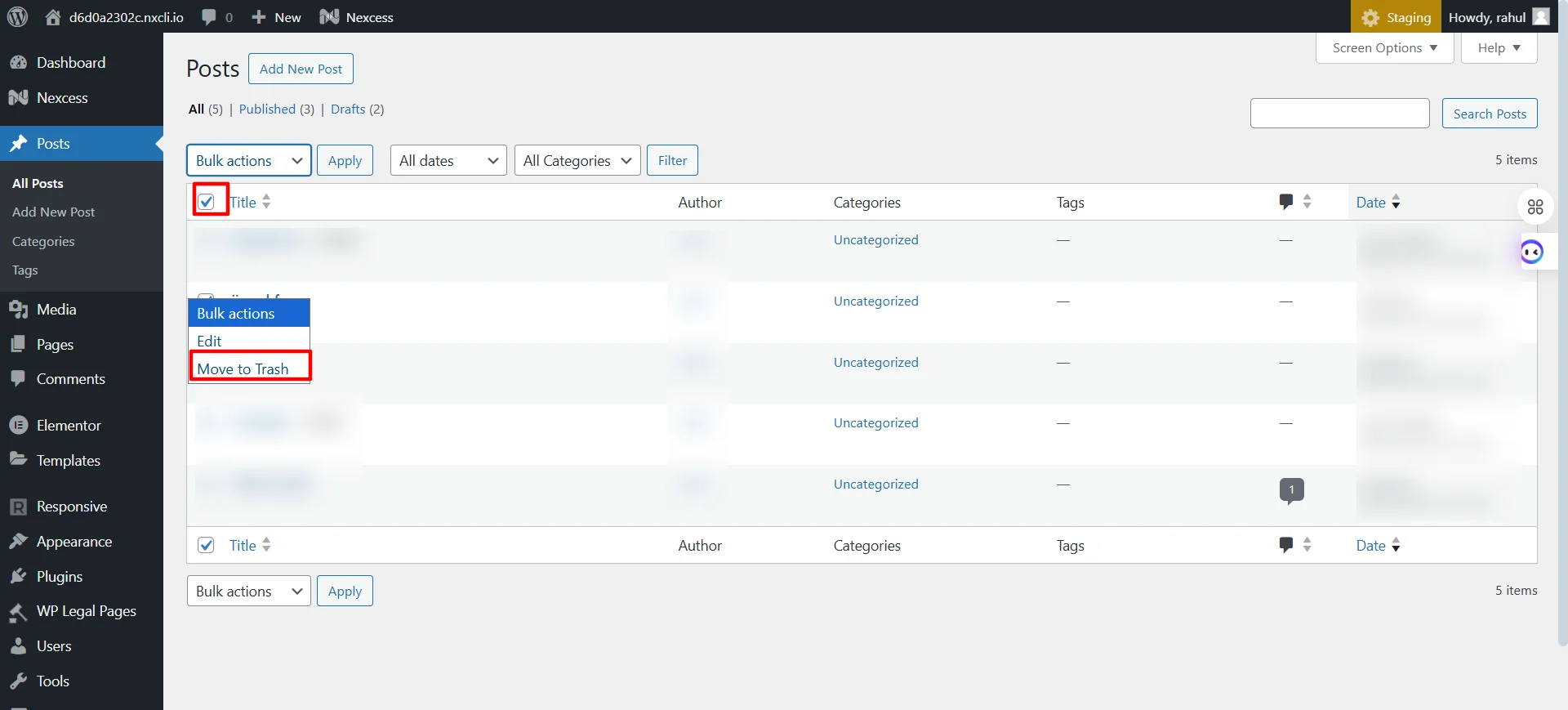
Repeat the process for Pages > All Pages.
2. Remove Plugins
Go to Plugins > Installed Plugins
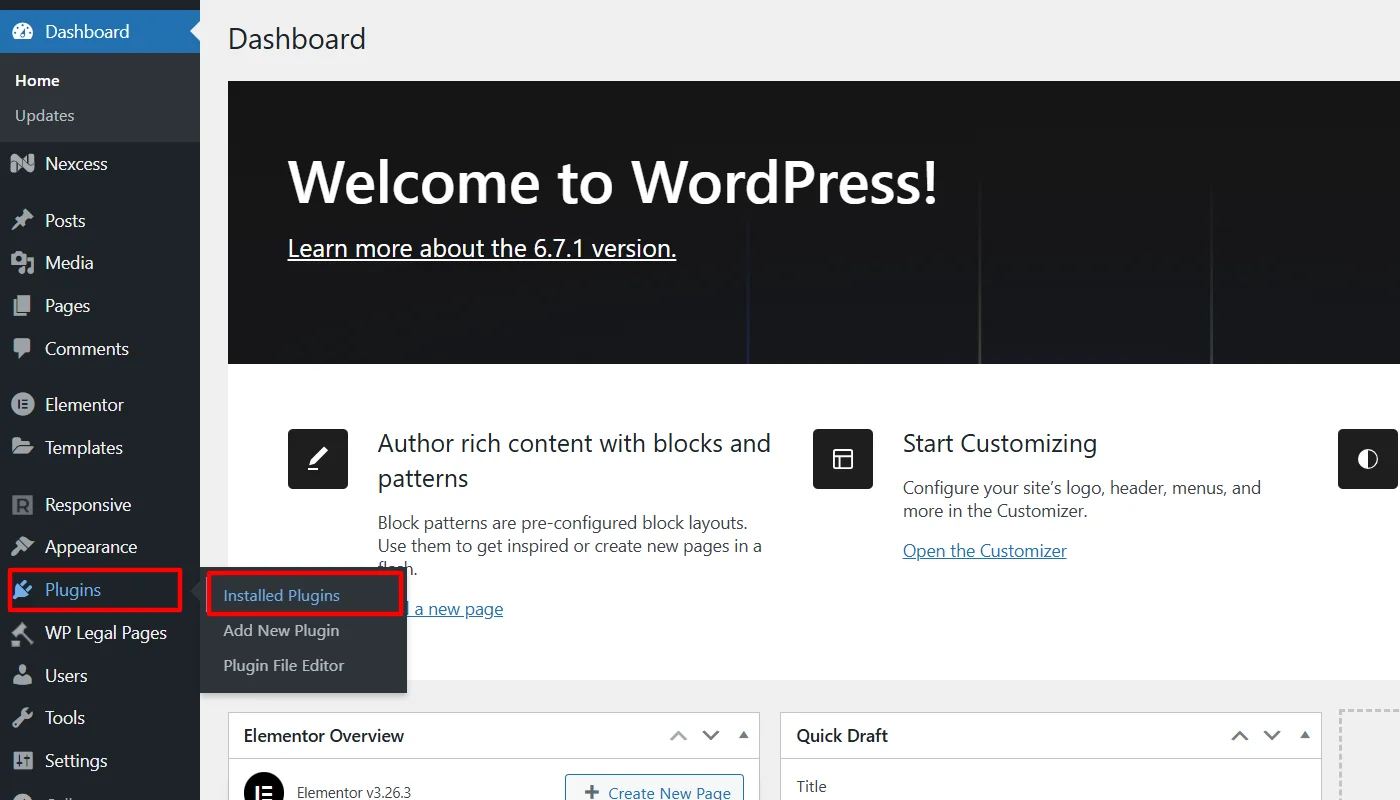
Deactivate all plugins.
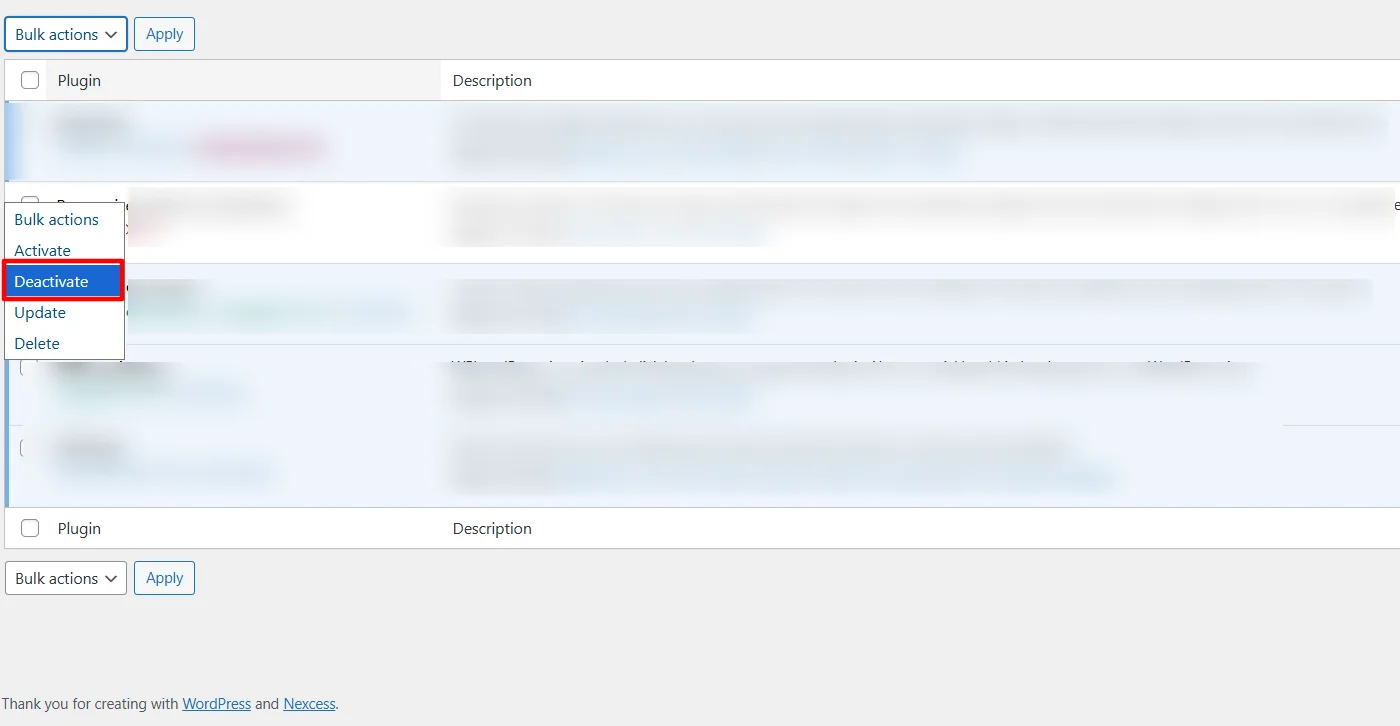
Delete the inactive plugins to remove them entirely.
3. Switch to a Default Theme
Go to Appearance > Themes

Activate a default theme (e.g., Twenty Twenty-Three).
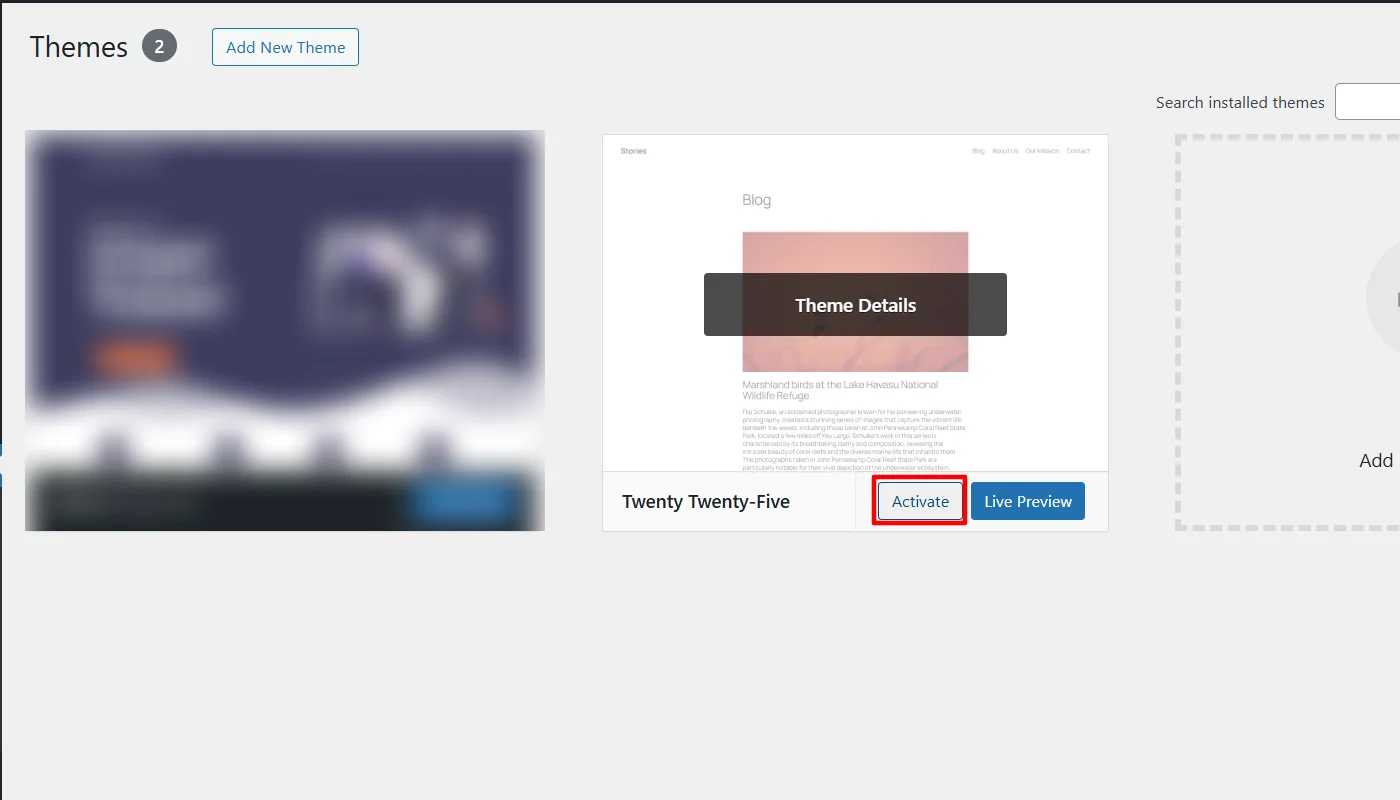
Delete any custom themes from your site.
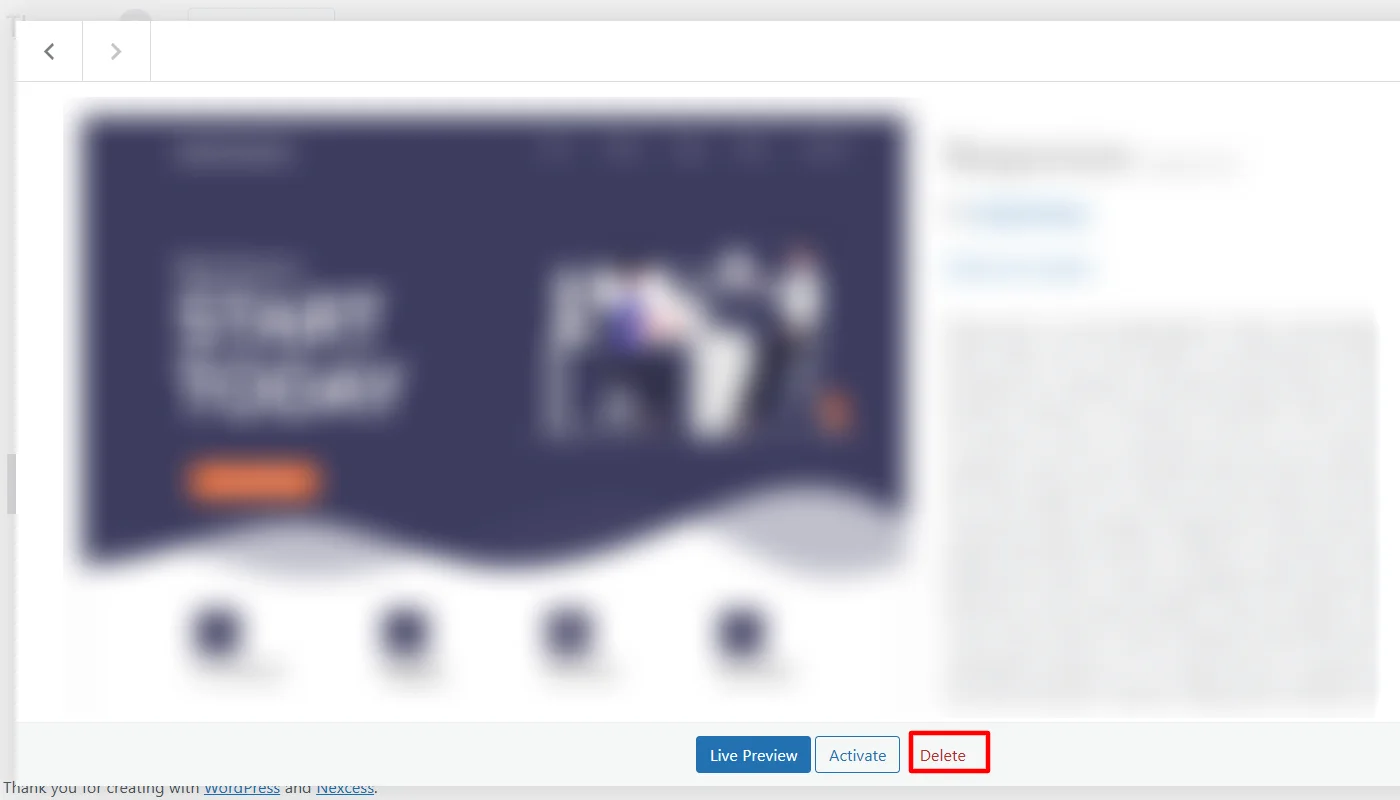
4. Reset Settings Manually
Navigate to Settings
Reset site configurations, such as permalinks and reading settings, to default.
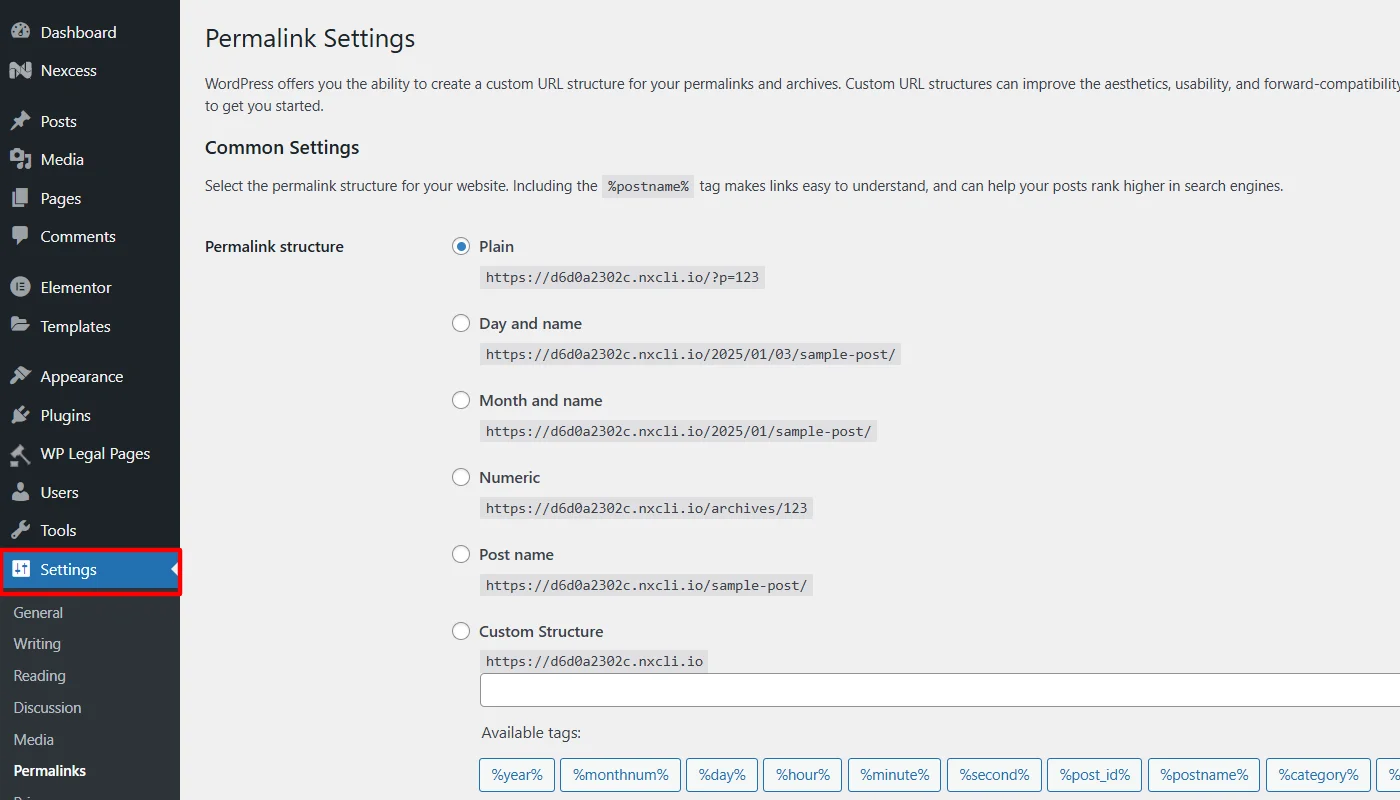
Method 3: Resetting via phpMyAdmin
For advanced users and website developers, phpMyAdmin provides a direct method for resetting a WordPress site by clearing the database.
Steps for Resetting via phpMyAdmin:
(Note: For this article, we will use Nexcess hosting to show the steps to reset your wordpress website using phpMyAdmin)
Navigate to your WordPress hosting from the dashboard.
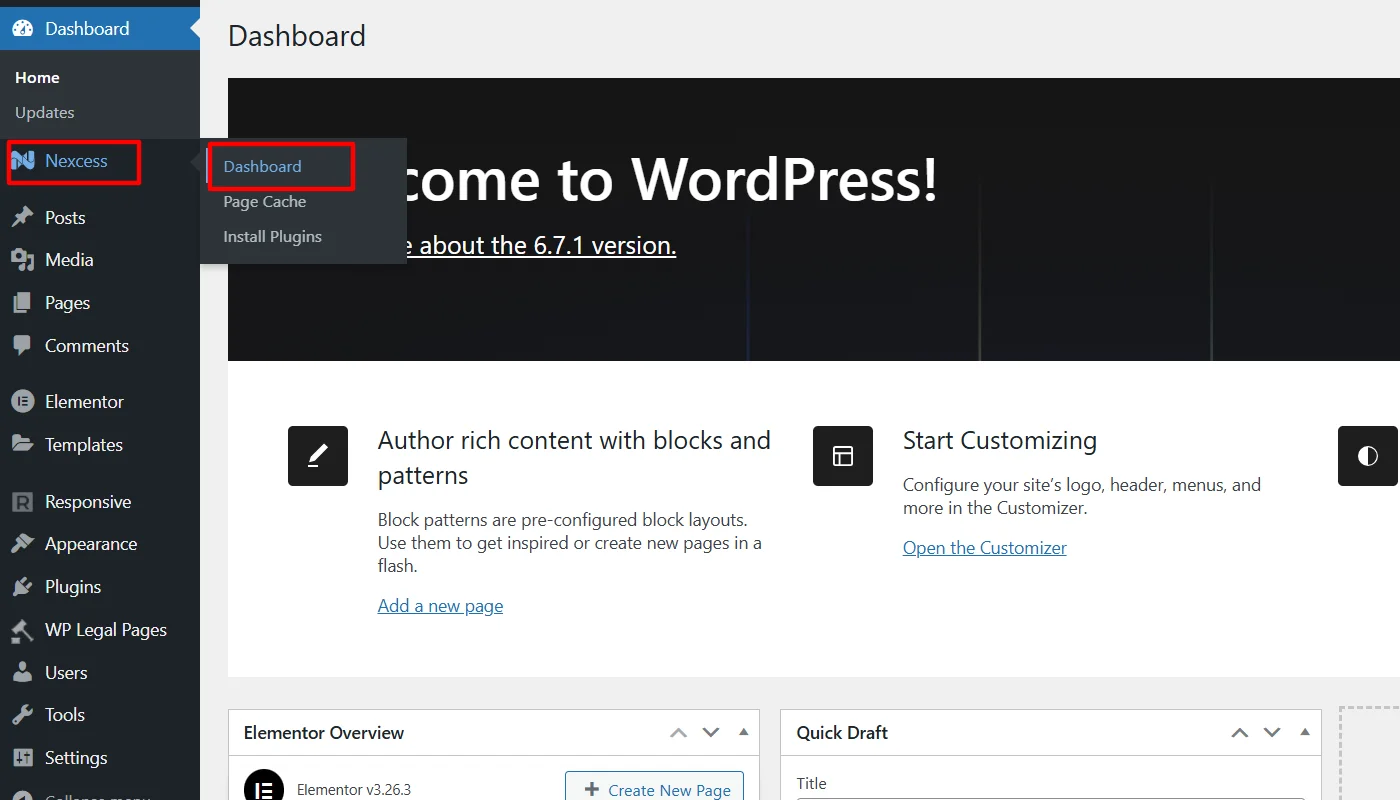
Locate and click to go to your hosting portal.
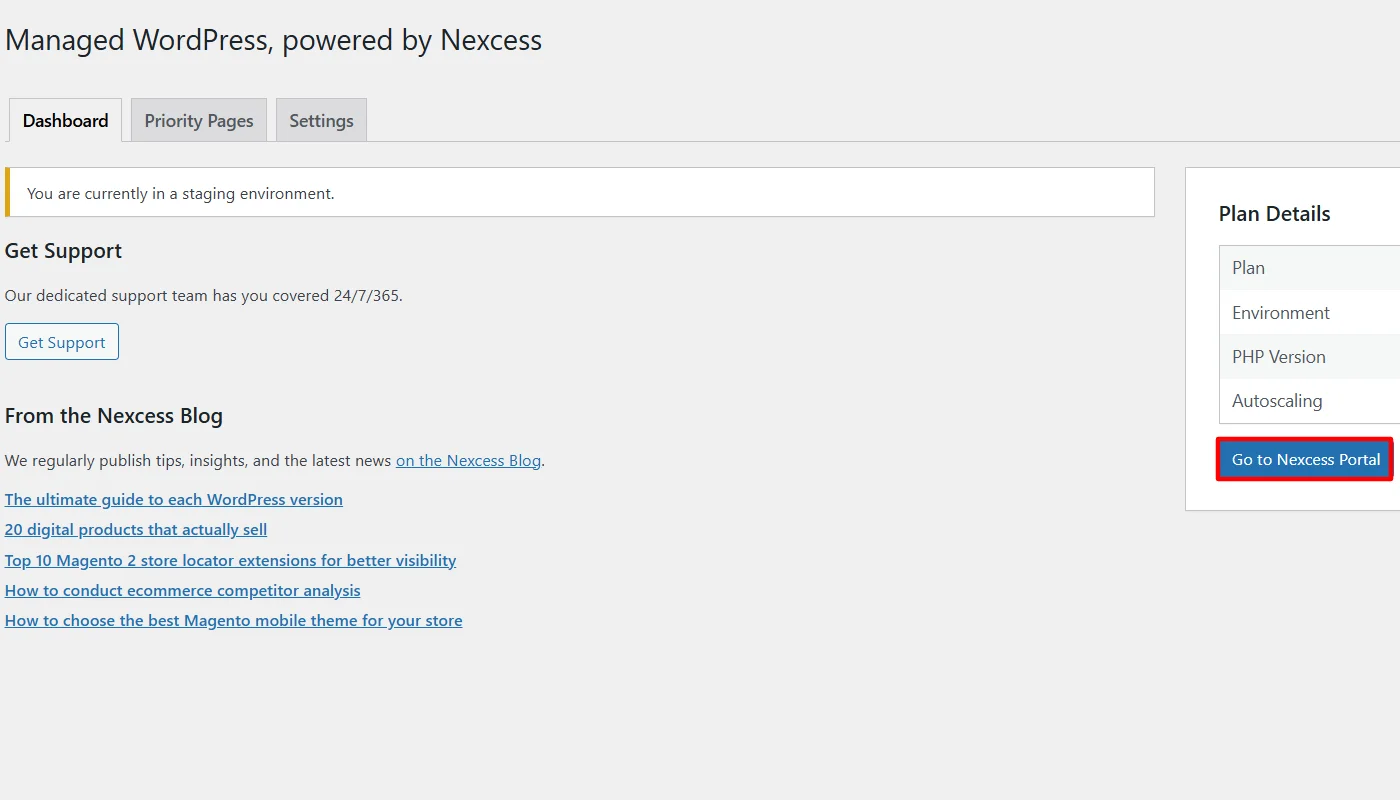
Log in to your hosting account.
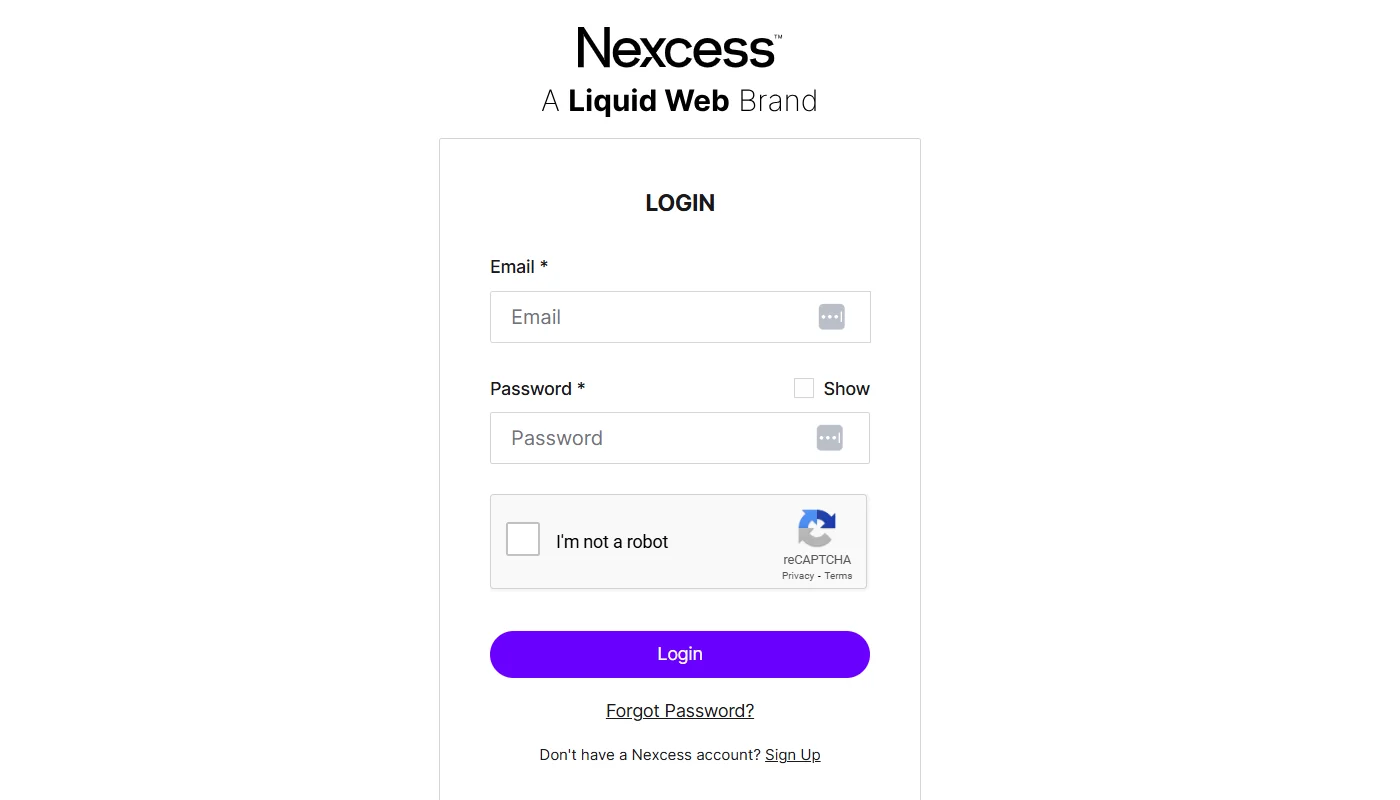
Launch the phpMyAdmin tool.
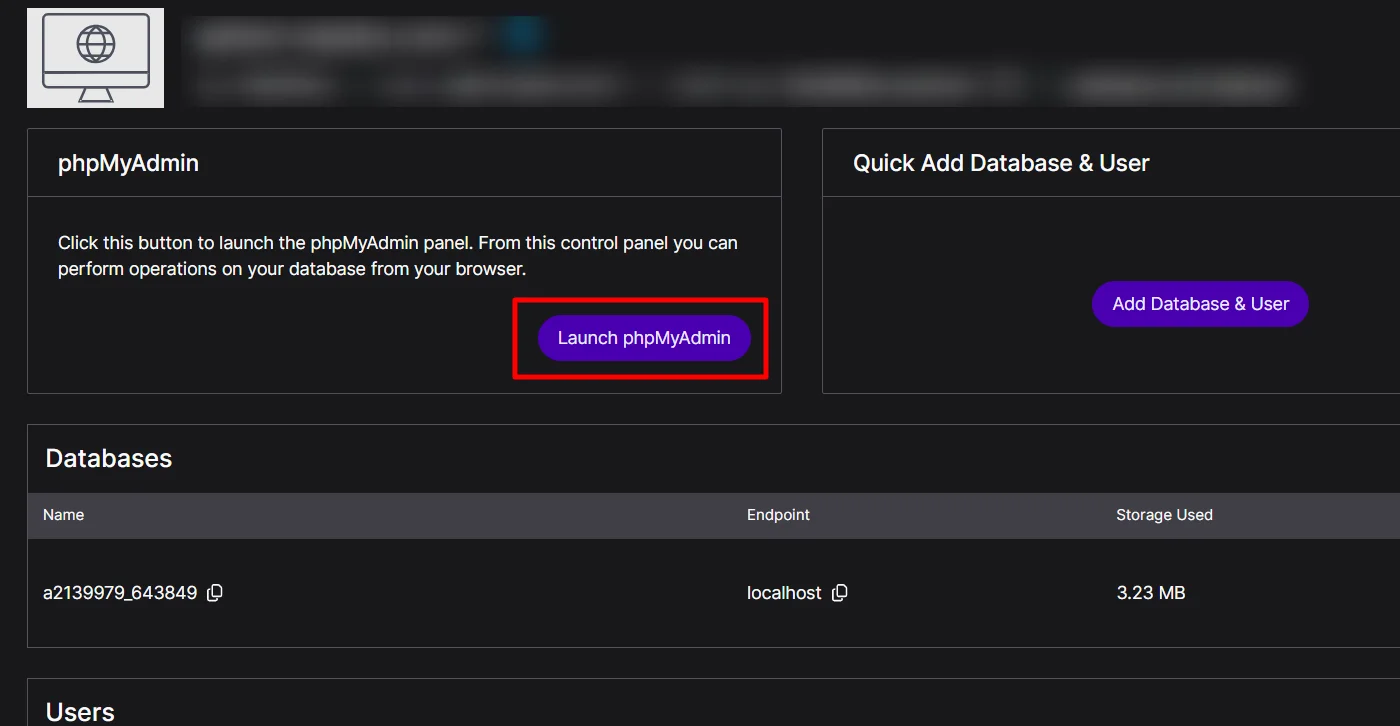
Next, navigate to the Database.

Locate and select the database associated with your WordPress site, check all the tables in the database, and select the With Selected option.
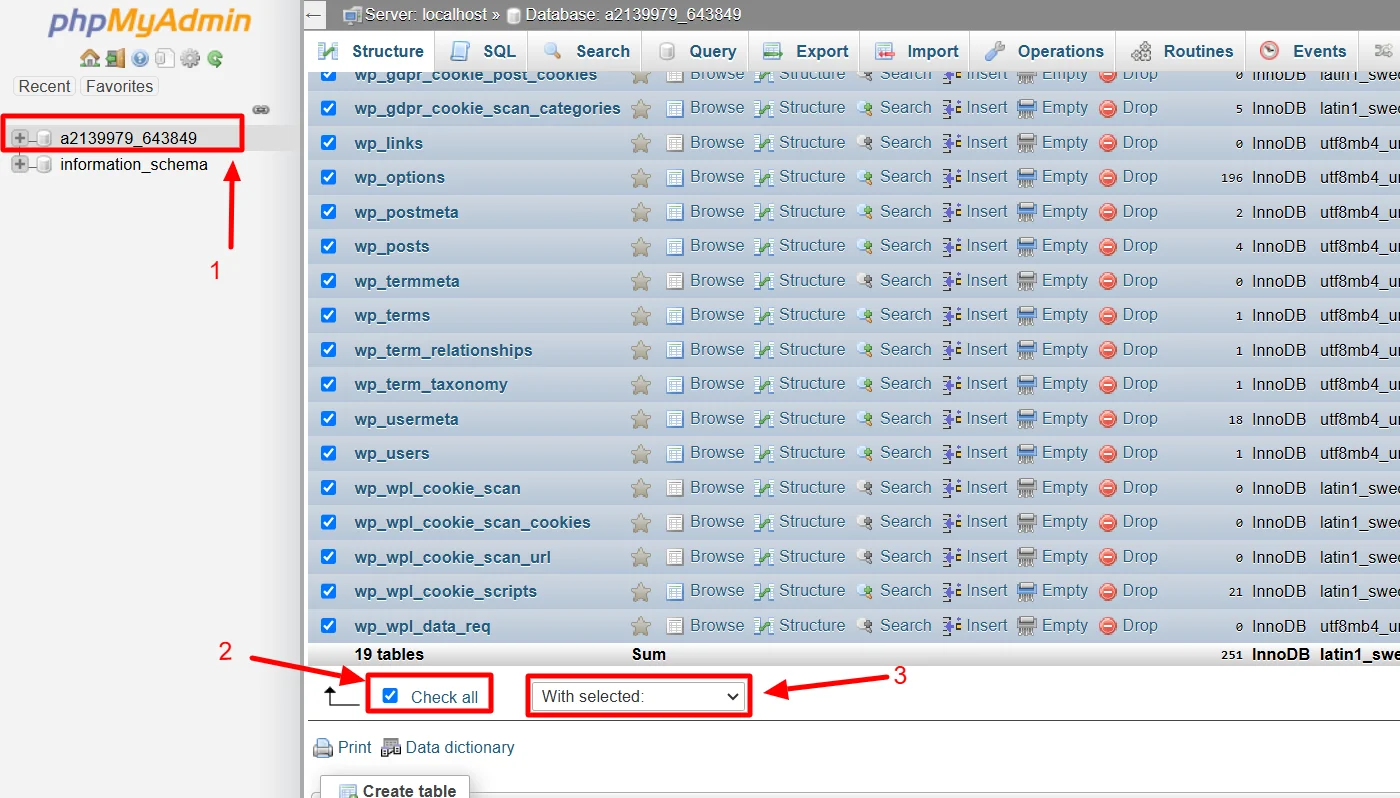
Finally, click Drop to reset your website.
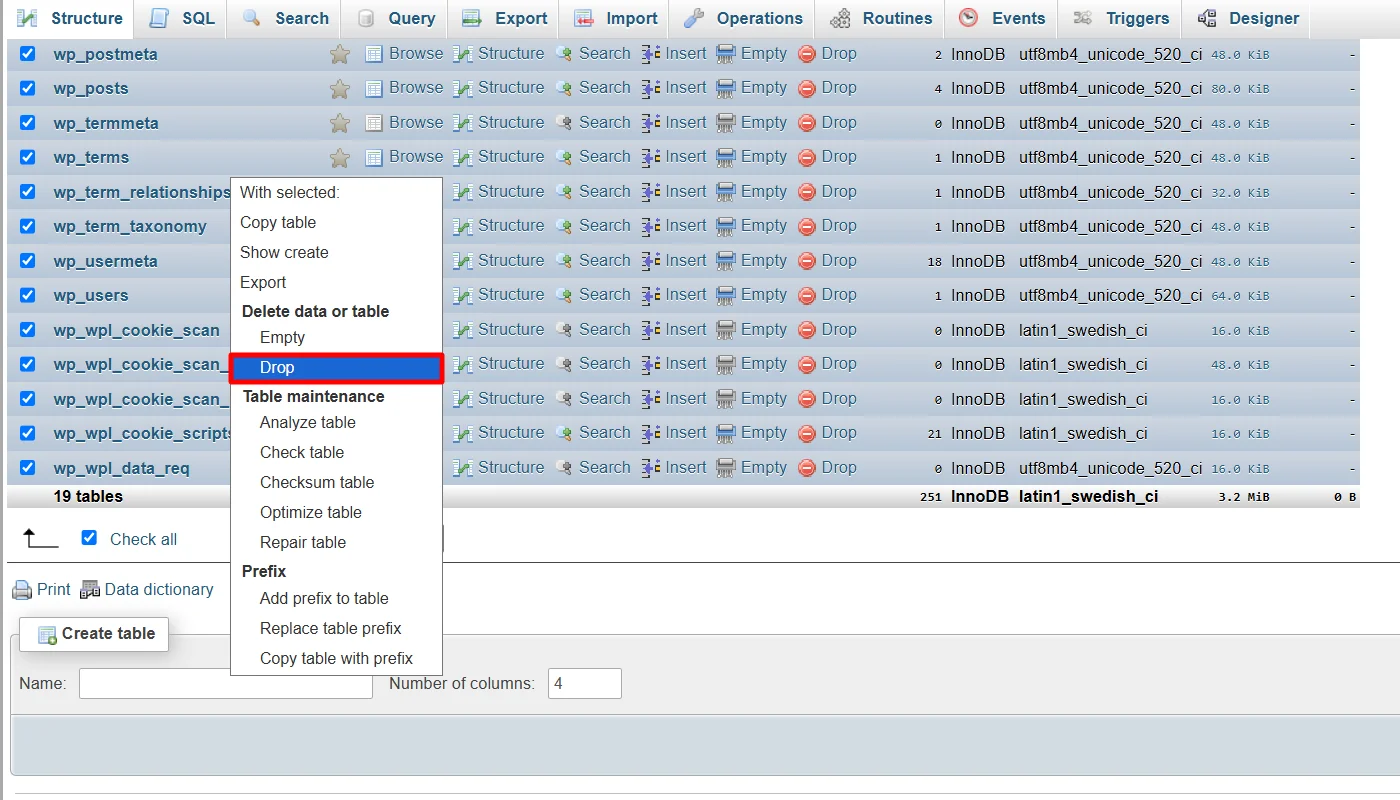
Restoring Your Website After Reset
Once your WordPress site has been reset, restoring it to the desired state is time.
This involves reinstalling your themes and plugins and importing your backups. You can achieve this manually or using a plugin, depending on your preference.
Let’s break down the methods.
Manually Restoring Website
While it is easy to reset and restore your website with a plugin, if you reset your website manually, you will have to restore and reinstall every theme and plugin manually.
Log in to your WordPress dashboard and go to Appearance > Themes.
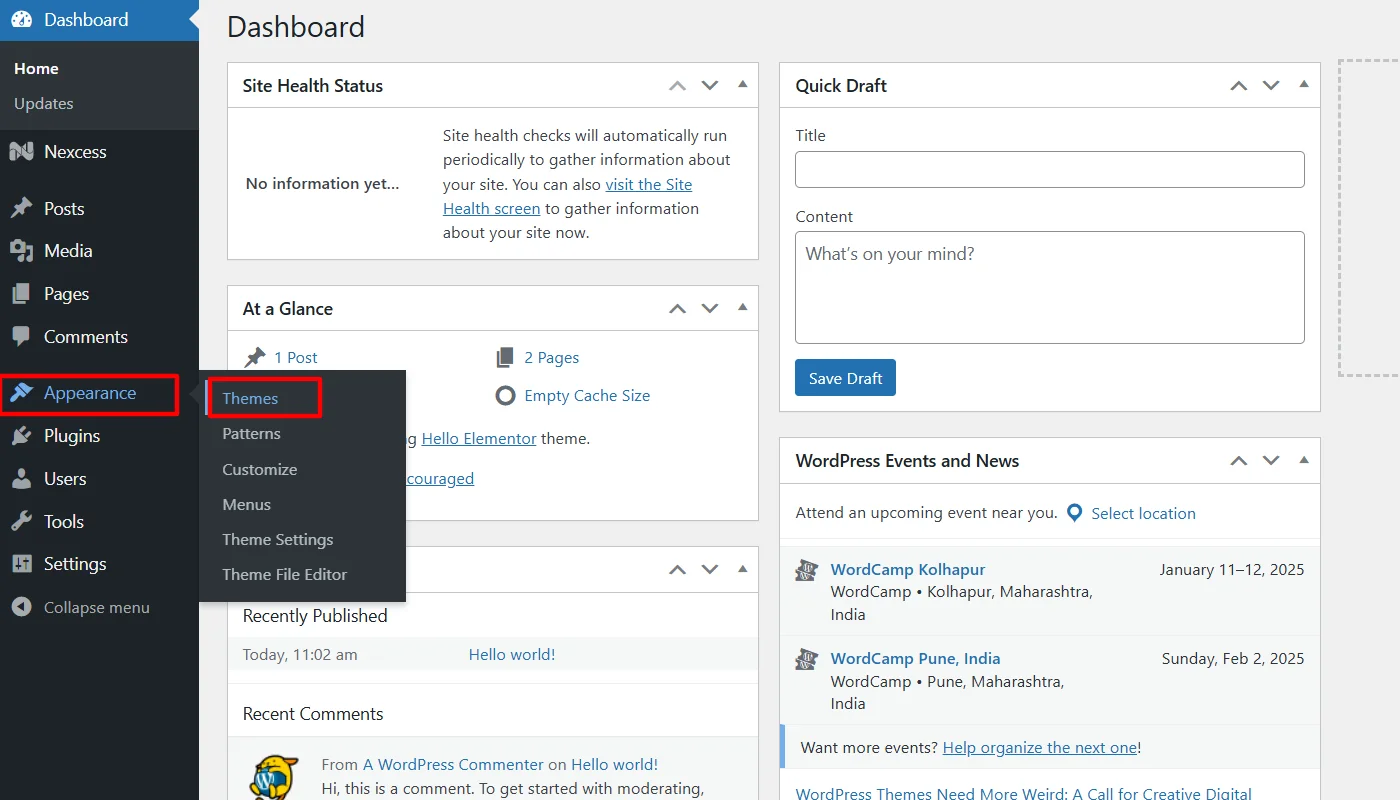
Click Add New to search for your preferred theme or upload a previously saved theme file.
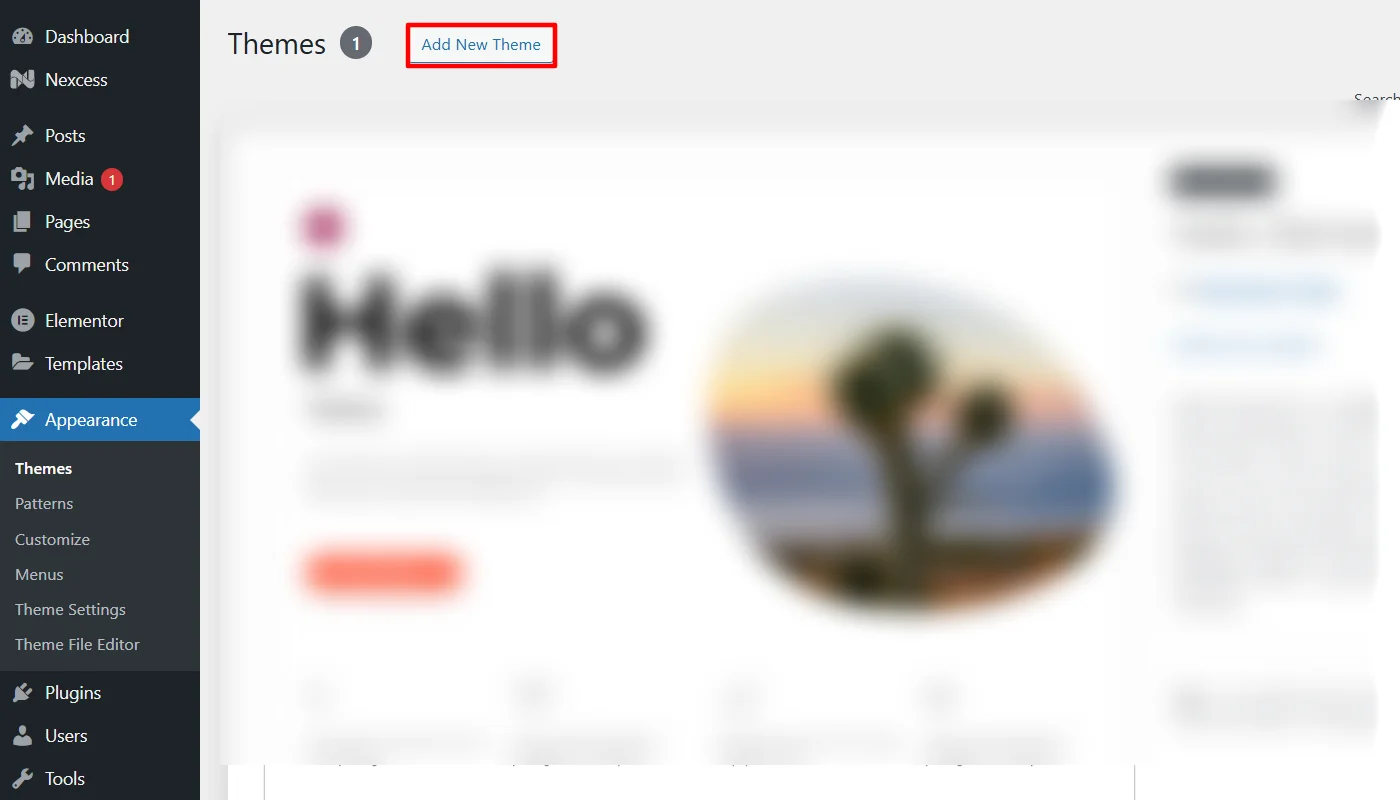
Install and activate the theme you want.
Next, go to Plugins > Add New, search for each plugin you need, or upload the files saved earlier.
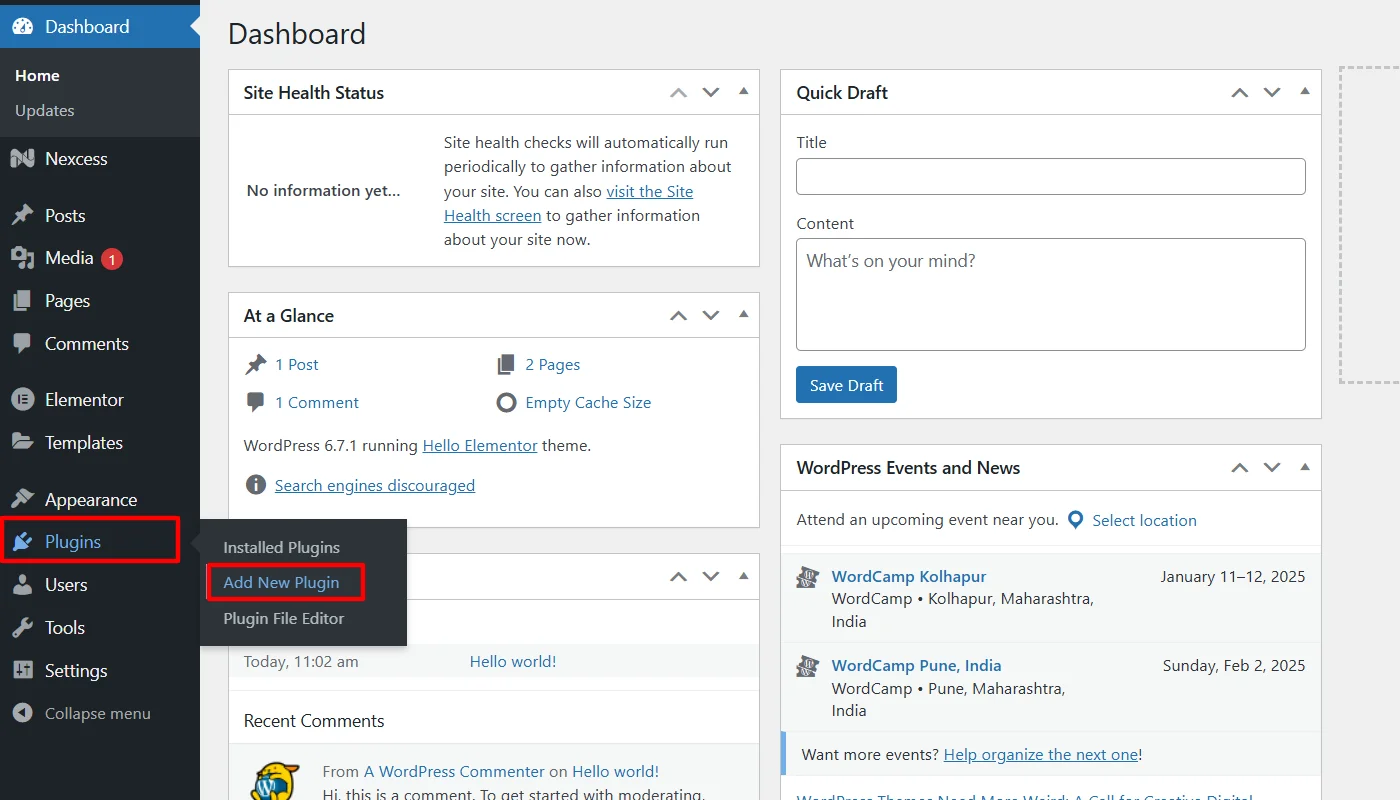
Install and activate them one by one.
Importing Backups using Plugin
Importing your backups using a plugin allows you to restore your website’s content, configurations, and database in a few simple steps.
You just need to set up the backup plugin you used before resetting the site.
Access the plugin’s restore feature, upload your saved backup file, or connect to your cloud storage.
Follow the plugin prompts to restore your files and database.
Check your site to confirm that all data and settings have been restored.
Tips to Avoid Losing Data During Reset
To avoid losing data during a WordPress reset or update, you should implement these key practices to ensure your data stays secure and easily recoverable:
- Use plugins that help you schedule automatic backups and store them in multiple locations.
- Before you try any changes on your live site, test the changes in a staging environment.
- Consider using an export tool that creates XML files of your content as an extra safeguard.
- You should try recording essential settings, custom codes, and API keys for quick reconfiguration.
- While various tools are available to perform a WordPress reset, it is recommended that you only use trusted sources and update them regularly.
- Make sure you restrict administrative access to trusted users and continuously monitor website activities on your website.
- Choosing a reliable hosting provider that offers automated backups and rollback options is a must.
FAQ
Yes, you can use reset specific parts of your site, such as the database, plugins, or themes.
Yes, resetting can improve website performance by removing unused plugins, themes, and clutter. It additionally provides a clean slate, reducing potential conflicts or slowdowns and fastens your site.
Conclusion
Resetting your WordPress site is a useful solution for troubleshooting, cleaning up, or beginning anew.
Knowing the procedure and employing the proper tools can safely reset your site without jeopardizing data loss.
You must always backup your site, utilize reliable means such as plugins or phpMyAdmin, and restore content properly when resetting.
With the steps outlined in this article, you can comfortably run your WordPress site and keep it running smoothly and efficiently.
Further, if you liked this article, you can also consider reading:
- How to Fix a 400 Bad Request Error (6 Proven Methods)
- How to Change Font Size in WordPress [3 Easy Methods]
- How To Find Your WordPress Login URL – Beginners Guide
- How to Delete a WordPress Theme
Also, consider using the Cyberchimps Responsive theme to create a versatile WordPress website under any niche.