With the Responsive Addons for Elementor (RAE) Archive Posts widget, you can display posts dynamically based on the date or specific category visited by the user.
Content #
Layout #
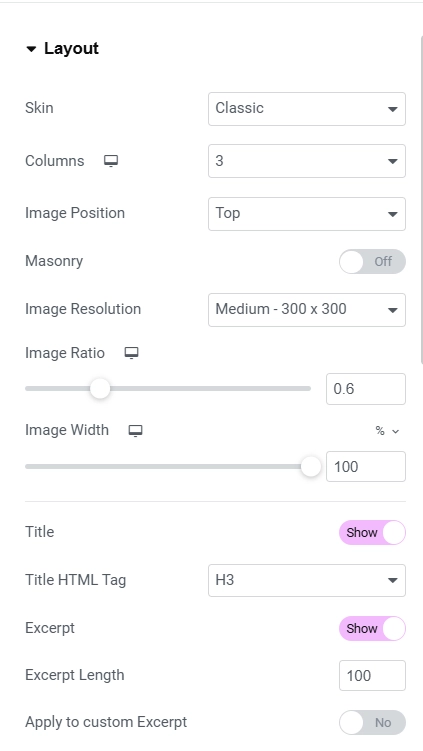
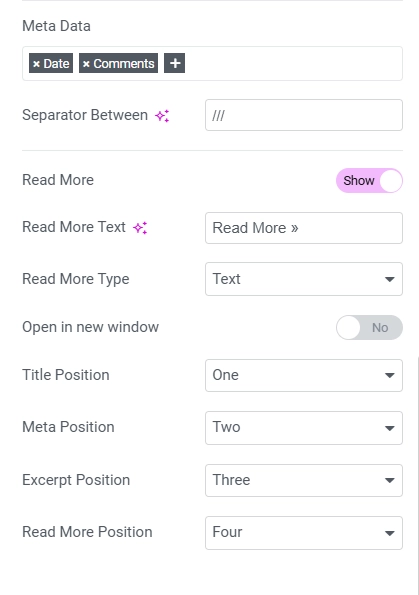
- 1.Skins: Choose from three available representations of displaying posts.
- 2.Columns: Specify the number of columns the posts will be displayed in.
- 3.Image Position: Choose the image position. (only for “Classic” skin)
- 4.Show Image: If a post has an image with it then select whether to display the image.
- 5.Masonry: Whether to display the post in masonry layout or no.
- 6.Image Size: Choose a default size for all images.
- 7.Image Ratio: Adjust the image size with this slider.
- 8.Image Width: Set the maximum width of images. (only for “Classic” skin)
- 9.Title: Whether to display the post title or no.
- 1.Title HTML Tag: Change the HTML tag the title is printed within.
- 10.Excerpt: Choose whether to display the post excerpt or no. (not for “Full Content” skin)
- 1.Excerpt Length: Set a limit of words to be displayed in the excerpt.
- 11.Meta Data: Choose what meta data is to be displayed.
- 1.Separator Between: Insert the characters that will act as a separator between the meta data.
- 12.Read More: Choose whether to display a link to take you to the complete post.
- 1.Read More Text: Insert the text that will be linked with the post.
- 2.Open in new window: Check this to open the post in a new window on clicking the read more text.
Pagination #
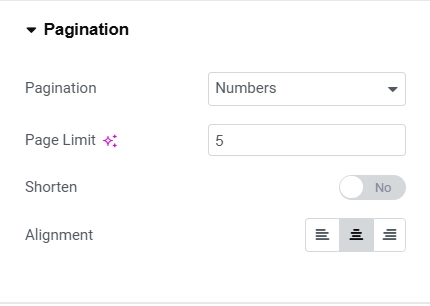
- 1.Pagination: Choose the style of pagination.
- 2.Page Limit: Choose how many pages the user can switch between.
- 3.Shorten: Display the last page number while skipping a few pages in between and replacing with …
- 4.Alignment: Align the pagination within its container.
Advanced #
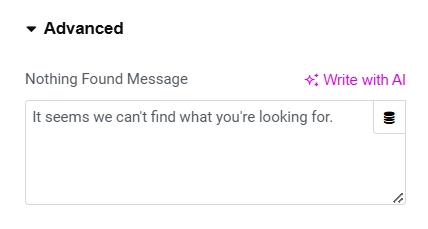
If no posts are found, you can enter a custom message here explaining that there were no posts for that archive. By default it is “It seems we can’t find what you’re looking for.”
Style #
Layout #
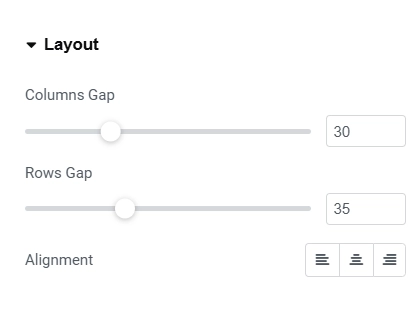
Adjust both the gaps, row gap and column gap, between the posts. Also adjust the text alignment within the post here.
Image #
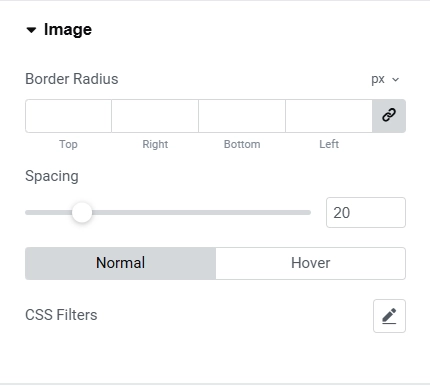
From the “Image” tab, you can give the image a border radius to smoothen the image corners. You can also add a spacing between the image and the content. Apply a CSS filter to be displayed when the posts are loaded and change their properties on hover.
Content #
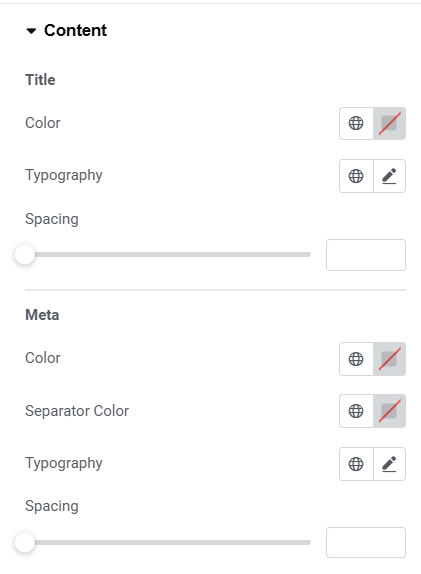
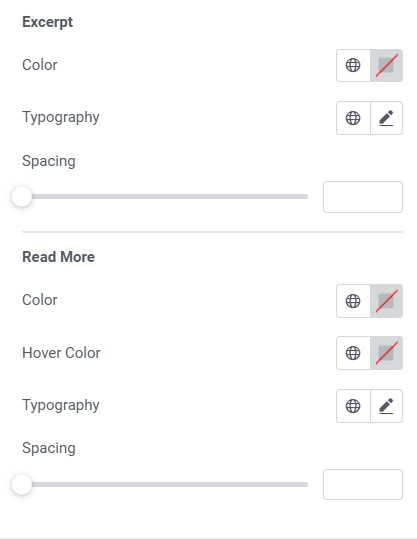
- Change the text color and typography properties for various text elements within the posts such as the title, meta information, post excerpt and the read more text.
- Additionally, you can adjust the spacing for all elements except meta. Meta has an extra color field dedicated to the separator.
Pagination #
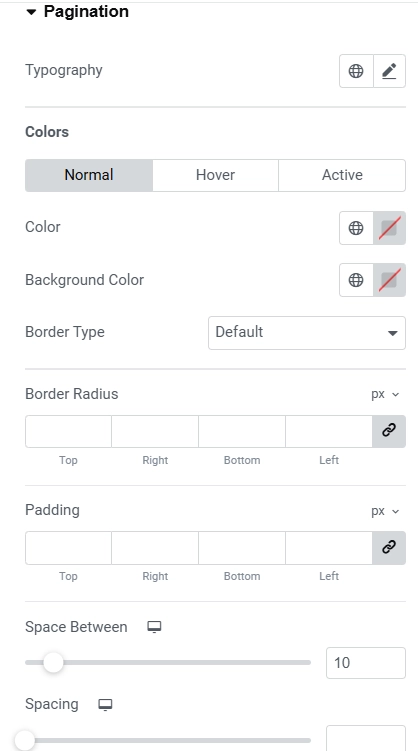
- Adjust the spacing between the pagination container and posts, as well as spacing between the pagination elements.
- Apart from that you can also change text typography styles and color for hover, normal state as well as when the link is in active state.
- You can also set the border radius for border roundness.
Nothing Found Message #
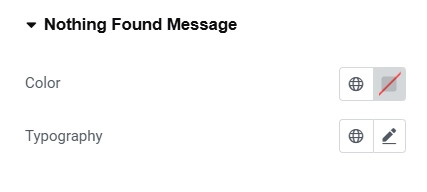
Change the text color and typography styles of the message that displays when no posts are found.





Leave a Reply