The Responsive Addons for Elementor (RAE) Back to Top Widget allows your visitors to navigate to the top of the page quickly. It will help the user go to the top of the page without scrolling.
How to Activate Responsive Addons for Elementor (RAE) Back to Top #
To use this Responsive Addons for Elementor (RAE) element, simply search for it from the Search option under the ‘ELEMENTS’ tab. Afterwards, just Drag & Drop the ‘RAE Back to Top’ into the ‘Drag widget here’ or the ‘+’ section.
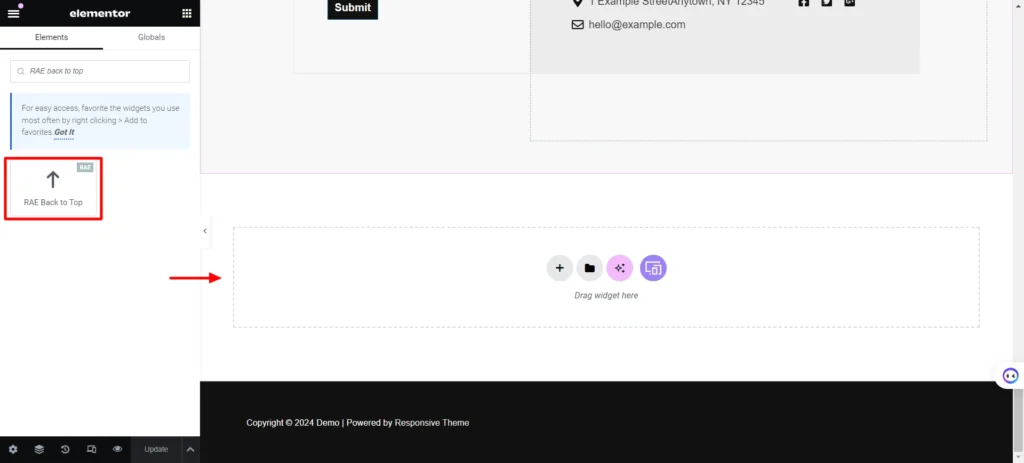
After you have successfully activated the Responsive Addons for Elementor (RAE) Back to Top widget, this is how it will show up on your site by default.
Content #
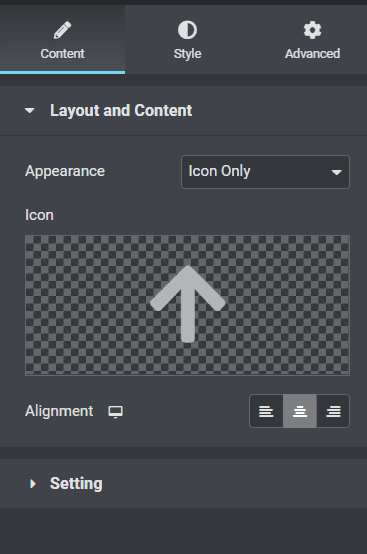
Layout and Content #
- Appearance- From the dropdown menu you can select the appearance between Icon only, Text Only or Progress Indicator.
- Icon- Upload your icon or choose from the elementor library
- Button Text– Enter the text for the back-to-top button.
- Alignment- Select between left, center, or right alignment
Settings #

- Offset Top– Enter the Offset Top value in px. If you click on the icon it will move to the top of the section after the value you have entered.
- Show button on scroll- Use the toggle button to enable/disable the show button on scroll. If this feature is on then the button will be displayed only after the page is scrolled.
Style #
Style settings when the layout is Icon Only/Text Only #
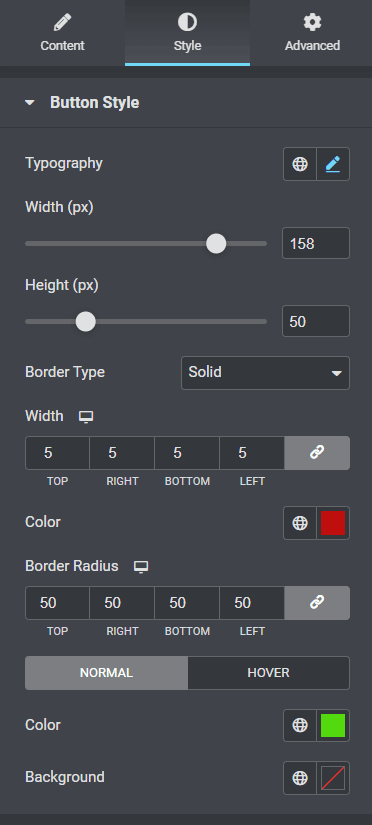
Button Style #
- Typography- From the pencil icon, click to open the font option panel to choose the family, weight and transform and decoration.
- Width(px)- Enter the width of the container of the icon.
- Height(px)- Enter the height of the container of the icon.
- Border Type- From the dropdown menu select between solid, double, dotted, dashed, or grooved
- Width(Border)- Enter a chosen value in the fields.
- Color(Border)- From the color picker, choose the background color for your border
- Border Radius- Enter a chosen value in the fields
- Normal/Hover- Choose the appearance of the icon button on normal and hover states
- Color- From the color picker choose color of the icon and border
- Background- From the color picker choose color of the background of the icon
Style settings when the layout is Progress Indicator #
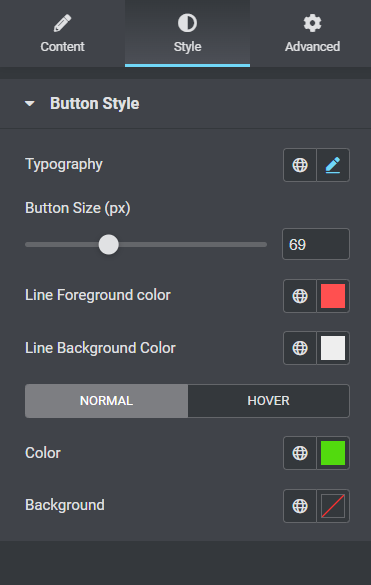
- Button Size- Select the size of the button using the slider.
- Line Foreground Color- Choose the color for the line foreground of the progress indicator.
- Line Background Color– Choose the color for the line background of the progress indicator.




