The Responsive Addons for Elementor (RAE) Content Switcher is a widget that allows the user to have two contents with a switching functionality giving the end-user to switch between the two contents with a simple click.

Content #
Content 1 #
- Heading – Allows the user to add a heading for the first content.
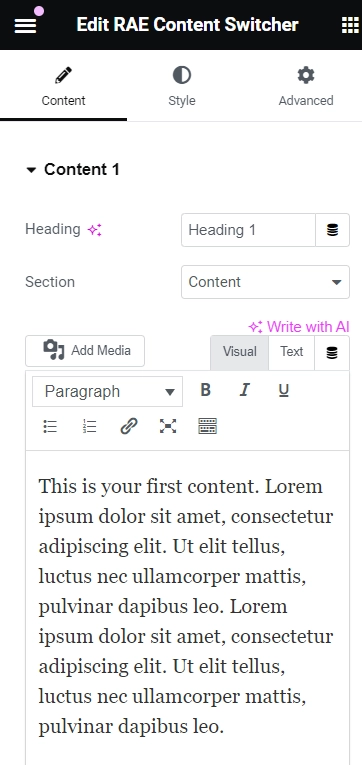
- Section – Allows the user to select the type of content/section to be displayed for the first content. Available options are – Content, Saved Section, and Saved Page.
- Content – Allows the user to add the content using a given text editor.
- Select Section – Allows the user to select a section from the available saved sections. This setting is only available if the Section setting is selected to be Saved Section.
- Select Page – Allows the user to select a page from the available saved pages. This setting is only available if the Section setting is selected to be Saved Page.
Content 2 #
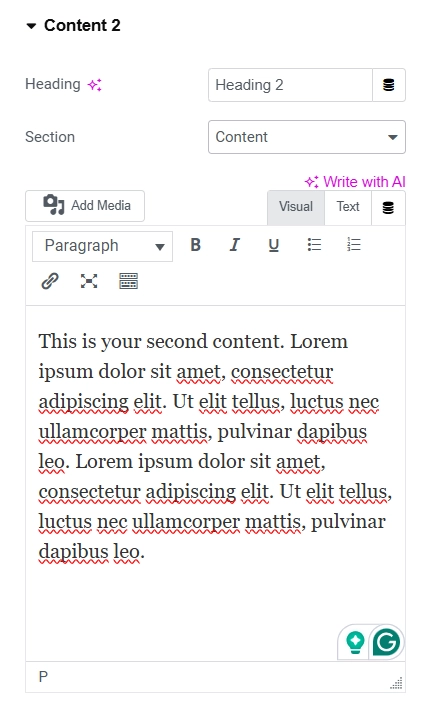

- Heading – Allows the user to add a heading for the second content.
- Section – Allows the user to select the type of content/section to be displayed for the second content. Available options are – Content, Saved Section, and Saved Page.
- Content – Allows the user to add the content using a given text editor.
- Select Section – Allows the user to select a section from the available saved sections. This setting is only available if the Section setting is selected to be Saved Section.
- Select Page – Allows the user to select a page from the available saved pages. This setting is only available if the Section setting is selected to be Saved Page.

Style #
Switcher #
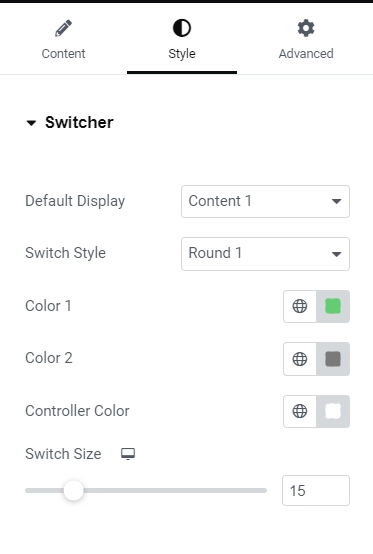
- Default Display – Allows the user to select which content should be displayed by default(content 1 or content 2).
- Switch Style – Allows the user to select the switcher style. Available options are Round 1, Round 2, Rectangle and Label Box
- Color 1 – Allows the user to set the background color of the switcher for the first content(depending on the Default Display setting value).
- Color 2 – Allows the user to set the background color of the switcher for the second content(depending on the Default Display setting value).
- Controller Color – Allows the user to set the switcher’s inner controller color.
- Switch Size – This is a responsive control that allows the user to set the switch size for different devices.
Headings #
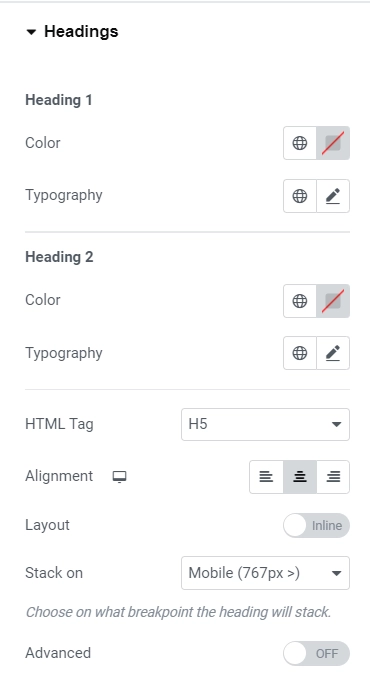
Heading 1 #
- Color – Allows the user to set the color of the heading for the first content.
- Typography – Allows the user to set the typography of the heading for the first content.
Heading 2 #
- Color – Allows the user to set the color of the heading for the second content.
- Typography – Allows the user to set the typography of the heading for the second content.
General (Content Setting is set to Heading) #
- Advanced: This option allows users to toggle advanced settings for the content headings. When turned on, various additional settings will become available.
- Background Color: This option enables users to set the background color for the content headings.
- Border Type: Users can select the border type of the content headings.
- Width: This responsive control lets users set the border width for the content headings. This setting is only available if the Border Type is something other than None.
- Color: Users can specify the border color for the content headings. This setting is only available if the Border Type is not None.
- Border Radius: Users can set the border-radius of the content headings.
- Padding: This responsive control enables users to set the padding for the content headings.
Content #
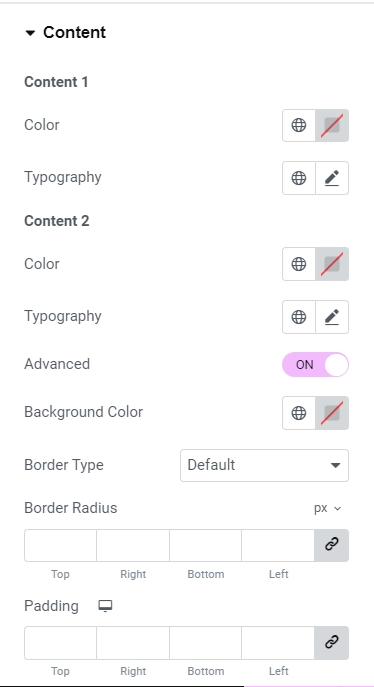
- Color – Allows the user to set the color of the text for the first content.
- Typography – Allows the user to set the typography of the text for the first content.
Content 2 #
- Color – Allows the user to set the color of the text for the second content.
- Typography – Allows the user to set the typography of the text for the second content.
General (Content Setting is set to Content) #
Below fields are only available when the Section setting is set to content.
- Advanced – Allows the user to turn on/off the advanced settings for the content text. If the advanced setting is turned on then the following settings will be available.
- Background Color – Allows the user to set the background color for the content text.
- Border Type – Allows the user to select the border type of the content text.
- Width – This is a responsive control that allows the user to set the border width for the content text. This setting is only available if the Border Type is other than None.
- Color – Allows the user to set the border color for the content text. This setting is only available if the Border Type is other than None.
- Border Radius – Allows the user to set the border radius of the content text.
- Padding – This is a responsive control that allows the user to set the padding for the content text.
Spacing #
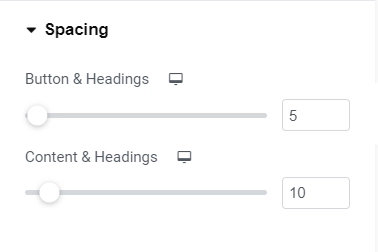
- Button & Headings – This is a responsive control which allows the user to set the spacing between the switcher button and content headings for different devices.
- Content & Headings – This is a responsive control that allows the user to set the spacing between the switcher button and content headings for different devices.




