
Responsive Addons for Elementor (RAE) Divider widget allows you to use various fancy dividers that supports text, icon, and images.
Content #
Divider #
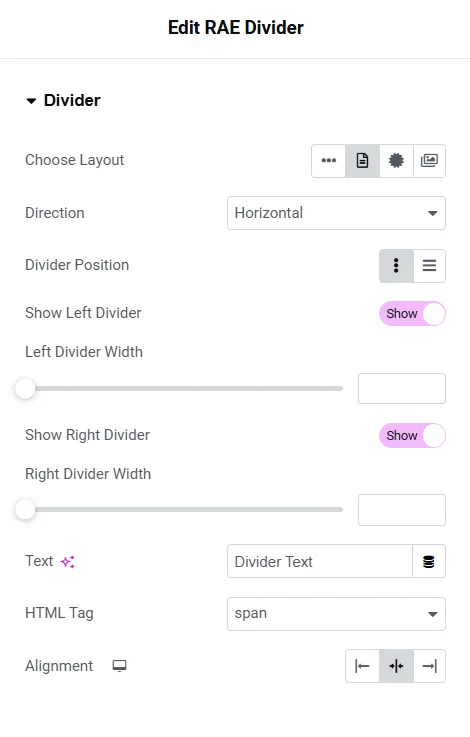
- 1.Choose Layout – Set the layout for the divider. Available options are Plain, Text, Icon, and Image.
- 2.Direction – Set the direction of the divider. Available options are Horizontal and Vertical.
- 3.Alignment – Set the alignment of the divider.
- 4.Divider Position – Set the divider position. Available options are Inline and Block. This setting is available if Choose Layout is not set to Plain.
- 5.Show Left Divider – Show/Hide the left part of the divider. This setting is available if Choose Layout is not set to Plain.
- 6.Left Divider Width – Set the width of the left part of the divider. This setting is available if Choose Layout is not set to Plain.
- 7.Show Right Divider – Show/Hide the right part of the divider. This setting is available if Choose Layout is not set to Plain.
- 8.Right Divider Width – Set the width of the right part of the divider. This setting is available if Choose Layout is not set to Plain.
- 9.Text – Add the text to be displayed between the divider. This setting is available if Choose Layout is set to Text.
- 10.HTML Tag – Set the HTML tag for text. This setting is available if Choose Layout is set to Text.
- 11.Icon – Choose the icon to be displayed between the divider. This setting is available if Choose Layout is set to Icon.
- 12.Image – Choose the image to be displayed between the divider. This setting is available if Choose Layout is set to Image.
Style #
Divider #
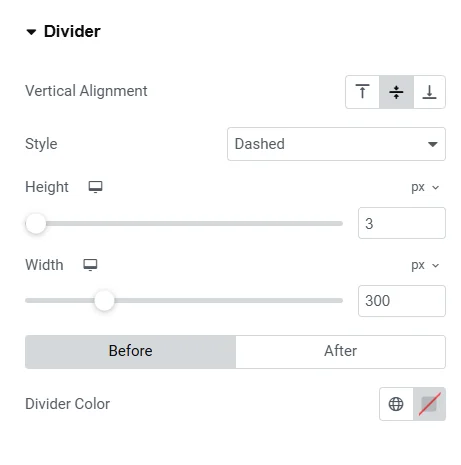
- 1.Vertical Alignment – Set the vertical alignment for the divider. This setting is available if Choose Layout is not set to Plain.
- 2.Style – Select the divider style. Available options are Solid, Dashed, Double, and Dotted.
- 3.Height – Set the height of the divider.
- 4.Width – Set the width of the divider.
- 5.Divider Color – Set the color of the divider. If Choose Layout is not set to Plain then the color for the left and right part of the divider can be set under Before and After tabs respectively.
Text #
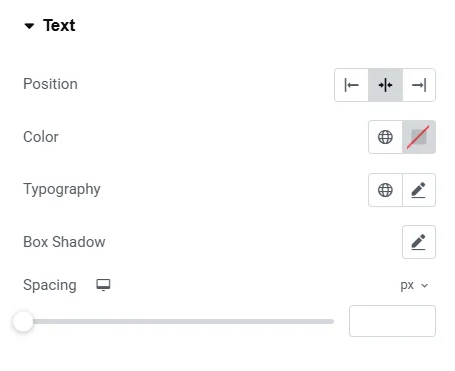
This section is available if Choose Layout is set to Text.
- 1.Position – Set the position for the text. Available options are Left, Middle, and Right.
- 2.Color – Set the text color.
- 3.Typography – Set the typography settings for the text.
- 4.Box Shadow – Set the box shadow properties for the text.
- 5.Spacing – Set the spacing for the text.




