Responsive Addons for Elementor (RAE) FAQ Widget allows you to create FAQs and display it as an Accordion or with a Grid Layout.
Content #
Content #

Title #
The text here you enter is the question of the FAQ.
Content Type #
Content – This is plain text you can enter to use it in the FAQ Answer.
Saved Section – If you have a saved section in the elementor templates, you can use it in here to display it in the content section.
Saved Page – If you have a saved page in the elementor templates, you can use it in here to display it in the content section.
Layout #
Grid #
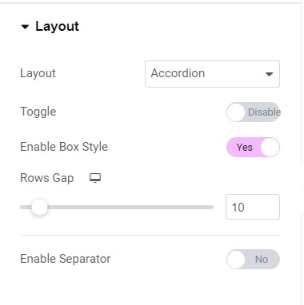
As you can see in the screenshot you can display the FAQs in the grid layout. You can also adjust the rows gap and columns gap, align the content of the FAQs.
Accordion #
You can display the FAQs in the accordion layout with toggle icons.
You can also adjust the rows gap, align the content of the FAQs. You can enable or disable the separator of the FAQ.
Icon #
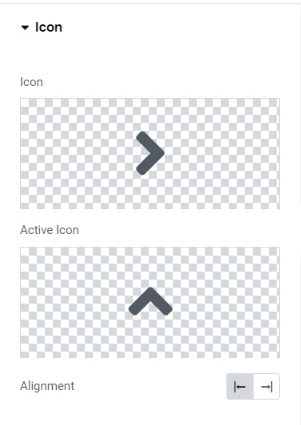
You can use the icons library to use it in the FAQs. Also, adjust the alignment of the icons.
Style #
Box #
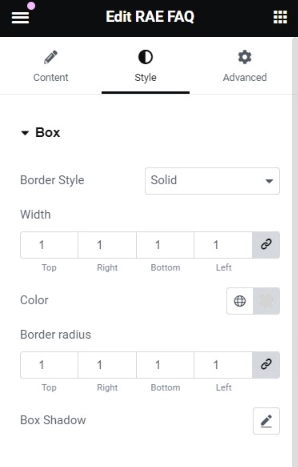
Box – It Allows you to set border along with border-width, border color, border radius to each box of FAQs.
Title #
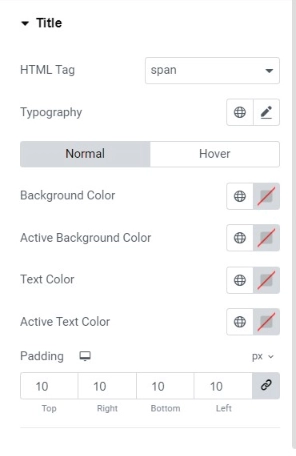
Title – You can fully customize the styles for the title of the FAQ.
You can use any different html tag for the title, add background color, change the typography. You can also add a different background color and different text color to the box which is active.
You can adjust the padding around the title.
Content #
You can also change the typography, background and text color of the content of the FAQ box.
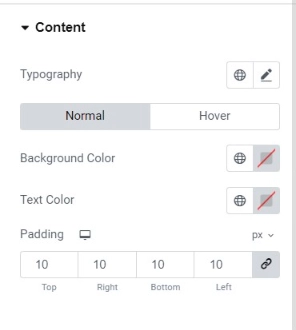
Icon #
You can actually choose the icon for the FAQ accordion from the icons library. Also, adjust the icon size, color, and spacing between the icon and the title.
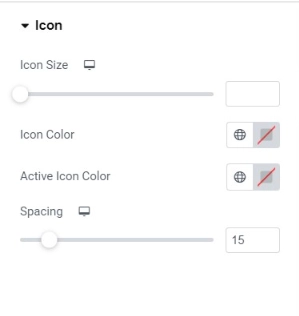
Schema Insertion #
Responsive Addons for Elementor (RAE) FAQ widget can be used on a page that contains questions and answers based on your site’s content or the respective page.
Responsive Addons for Elementor (RAE) FAQ widget gives you an option to enable JSON-LD Schema markup that automatically fetches it from the widget’s FAQ content.
This option will make your page qualified for the rich result on Google Search. It will be available to more users and also higher CTR ( Click-Through-Rate ).
Following things are mapped into the schema-
1) Question
2) Answer
3) Main Entity.
This will be added using <script> tag into your head tag.
Test the FAQ schema added to your page #
Google offers the rich results testing tool to find out which rich result can be generated using structured data. Here is the link to this publicly available tool.
When you click the link, you will see a web page that asks you “Does your page support rich results?”
You will see this gives us two options or ways to test the webpage for rich results.
We can either add the desired page URL in the block saying “Enter the URL to test”
OR
Alternately, we can simply copy and paste the code from source and run the test.
Furthermore, for testing, you can choose any of the following two option
1) Googlebot smartphone
2) Googlebot desktop
This way you can see the rich results for each of these above google bots based on device type.
Once the test is complete you will see the result.




