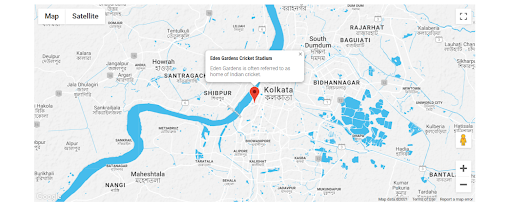
The Responsive Addons for Elementor (RAE) Google Map is a widget used to embed Google Maps to display required information. It is a customizable widget which gives the user the ability to add custom location markers, change map skin and many more. In order to use the Google Map, the user has to provide a Google Maps API key which the user can get from the Google Maps Platform.
Configuration #
- 1.In the WordPress admin site, go to Responsive Addons for Elementor (RAE) Menu.
- 2.Copy the API key for your map from Google Maps Platform and paste it into the REA Google Map API Key field.
- 3.Select the language from the dropdown labeled with Responsive Addons for Elementor (RAE) Google Map Localization Language in which you want your map to display the Information.
- 4.Click the Save Changes button.

Content #
Addresses #
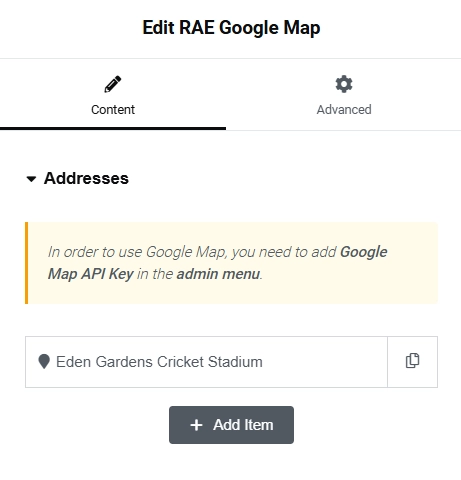
Add address location to be displayed with a marker on the map. To find the latitude and longitude of any place click here.
Each address location has the following fields:
- Latitude – Allows the user to add the latitude of the location.
- Longitude – Allows the user to add the longitude of the location.
- Address Title – Allows the user to add the address title for the location.
- Display Info Window – Allows the user to select on what action should the Info Window for the location be displayed.
- Address Information – Allows the user to add description of the location to be displayed in the Info Window. This setting is available only when the Display Info Window setting is not set to none.
- Marker Icon – Allows the user to select what type of marker should be displayed with the location.

Following settings are available for Custom Marker:
- Select Marker – Allows the user to choose a marker from the media library.
- Marker Size – Allows the user to set the custom marker size.
Layout #
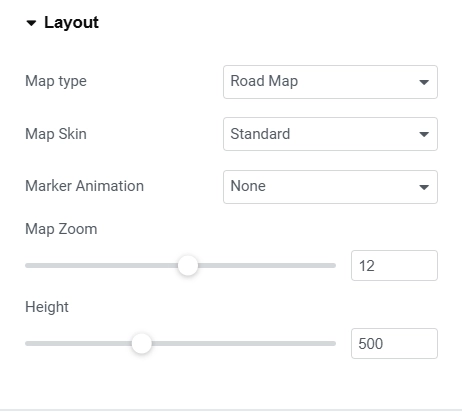
- Map Type – Allows the user to select the type of map to be displayed. Available options are Road Map, Satellite, Hybrid, and Terrain.
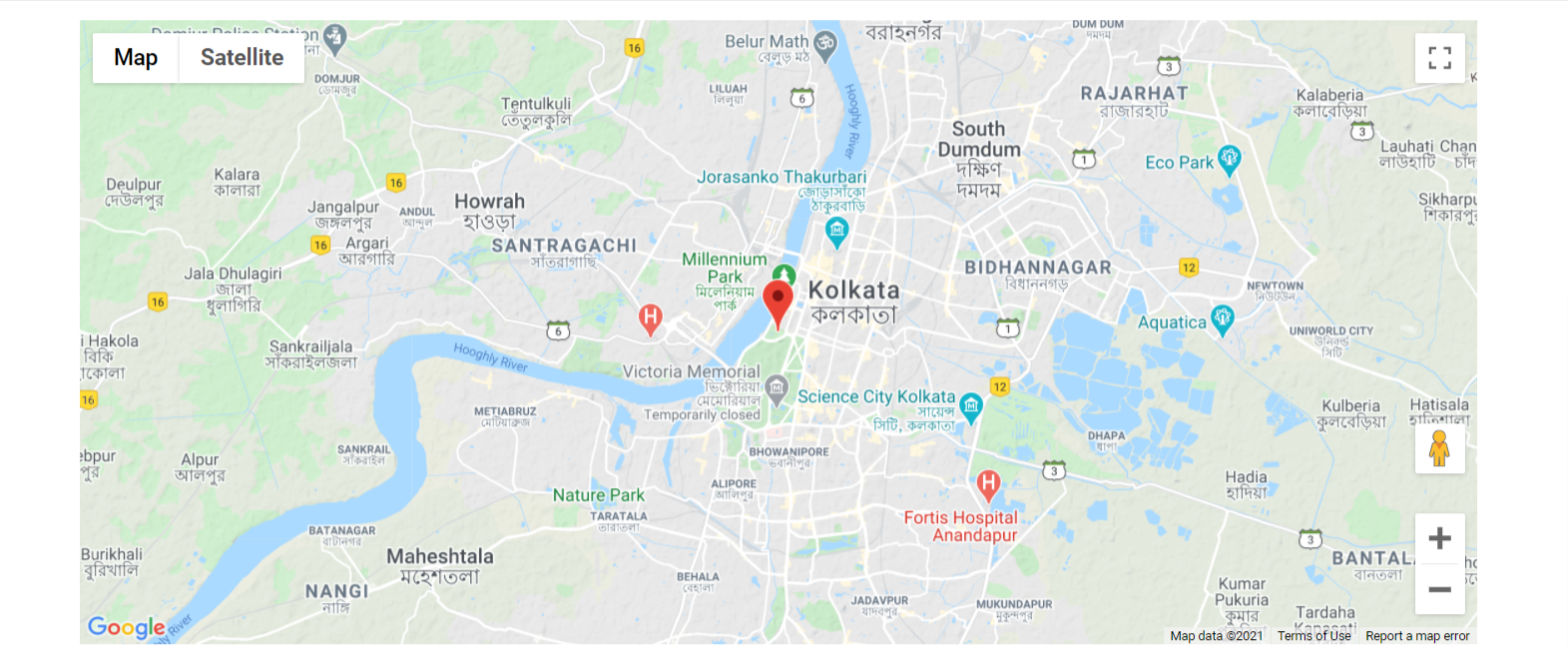
- Map Skin – Allows the user to select the theme/skin for the map. Available options are Standard, Silver, Retro, Dark, Night, Aubergine, Aqua, Classic Blue, Earth, Magnesium, and Custom. This setting is not available when the Map Type is set to Satellite.

- Custom Style – Allows the user to add the JSON for custom style.
- Marker Animation – Allows the user to select the type of action on which the marker animation should occur. Available options are None, On-Page Load, and Continuous.
- Map Zoom – Allows the user to set the map zoom value.
- Height – Allows the user to set the height of the map.
Controls #
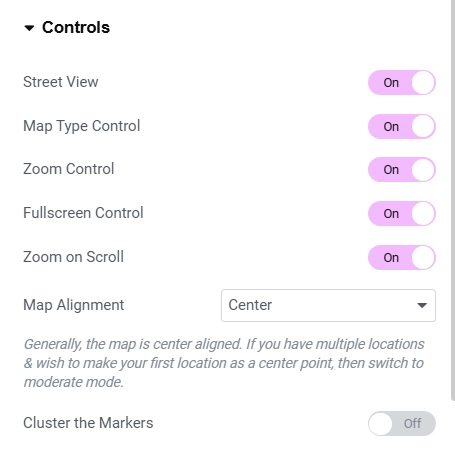
- Street View – Allows the user to add/remove the street view control button of the Map.
- Map Type Control – Allows the user to add/remove the map type control button of the Map.
- Zoom Control – Allows the user to add/remove the zoom control button of the Map.
- Fullscreen Control – Allows the user to add/remove the fullscreen control button of the Map.
- Zoom on Scroll – Allows the user to add/remove the zoom on scroll feature of the Map.
- Map Alignment – Allows the user to select an option for map alignment.
- Cluster Markers – Allows the user to choose whether the markers should be clustered or not.

Info Window #
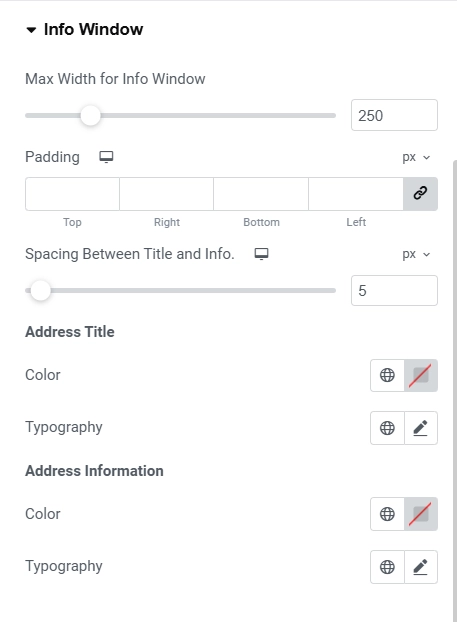
- Max Width for Info Window – Allows the user to set the maximum width for the Info Window.
- Padding – This is a responsive control that allows the user to set the padding for the Info Window.
- Spacing between Title and Info. – This is a responsive control that allows the user to set the spacing between the Info Window Title and Description. Address Title
- Color – Allows the user to choose the text color for the Info Window Title.
- Typography – Allows the user to set the typography options for the Info Window Title. Address Information
- Color – Allows the user to choose the text color for the Info Window Information.
- Typography – Allows the user to set the typography options for the Info Window Information.




