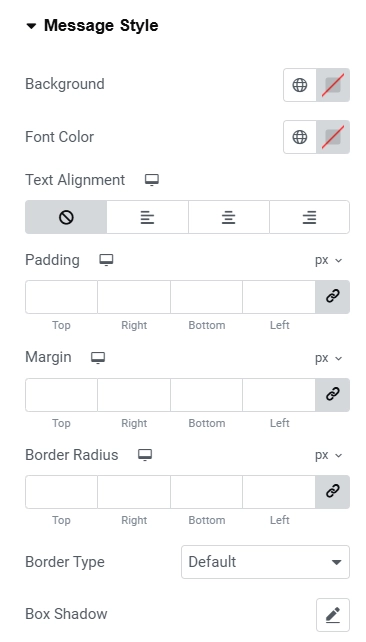Responsive Addons for Elementor (RAE) Mailchimp Styler allows you to style your Mailchimp form with different options for customization. Designing your Mailchimp form to make it aesthetically pleasing for your visitors to convert them into subscribers.

Set up Mailchimp Account #
First, you must have a Mailchimp account. If you don’t have it you can follow the link to set up an account. How to create a Mailchimp account.

Generate API Key #
Once you have created an account Follow the below steps.
- Login to your Mailchimp account and navigate to the Account page.
- Once you are on the accounts page, click on the Extras tab and select the “API Keys” option

- Under Your API Keys, click on “create a key” to generate the API key.

- After you have successfully generated your API keys, you can view them under the “Your API keys” section.

Add Mailchimp API Key to the REA plugin settings. #
Go to your wordpress admin -> wp-admin -> RAE -> Responsive Addons for Elementor (RAE) Mailchimp API Setting. You can also validate your API key by clicking on the “Validate API Key” button.

Content #
Mailchimp Account Settings #
From the Mailchimp list dropdown, select your own Mailchimp list.

Field Settings #

You can change the field input label or disable the first and last name and just keep the email field.
Button Settings #
You can change the button text and the loading text.
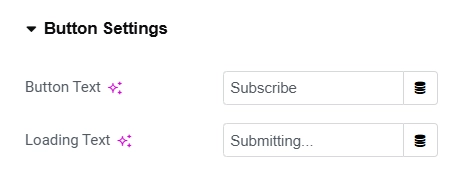
Message Settings #
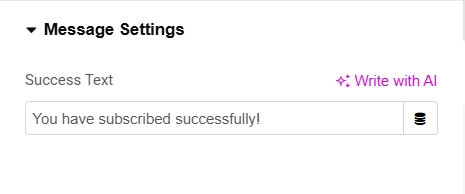
Provide success message text, which will be displayed after the form is submitted.
Style Tab #
General Style #
You can change the layout to keep fields stacked or inline. You can also change the background color, set padding, margin, border-color & box shadow for overall form too.

Form Fields Style #
Here you can change the background, width, height, margin, border styles, box-shadow of the different form fields.

Color & Typography #
Update colors & typography of labels & font fields.

Subscribe Button Style #
Change the style of the subscribe button to match the design of the button to your website. You can choose to display the button inline or block. You can change the max-width, padding, margin & typography for the button.
Also, you can change the color & border style for the button in normal & hover mode.
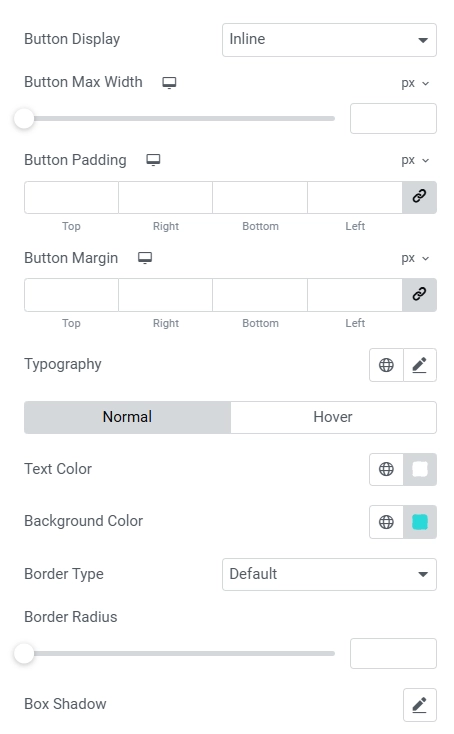
Message Style #
Update styles for the message which will be displayed after the form is submitted. You can update background, font colors, text alignment, padding, margin & border styles.