Responsive Addons for Elementor (RAE) Modal Popup widget allows you to create amazing lightweight Popups that are displayed on click of a button, text, image, icon or automatically on some trigger events. Popups can include content, photo, saved section or page, Youtube or Vimeo or iFrames.
Clicking the button reveals a popup with the content in it
Content #
Content #

Preview Modal Popup – It allows you to view changes to popup dynamically.
Title – The text set will be displayed as Title of the Popup.
Content Type – You can choose any content type from the dropdown field.
- Content
- Photo
- Video Embed Code
- Saved Section
- Saved Page
- YouTube
- Vimeo
- iFrame
Modal Popup #

Modal Popup width – You can adjust the width of the Popup.
Modal Appear Effect – You can select animation at the time of popup appears.
Overlay Color – You can set the overlay color of the modal popup.
Close Button #

Close As – You can select an image or icon to be used as a close button for your popup.
Close size – You can adjust the size of the close icon or image.
Image / Icon position – You can adjust the position of the close icon/image.
You can also close the popup using the options ESC Key Press and on Overlay Click.
Display Settings #
Display Modal On – This option allows you to choose how you want your popup to appear. You can display it on the click of a text, icon, image, button or any other element.

Popups can also be triggered by automatic triggers like exit intent, load after seconds, Enable cookies.
Exit Intent – Exit Intent detects the time just before the user is leaving the page.
After a few seconds – Popup can be loaded after a few seconds automatically.
Enable Cookies – Option to disable the popup for a particular number of days. Once the user closes the popup, you can decide for how many days popup will be disabled.
Custom Class / Id – You can trigger the popup by using different elements on the page. All you need is class / id of that element with which you are going to trigger the popup. Select the Custom Class from the dropdown and add the class / id in the field.
Note – Add the class or Id without the dot (.) or hash (#) selectors.
Style #
Title #

You can set the alignment, background color, text color, padding for the title of modal popup.
Content #

You can set the background color, text color, padding for the content of modal popup.
Button #
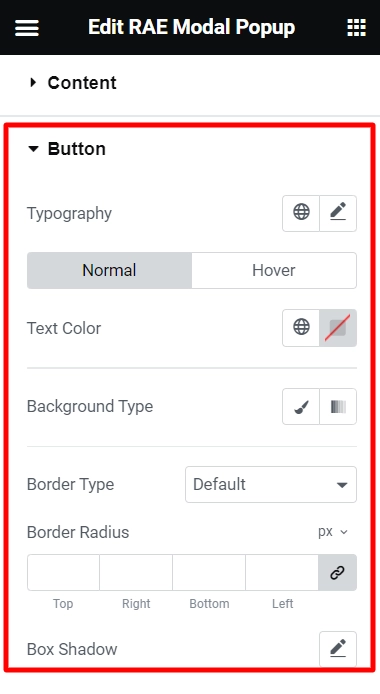
You can set the background color, text color, border radius, border color & width for the display button.




