The Responsive Addons for Elementor (RAE) Portfolio Widget allows you to display your posts, pages, and custom post types in an attractive, filterable grid.

Content #
Layout #

- 1.Columns: Set the number of columns displayed in the widget.
- 2.Posts per page: Set the exact amount of posts to be displayed in the widget.
- 3.Image size: Set the size of the images.
- 4.Item ratio: Set the ratio of the items.
- 5.Show title: Choose whether to show or hide the title. The title will display while hovering over the images.
- 6.Title HTML tag: Wrap the title with a tag, either H1…H6, span, div or paragraph.
Query #
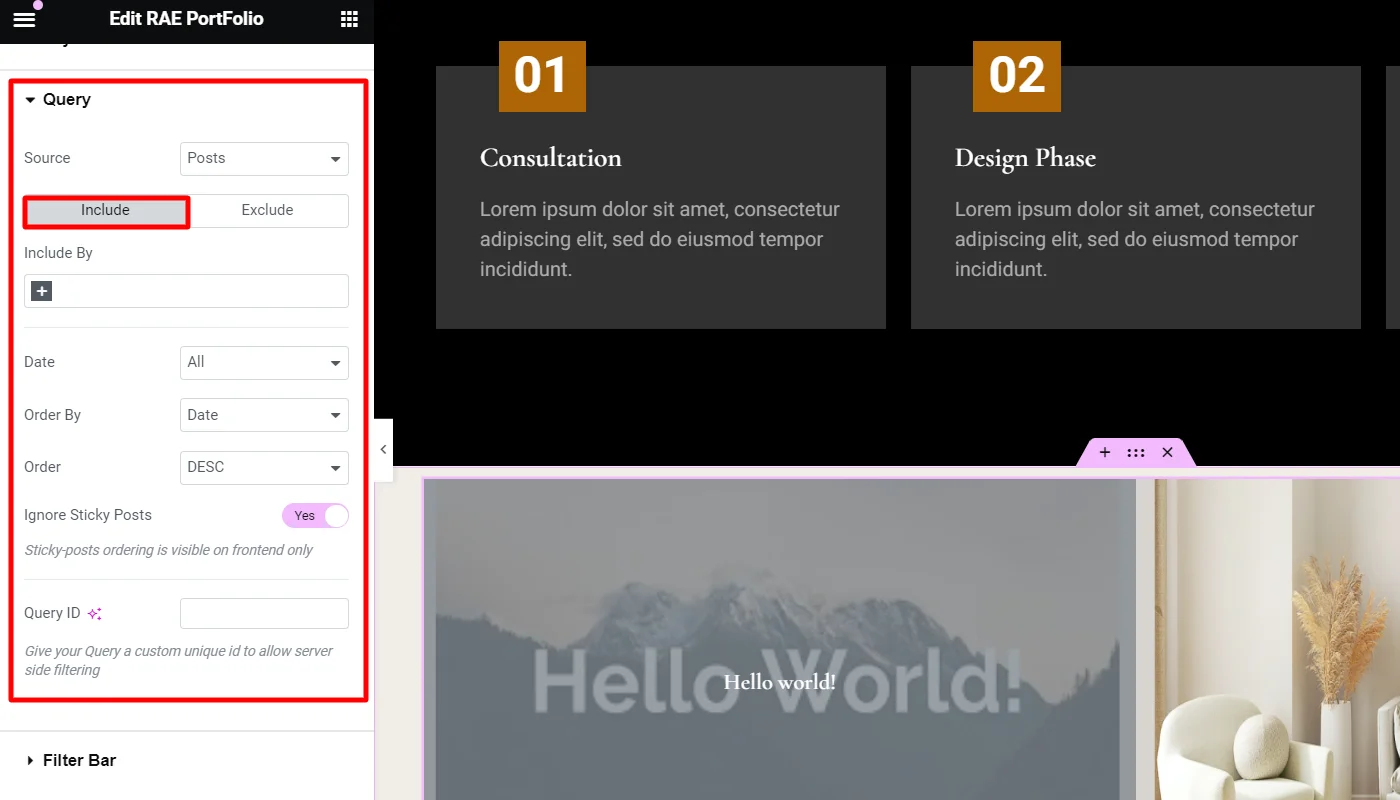
Source: Select the source from which the widget will display the content. Options include posts, pages, custom post types if available, manual selection, current query, and related. Depending upon which source you’ve chosen for the query, you’ll be given options that allow you to filter the results.
Include
- 1.Include By: Term or Author, then use Search and Select to choose which ones to use.
- 2.Date: Select from All, Past Day, Past Week, Past Month, Past Quarter, Past Year, Custom (Choose Before or After dates).
- 3.Order By: Set the order in which the posts will be displayed. Options include: Date, Title, Menu Order, or Random.
- 4.Order: DESC (descending) or ASC (ascending).
- 5.Ignore Sticky Posts: Yes or No.
- 6.Query ID: Give your Query a custom unique ID to allow server-side filtering.
Exclude
- 1.Exclude By: Current Post, Manual Selection, Term, or Author, then use Search and Select for Manual, Term, or Author choices.
- 2.Avoid Duplicates: Yes or No – Choose Yes to avoid displaying duplicate posts on the frontend only.
- 3.Offset: Use this setting to skip over posts (e.g. “2” to skip over 2 posts).
- 4.Date: All, Past Day, Past Week, Past Month, Past Quarter, Past Year, Custom (Choose Before or After dates).
- 5.Order By: Date, Title, Menu Order, or Random.
- 6.Order: DESC (descending) or ASC (ascending).
- 7.Ignore Sticky Posts: Yes or No.
- 8.Query ID: Give your Query a custom unique ID to allow server-side filtering.
Filter Bar #
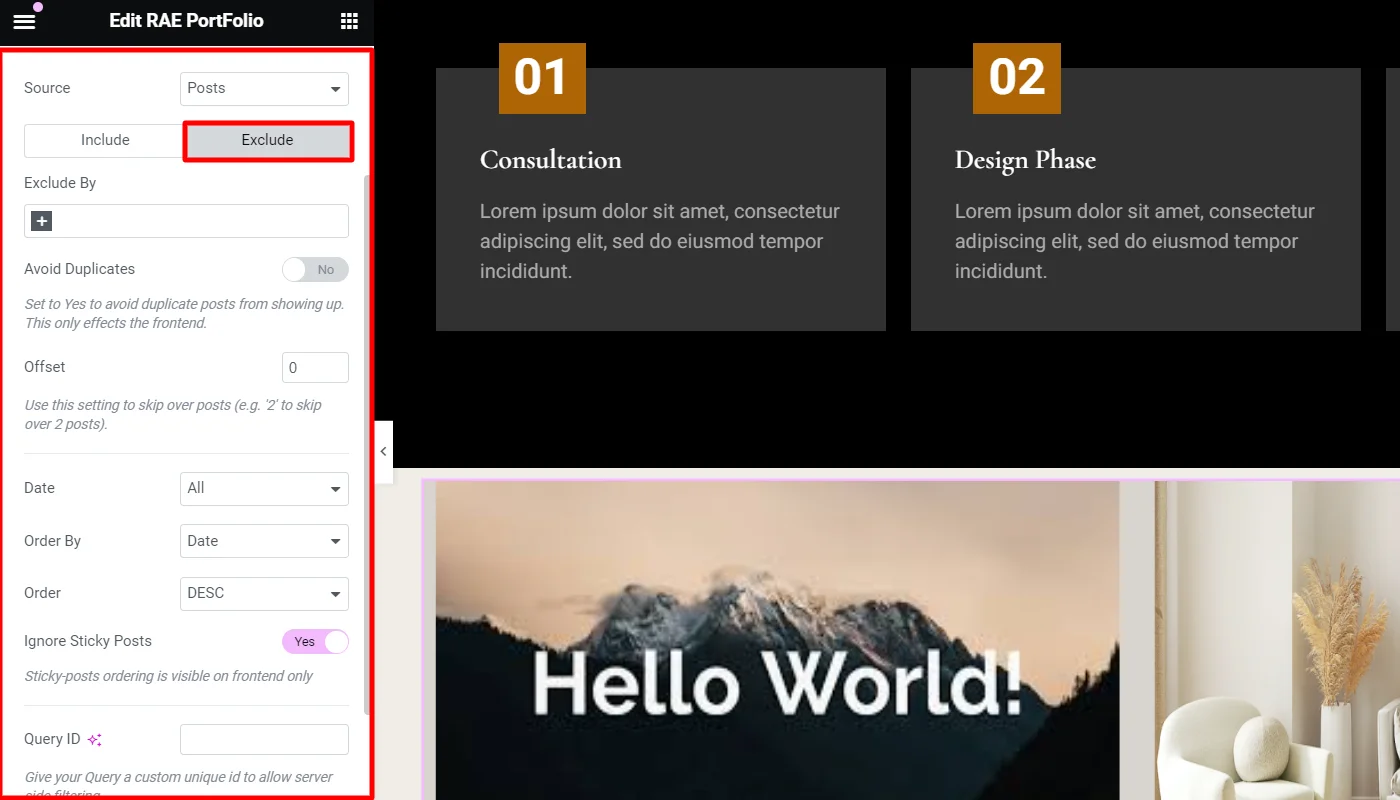
- 1.Show: Set whether to show or hide the filter bar above the portfolio.
- 2.Taxonomy: Choose the taxonomy from which to display the posts. Options include: Categories, Tags, and any custom post type taxonomies.
Style #
Items #

- 1.Columns Gap: Set the exact gap between the columns.
- 2.Rows Gap: Set the exact gap between rows of items.
- 3.Border Radius: Set the border radius for the images to control corner roundness.
Item Overlay #

- 1.Background Color: Set the background color of the overlay when you hover over the image.
- 2.Color: Set the post’s Title color. The title appears within the overlay when you hover over the image.
- 3.Typography: Customize the typography of the Title.




