The Responsive Addons for Elementor (RAE) Team Member widget gives the option to add your team member details consisting of image, name, designation, description, and social links in a nice UI.

Responsive Addons for Elementor (RAE) Team member
Content #
Team member content #

1) Style – This option allows you to choose some predefined styles for your team member widget.
2) Choose Member Image – This allows you to choose an image for the team member.
3) Image Size – This allows you to set the image size (predefined or custom).
4) Member Name – This allows you to add the name of your team member.
5) Member Position – This allows you to add the designation of your team member.
6) Show Icon – This allows you to hide/show the icon for the team member.
7) Show Description – This allows you to hide/show the description of the team member.

Social Profiles #

Display Social Profiles – Gives the ability to hide or show the social profile icons.
Add Icons: This option enables you to customize the styles for various social profiles and add links to the icons.
- Icon – Select the icon.
- Label – You can add a label to the icon.
- Link – Add the link to your social profile.
- Color – Sets the color of the text.
- Background Color – This allows you to set the background color.
- Border Type – Select the border from the dropdown menu.
- Text Shadow – You can add the text-shadow.
- Box Shadow – This lets you add the box shadow.
Pop Up Details #

Show Popup – Gives the ability to enable or disable the popup for showing the information of a team member on a popup.
About Member – You can add the text to be visible on a popup about a team member.
Phone – You can add a phone number that will be visible on a popup about a team member.
Email – You can add an email Id that will be visible on a popup about a team member.
Close Icon – Choose the close icon for the popup.
Close Icon Alignment – Choose between left or right alignment for the close icon.
Style #
Content #

- Background Type & Box Shadow– This allows you to select the background type such as color or an image and select box shadow for the content of the widget.
- Alignment – The alignment of the contents can be set to center, left, or right.
- Padding – Adjust the overall padding of the widget.
- Content Padding – Adjust the overall padding of the content.
- Border Style – This Allows you to set the border style type for the image. If the border style is set to any given option other than none then you can specify the border width, border color, and border hover color.
Image #
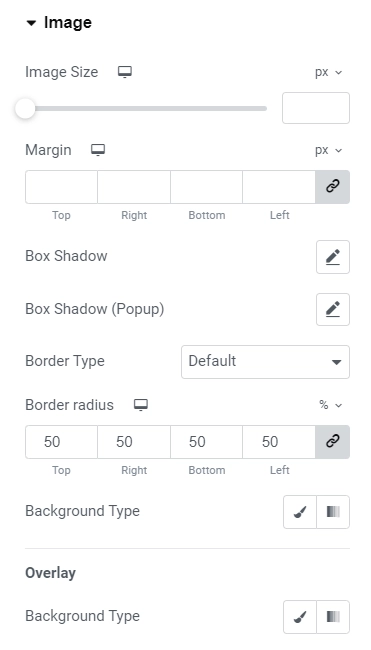
- Image Size – Adjust the size of the image.
- Margin – Adjust the margin around the image.
- Box Shadow – Add box shadow to the image.
- Border Type – You can set the border style, width and color.
- Background type – This allows you to select the background type such as color for an image
Name #

Name – This allows you to add typography, color, and margin-bottom to the member name.\
- Typography: Let you customize the typography of the name.
- Color: This lets you customize the color of the name
- Margin bottom: You can adjust the margin-bottom in px or em.
Position #
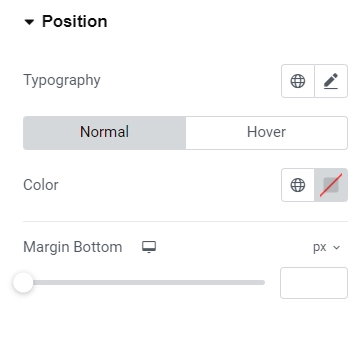
Position – This allows you to add typography, color, and margin-bottom to the member position.
- Typography: When customizing the typography, you can adjust the appearance of the name.
- Color: Customize the color to change the name’s color.
- Margin Bottom: Additionally, you can modify the margin-bottom in pixels or ems.
Description #

Description – This allows you to add typography, color, and margin-bottom to the member Description.
Social Profiles

- Alignment – Align the social icons for social profiles to left, center, or right.
- Display – Choose between display block and inline-block.
- Border radius – You can set the border radius of social icons.
- Padding & Margin – Adjust the padding and margin of social icons.
- Icon Size and typography – You can adjust the icon size and typography.
- Use height Width – You can enable or disable the toggle for updating the height and width.
Modal Controls #

Choose background type for the modal. Customize the color and typography and margin for Name, Position, and Description.
Close Icon #

Customize the close icon of the modal with color, border type, background color, border-radius, box-shadow, font-size, padding.




