Responsive Addons for Elementor (RAE) Twitter Feed is a special widget that embeds all the tweets of a Twitter account.

Prerequisites: A Twitter Developer account in order to get the Consumer Key and Consumer Secret.

Content #
Account #
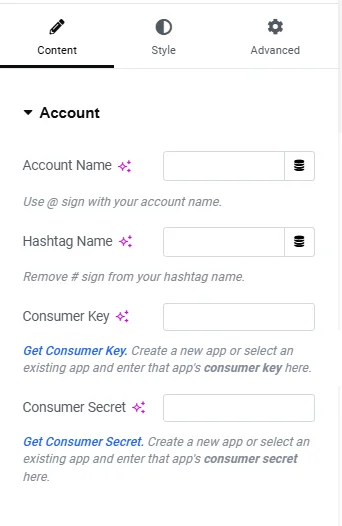
- Account Name – Allows the user to add the account name of which the tweets should be displayed.
- Hashtag Name – Allows the user to add the hashtag to fetch related tweets.
- Consumer Key – Allows the user to add the consumer key for its app to use the Twitter API. Consumer Key can be found on Twitter Developer Portal.
- Consumer Secret – Allows the user to add the consumer secret for its app to use the Twitter API. Consumer Secret can be found on Twitter Developer Portal.
Layout #
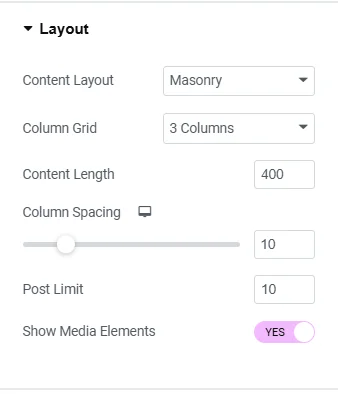
List Layout

List Layout

Masonry Layout
- Content Layout – Allows the user to select the layout for Twitter feeds. Available layouts – List and Masonry.
- Column Grid – Allows the user to select the number of columns for the Masonry layout. This setting is available if the Content Layout is chosen to be Masonry.
- Content-Length – Allows the user to set the text length of the tweets.
- Column Spacing – This is a responsive control that allows the user to set the spacing between the columns. This setting is available if the Content Layout is chosen to be Masonry.
- Item Spacing – This is a responsive control that allows the user to set the spacing between the list items. This setting is available if the Content Layout is chosen to be List.
- Post Limit – Allows the user to set the limit for the number of posts to be displayed.
- Show Media Elements – Allows the user to show or hide the media elements of the tweets.
Card #
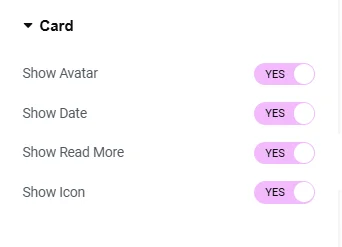
- Show Avatar – Allows the user to show or hide the avatar image.
- Show Date – Allows the user to show or hide the date duration of the tweets.
- Show Read More – Allows the user to show or hide the read more link of the tweets.
- Show Icon – Allows the user to show or hide the Twitter icon from the tweets.
Style #
Card #
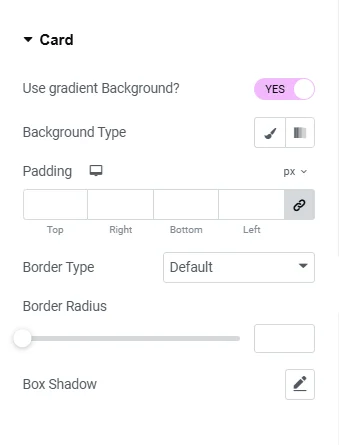
- Use gradient Background? – Whether to display the Background Color setting or Background Type.
- Background Type – Allows the user to set the background type of the feed cards either a gradient or background image. This setting is available if Use gradient Background? is set to Yes.
- Background Color – Allows the user to set the background color of the feed cards.
- Padding – This is a responsive control that allows the user to set the padding of the feed cards.
- Border Type – Allows the user to select the border type for the feed cards. If the value selected is not None then the other settings for the border will be displayed.
- Border Radius – Allows the user to set the border radius of the feed cards.
- Box Shadow – Allows the user to set the box shadow of the feed cards.
Card Hover #
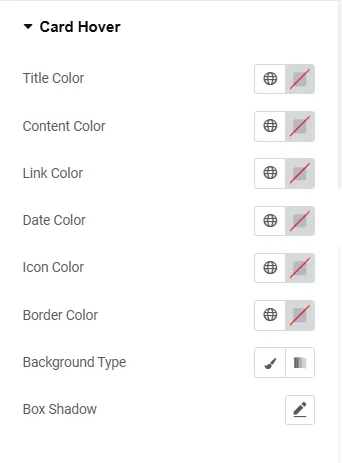
All the settings in this section sets the styling of the elements for the feed card hover state.
Color & Typography #
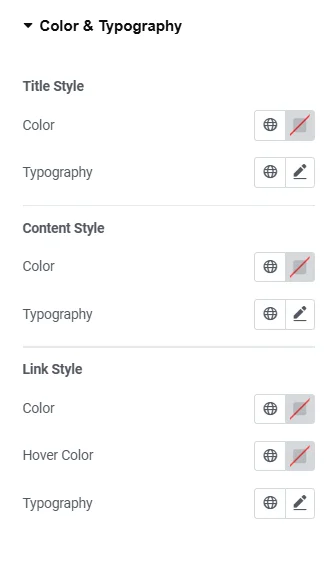
Title Style #
- Color – Allows the user to set the text color of the feed card title.
- Typography – Allows the user to set the typography of the feed card title.
Content Style #
- Color – Allows the user to set the text color of the feed card content.
- Typography – Allows the user to set the typography of the feed card content.
Link Style #
- Color – Allows the user to set the text color of the read more link.
- Hover Color – Allows the user to set the text color of the read more link on hover.
- Typography – Allows the user to set the typography of the read more link.
Avatar #
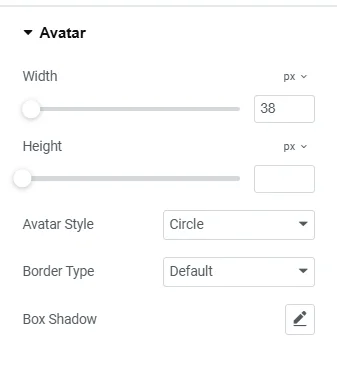
- Width – Allows the user to set the width of the avatar image.
- Height – Allows the user to set the height of the avatar image.
- Avatar Style – Allows the user to select the avatar image style. Available styles are – Circle and Square.
- Border Type – Allows the user to select the border type for the avatar. If the value selected is not None then the other settings for the border will be displayed.
- Box Shadow – Allows the user to set the box shadow property of the avatar.
Icon #
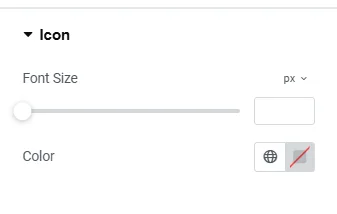
- Font Size – Allows the user to set the font size of the Twitter icon.
- Color – Allows the user to set the color of the Twitter icon.




