Display multiple portfolios throughout your WordPress website in a professional-looking grid with the Gutenberg Portfolio block.
How To Add The Portfolio Block #
- 1.Open a page or a post and click on the plus icon to add a new block and look for the Portfolio or you can search for it if it doesn’t pop up quickly for you.
- 2.By default, you’ll get the below design-
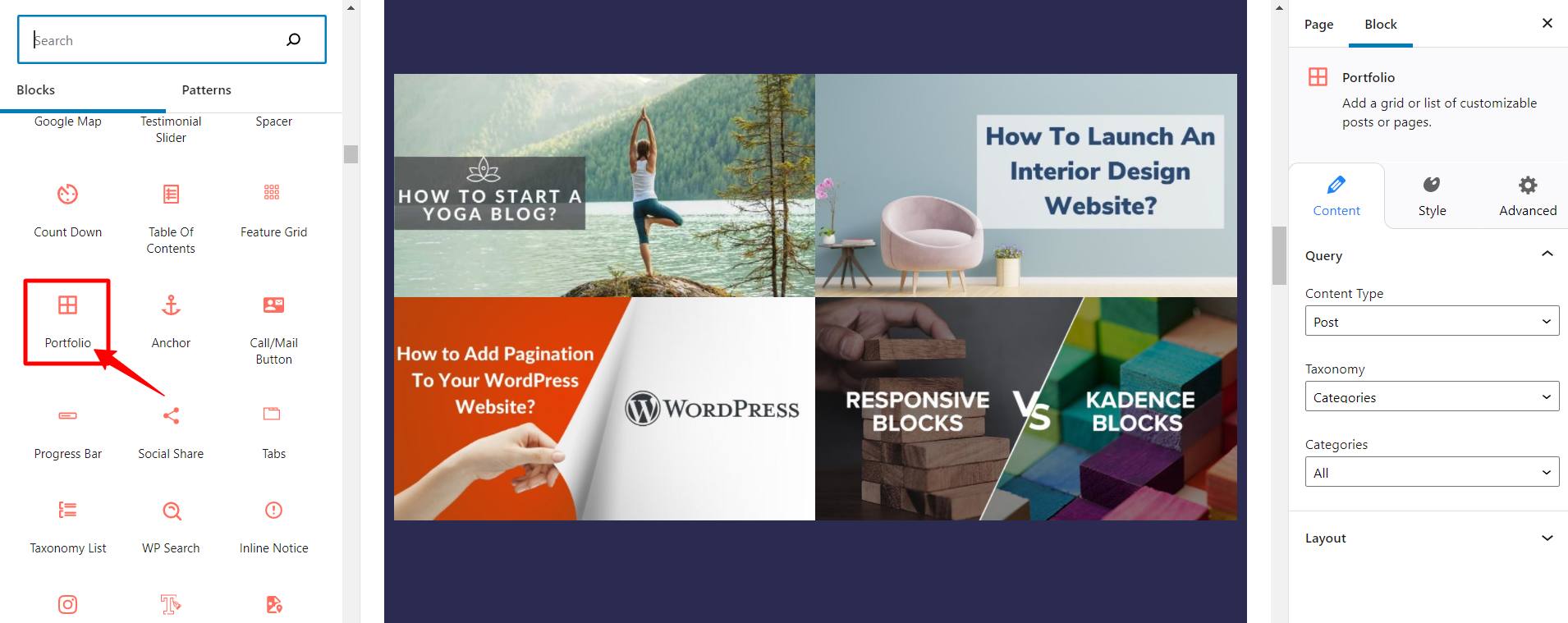
How To Configure The Portfolio Block #
To configure the content of your Portfolio block, switch to the ‘Content’ tab.
Query #
- Content Type: Select the content type you want to get a portfolio for – Post, Pages, Courses, or Lessons.
- Taxonomy: Select the type of taxonomy you want to display in your list- Categories or Tags.
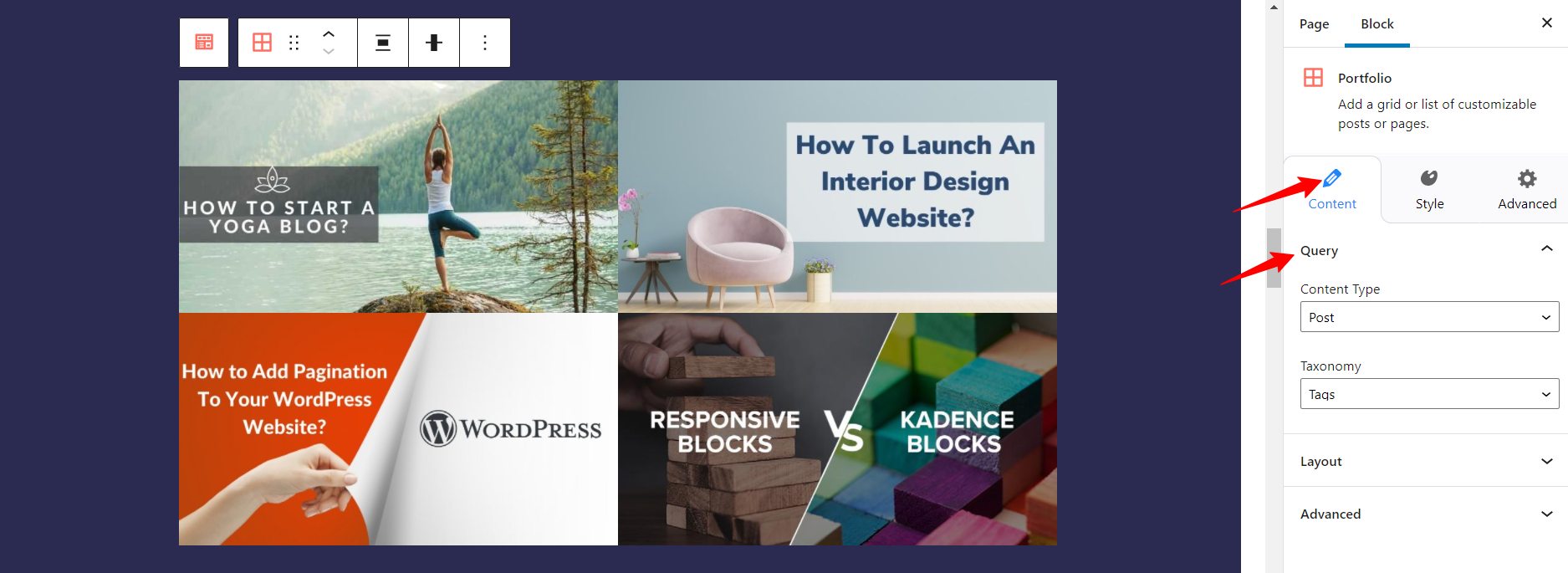
Layout #
- Columns – Decide the number of columns to display.
- Number of items – Decide the number of items you want to display.
- Image size – Select the size of the image as Full Size, Thumbnail, Medium, or Large.
- Image ratio – You can set the image ratio from here.
- Title – Toggle button to display/hide the title.
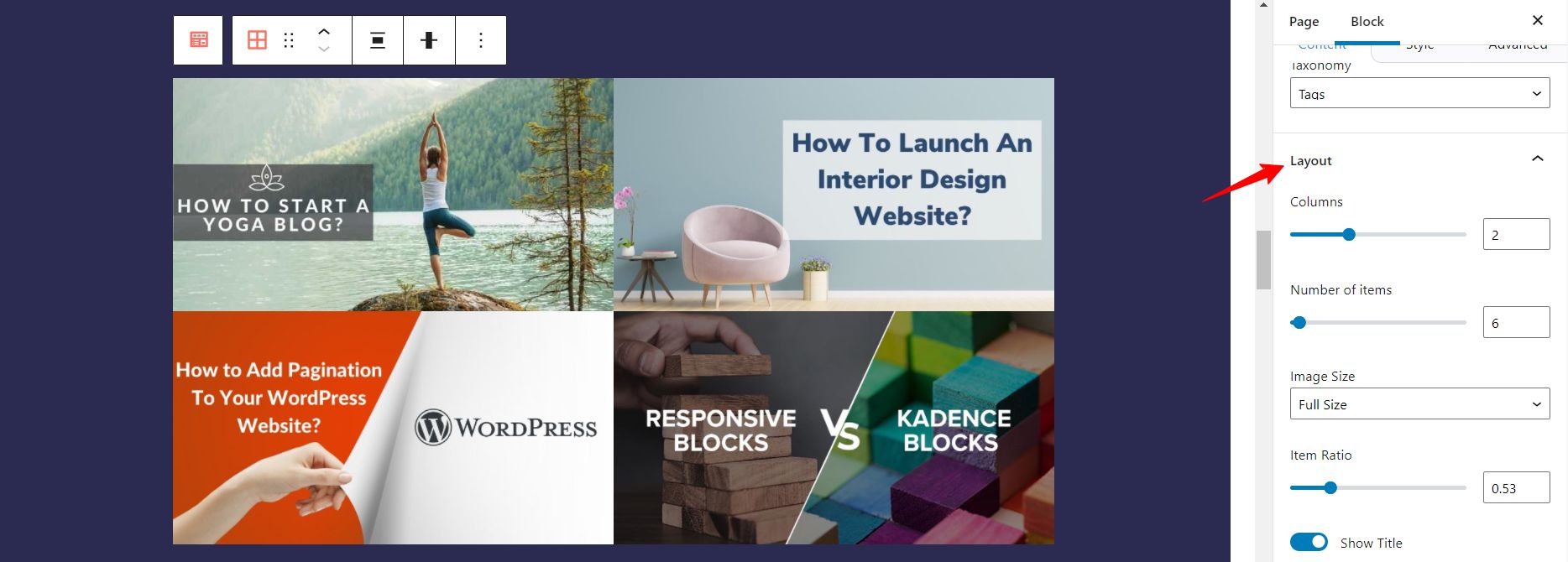
How To Style The Portfolio Block #
Switch to the ‘Style’ tab to customize every element of the Portfolio block.
Spacing #
Spacing tab offer options to customize the spacing for Row and Column.
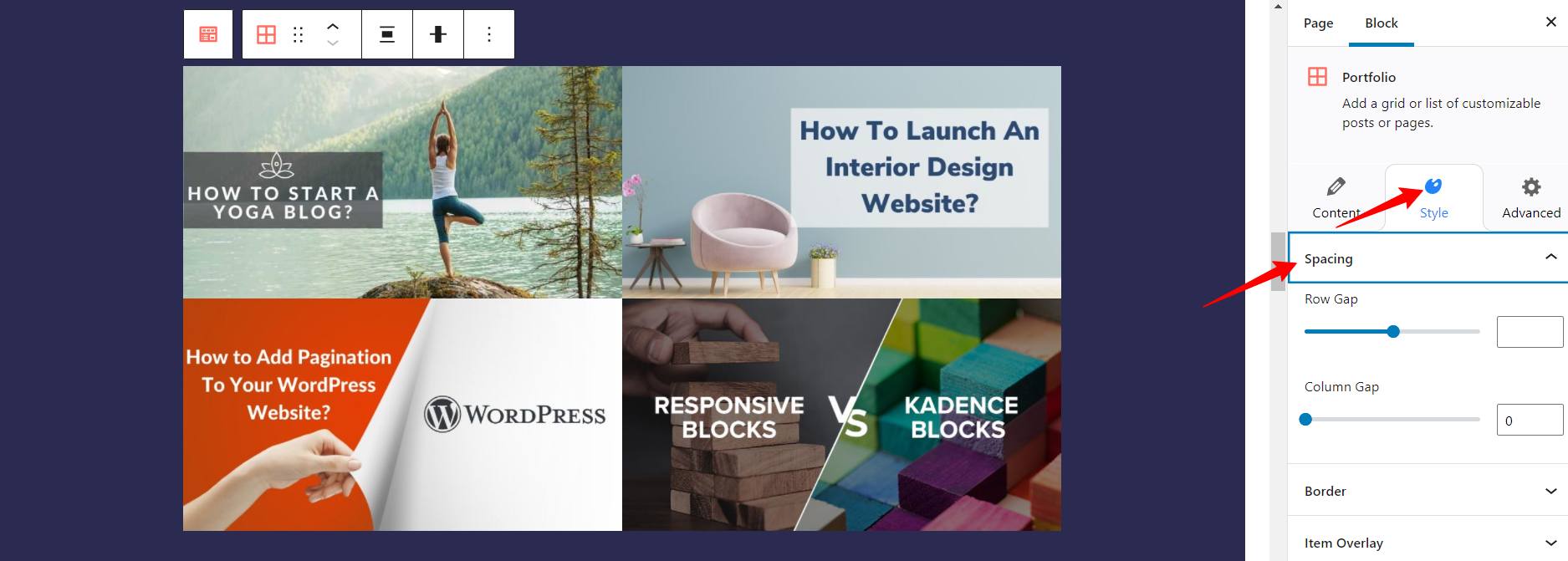
Border #
- Border Style – You can select the style of the border as solid, dotted, rigged, double, dashed, etc. You can also choose to hide it.
- Border Width – Set a width for the border from here.
- Border Radius – You can give a border radius to the box from here.
- Border Color – You can give color to the border from here.
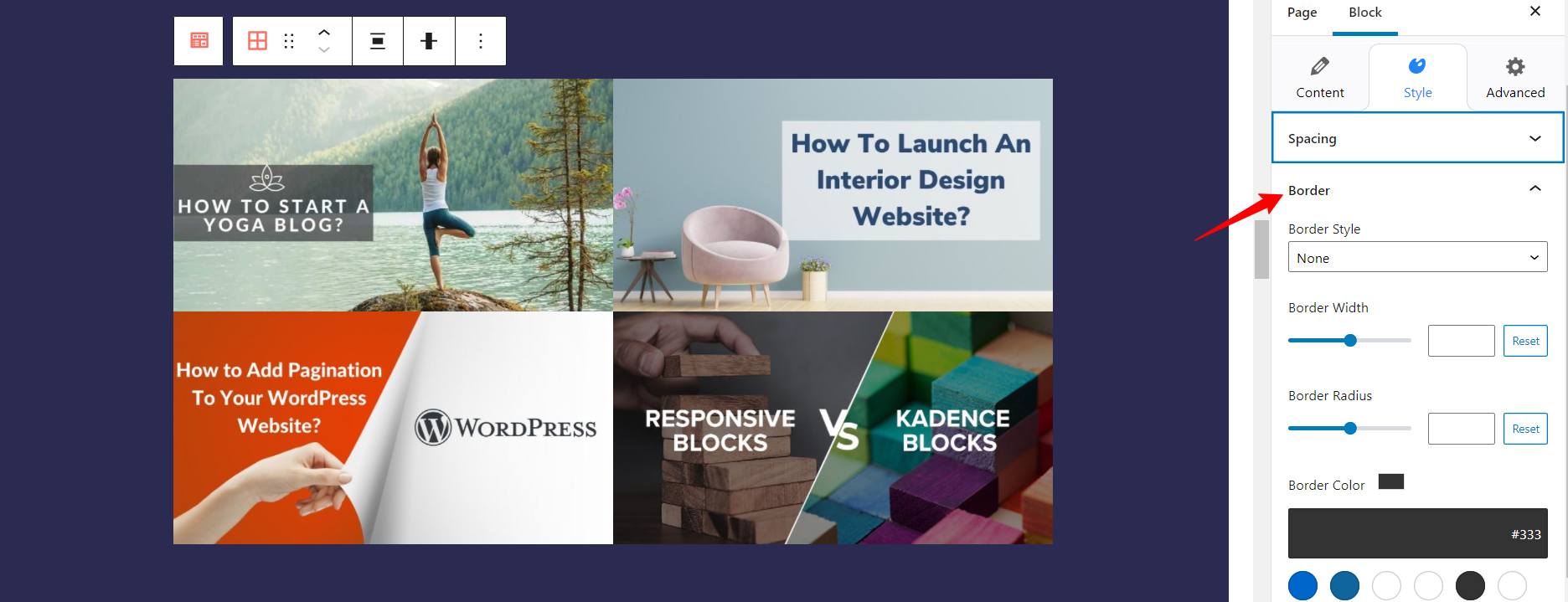
Item Overlay #
You can style overlay for the block on hovering from here.
- Alignment – Adjust the horizontal and vertical alignment of the text within the portfolio block.
- Background color – Select the background color of the portfolio grid.
- Text color – Customize the text color from here.
- Opacity – Adjust the background color opacity.
.jpg?alt=media&token=8c6668e5-a445-4632-a29b-ba71f8bb9ab3)
Overlay Text Typography #
Under this tab, options for font family, font size, font weight, and line height are available for the Overlay Text.
.jpg?alt=media&token=6b0438f7-c347-41e8-825c-d13960d8d3dd)
Overlay Text Spacing
The spacing tab offers options to customize the horizontal and vertical space of the overlay text.




