Responsive Pro plugin is deprecated and migrated to Responsive Plus plugin. #
Responsive Starter Templates plugin, aka Responsive Plus plugin, provides a range of stunning, pre-designed section blocks you can import directly into the Elementor editor.
First, install and activate Responsive Plus plugins.
[Refer to this document to learn How To Install & Activate the Cyberchimps Responsive Plus Plugin.]
Once these plugins are installed, navigate to the WordPress dashboard > Post/Page.
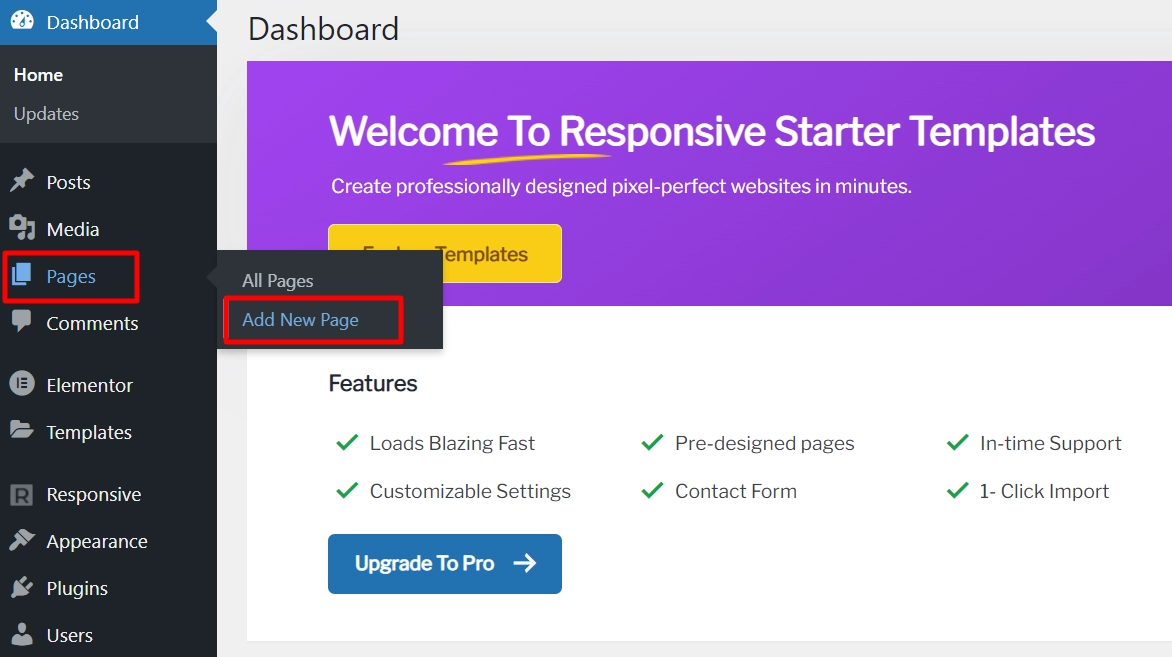
Click on the Edit with Elementor tab.
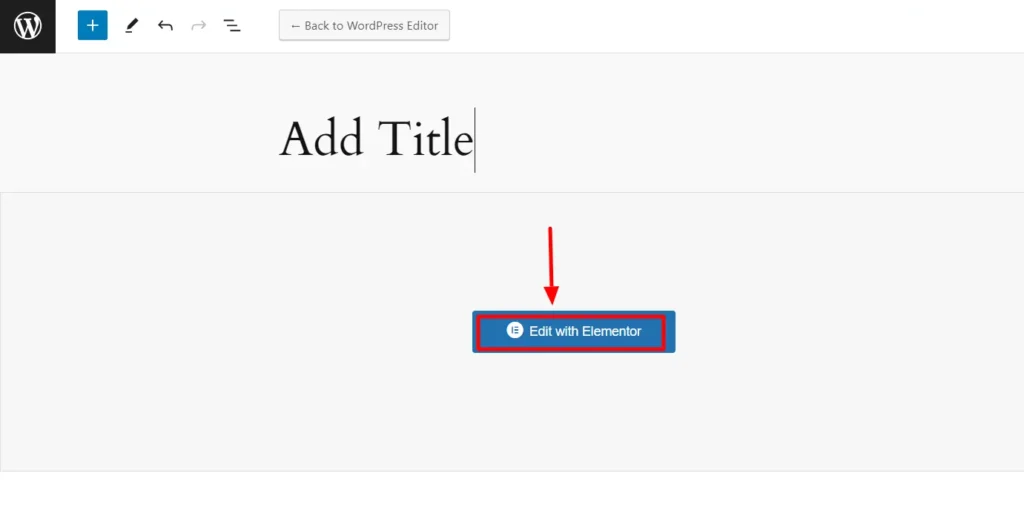
Next, select the Responsive Plus – Starter Template icon at the bottom of the page.
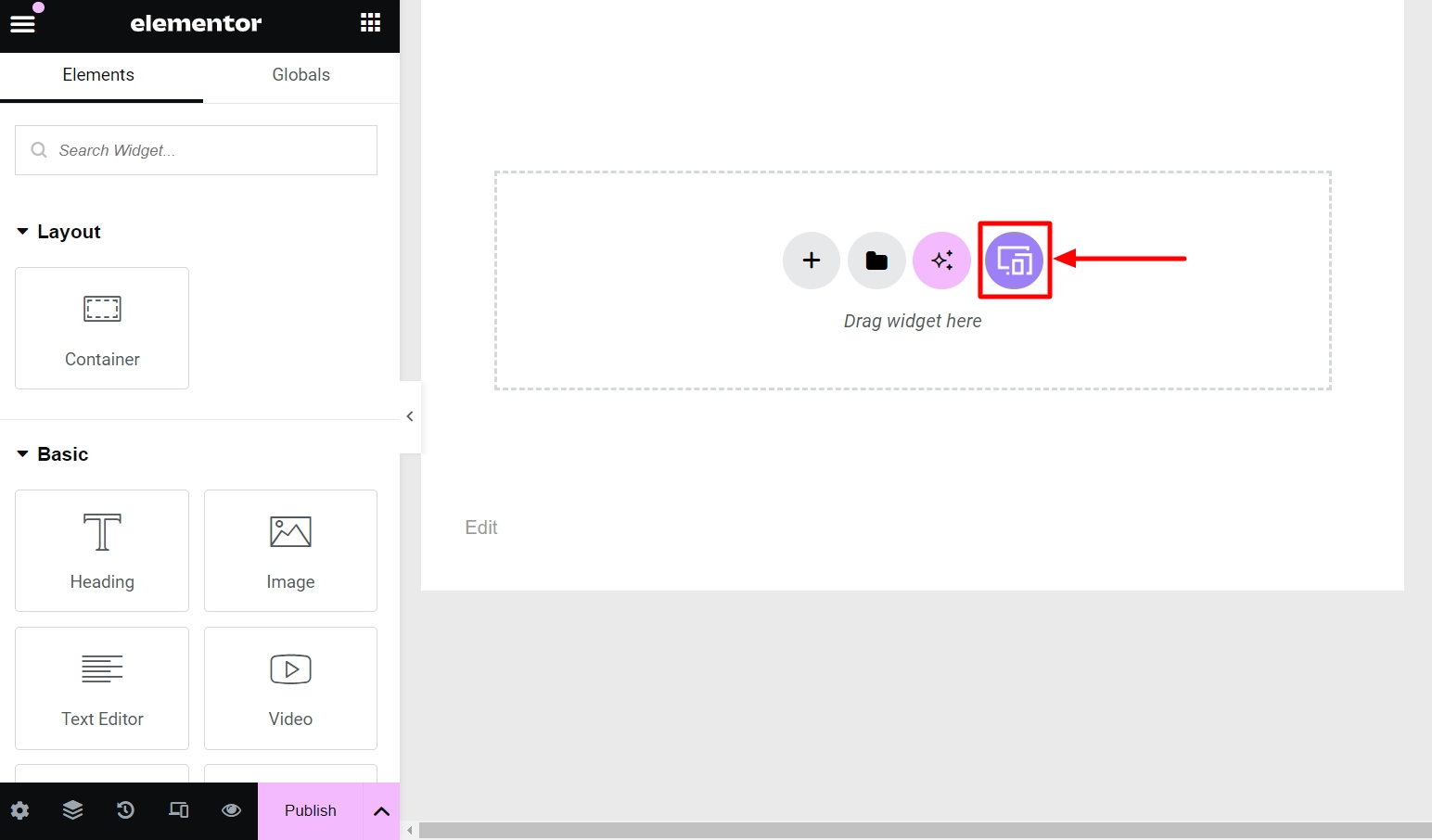
Once you click the Responsive Plus – Starter Template icon, a new window will appear with over 100 block options. Each Block is carefully crafted with unique design elements that can help you enhance your website.
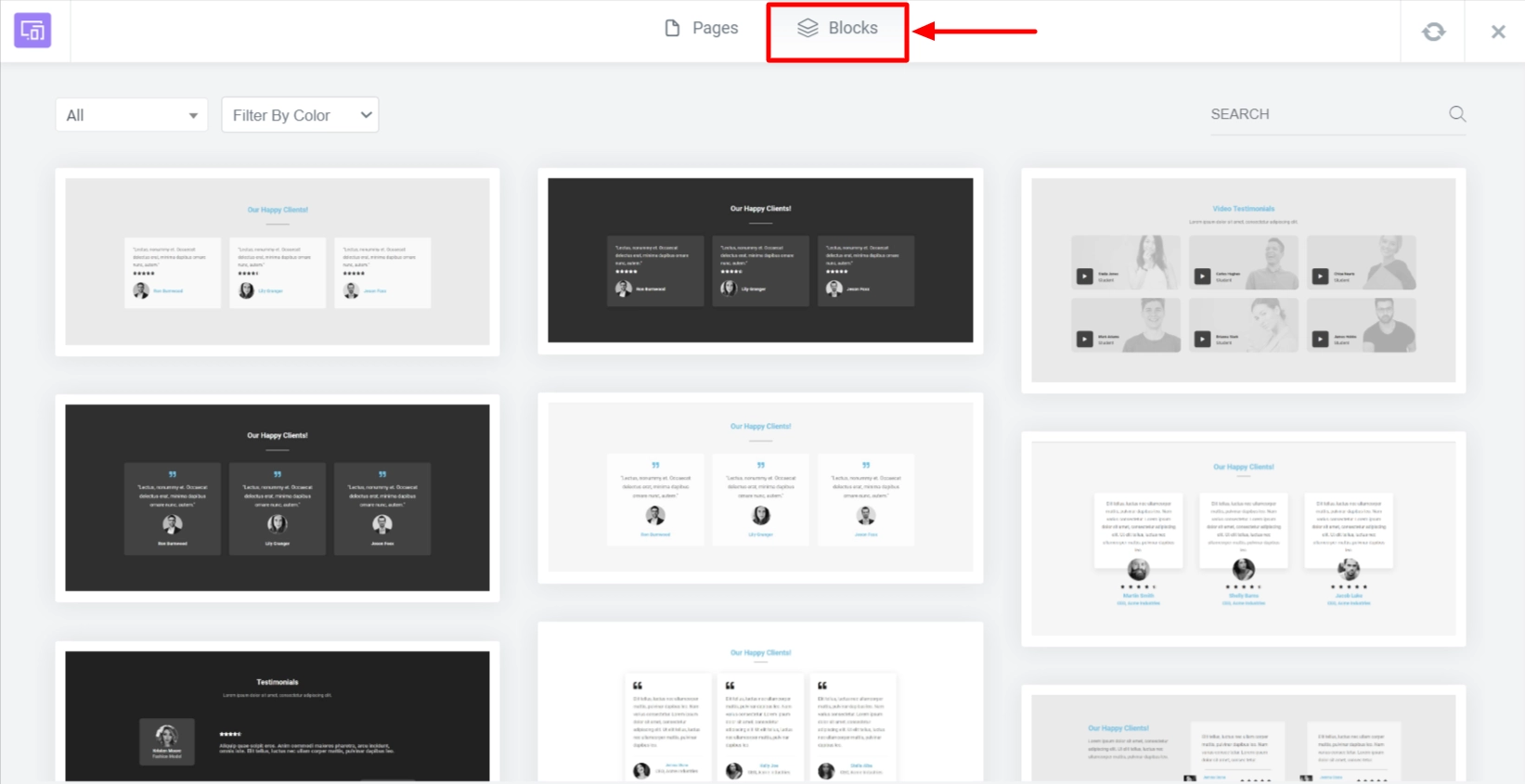
The All filter allows you to choose from various section blocks such as About, Team Testimonial, Hero, or Call to Action. Each Block has a specific purpose and can effectively showcase your content.
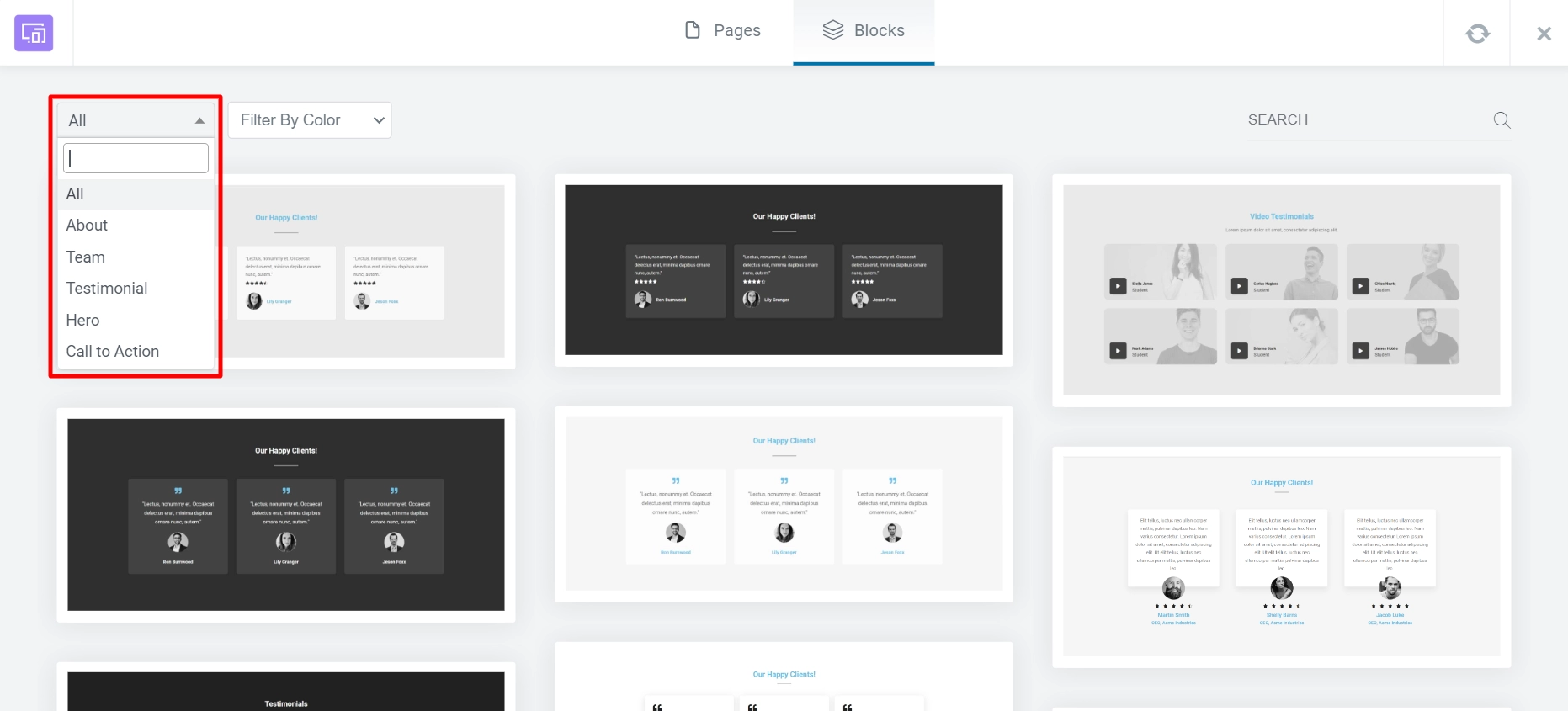
Additionally, you can use the sorting feature under Filter by Color to filter the section blocks based on their color. You will have two options to choose from: Light or Dark. This will make it easier to find the exact blocks you need.
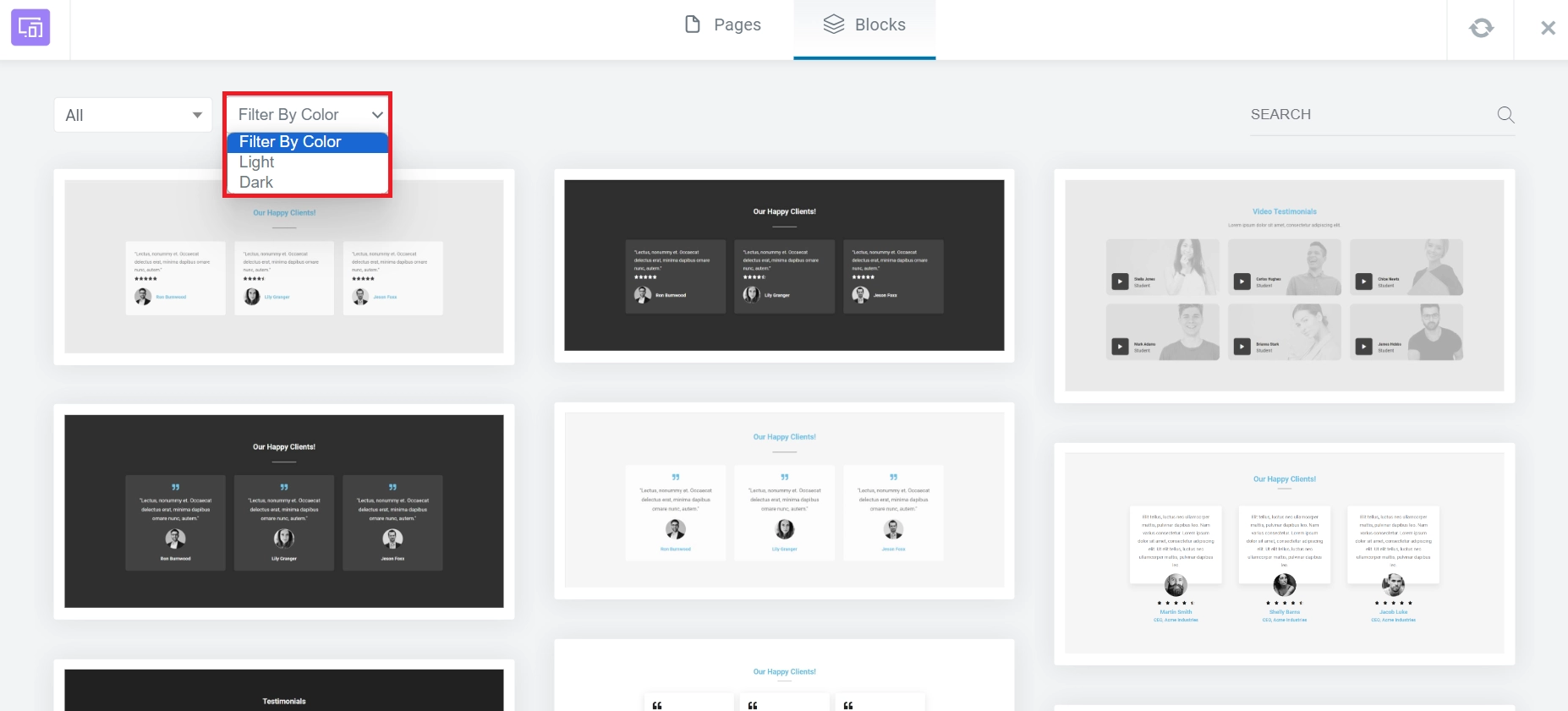
You can also use the Search bar to quickly find the block you need.
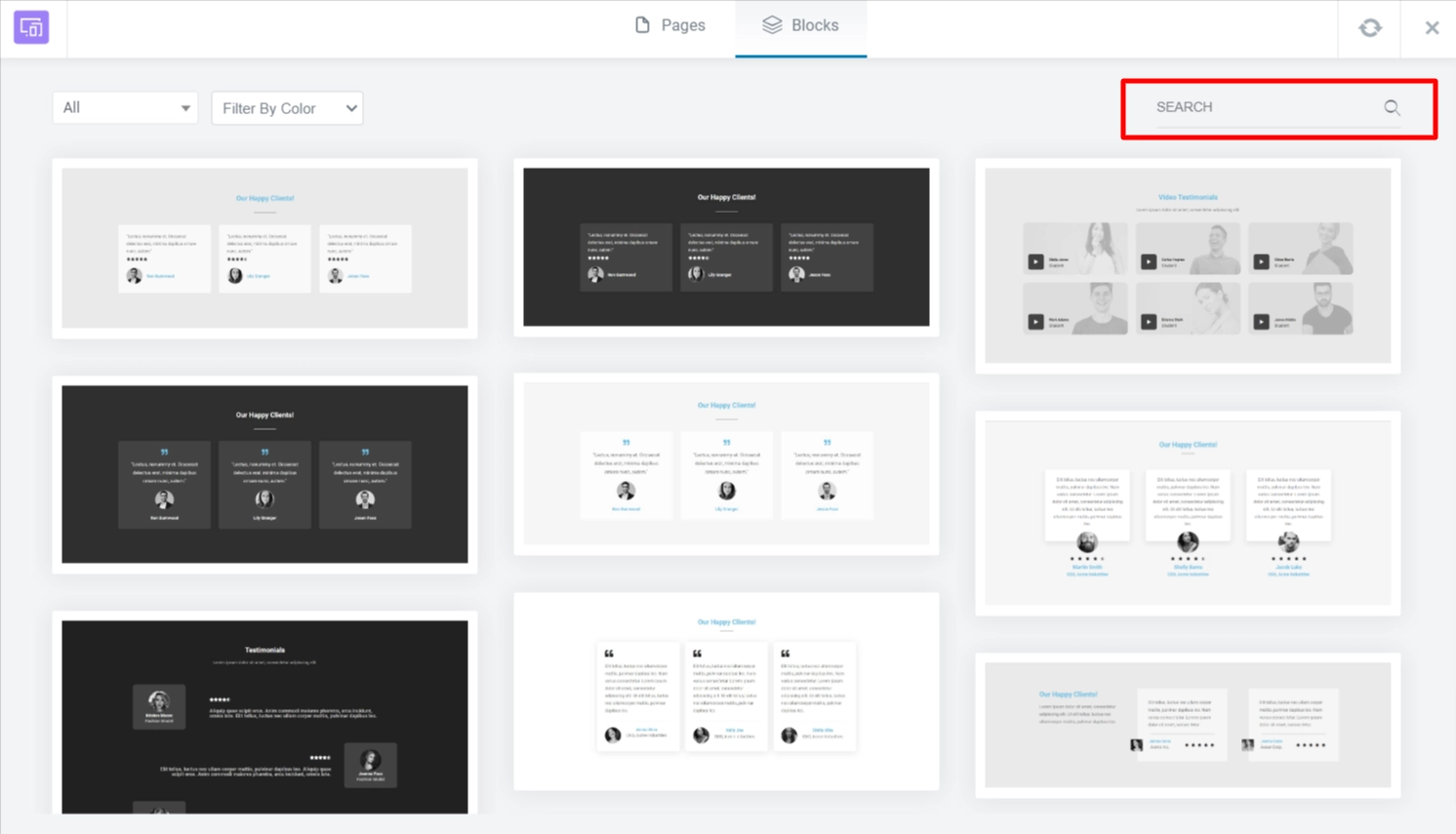
After you select a block, you have two options: Import Block or Save Block.
If you click on Import Block, the Block will be added to your website immediately.
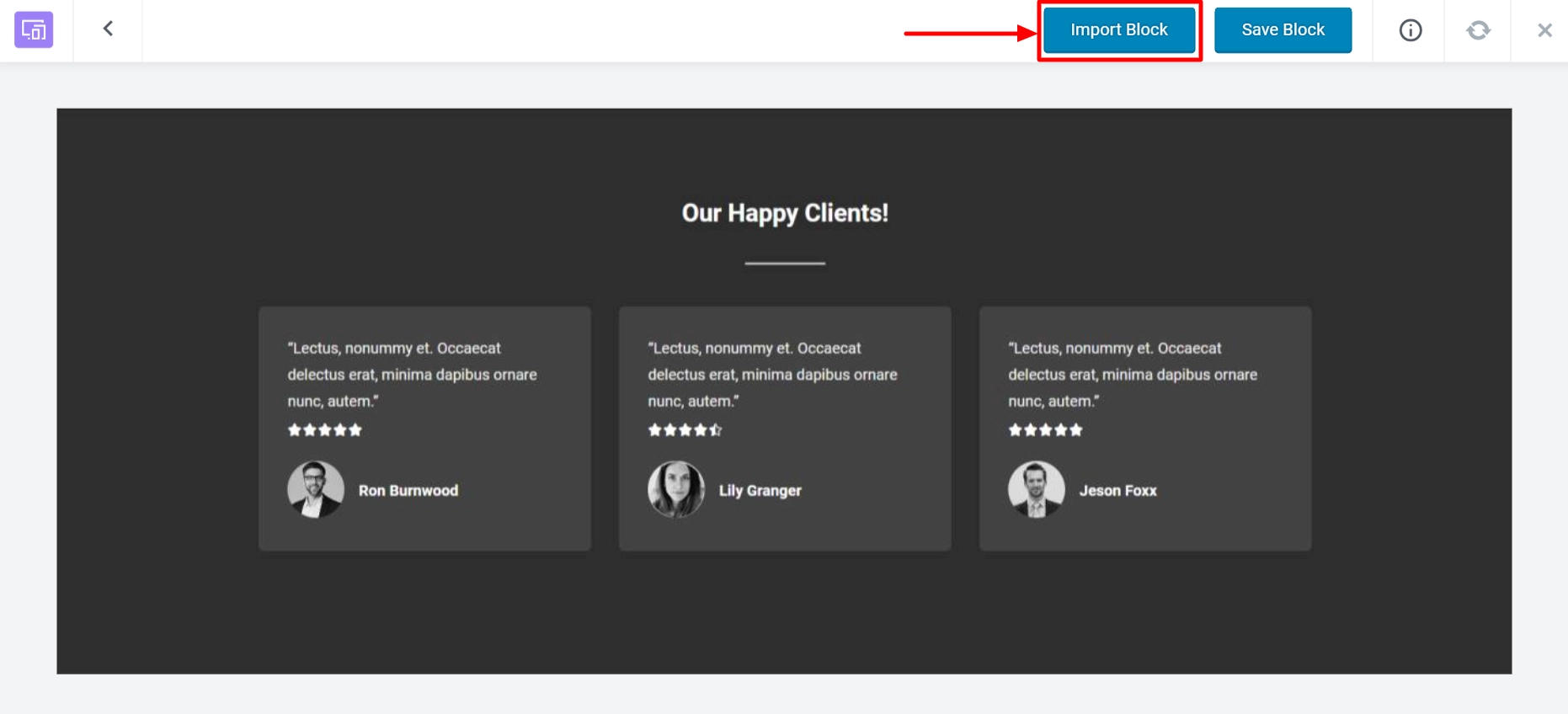
Here, you can see that the block has been added to the website.
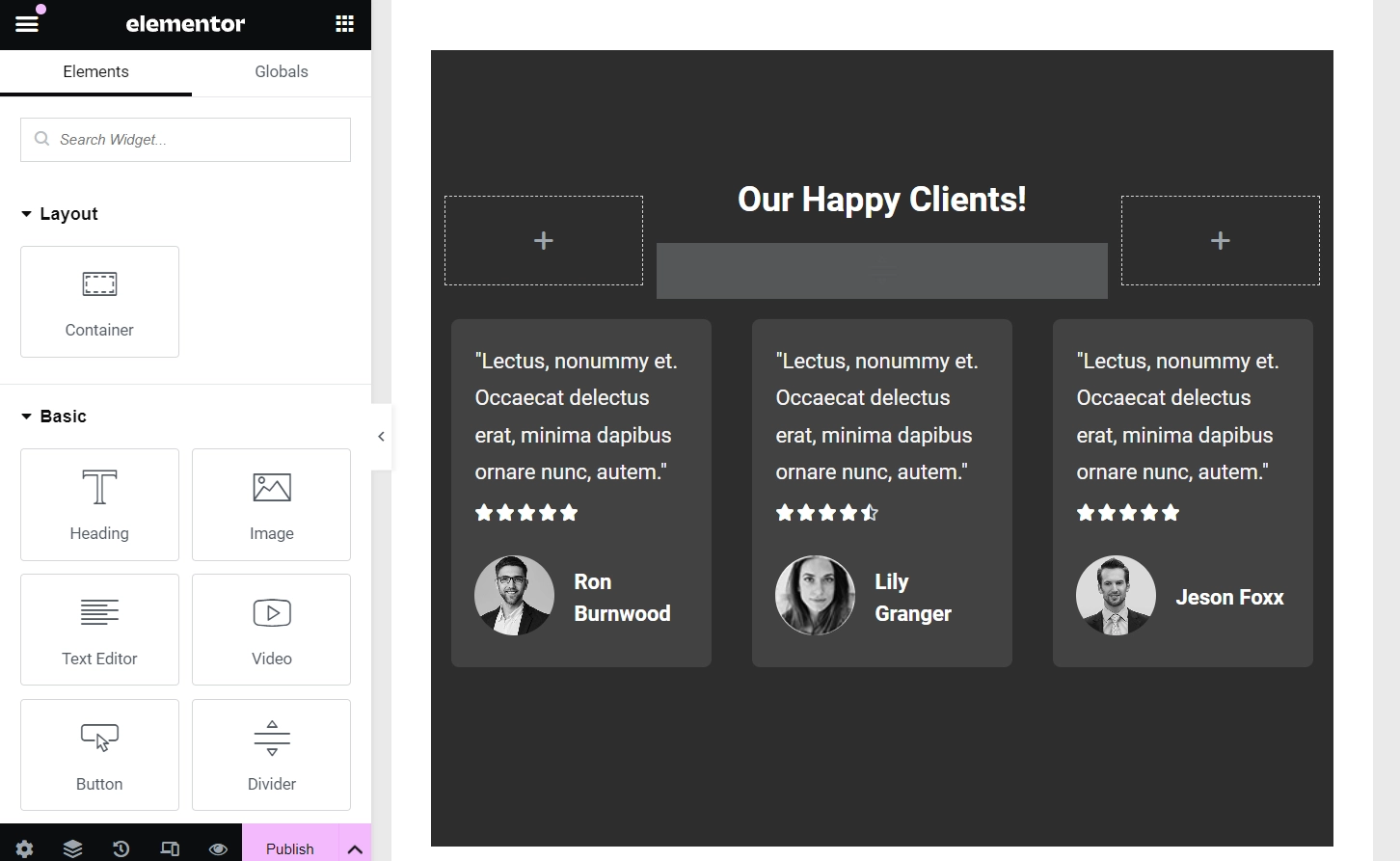
With the help of the Elementor editor, you have the flexibility to personalize the block as per your specific preferences. And once you’re done with the changes click on the Publish button.
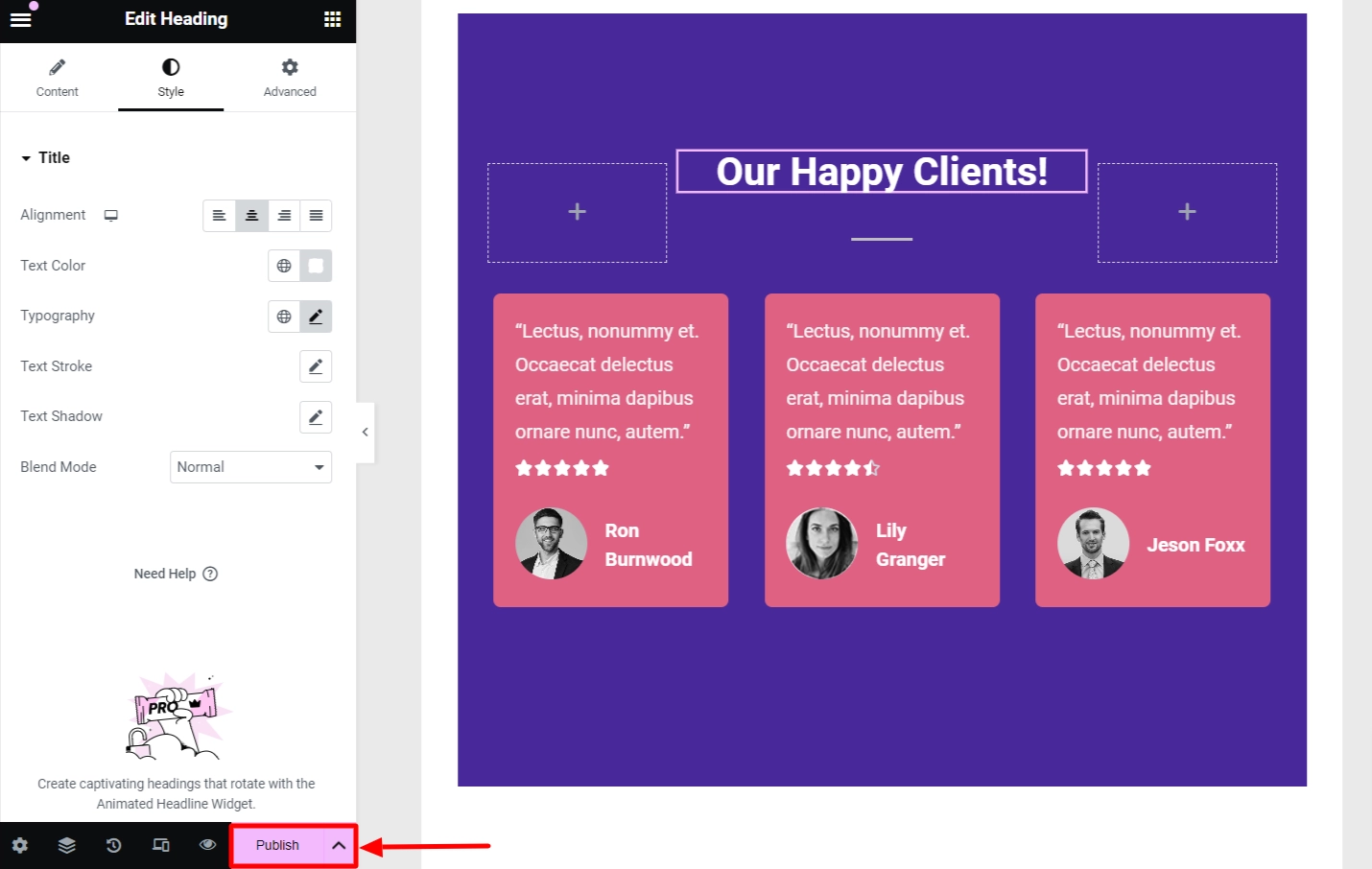
If you don’t want to import any block but would like to keep it for future use, you can select the Save Block option.
This will allow you to easily access the saved block at a later time without having to go through the process of importing it again.
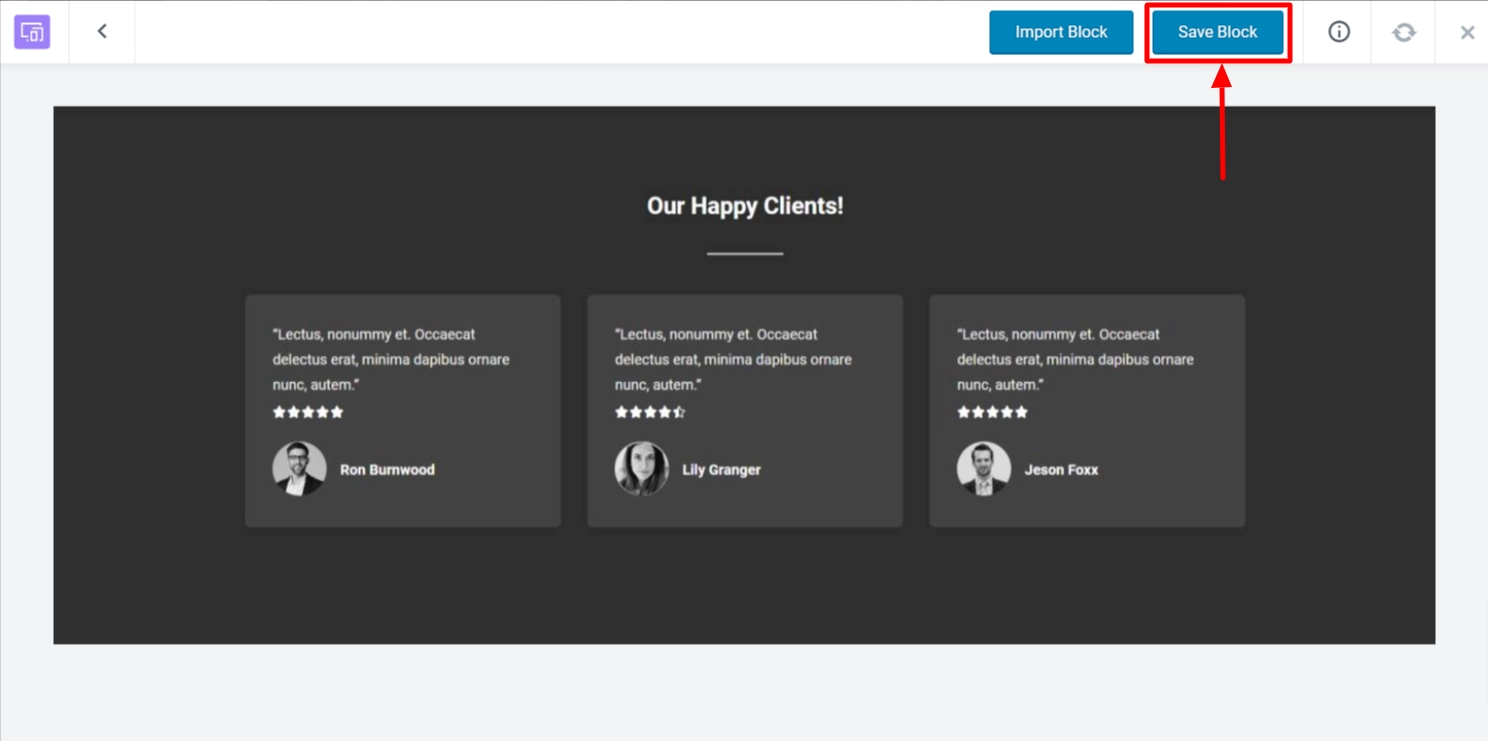
Next, you can view the block by clicking on View Saved Block.
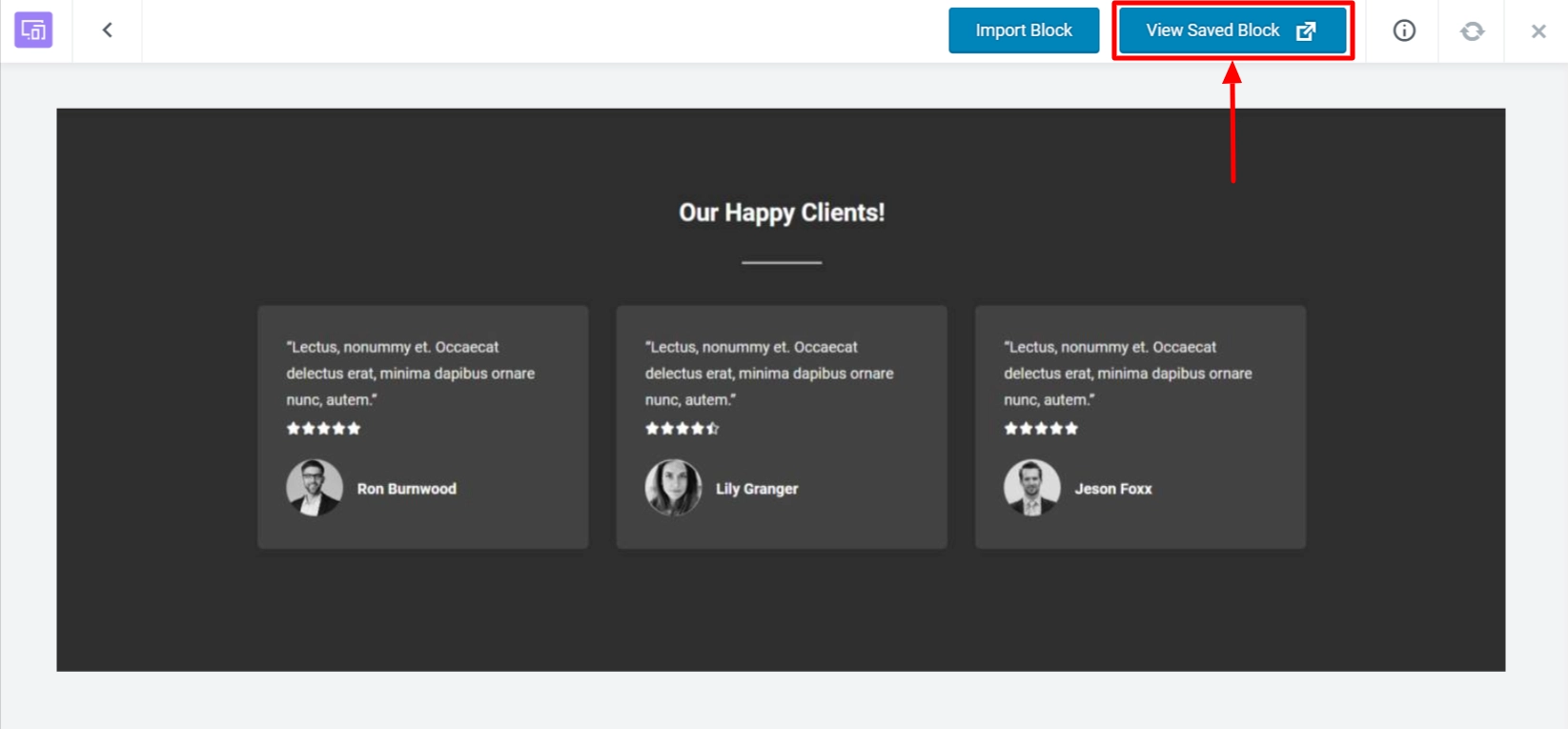
You can find the saved section blocks later by going to Templates > Saved Template.
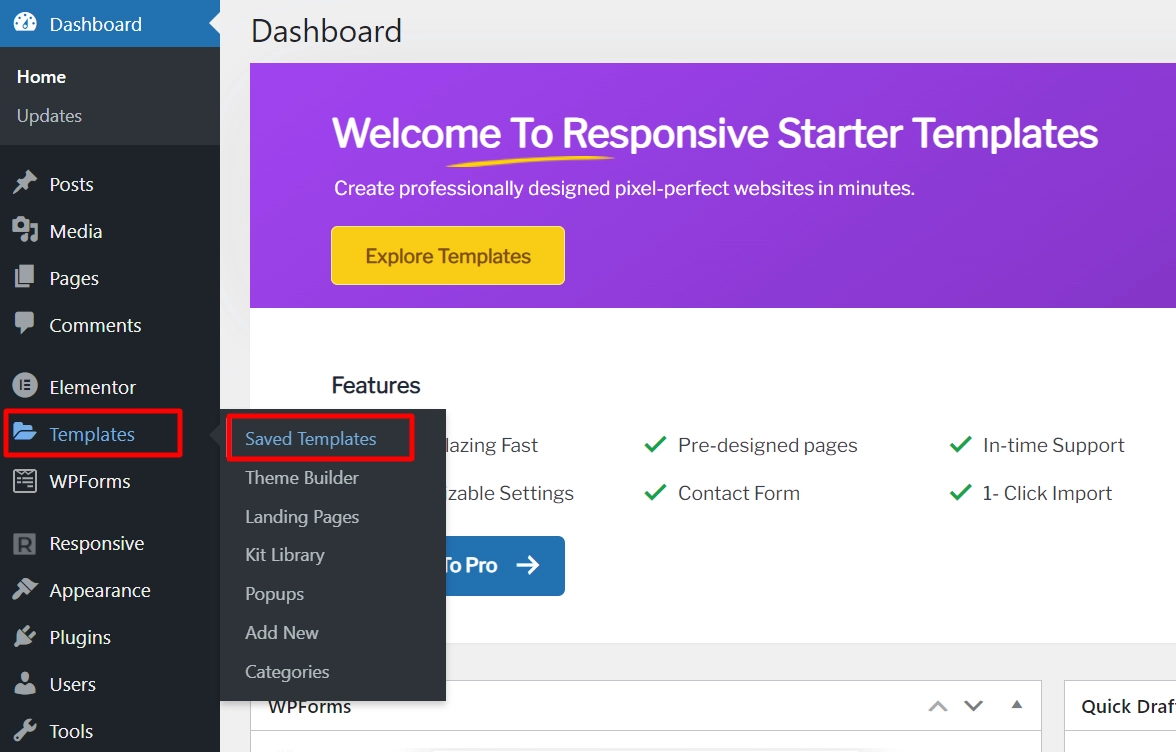
Here, you’ll find all of your saved templates.
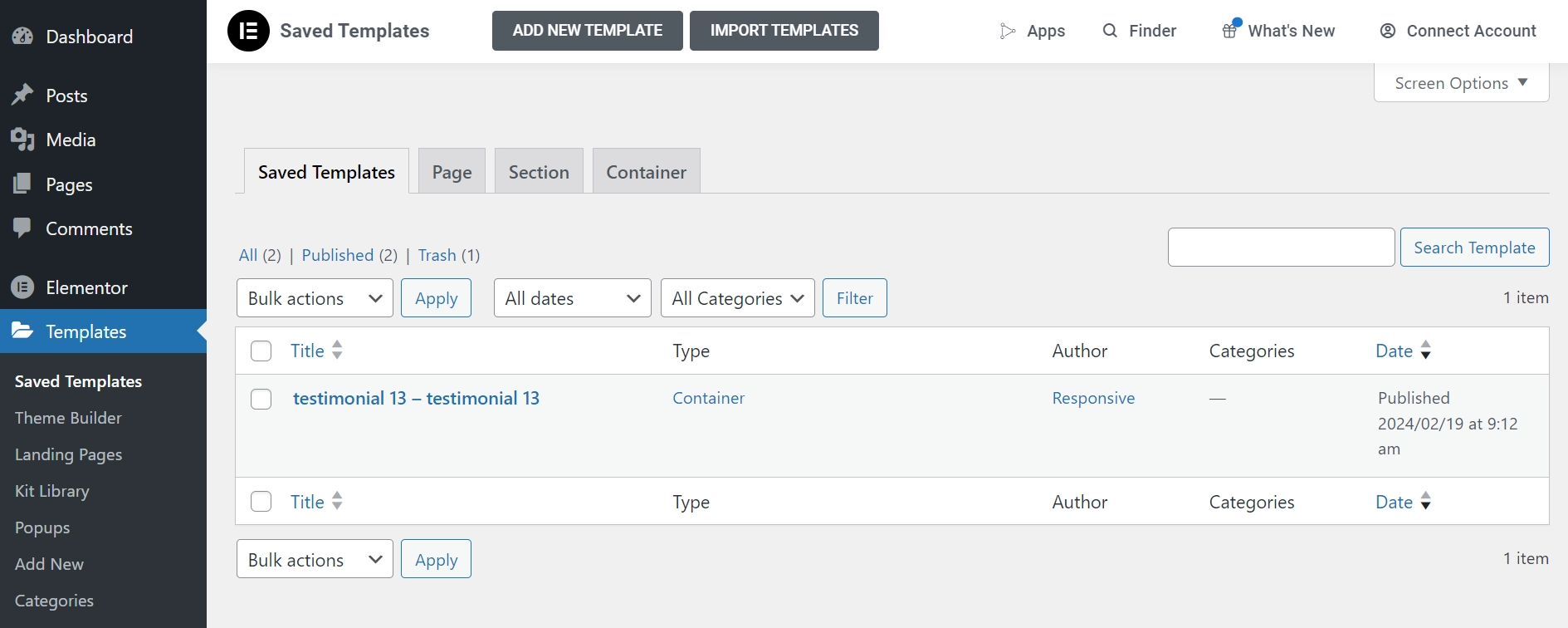
By following these steps, you can easily import section blocks directly into the Elementor editor to enhance your website efficiently without any hassle.





Leave a Reply