As a website owner, you would have wanted to change or customize the default heading tags while building your website.
Responsive theme typography presets help you simplify setting your website header appearance with well-researched suggested header styling and font combinations.
To understand it better, let’s dive into the details.
What Are Typography Presets? #
Still confused about what typography presets are and how they work?
Typography presets are predefined settings or configurations for text styles in design and layout applications. They help maintain project consistency by standardizing its key essentials, including:
- Font Family: The typeface used (e.g., Arial, Times New Roman).
- Font Size: The size of the text, typically measured in pixels (px), points (pt), or ems.
- Font Weight: The thickness of the text (e.g., regular, bold, light).
- Line Height: The vertical space between lines of text.
- Letter Spacing: The space between characters in a word.
- Text Color: The color applied to the text.
- Text Alignment: How text is aligned (left, right, center, justified).
Experimenting with these key components and their combinations of header stylings can help find suitable matching header tags on your website.
Responsive Theme recently introduced a new feature called typography presets that help you save time in finding the best suitable combinations. It offers researched sets of font presets recommended by expert UX designers based on design principles.
Let’s now understand how to use this typography preset feature of the Responsive Theme.
How To Use Typography Presets? #
To use the Responsive Theme typography presets, follow the following steps:
From your WordPress Dashboard, navigate to Appearance > Customize.

Next, click on Global Settings > Typography.
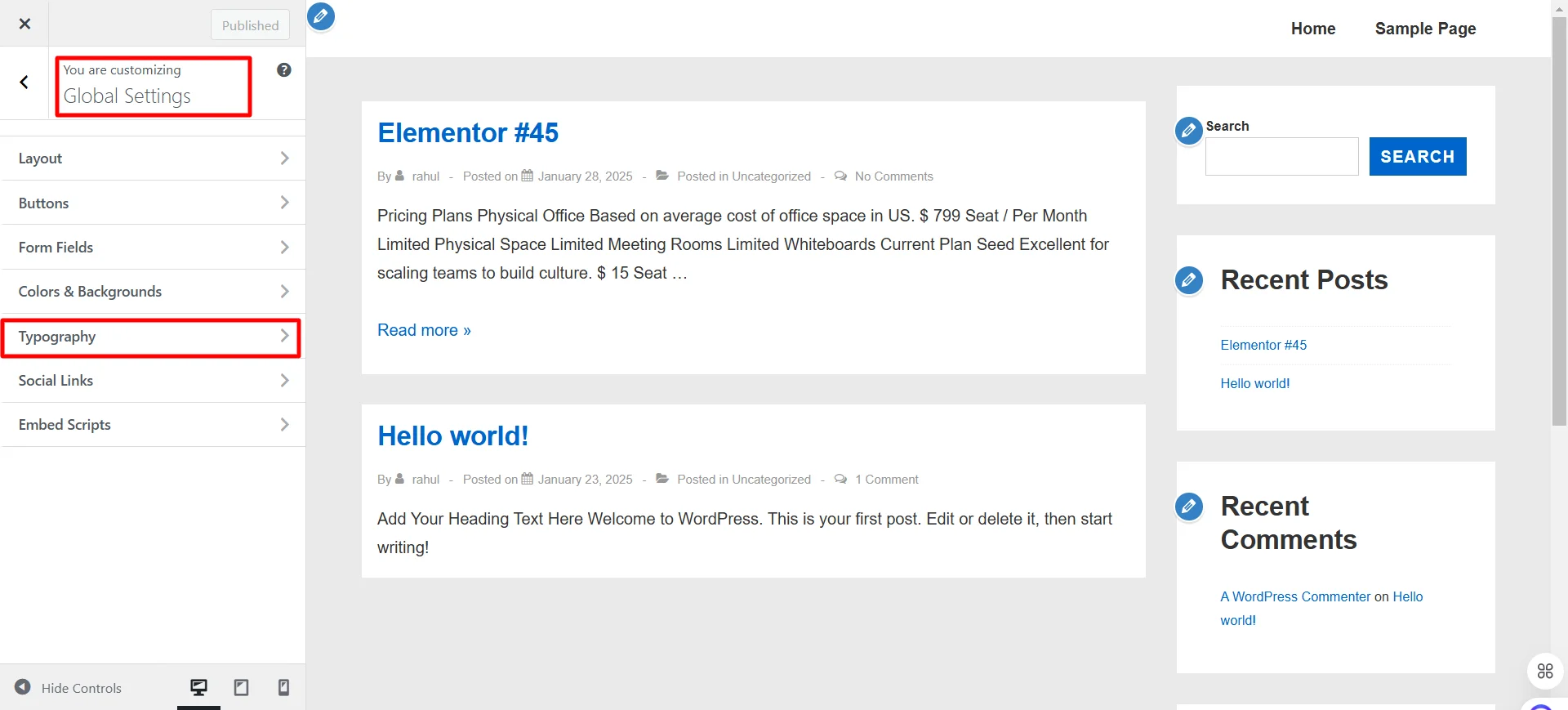
You will see combinations of different sets of typography presets in the font combinations.
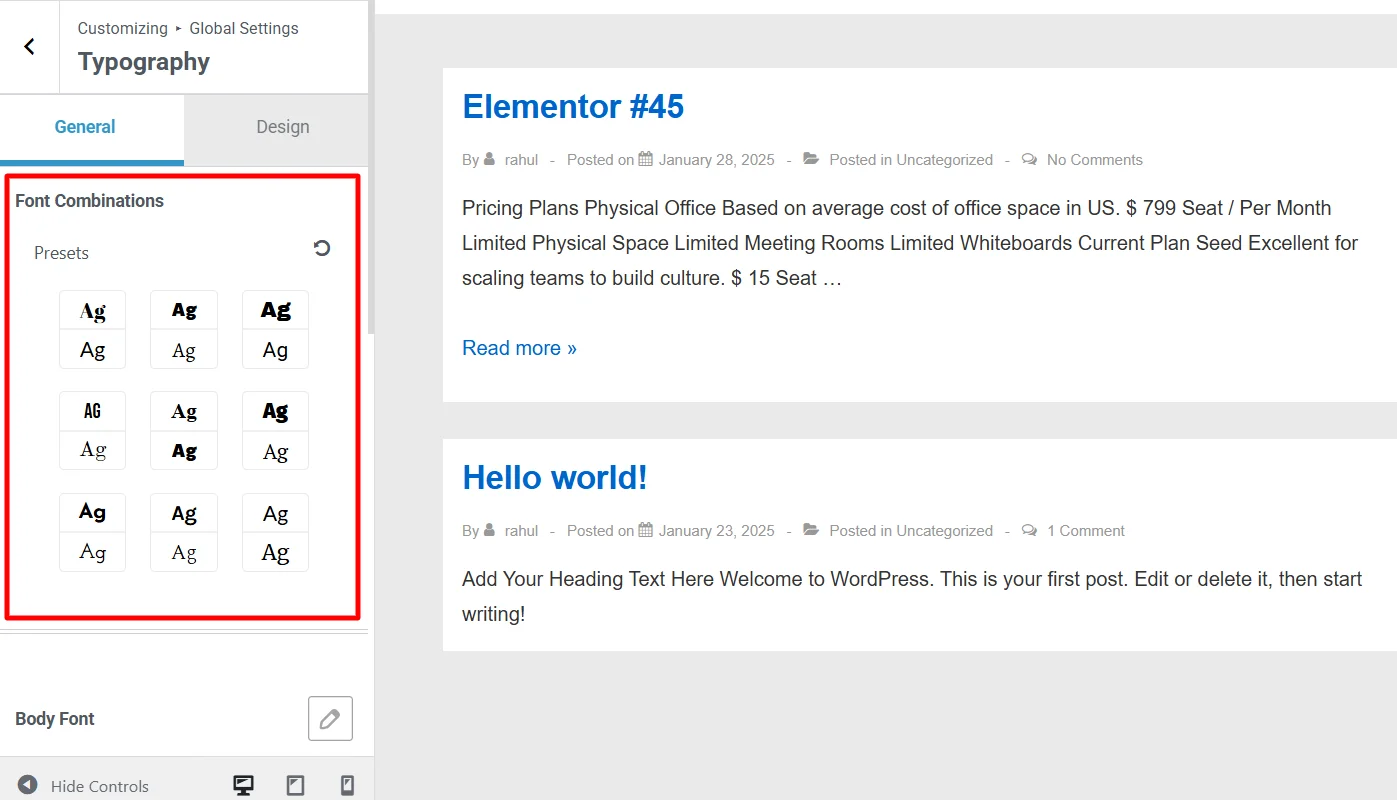
From the available presets option, you can experiment with all of them, choose a preset that matches your needs, and click Publish to make the changes live.
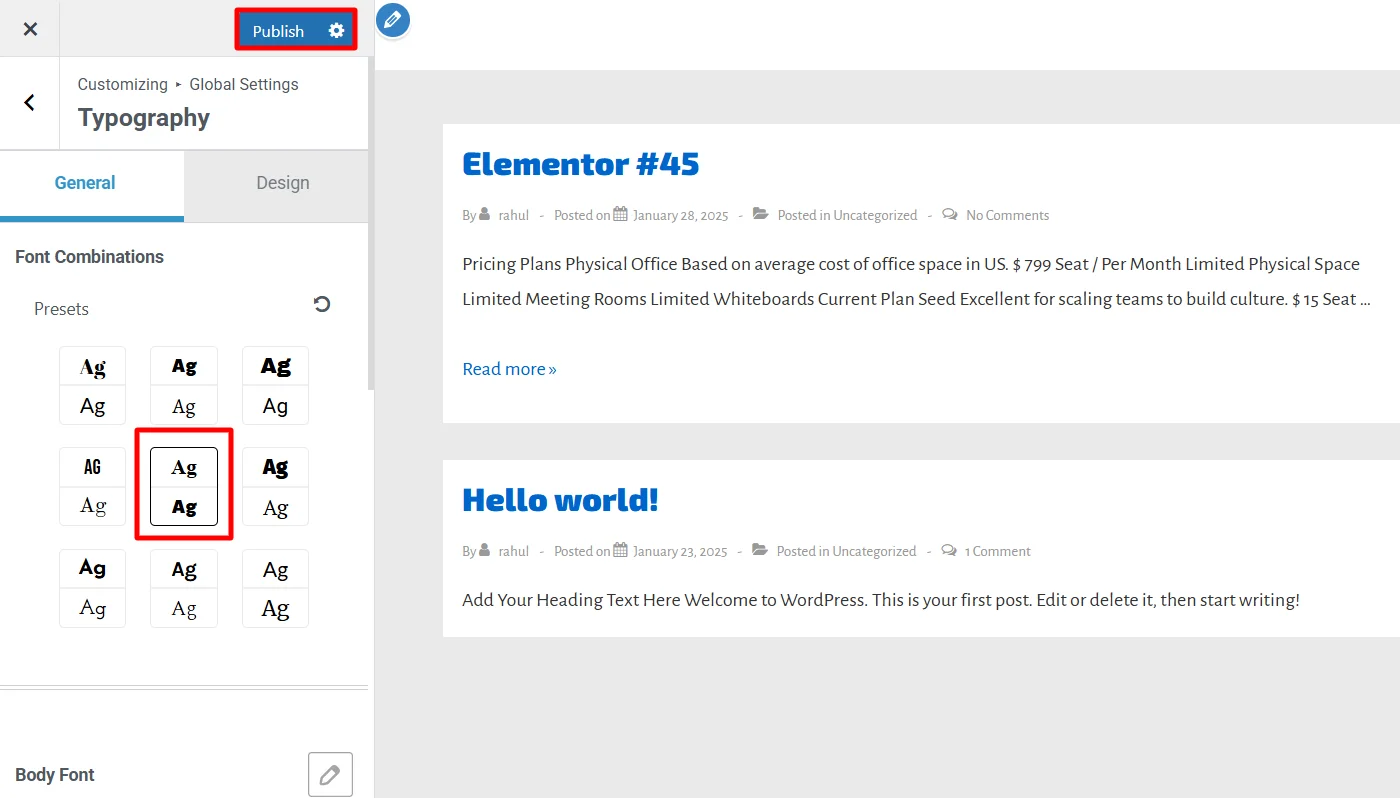
Benefits of Using Typography Presets #
Using typography presets can significantly enhance text’s visual appeal and functionality in any design project. It not only saves your effort in finding a matching header style for your website but also makes things much more accessible.
For example, if you want to change the header style h1, h2, or h3 across your site, you must experiment and change them individually. However, with this feature, you can change all of them in a single click directly from the customizer.
Additionally, it also offers other benefits including:
- Consistency: Typography presets ensure uniformity across designs, reinforcing brand recognition by maintaining the same font styles and sizes.
- Efficiency: It saves time, allowing designers to format multiple text elements simultaneously.
- Readability: Well-defined presets enhance legibility through appropriate sizes, weights, and line heights, establishing a clear text hierarchy.
- Visual Appeal: Consistent typography contributes to aesthetic unity, creating attractive layouts that engage viewers.
- Collaboration: It streamlines teamwork by providing a common reference, facilitating communication, and maintaining design standards.





Leave a Reply